By default, Windows Action Center on Windows 11/10 keeps accumulating all notifications that arrive from different applications. When an application or program sends out a notification message, Windows displays them for 5 seconds, and then it automatically disappears. While five seconds are enough to draw your attention, sometimes you might want it to stay a little longer. If you’re those PC users who wish to increase or decrease the Notification Display Time in Windows 11/10, this gearupwindows article will guide you.
How to Increase or Decrease Notifications Display Time in Windows 11?
To change the Notifications Display Time in Windows 11, do the following:-
Step 1. First, open Windows Settings on your computer by pressing Windows + I keys on the keyboard.
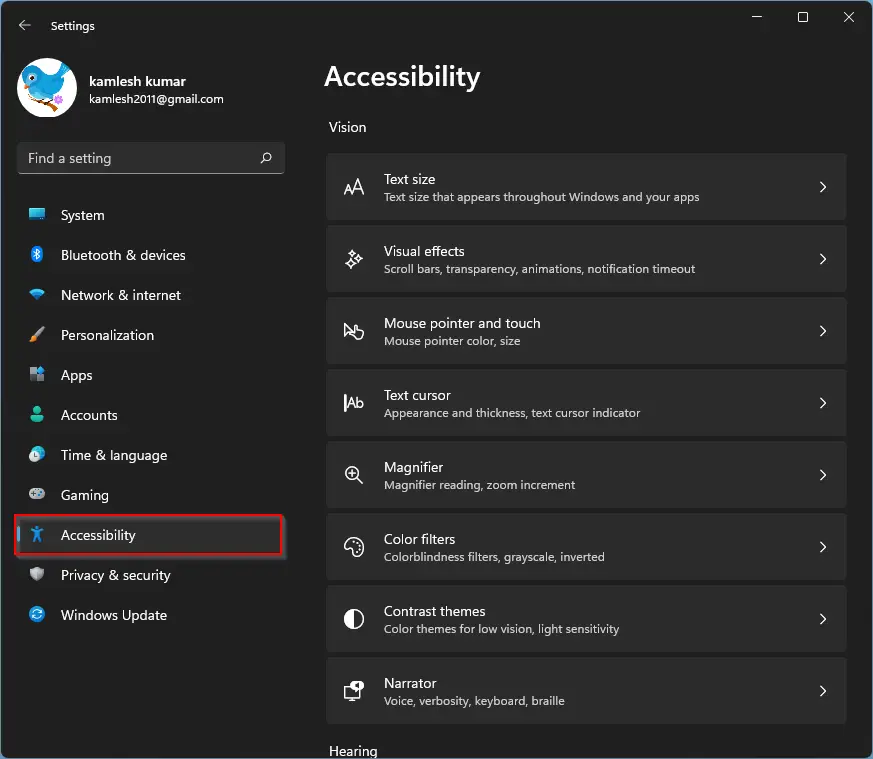
Step 2. Then, click on Accessibility in the left sidebar of the Settings window.
Step 3. After that, switch to the Visual effects section in the right sidebar.
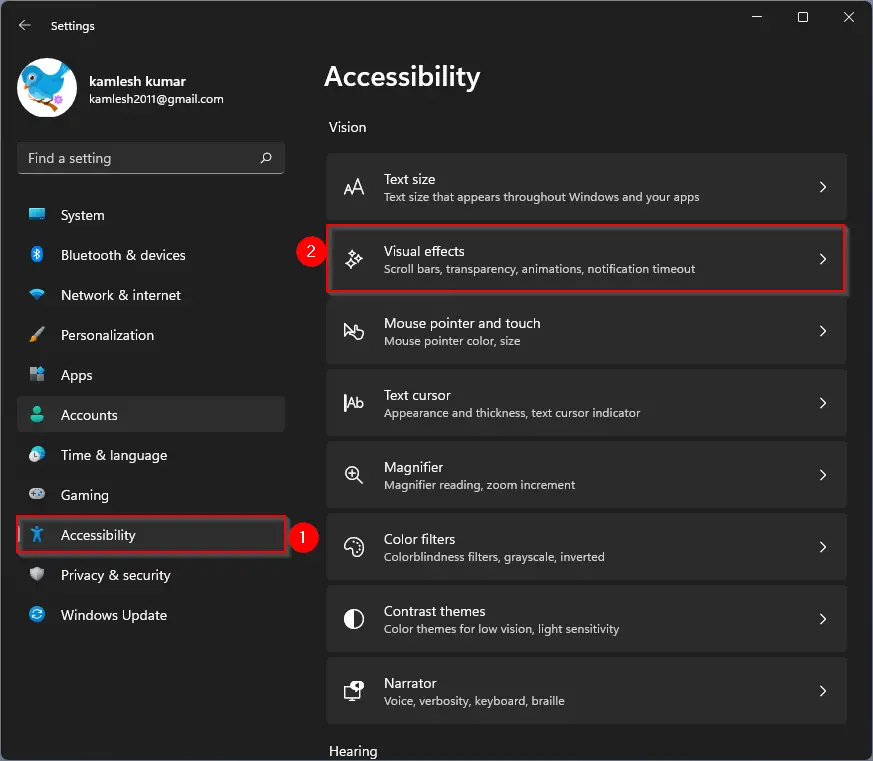
Step 4. At the Visual Effects settings page, select your preferred timeout from the drop-down menu of “Dismiss notifications after this amount of time.” The available options are the following:-
- 5 seconds,
- 7 seconds,
- 15 seconds,
- 30 seconds,
- 1 minute, and
- 5 minutes.
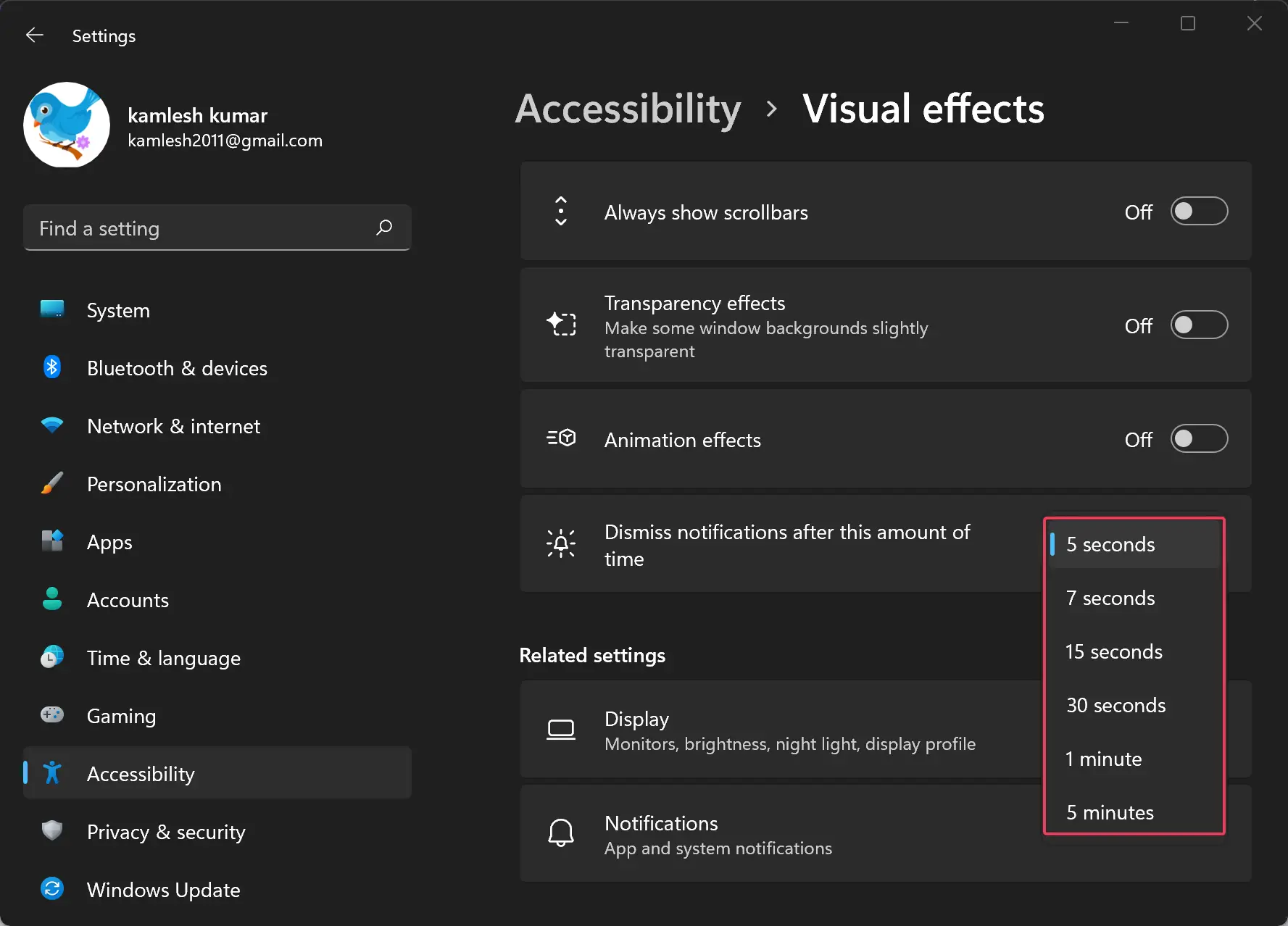
Once you select the desired time, you can close the Settings app.
How to Change Notifications Display Time in Windows 10?
To change the Notifications Display Time in Windows 10, perform the following steps:-
Step 1. At first, press Windows + I keys on the keyboard to open Windows 10 Settings.
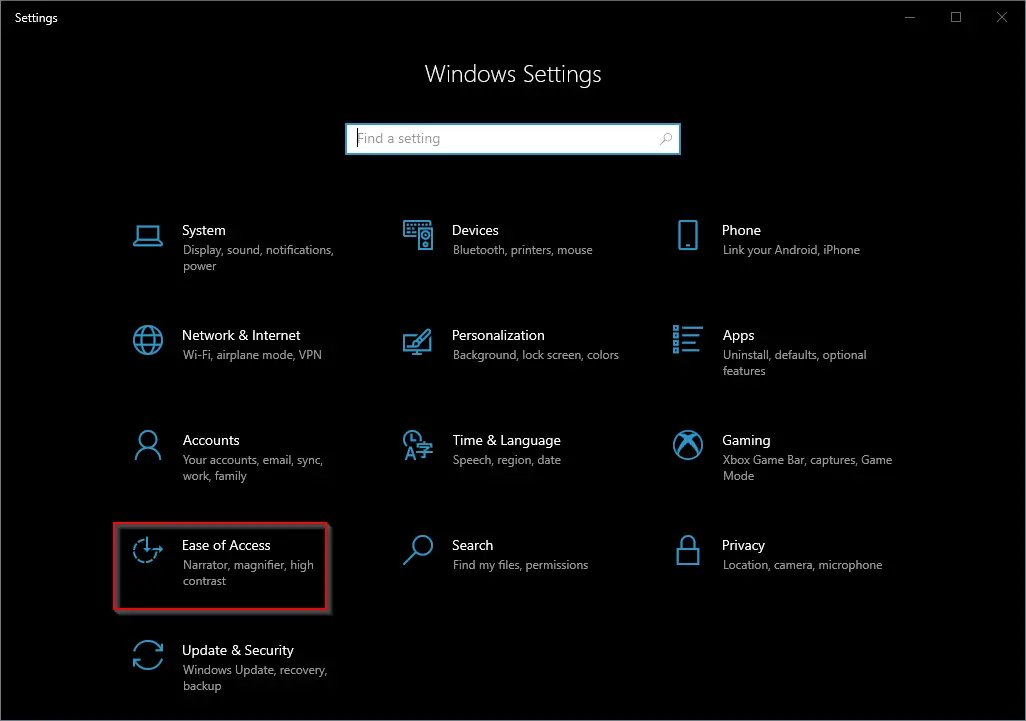
Step 2. When Windows Settings opens, click on the Ease of Access option.
Step 3. Then, select Display in the left sidebar under “Ease of Access.”
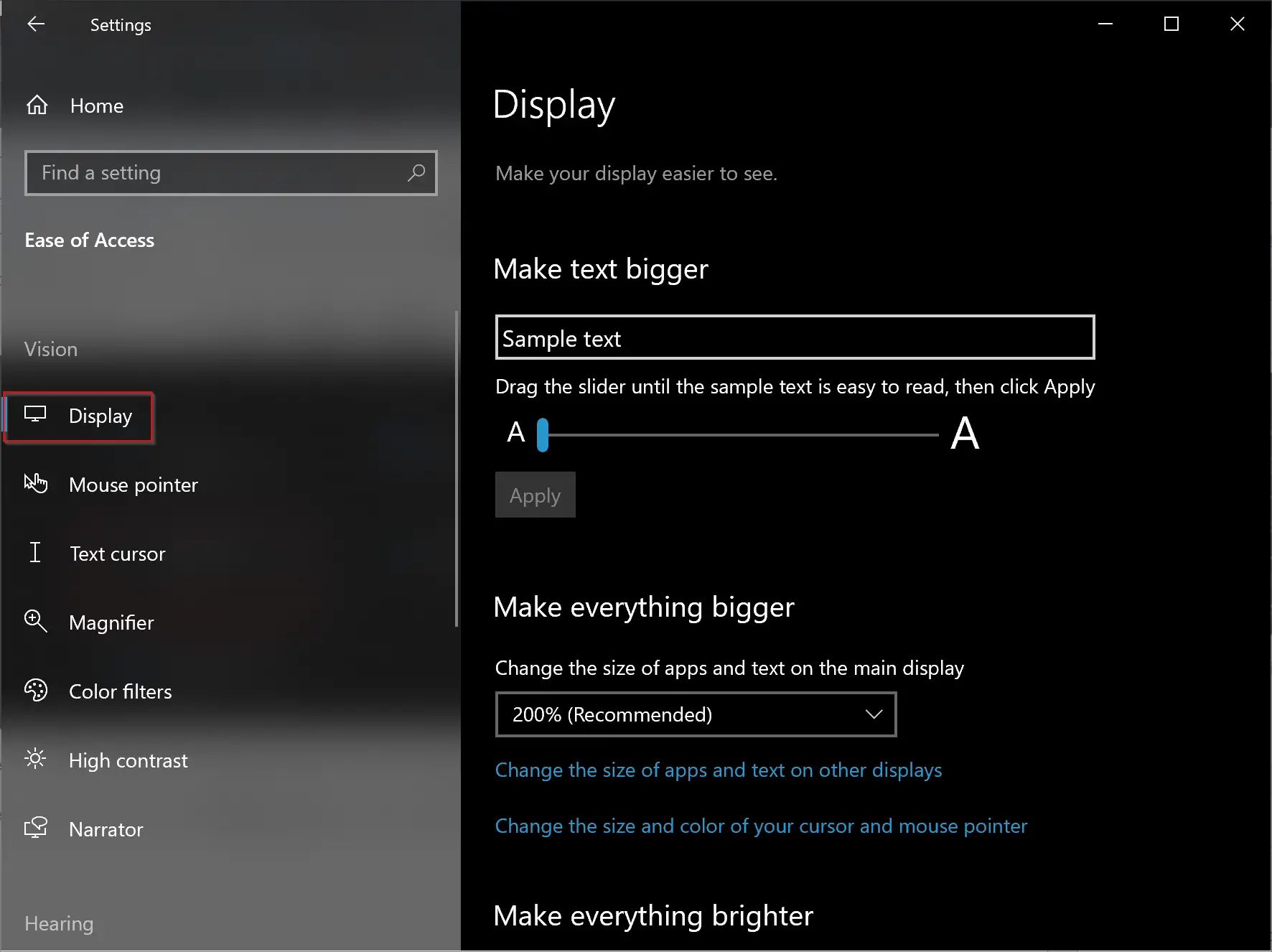
Step 4. Now, scroll down in the right sidebar till you find the “Show notifications for” drop-down. Here you can change time from the default 5 seconds to 7 seconds, 15 seconds, 30 seconds, 1 minute, or 5 minutes.
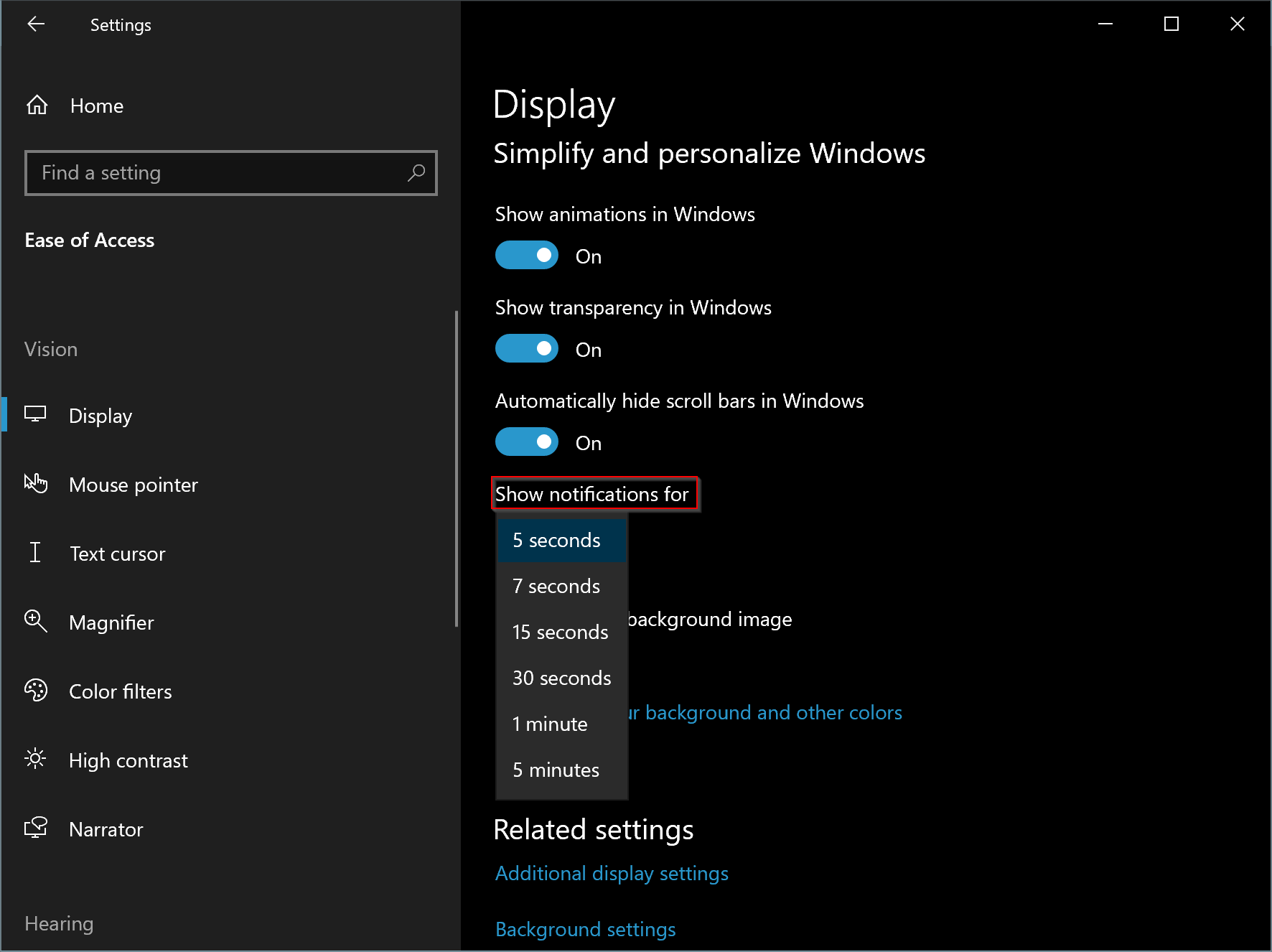
Conclusion
In conclusion, adjusting the notification display time can be a helpful feature for Windows 11 and 10 users who want to have more control over their notifications. By default, notifications only appear for five seconds, which may not be enough time to read or take action on them. However, users can easily increase or decrease the display time by following the steps provided in this article. This feature allows users to customize their experience and manage their notifications effectively.