If you’re currently using an older version of Windows, such as Windows 7 or 8, and you’re interested in testing out Windows 10 on a separate partition of your computer, it’s recommended that you install it without purchasing a license key. This way, you can use Windows 10 for a month or more to get a feel for it without risking any loss of files or data. Once you’re satisfied with Windows 10, you can then purchase the license key from the Microsoft Store and activate it. This method allows you to preview Windows 10 without affecting your existing files and folders.
Is it possible to install Windows 10 without having a valid product key?
For those Windows users wondering how it is possible, let me clear that Microsoft allows you to install Windows 10 without actually inserting the product key. During the installation of Windows 10, you can skip the product key option and complete the installation process.
Is it illegal to install Windows 10 without having a valid activation key?
Installing Windows 10 without a license or activation key is legal because Microsoft allows users to skip the activation process. This gives users enough time to explore and learn the new features of Windows 10 before committing to a purchase. However, it’s important to note that installing Windows 10 without a valid product key won’t automatically activate the operating system unless you have a legal OEM product key. Additionally, certain features may be disabled if you use Windows 10 without activation. To gain full access to Windows 10, you will need to purchase and activate a valid license key.
How do I install Windows 10 without entering a product key?
Follow these steps do I install Windows 10 without entering a product key:-
Step 1. Create a bootable USB flash drive of Windows 10 and start installing Windows 10 from it.
Step 2. During the installation of Windows 10, when you get the following screen asking you to enter a product key, click on the link “I don’t have a product key” to continue installing Windows 10 without any valid product key.
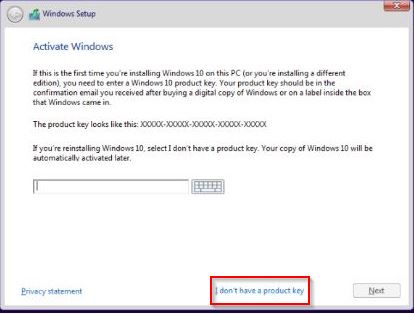
After completing the installation process, you can activate Windows 10 by entering a valid product key to access all its features. However, it’s important to note that you can’t use the same license key that you’re using on another PC. If Microsoft detects that the same key is being used on multiple devices, it will deactivate the license. Therefore, it’s necessary to have a separate product key for each device on which you want to install and activate Windows 10.
You might also be interested in a guide to recovering Windows 10 product keys from BIOS/EFI using Windows 10 Product Key Tool.