If you are performing some administrative tasks or for some reason, if you want to open Windows Terminal to launch at startup on Windows 11, it is possible on Windows 11. Using Windows Terminal options, you can always open it with Windows startup. That means when you log in next time into your account; the Windows Terminal application opens up automatically.
How to Launch Windows Terminal at Startup on Windows 11?
To open Windows Terminal at Startup on Windows 11, use these steps:-
Step 1. Open the Windows Terminal.
To do that, right-click on the Start button on the taskbar, and then select Windows Terminal or Windows Terminal (Admin). Clicking on either option, you will have access to Windows Terminal.
![]()
Step 2. When Windows Terminal opens, click the downward-facing arrow next to the plus (+) icon in the menu. In the pop-up menu that appears, select Settings.
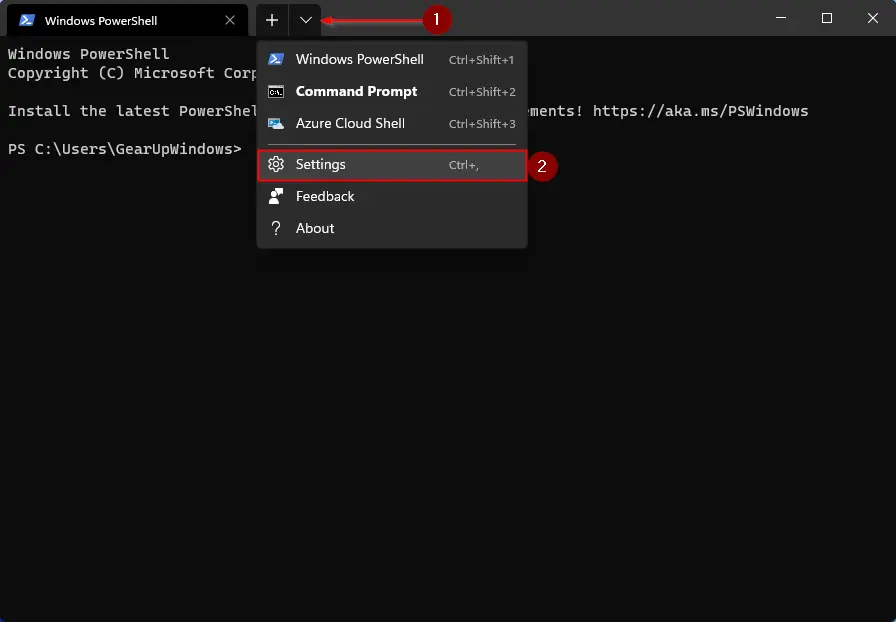
Step 3. In the left sidebar of the Settings tab, flip the toggle switch Launch on machine startup to turn it On.
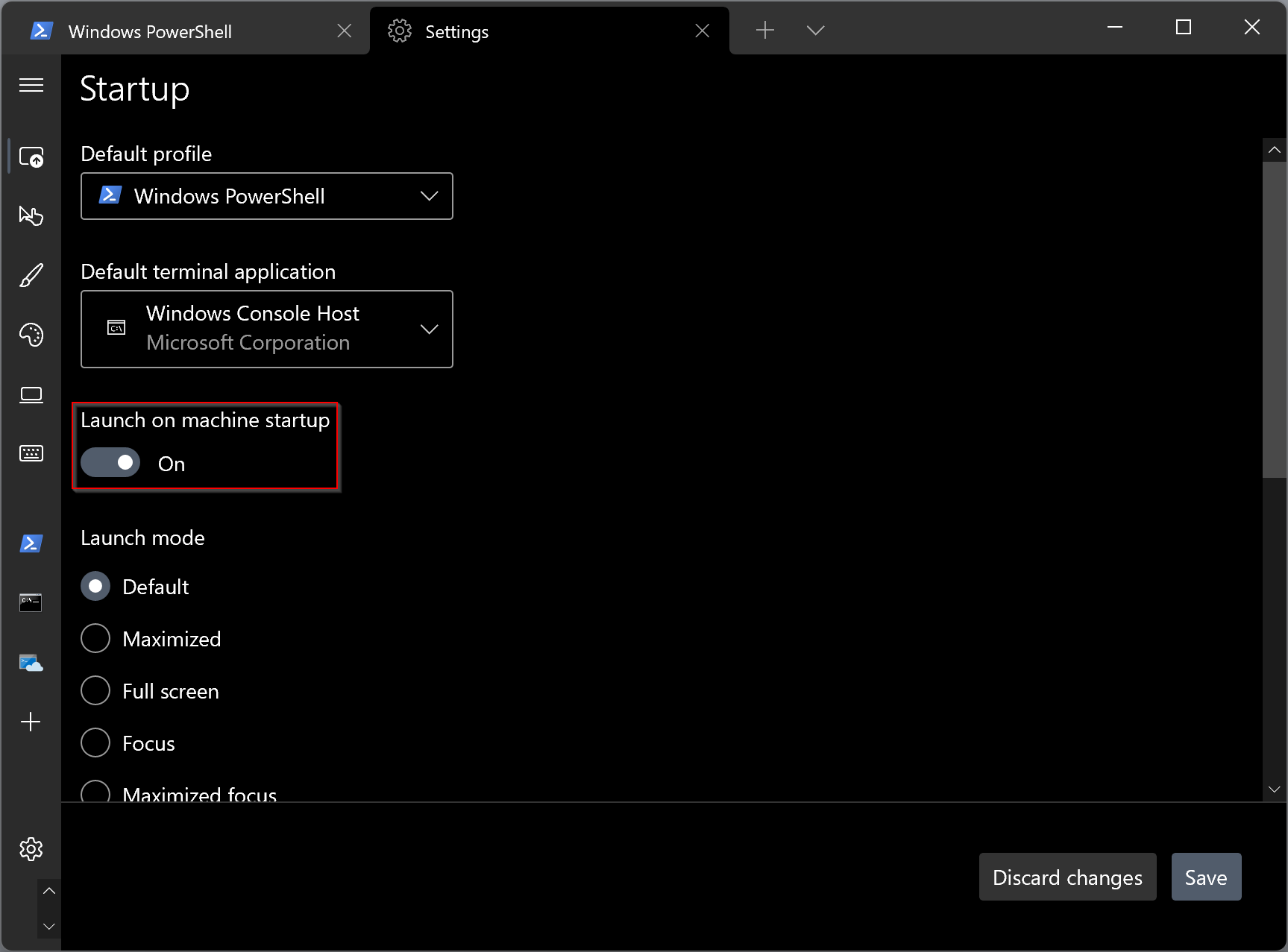
Step 4. Finally, click on the Save button to apply the changes.
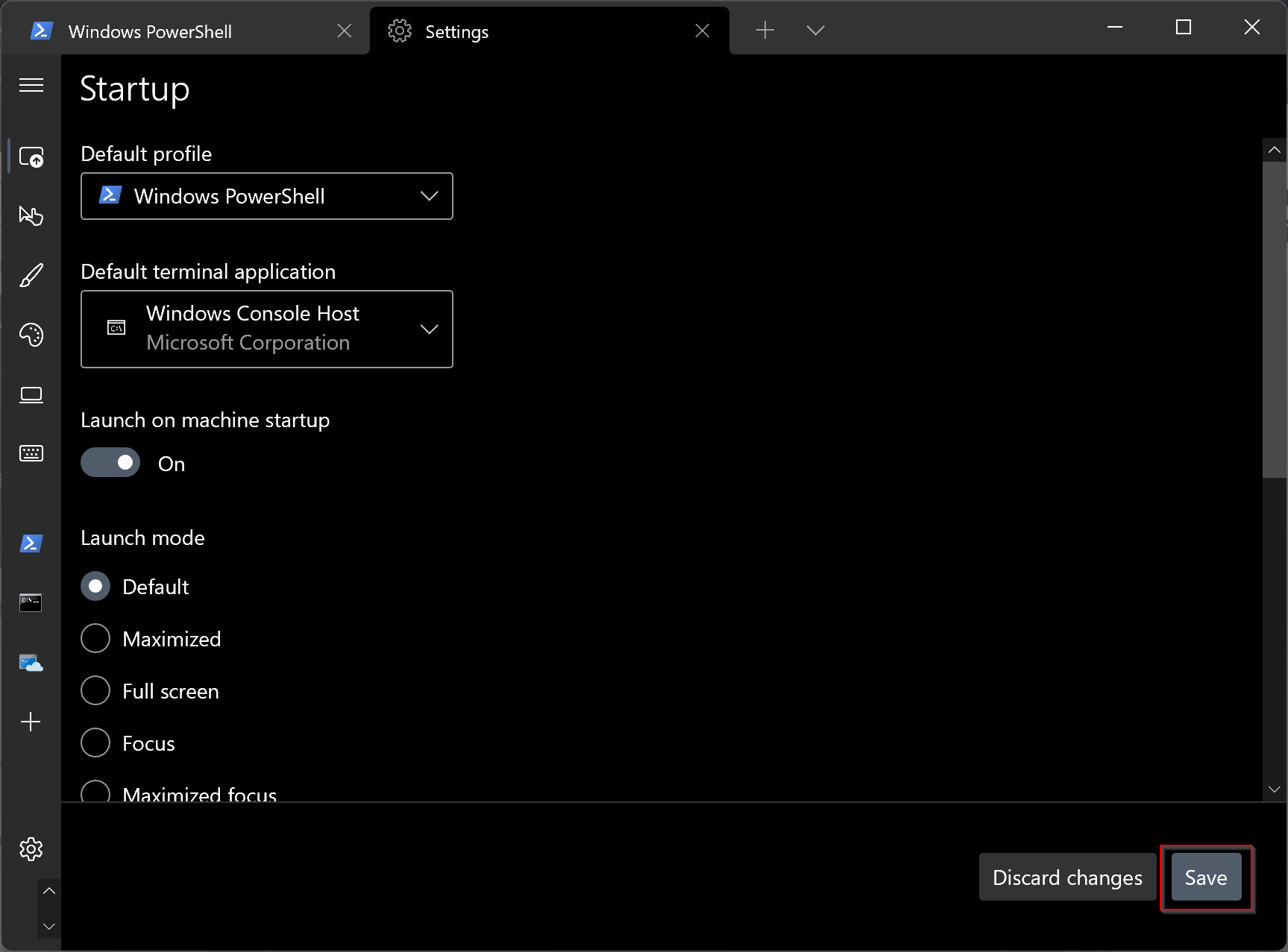
That’s it. Next time you boot your computer and log in to your user account on Windows 11 PC, the Windows Terminal application will automatically open.
Conclusion
In conclusion, launching Windows Terminal at startup on Windows 11 can be a useful way to save time and streamline your workflow. By following the steps outlined in this guide, you can easily set Windows Terminal to automatically open when you log in to your user account. This feature can be especially helpful for system administrators or power users who frequently use the Windows Terminal for their tasks.
Additionally, we’ve provided links to related guides that show you how to open Windows Terminal as an administrator and how to set it as the default app for Command Prompt. With these resources, you can further customize your Windows Terminal experience to suit your needs.