With the default configuration of Windows 10, it automatically downloads and installs device driver software. But if Windows Update is not updating the device drivers automatically or you feel that it is not updated with the latest drivers and want to update the device drivers manually, this post will help you do it. You don’t need to search for the newer version of the drivers from the manufacturer’s website or manually download it.
With the Device Manager of Windows 10, you can manually check and update the device drivers easily. You can check if a newer version of the driver is available for a selected device and then download and install it if available.
As said above, by default Windows 10 automatically installs the latest drivers with Windows updates if you have not stopped through Group Policy or Registry Editor.
If you have not stopped Windows 10 from automatically updating drivers, you likely have the latest version of the driver software. However, if you wish to check the latest drivers, you can do through the device manager.
How to Update Drivers Manually on Windows 10 Using Device Manager?
Follow these steps to update Drivers on Windows 10 using Device Manager manually:-
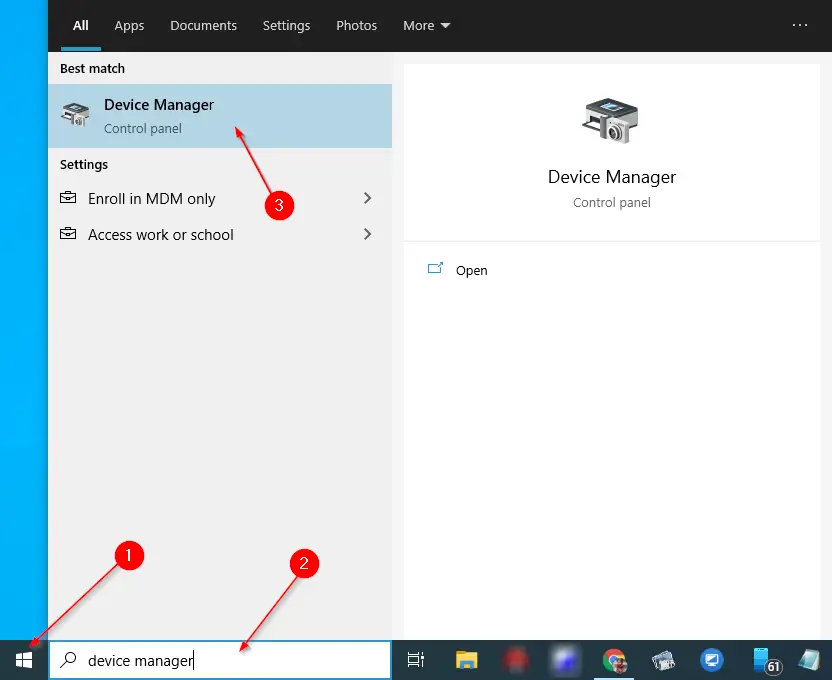
Step 2. Under the Device Manager window, expand the category under which the device whose driver you would like to update.
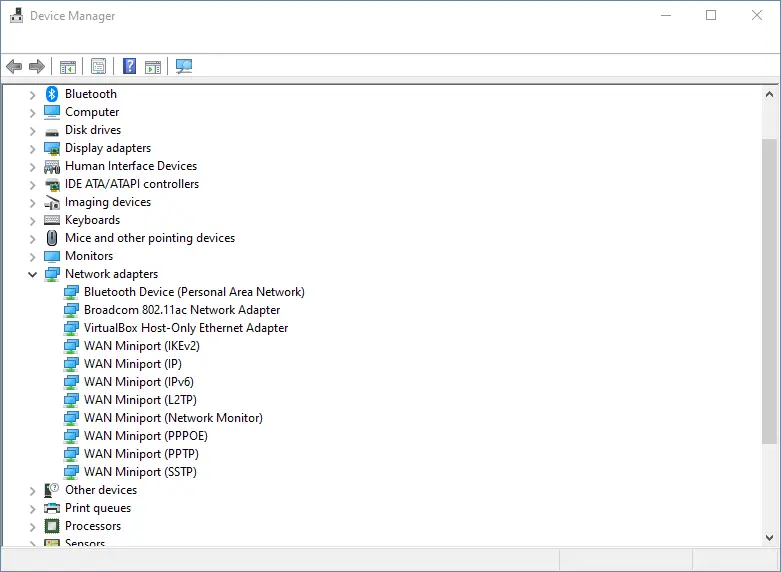
Step 3. Right-click on the device whose driver you want to update and then click the option Update driver.
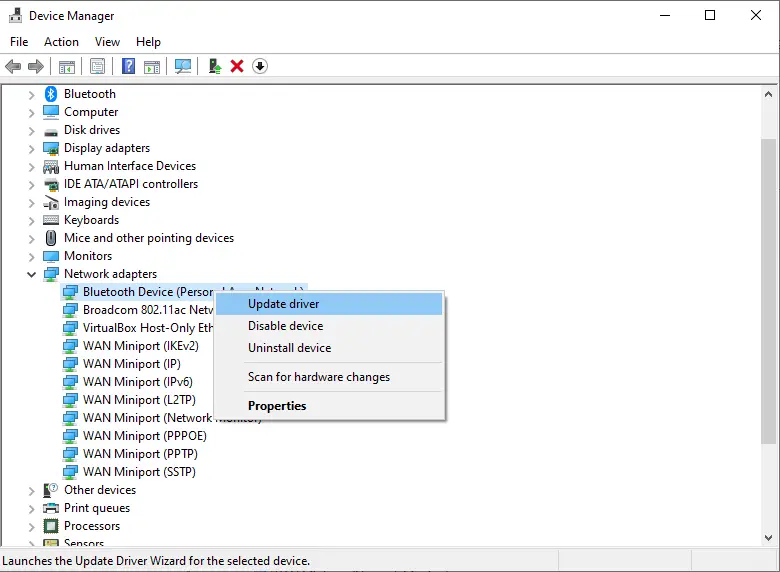
Step 4. After clicking on the “Update driver” option, the “Update Drivers” window will open. Click on the first link, “Search automatically for drivers.”
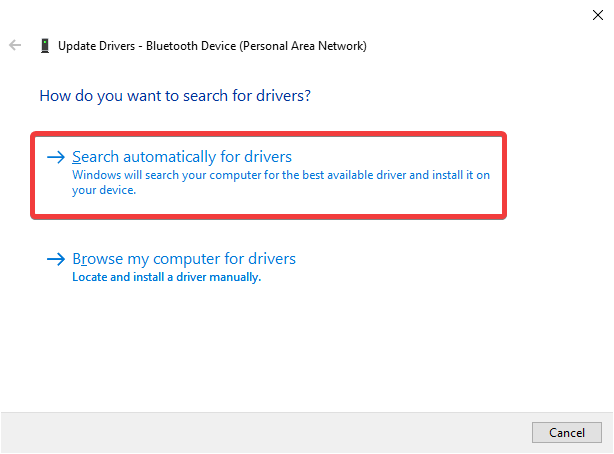
Step 5. Windows 10 will search online to check if an updated version of the driver software is available. If an updated driver is available, it will be downloaded and installed on your computer. In case your PC is unable to find the latest drivers or has already installed the latest drivers, you will get a prompt, “The best drivers for your device are already installed.”
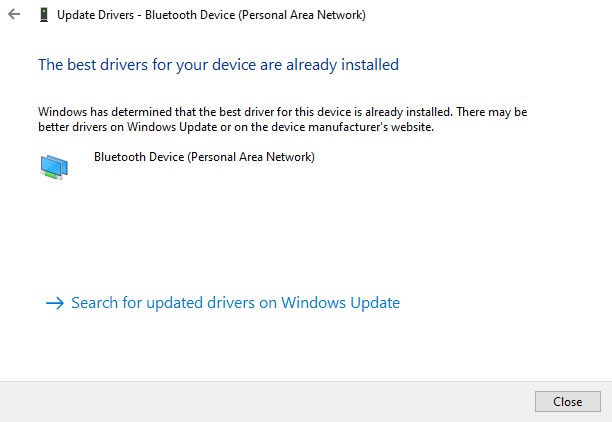
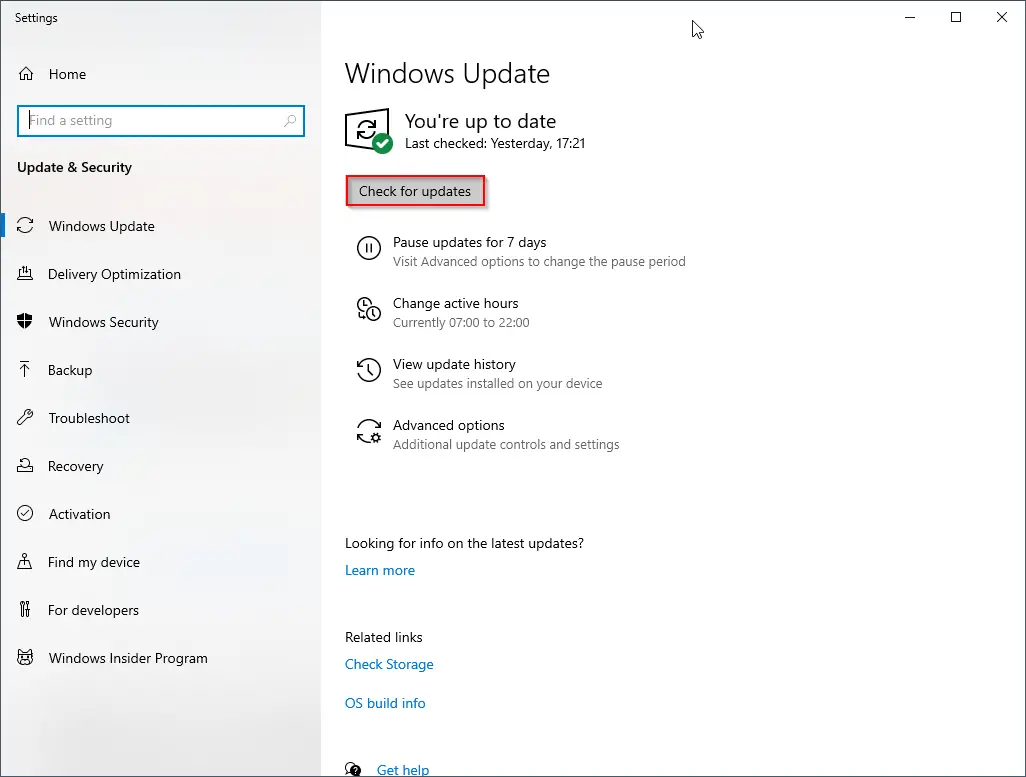
Conclusion
In conclusion, updating device drivers on Windows 10 manually using the Device Manager is a simple process that can be done in a few steps. While Windows 10 automatically downloads and installs the latest device drivers, checking for updates manually can ensure that your computer is running with the latest drivers, leading to improved performance and stability. The Device Manager allows you to check if there is a newer version of the driver available and update it easily. By following the steps mentioned in this post, you can update the drivers of any device on your Windows 10 PC effortlessly.
