In this post, we will guide you on modifying or editing the Hosts file of Windows 11/10/8/7. Before proceeding with the steps, let me clear a few points related to the Hosts file in the Windows operating system.
What is a Hosts File?
The Hosts file is a plain text file that maps servers or hostnames to IP addresses. It is the method to resolve hostnames to a specific IP address. The Hosts file is usually the first process in the domain name resolution procedure. It is located in the Windows folder: C:\Windows\System32\Drivers\etc. Here is an example of the Hosts file entry:-
216.239.34.21 gearupwindows.com #gearupwindows
The first section is the IP address which a request will be redirected to. The second section designates the location where we want to redirect a request from. The third section specifies a comment for the entry, starting with #. Each entry is usually separated by a space or a tab.
Why is a Hosts File Useful?
Imagine you have just completed a migration to a new server. To see how your domain will look and operate on a new server before moving to DNS settings, modify the Hosts file and add a new entry to your new server.
You can simply modify the Hosts file to point the domain to the new server’s IP. If our domain is gearupwindows.com, the old IP is 216.239.34.21, and the new IP is 216.239.34.20, you can temporarily comment out the current gearupwindows.com entry (using a ‘#’ symbol) and add an alternate entry that points to the new server IP.
# 216.239.34.21 gearupwindows.com #old
216.239.34.20 gearupwindows.com #new
If we add the above entry to our Hosts file, every time we open gearupwindows.com in our browser, we will be redirected to the 216.239.34.20 IP.
How to Modify or Edit Hosts File in Windows 11/10/8/7?
The Hosts file can be edited with any text editor. But when you try to save this file, you will get an error, “Access is denied.” By default, the Hosts file is protected from user changes. Before editing, you need to take ownership of the Hosts file to have full permission for it. To get full access to the Hosts file, perform the following steps:-
Step 1. Download and install the freeware tool TakeOwnershipPro on your computer.
Step 2. Once TakeOwnerShipPro is installed on your PC, open the following folder:-
C:\Windows\System32\Drivers\etc
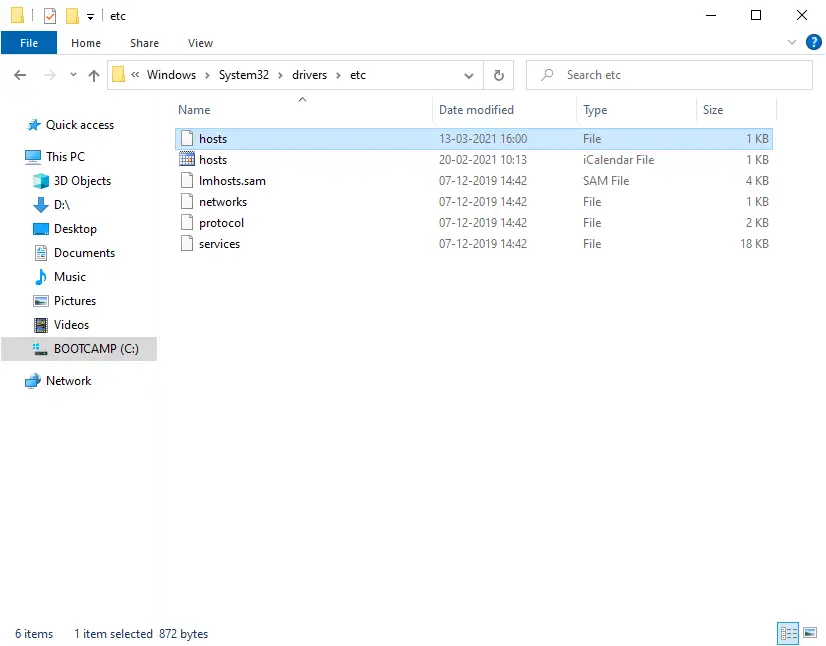
Step 3. Right-click on the hosts file and select TakeOwnershipPro from the right-click context menu.
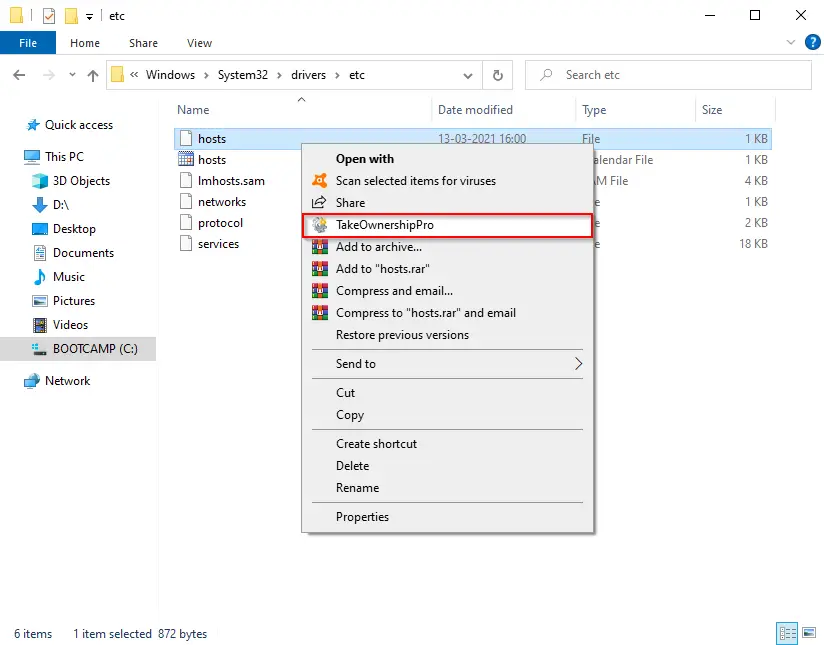
Step 4. When the TakeOwnershipPro dialog opens with progress done, you can close it.
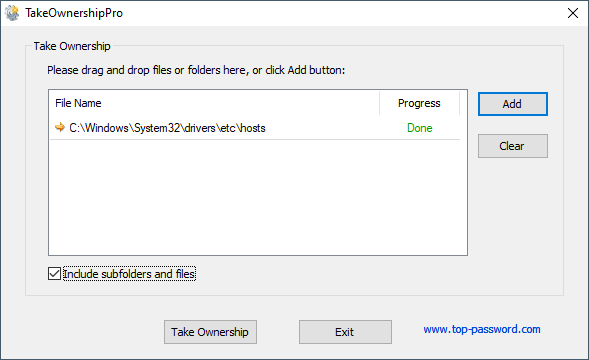
Step 5. Now open the Hosts file with any text edit, e.g., Notepad or Wordpad. Make the changes according to your choice and save them.
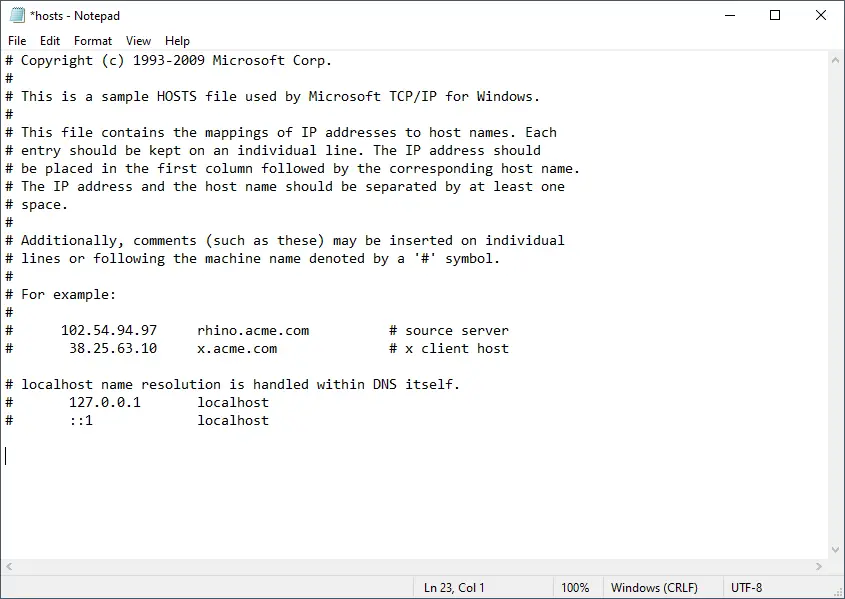
How to block a particular website using the Hosts file?
The Hosts file is handy and can block access to any websites you don’t want to visit. For example, suppose we don’t want to browse youtube.com anymore on our computer. We add the following line to the end of the Hosts file:
127.0.0.1 youtube.com
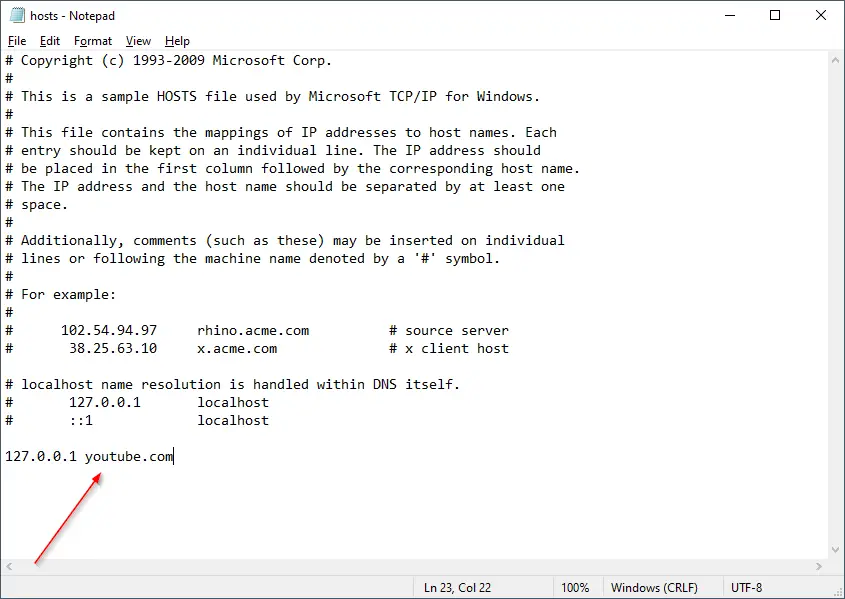
Now save the Hosts file and restart your computer to apply the changes. Now any user of your computer can not browse youtube on your PC.
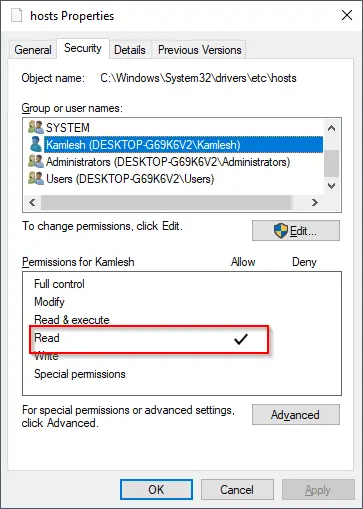
Conclusion
In conclusion, the Hosts file is a plain text file that maps hostnames to IP addresses, and it is a useful tool to redirect domain names before updating DNS settings. However, before modifying the Hosts file in Windows 11/10/8/7, it is necessary to take ownership of the file and make it read-only to prevent unauthorized changes. Additionally, the Hosts file can also be used by viruses, malware, or hackers to redirect users to dangerous sites. Therefore, it is essential to use caution when editing the Hosts file and to ensure that it is properly secured to prevent security breaches.