If you have upgraded or installed a new Windows 11, you will notice that the Taskbar is locked to the bottom of the screen, and icons are centered. Unlike Windows 10, Windows 11 does not offer any settings that allow you to move the Taskbar to any side of the screen.
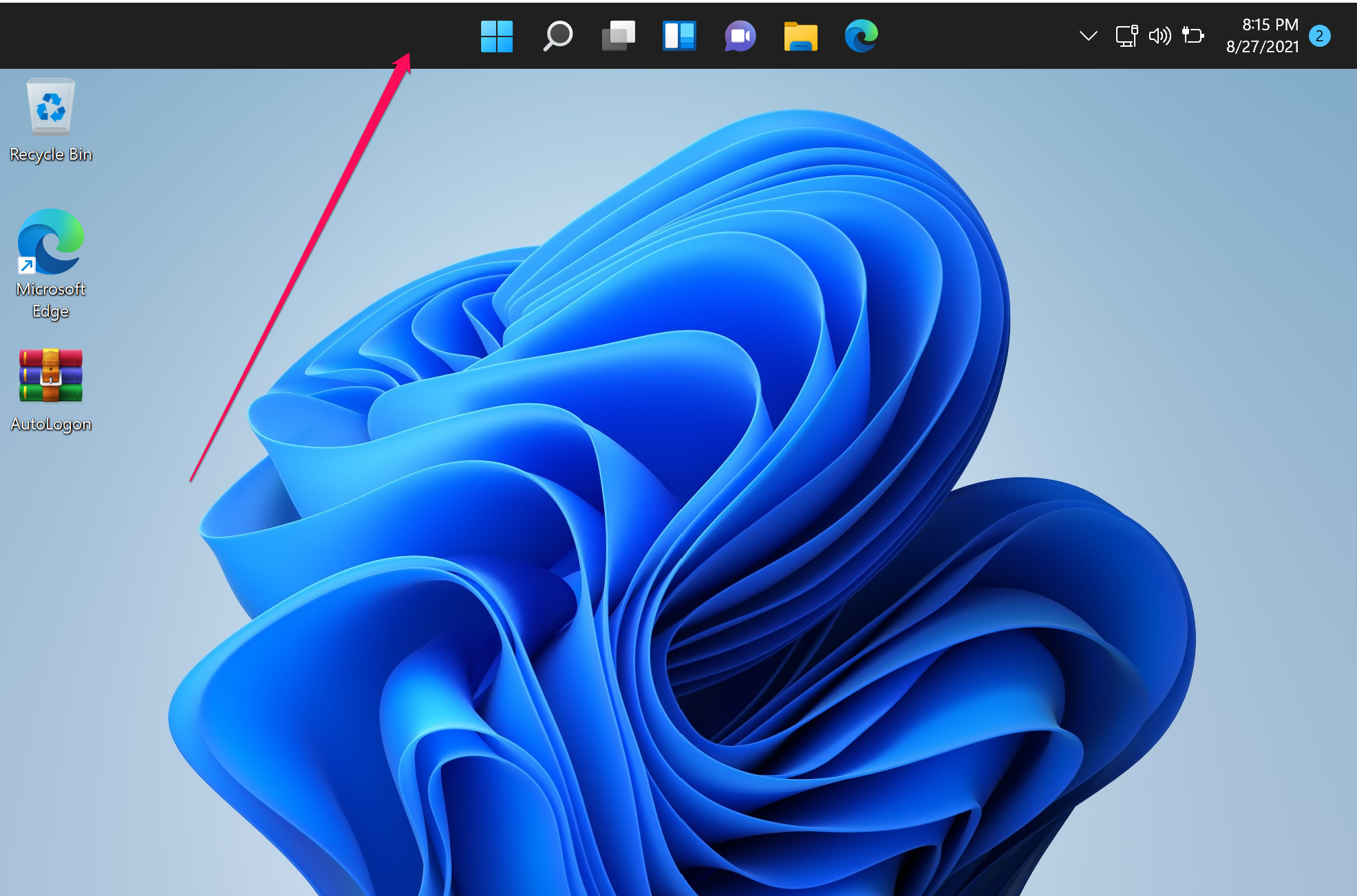
However, moving the Windows 11 Taskbar to the left, right, or top of the screen is possible using a registry tweak.
In this gearupwindows article, we will guide you on moving your Windows 11 Taskbar to the left, right, or top of the monitor through Registry Editor.
How to Move Windows 11 Taskbar to the Top, Left, or Right?
To change the location of the Windows 11 Taskbar, use the following steps:-
Step 1. First, open Registry Editor.
Step 2. Then, browse to the following key on the left side of the Registry Editor window:-
HKEY_CURRENT_USER\Software\Microsoft\Windows\CurrentVersion\Explorer\StuckRects3
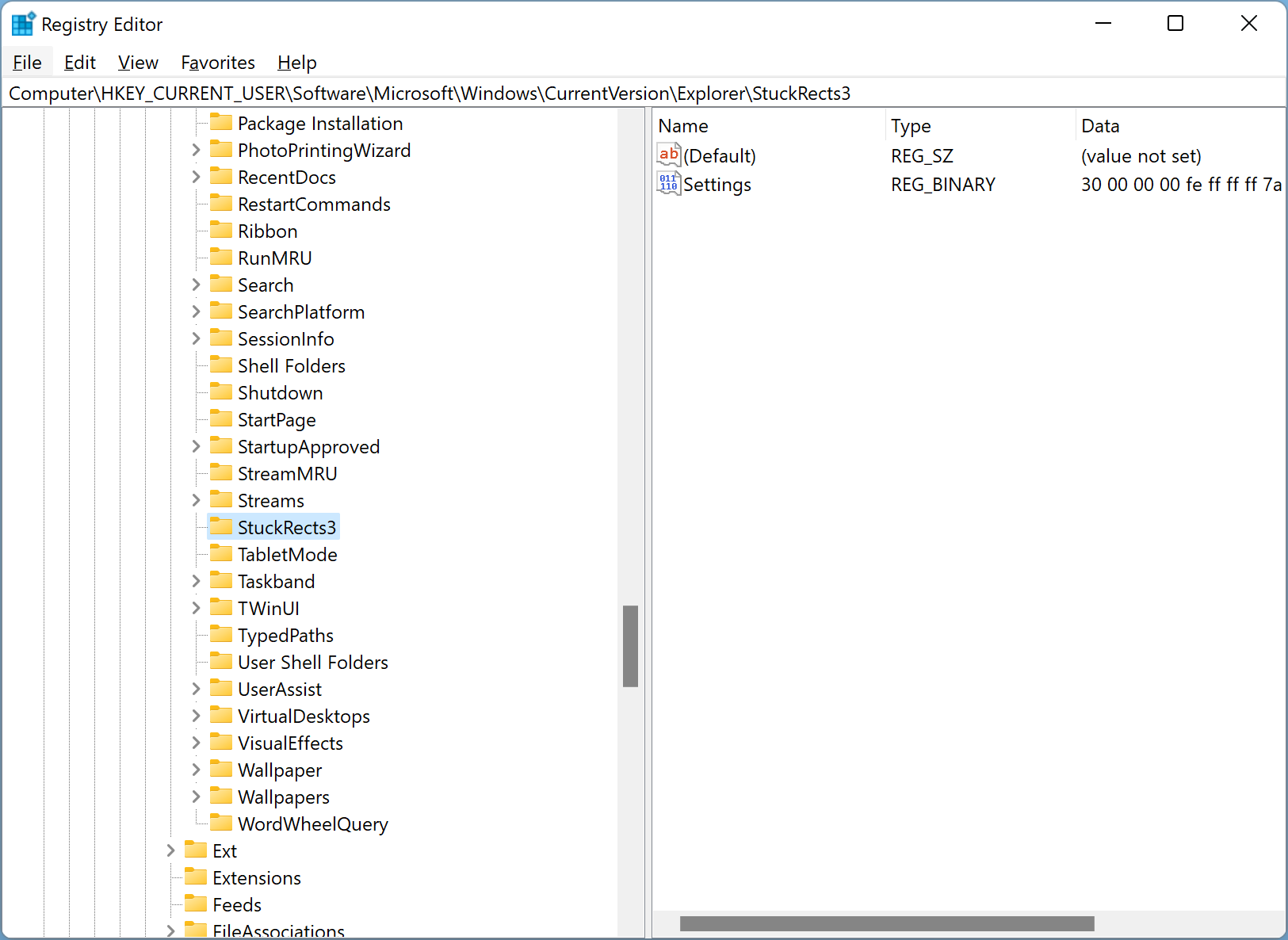
Step 3. Next, double-click the Settings REG_BINARY in the right pane of the StuckRects3 folder.
Step 4. Once the “Edit Binary Value” window opens, you will see a table of binary numbers under the “Value data” section. Double-click on the 03 value under FE in the 00000008-row and make sure it is highlighted in blue.
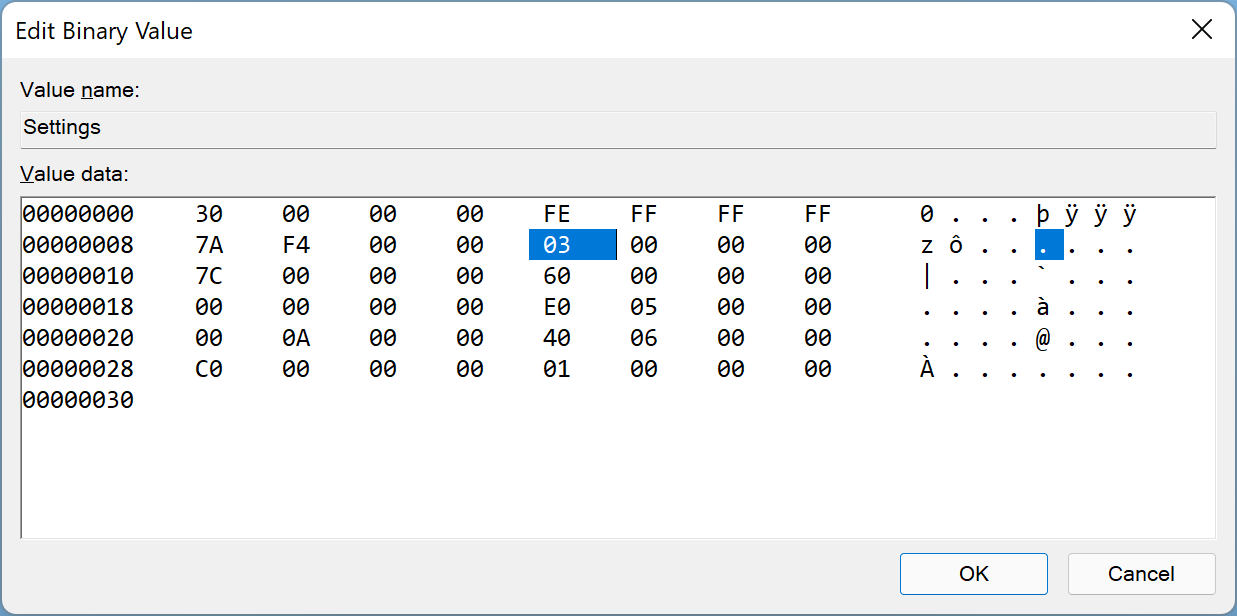
Step 5. Now, press the Delete key on the keyboard to remove this value. Now, type one of the following values and click OK.
- 00: Move Taskbar to the left
- 01: Move Taskbar to the top
- 02: Move Taskbar to the right
- 03: Move Taskbar to the bottom
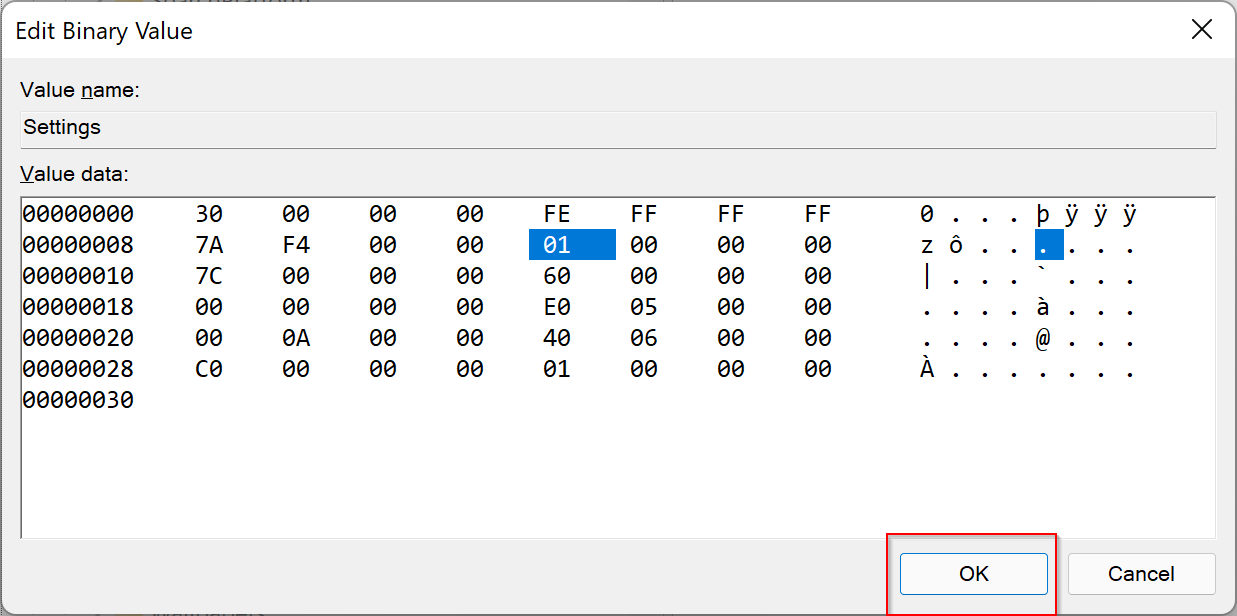
Step 6. Finally, restart your computer to apply the changes.
Once you complete the steps mentioned above, your Windows 11 Taskbar should move to your desired location on the screen.
Conclusion
In conclusion, while Windows 11 may limit users from moving the Taskbar to any side of the screen, there is a registry tweak that allows you to move the Taskbar to the top, left, or right. By using the simple steps outlined in this gearupwindows article, you can easily move your Taskbar to your preferred location on the screen. It’s worth noting that modifying the registry can cause issues, so be sure to follow the steps carefully and back up your registry before making any changes. With that said, happy Taskbar moving!
it doesn’t work – at reboot windows restores the value in registry back to 03.