Do you want to turn off the sound that toggle keys make on your Windows 11 computer? You should know that the toggle keys aren’t actual physical keys on your keyboard if you are new to Windows. These keys are built-in functions that make a sound every time you press one of the command keys on your PC, for example, Caps Lock or Num Lock. Most Windows users love this tone, while a few may not. If you are those Windows users who don’t want to hear the toggle switches sound can turn it off in Windows 11.
There are at least three methods to mute the toggle keys in Windows 11. We will review them all one by one.
How to Mute the Toggle Keys Sound in Windows 11 using Keyboard Shortcut?
Using keyboard shortcuts, you can easily and quickly mute or unmute the sound that toggle keys make. To do so, perform the following steps:-
Step 1. Press and hold the Num Lock key for 5 seconds until you hear the toggle key sound.
Step 2. After that, a dialog box, “Toggle Keys,” will appear, asking if you want to enable or disable the toggle key sound.
Step 3. Just hit the No or Yes button to mute or unmute, hearing the toggle keys’ sound.
If you are using a laptop and no Num Lock key is available, use the alternate method to mute or unmute the toggle keys sound.
How to Unmute or Mute Toggle keys Sound in Windows 11 through the Settings app?
Follow these steps to Unmute or Mute Toggle keys Sound in Windows 11 through the Settings app:-
Step 1. First, open the Settings app by pressing Windows + I keys from the keyboard.
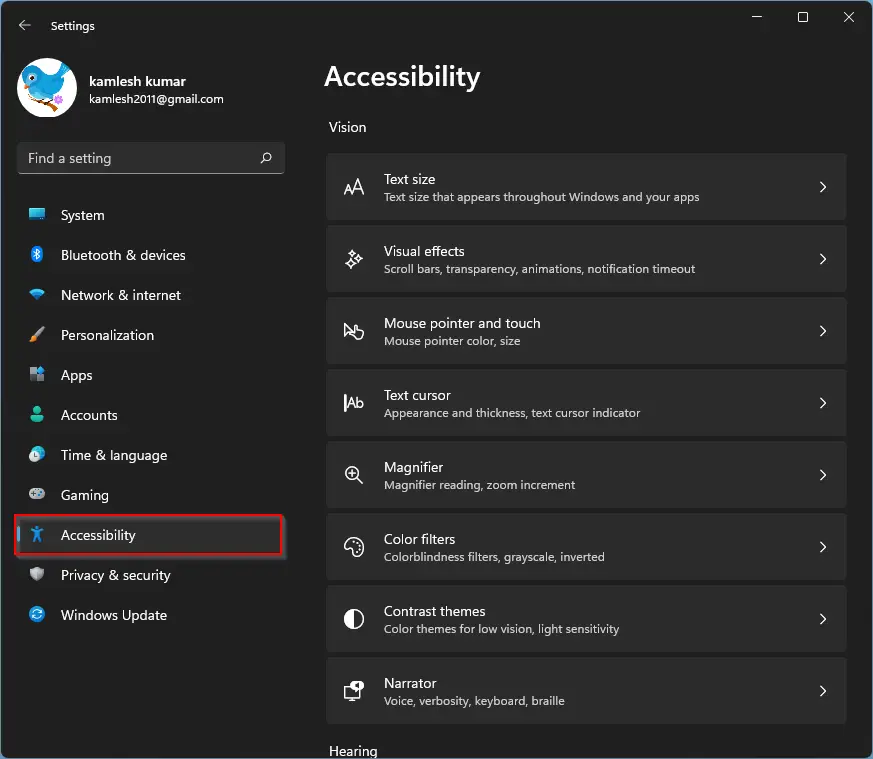
Step 2. After that, select the Accessibility category from the left side pane.
Step 3. Then, scroll down a bit at the Accessibility Settings page and click the Keyboard.
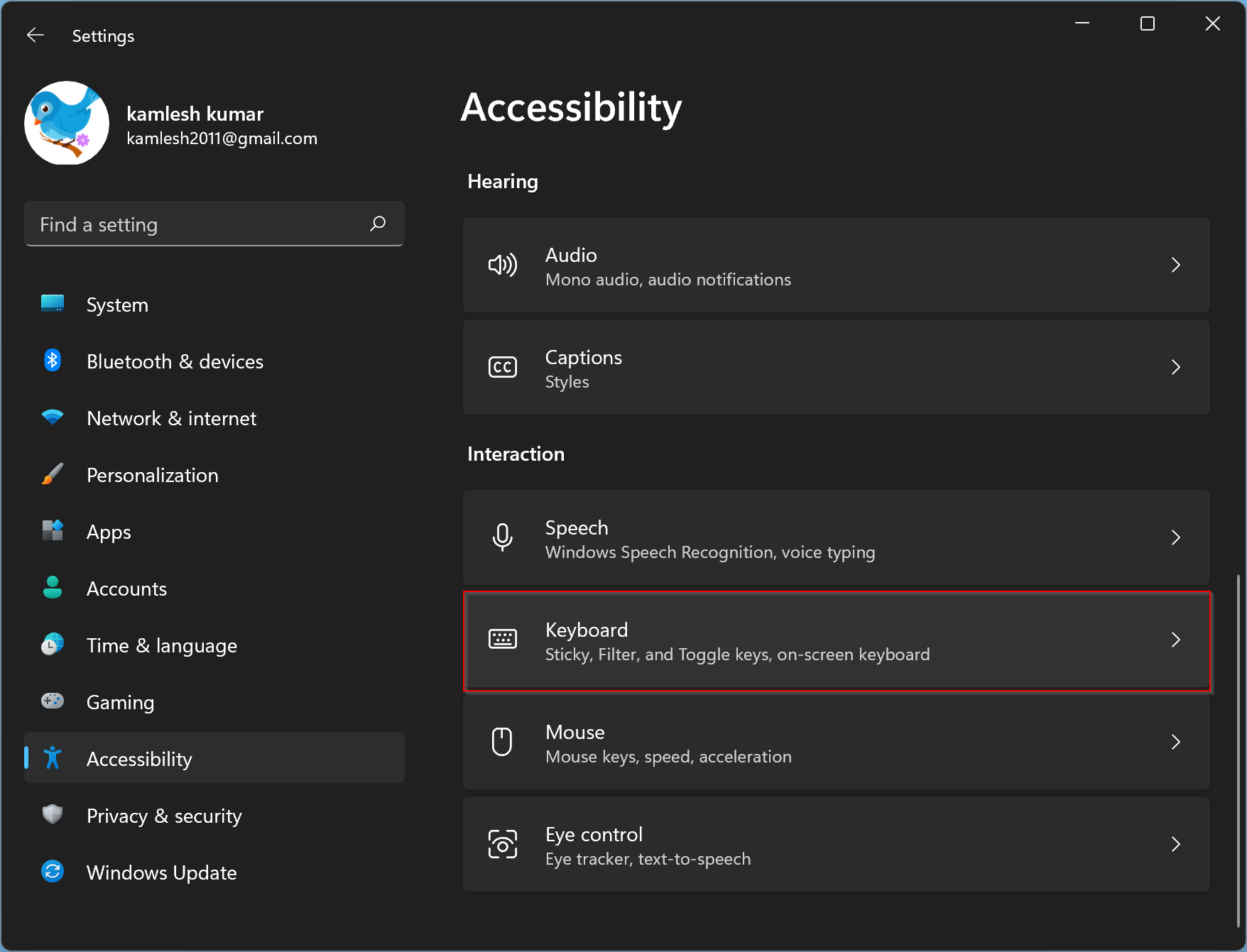
Step 4. In the following screen, you’ll see a setting “Toggle Keys.” Toggle this option on/off to enable/disable the sound according to your needs.
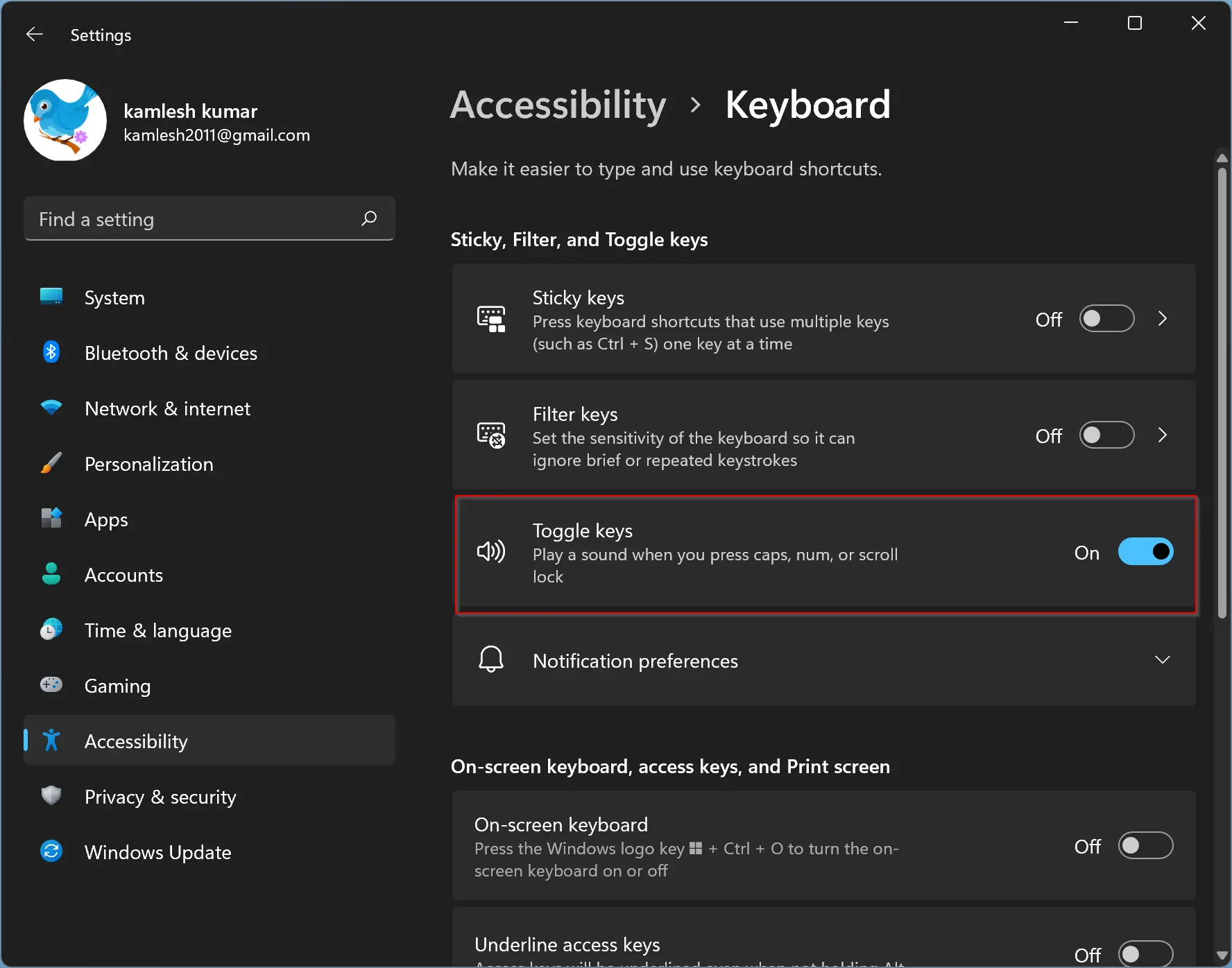
You can now close the Settings app.
How to Unmute or Mute Toggle Keys Sound in Windows 11 using Control Panel?
You can also mute or unmute toggle keys sound using Control Panel in Windows 11. Here is how to do it.
Step 1. First, open the Control Panel.
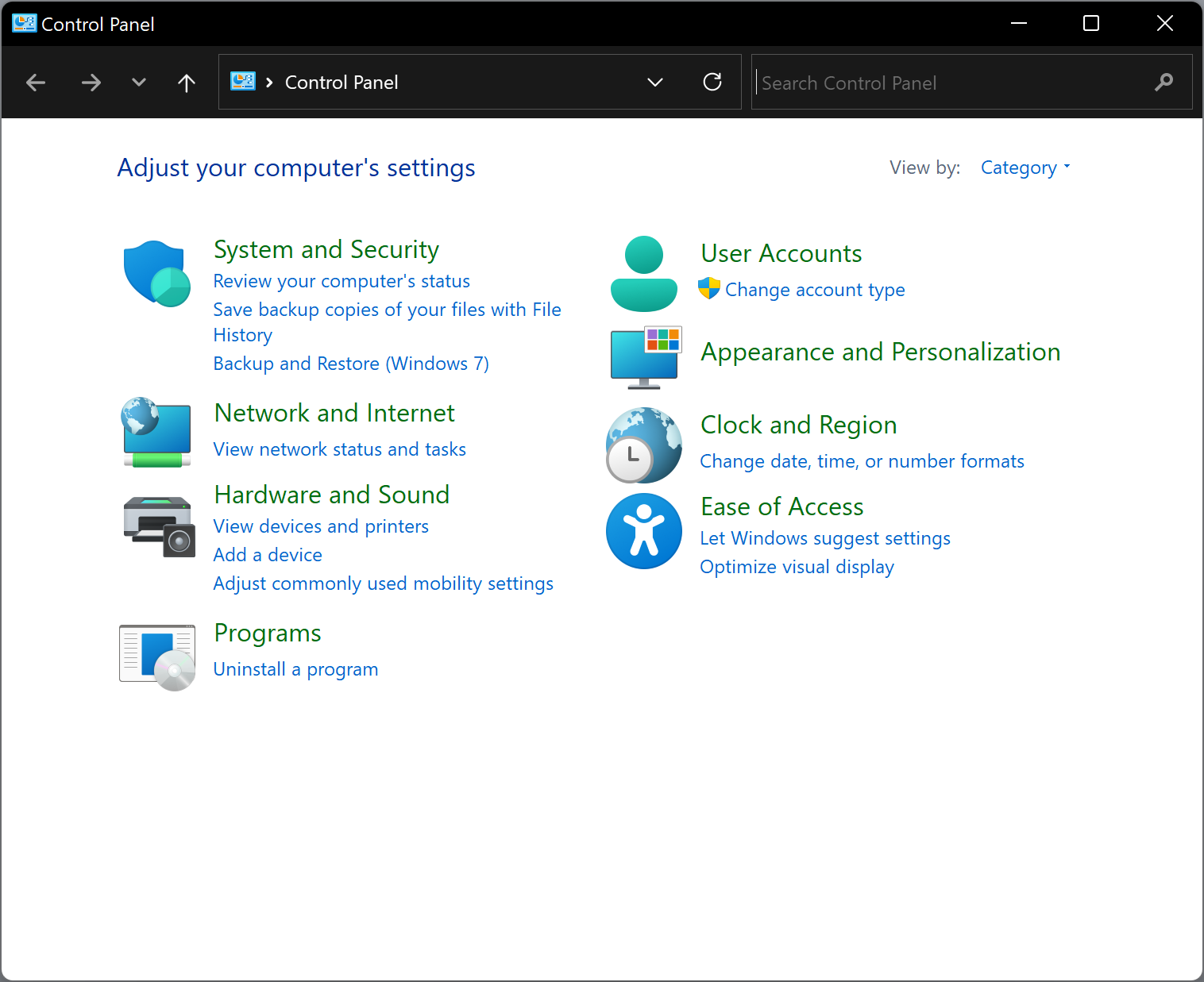
Step 2. Then click Ease of Access in the Control Panel window.
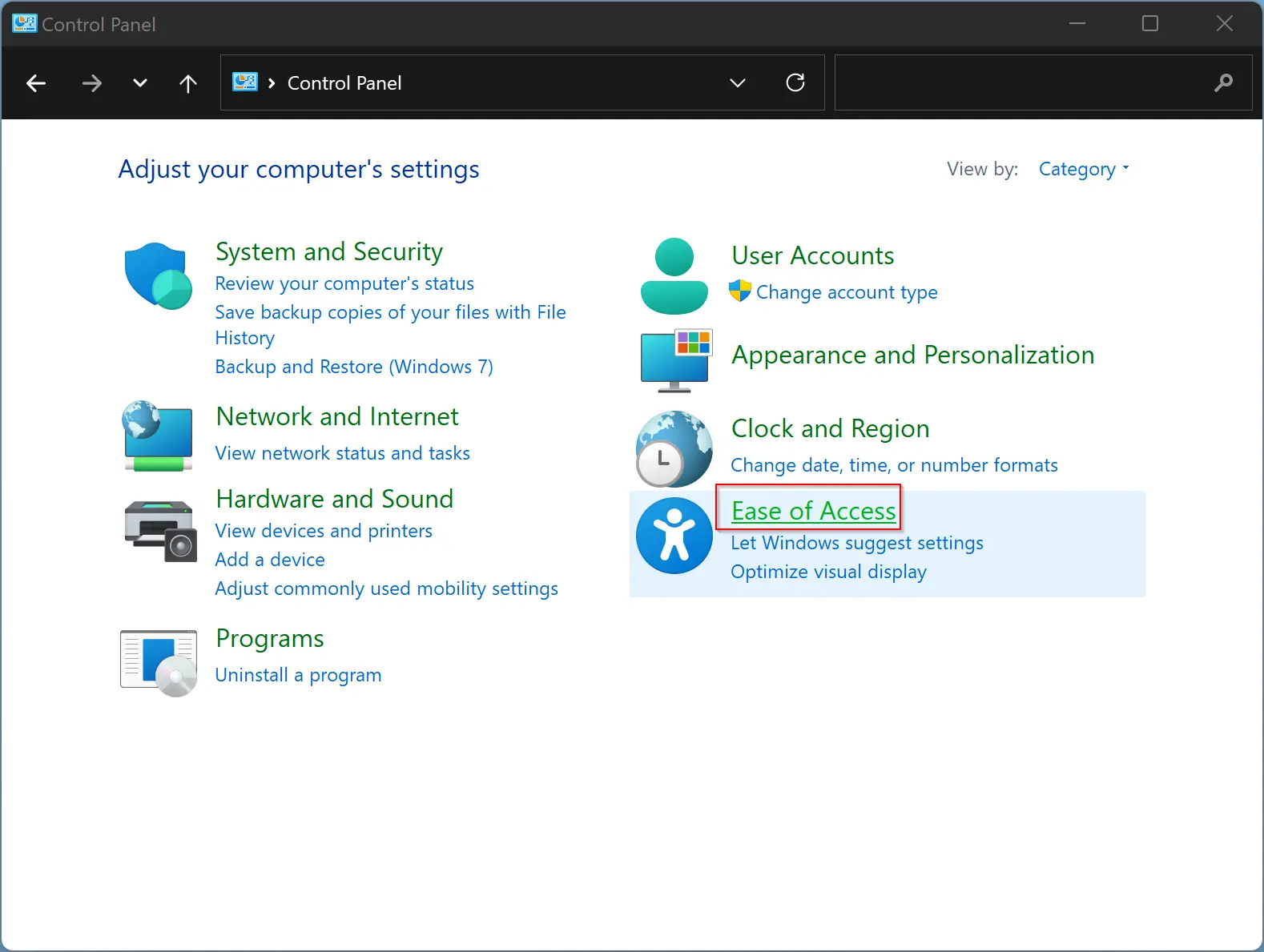
Step 3. After that, choose the Ease of Access Center option.
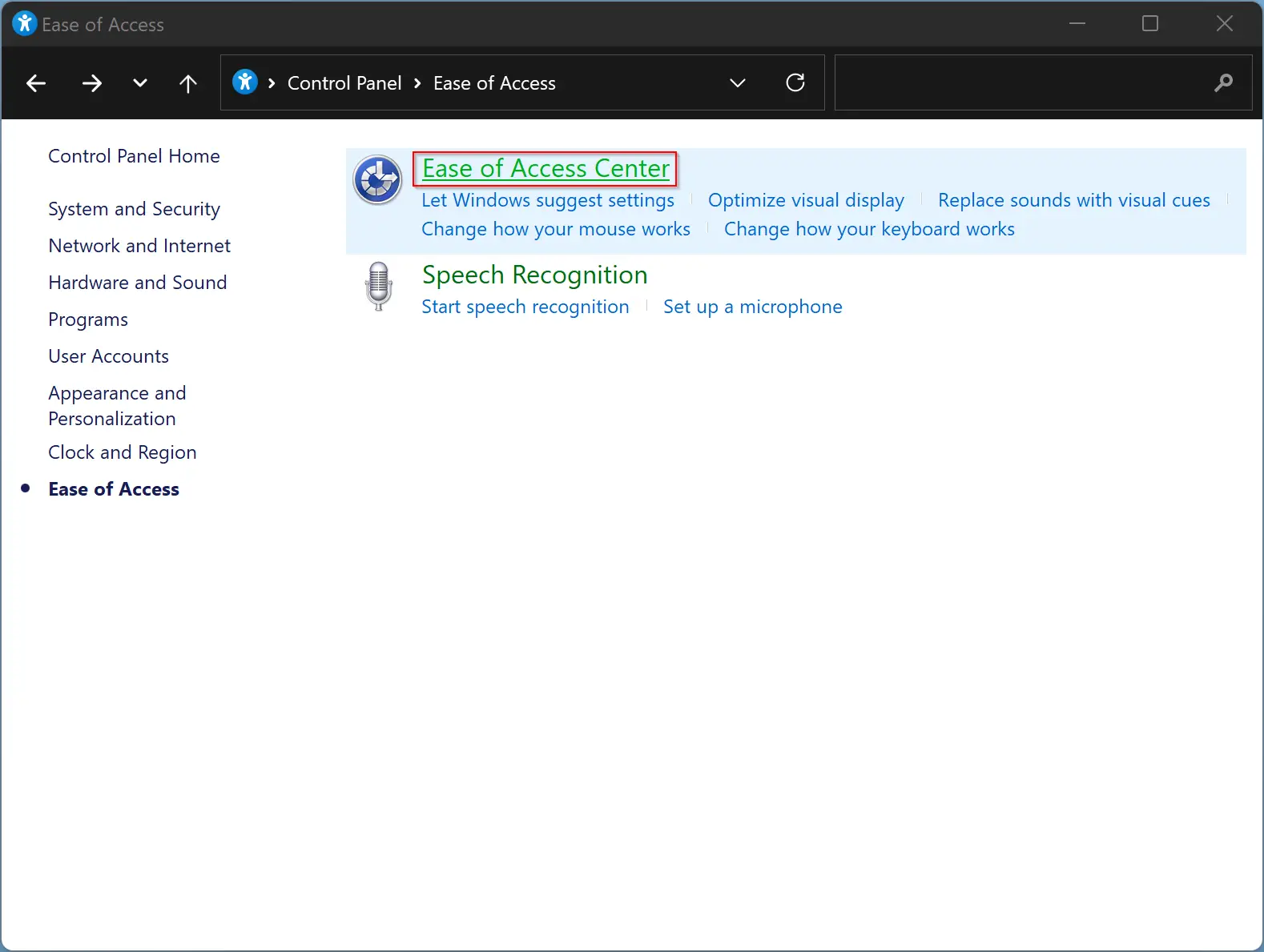
Step 4. Now, either click on the “Make the keyboard easier to use” or the “Make it easier to focus on tasks settings” link.
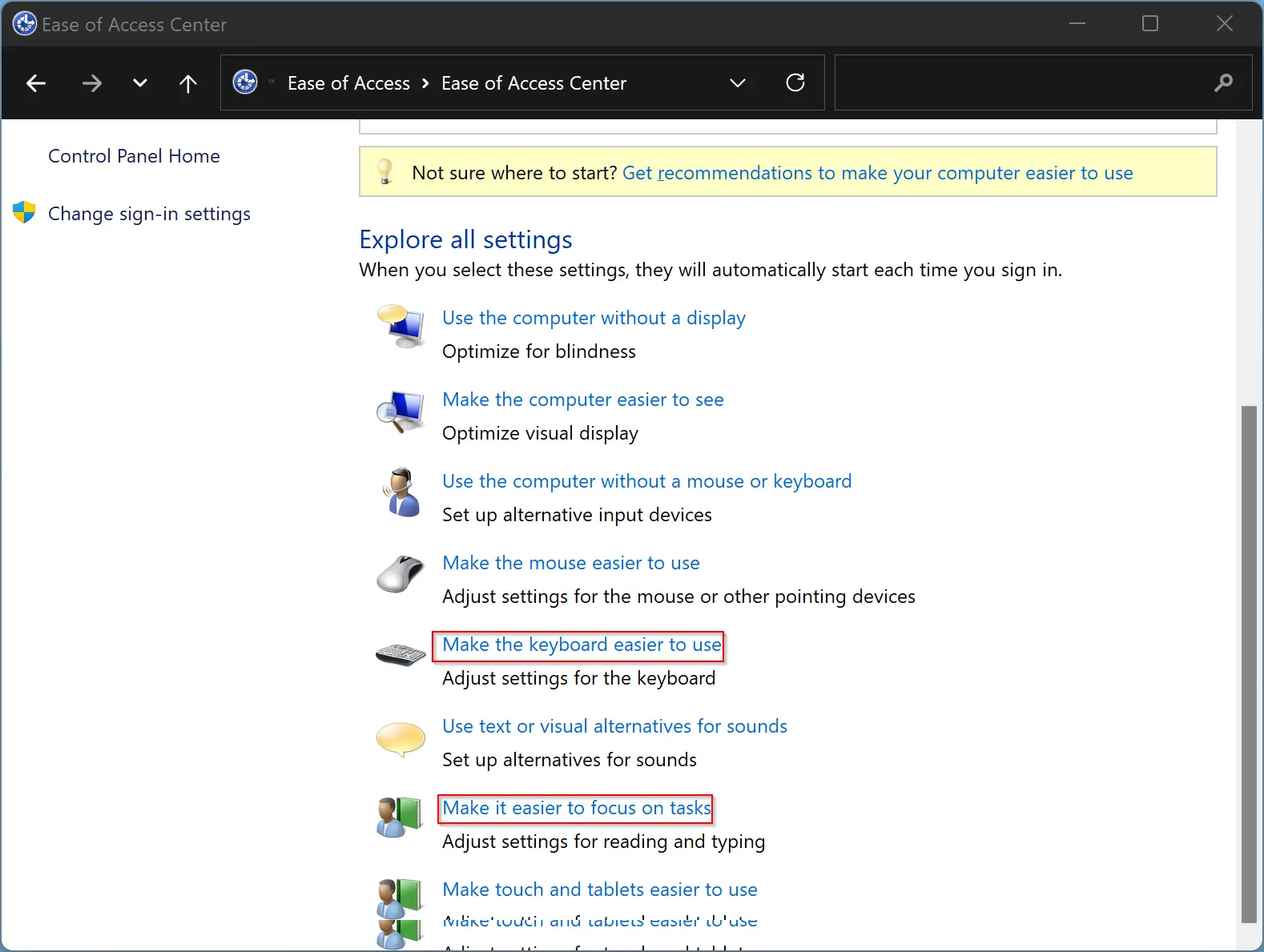
Step 5. Check or uncheck the option “Turn on Toggle Keys” to enable or disable this feature.
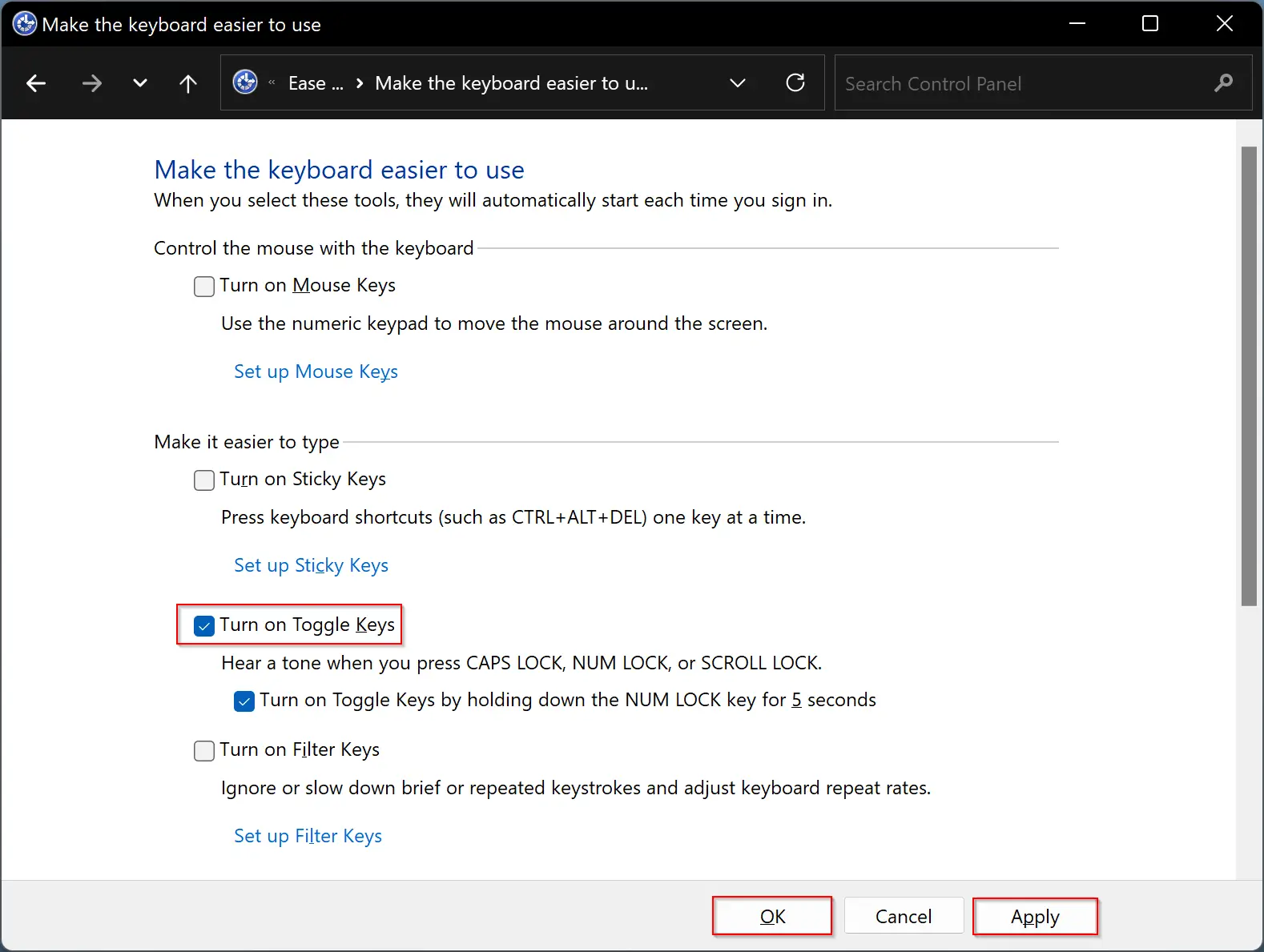
Step 6. Then click the Apply button.
Step 7. Finally, click OK.
Conclusion
In conclusion, Windows 11 provides users with multiple methods to mute or unmute the sound that toggle keys make. The first method involves using keyboard shortcuts, while the second method requires using the Settings app. The third method involves using the Control Panel. By following any of these methods, users can turn off the sound that toggle keys make on their Windows 11 computer. Whether you prefer to hear the sound or not, it is always helpful to know how to customize your PC settings to suit your preferences.