On Windows 10, pinning an app to the taskbar is easy. When the taskbar is unlocked, just drag an application shortcut to the taskbar to pin them. But, on Windows 11, this feature is blocked by Microsoft. That means you can no longer drag a program shortcut to the taskbar to pin it. However, it is still possible on Windows 11 to pin an app to the taskbar by bypassing that restriction.
In this gearupwindows article, we will guide you with two methods to pin an app. You can use either of them according to the situation.
How to Pin an App to the Taskbar in Windows 11 using Context Menu?
To Pin an App to the Taskbar in Windows 11 using Context Menu, do these steps:-
Step 1. First, locate the program desktop shortcut icon or executable path of the application that you use to open that software. Then, right-click on the app’s .exe or executable file and select Show more options from the pop-up menu. For example, I want to pin the ShareX application to the taskbar.
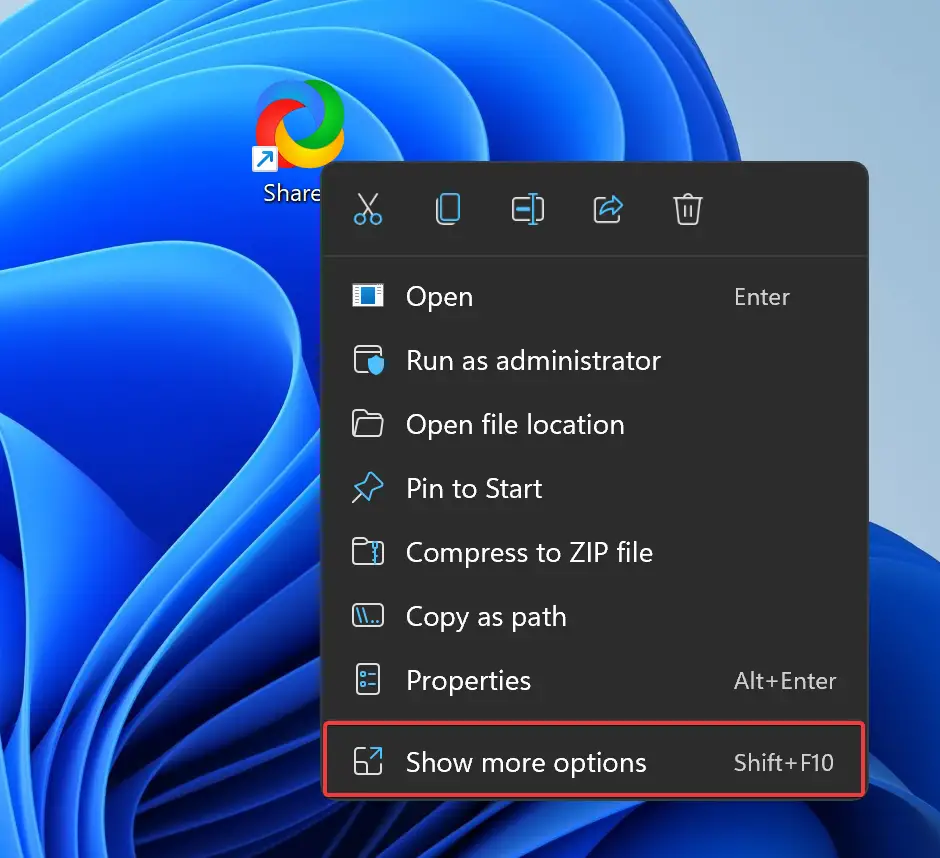
Step 2. After that, select Pin to taskbar from the classic context menu.
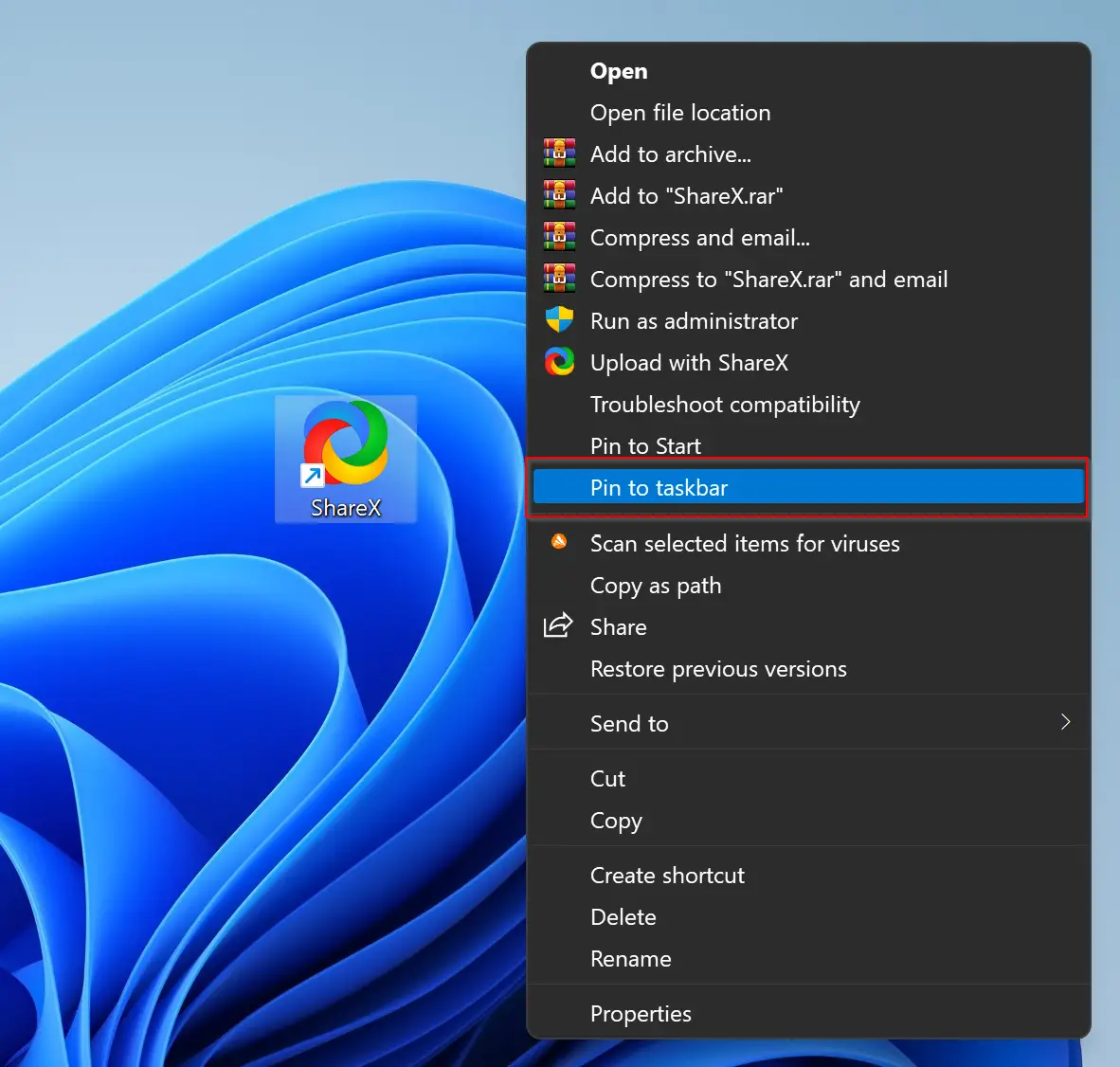
That’s it. Now, the program will appear on the Windows 11 taskbar.
How to Unpin an App from the Taskbar in Windows 11?
When you want to remove the pinned app from the taskbar, right-click on that program and select Unpin from taskbar.
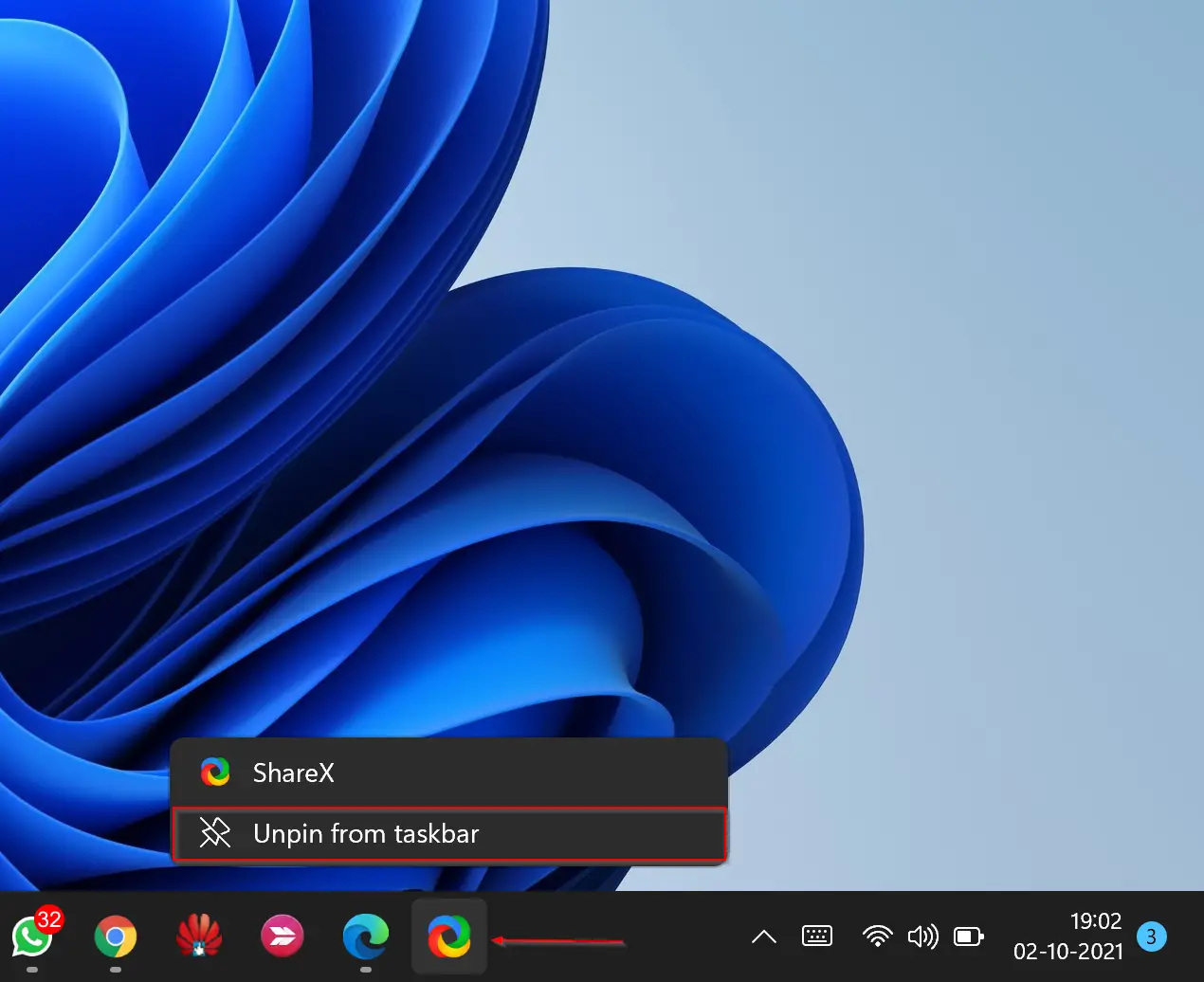
Alternatively, locate the desktop shortcut icon of the pinned app and right-click on that. Select Show more options from the pop-up menu. For example, I want to unpin the ShareX application from the taskbar that is already pinned.
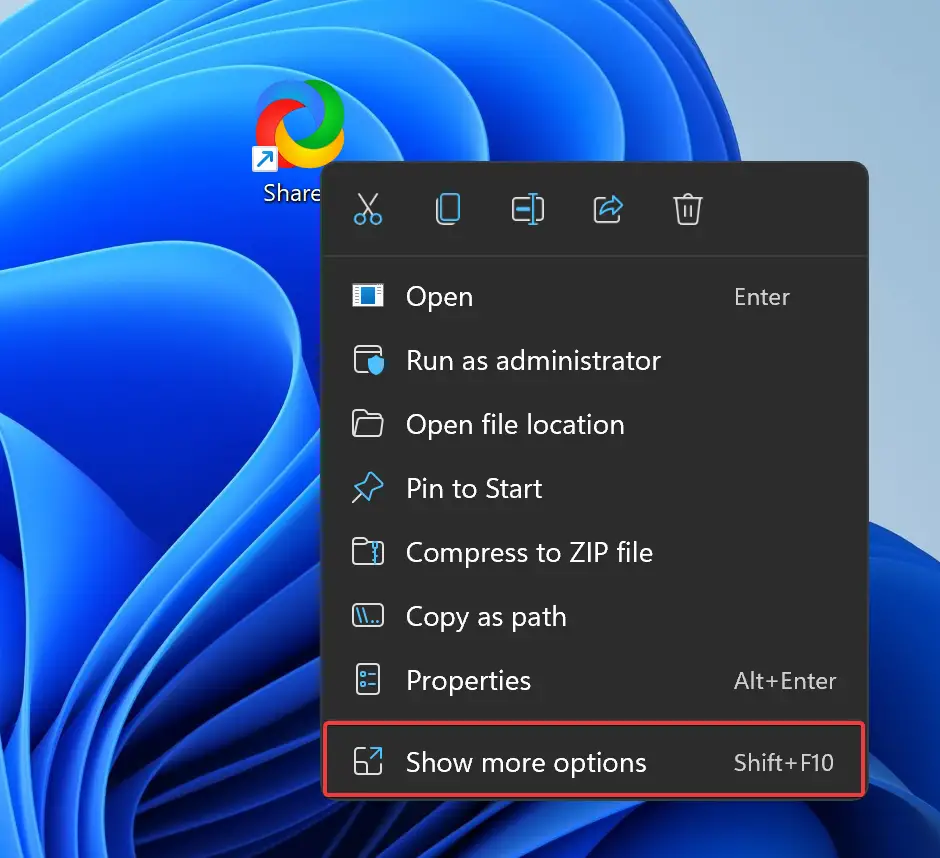
After that, select Unpin from taskbar from the classic context menu.
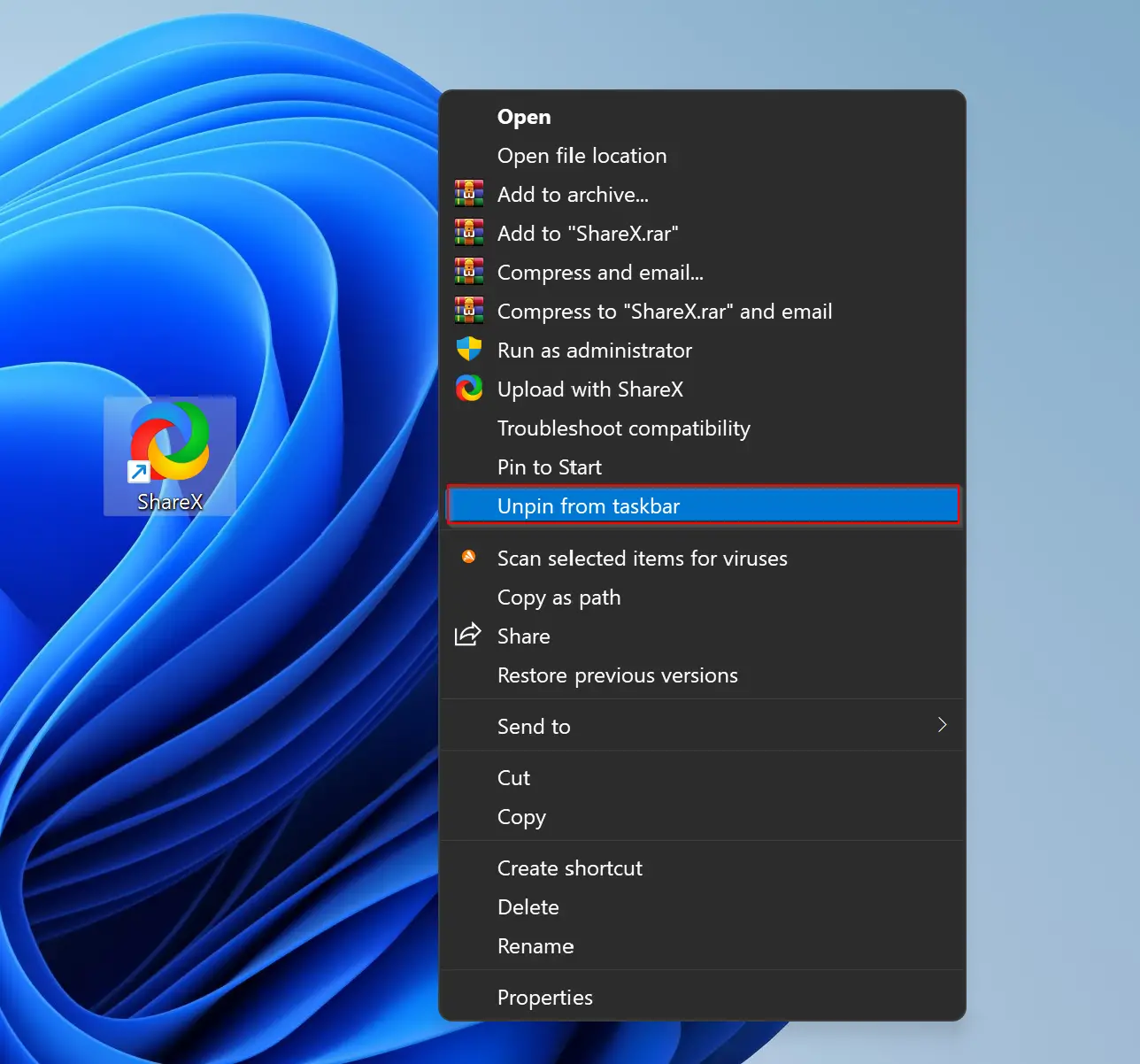
How to Pin an App to the Taskbar in Windows 11 from Start Menu?
To Pin an app to the Taskbar in Windows 11 from Start Menu, follow these steps:-
Step 1. Click on the Start button on the taskbar and then select All apps at the top of the Start menu.
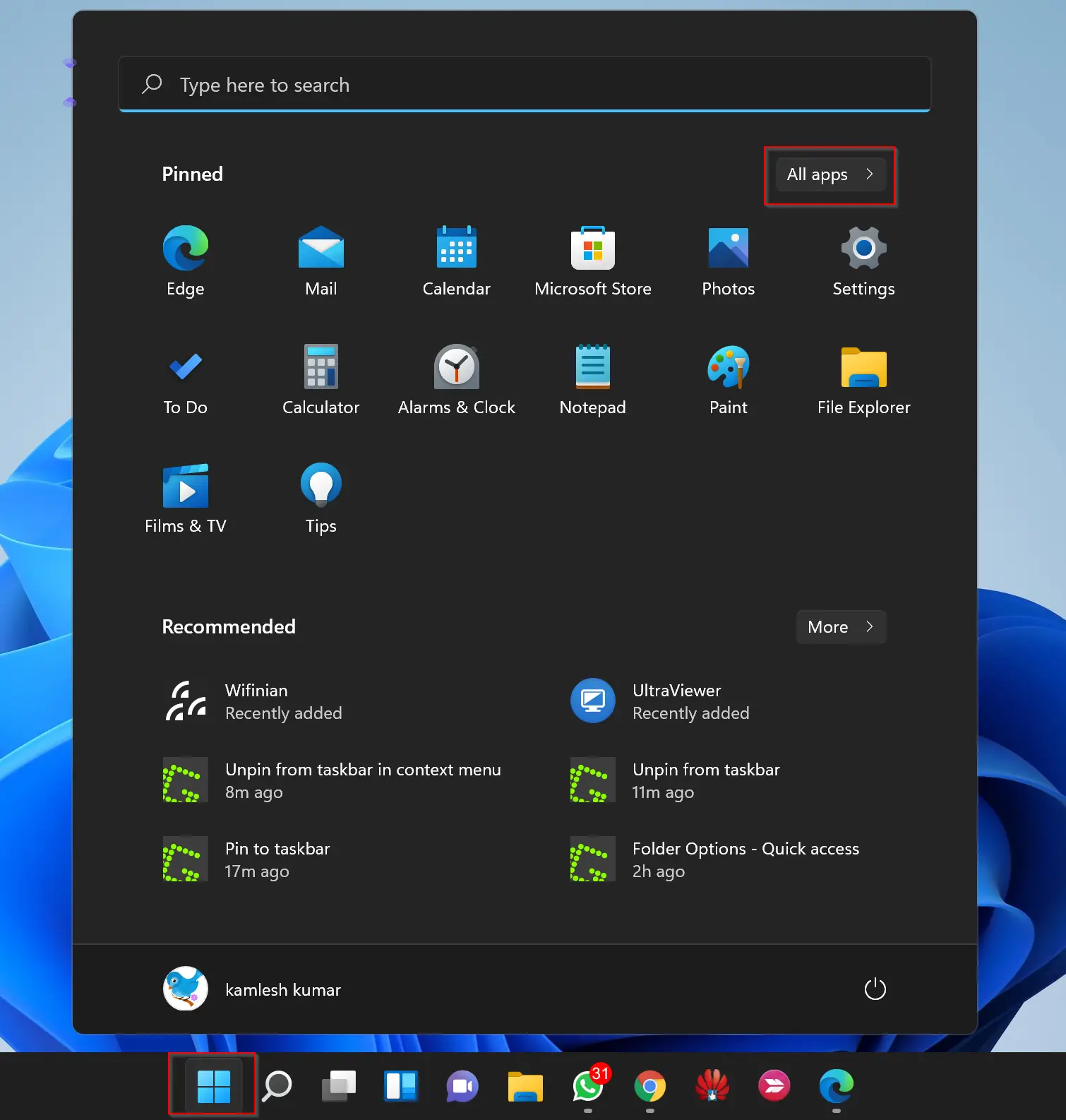
Step 2. Then scroll down and find your favorite app that you want to pin to the taskbar. Next, right-click on the app name and select More > Pin to taskbar.
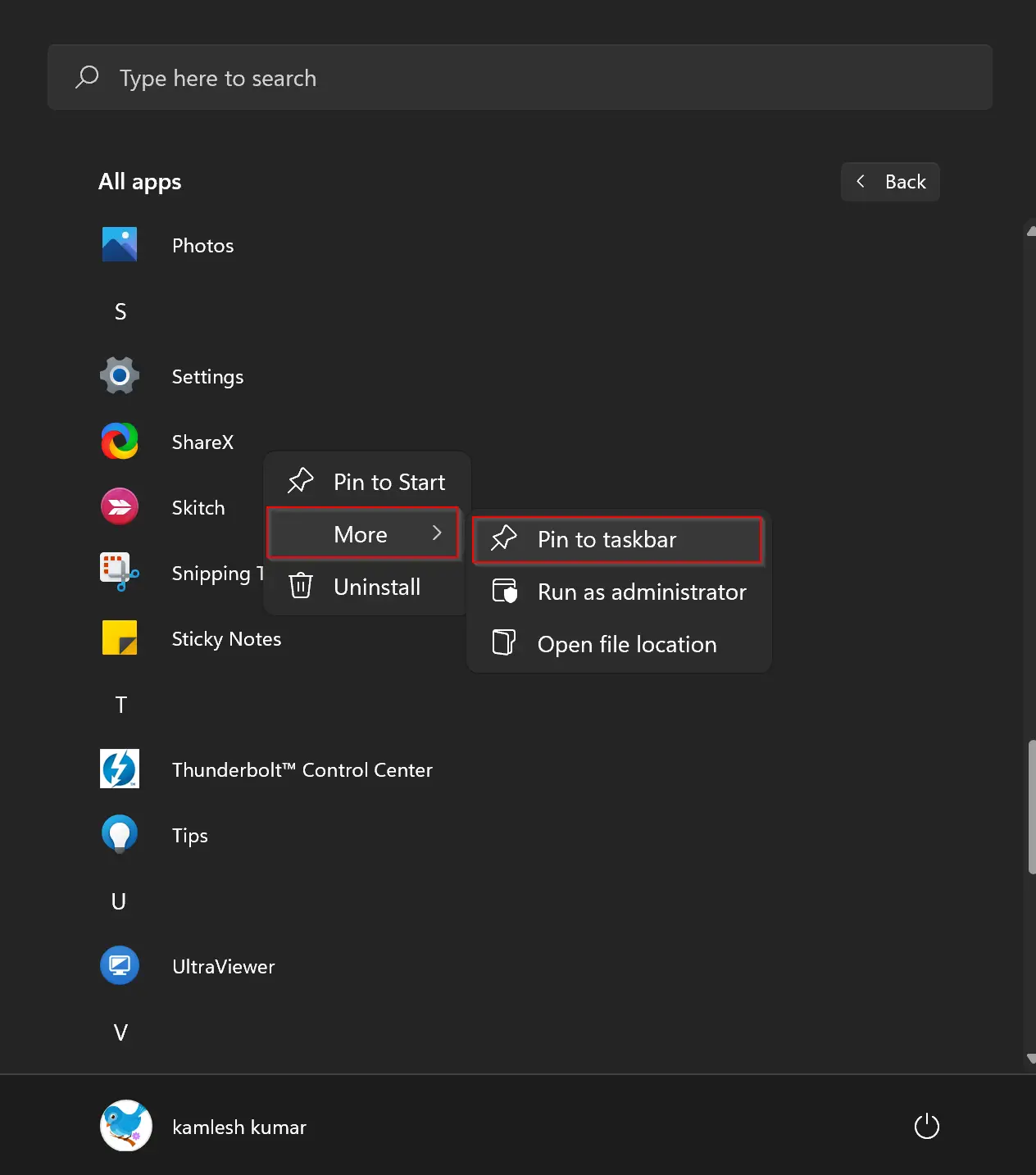
That’s it. Now your favorite app is pinned to the taskbar. Clicking on the app icon on the taskbar, you can open your program.
Good luck!
Conclusion
In conclusion, pinning an app to the taskbar is a useful feature that enables quick and easy access to frequently used programs. While Microsoft has blocked the traditional method of dragging and dropping application shortcuts to the taskbar on Windows 11, there are still ways to achieve this. As discussed in this gearupwindows article, you can use either the context menu or the Start menu to pin an app to the taskbar in Windows 11. Both methods are easy to follow and can be used according to the situation. Whether you’re a new or experienced Windows 11 user, these methods will come in handy and help you customize your desktop experience to suit your needs.
Thank you!