Facebook Messenger is a free mobile and desktop messaging app for instant messaging, sharing photos, videos, audio recordings, and group chats. Using this app, you can communicate with your friends on Facebook without actually opening the Facebook webpage.
The app is also available on the Microsoft store and is configured to start with Windows 11/10. However, many users get irritated as this application is configured to launch at startup and wish to stop Facebook Messenger from opening on Startup on their PC.
In this gearupwindows article, we will guide you on preventing Facebook Messenger from opening on startup in Windows 11 or 10.
On Windows 11 or 10, you can stop Facebook Messenger from opening on startup using two methods: Task Manager or Windows Settings. We will review both ways, and you can use either.
How to Disable Facebook Messenger from Opening on Startup using Windows 11/10 Task Manager?
If you want to stop Facebook Messenger from opening on Startup through Windows 11/10 Task Manager, use these steps:-
Step 1. Open Task Manager.
To do that, you can use the Ctrl + Shift + Esc keyboard shortcut.
Step 2. When the Task Manager appears on the screen, switch to the Startup apps tab (Startup in Windows 10).
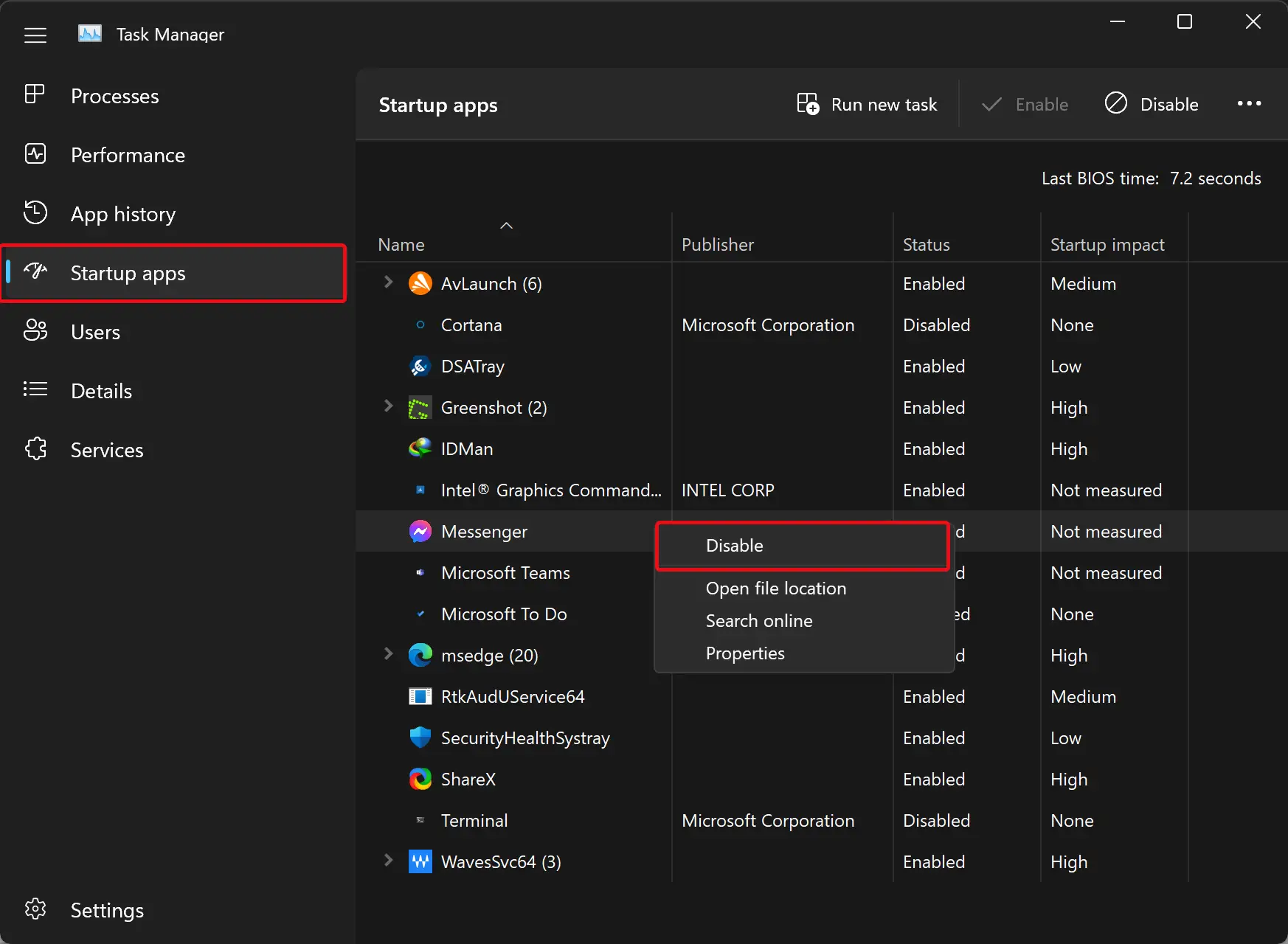
Step 3. Locate the Messenger entry, right-click on it, and select the Disable option.
Once you complete the above steps, the Messenger app will no longer run automatically when you start your Windows 11/10 machine. However, if you need it, you can launch it manually.
How to Stop Facebook Messenger from Opening on Startup through Windows 11 Settings?
If you use Windows 11, you can also stop Facebook Messenger from opening on startup using Windows 11 Settings. To do that, use these steps:-
Step 1. Open Windows 11 Settings.
Step 2. Select Apps on the left side of Settings.
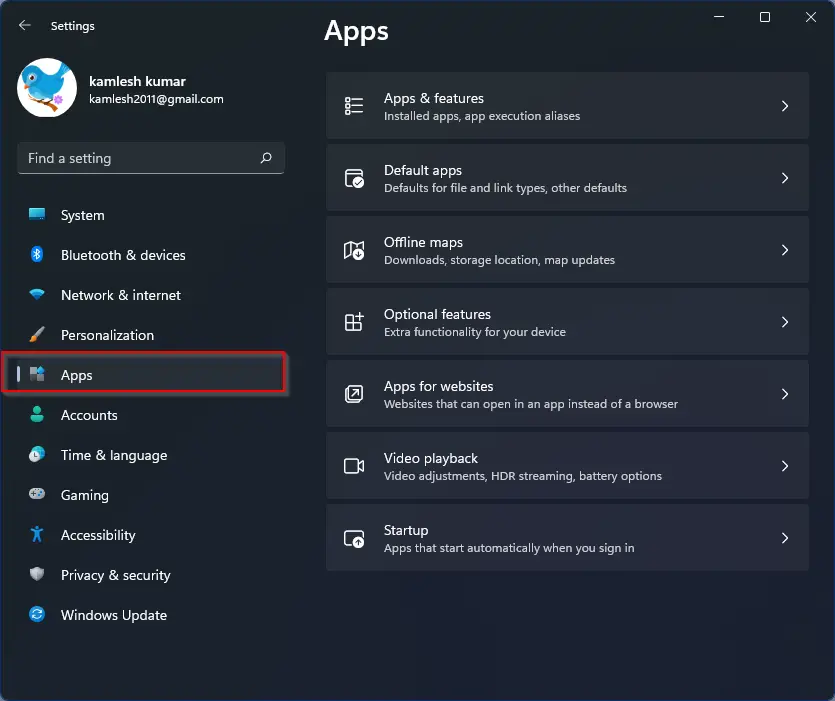
Step 3. On the right side of “Apps,” click on the Startup tile.
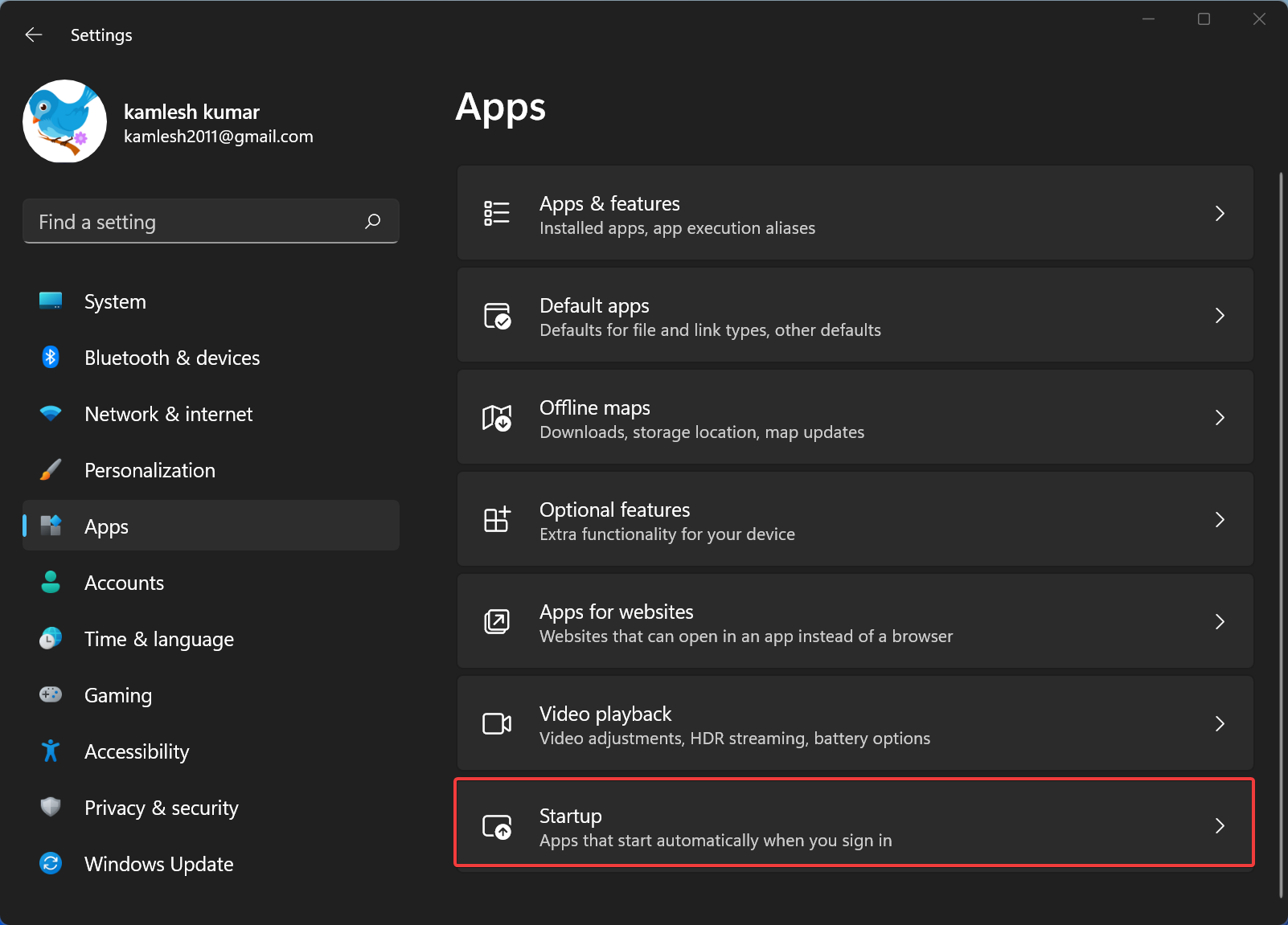
Step 4. Turn off the Messenger toggle switch.
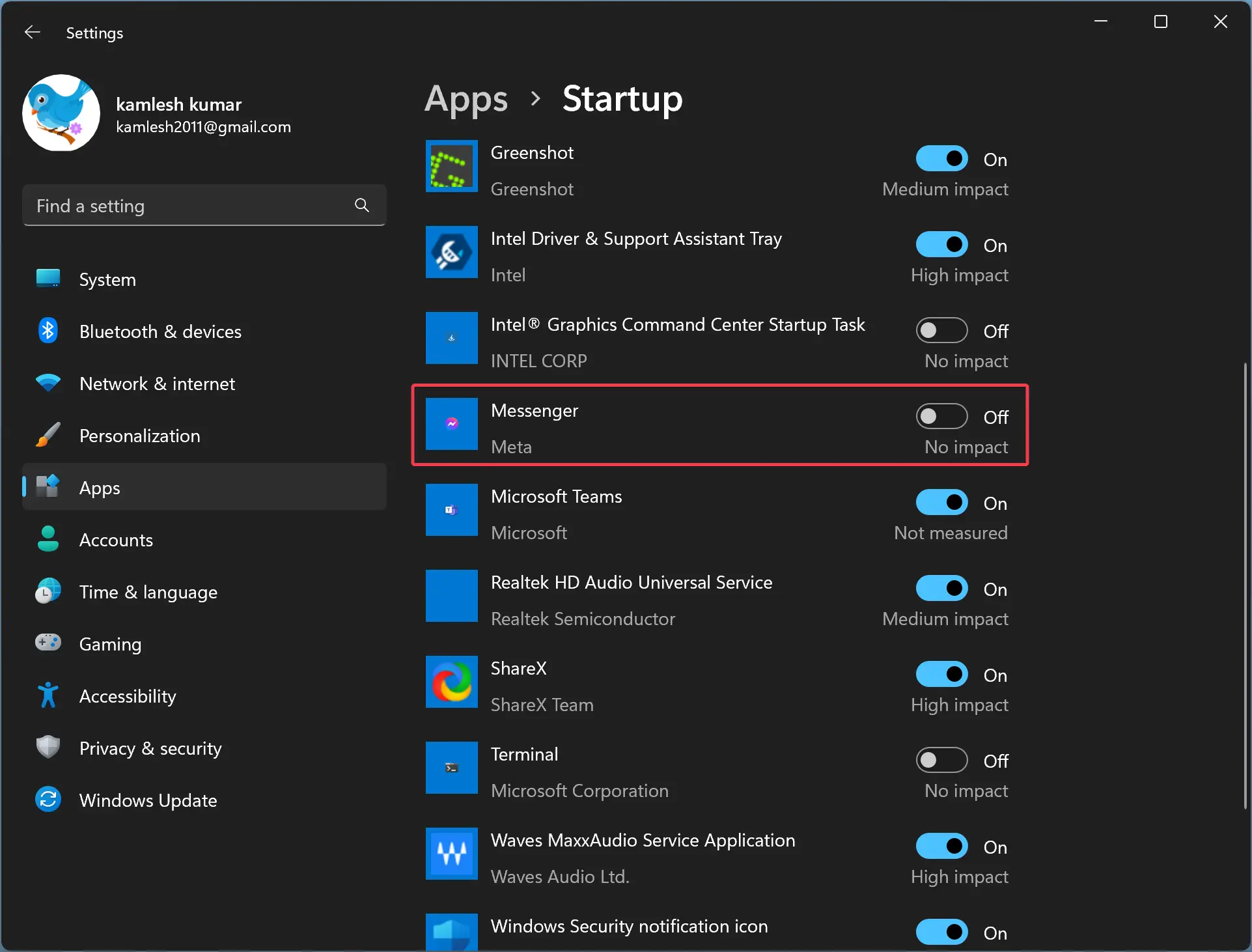
Once you complete the above steps, the Messenger app will no longer run automatically when you start your Windows 11 machine. However, if you need it, you can launch it manually.
How to Prevent Facebook Messenger from Opening on Startup through Windows 10 Settings?
To stop Facebook Messenger from opening on startup through Windows 10 Settings, use these steps:-
Step 1. Open Windows 10 Settings.
Step 2. Click on Apps.
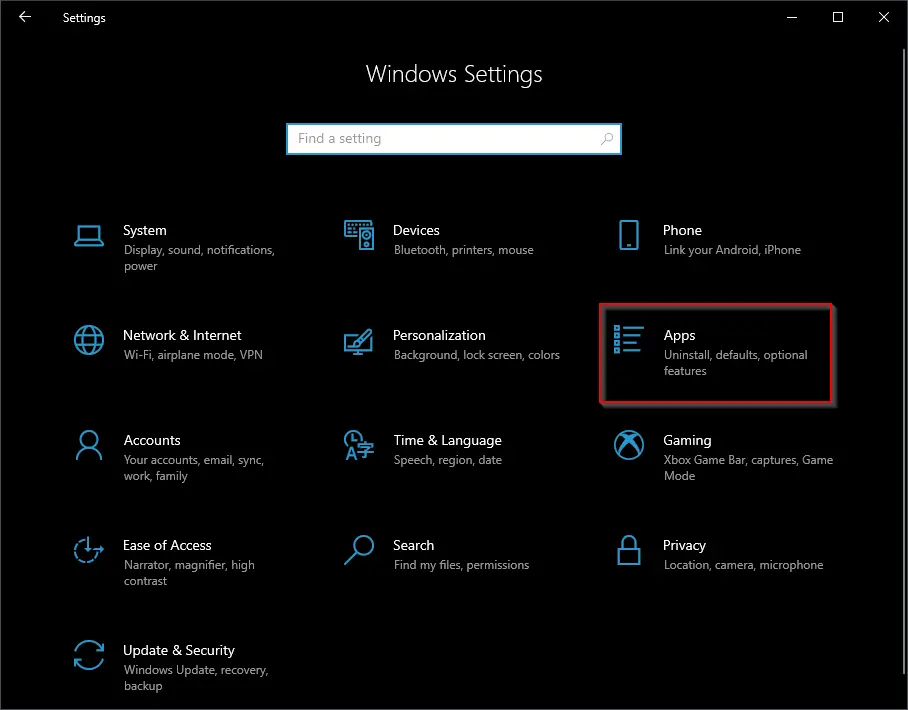
Step 3. Under Apps, select Startup.
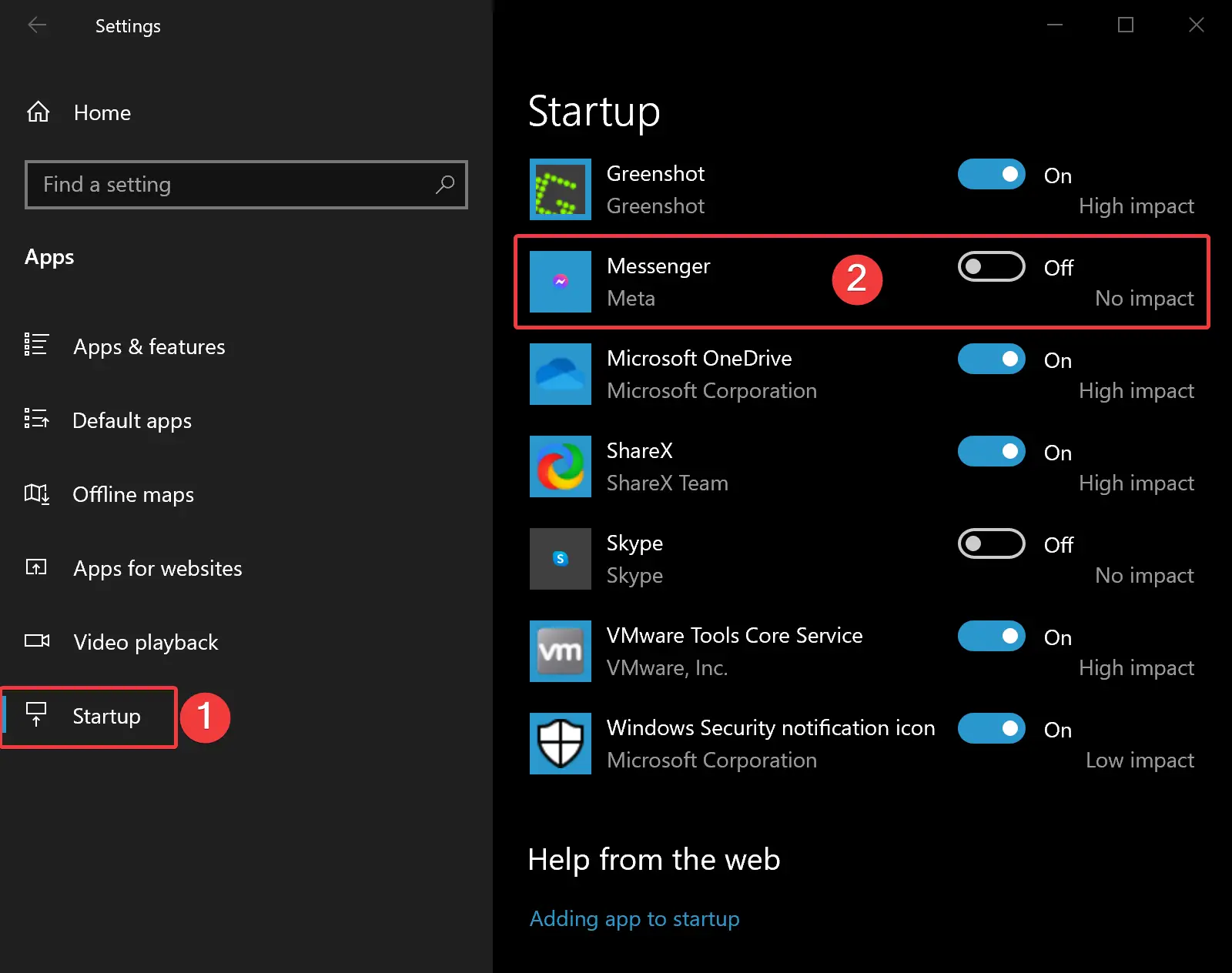
Step 4. On the opposite side of “Startup,” turn off the toggle switch beside Messenger.
Once you complete the above steps, the Messenger app will no longer run when you start your Windows 10 PC. However, if you need it, you can open it manually.
Conclusion
In conclusion, Facebook Messenger is a popular messaging app used by millions of people worldwide. While the app is configured to start with Windows 11/10, many users prefer to disable it from opening on startup. In this article, we explained two methods to prevent Facebook Messenger from opening on startup on Windows 11/10. You can use either the Task Manager or Windows Settings to disable the app from running automatically when you start your PC. Following the steps provided in this guide will help you stop Facebook Messenger from opening on startup on your Windows 11/10 machine.
