Keeping your Windows operating system up to date is crucial for maintaining optimal performance and security. However, at times, you may encounter issues with Windows Update that prevent you from installing updates. One troubleshooting method you can try is re-registering the Windows Update components. In this article, we’ll provide you with a user-friendly, step-by-step guide on how to re-register Windows Update components in Windows 11/10.
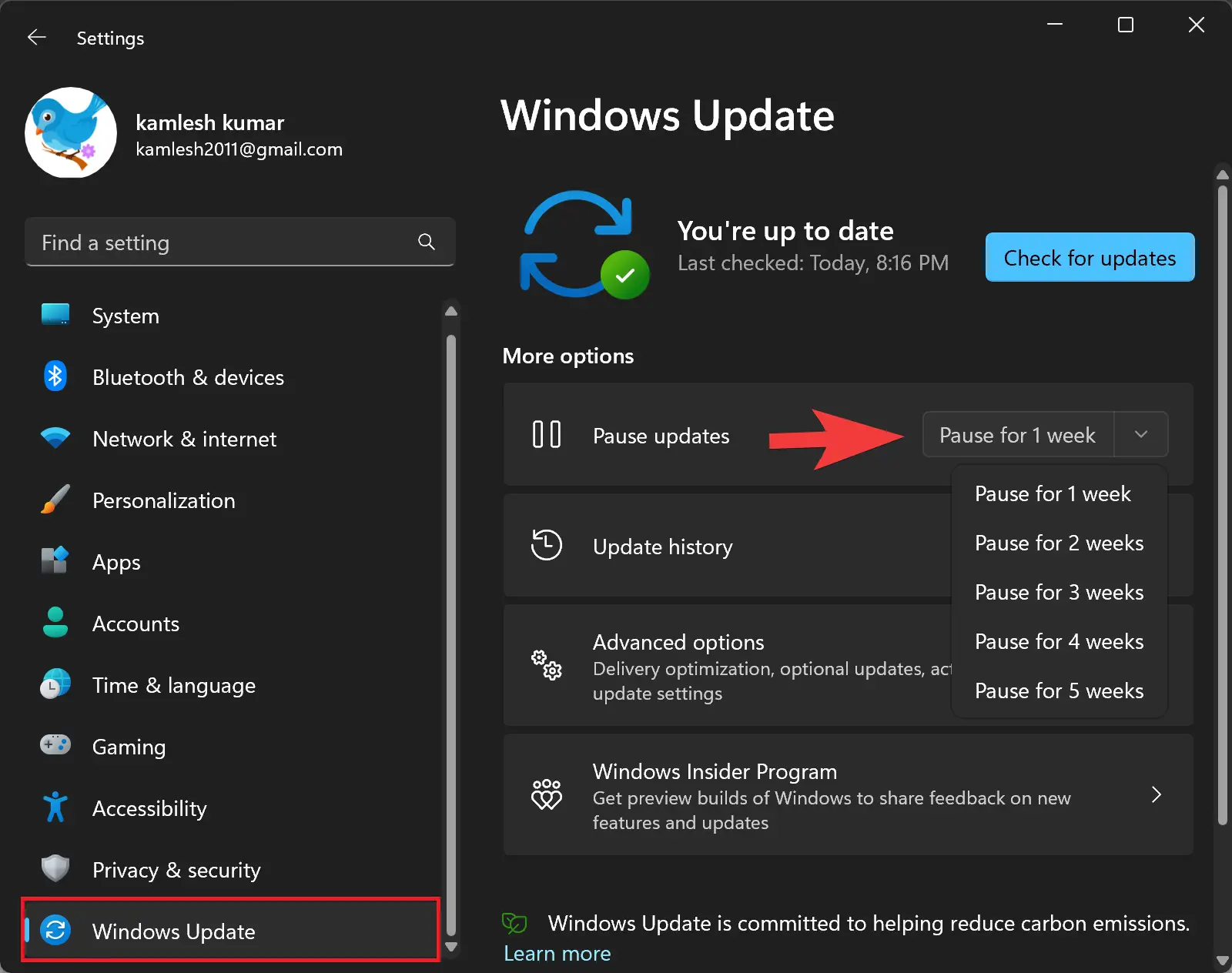
How to Re-register Windows Update Components in Windows 11/10?
To re-register Windows Update components in Windows 11/10, you can follow these steps:-
Step 1. Press the Windows key or click on the Start button.
Step 2. Type “cmd” or “Command Prompt” in the search bar.
Step 3. Right-click on “Command Prompt” and select “Run as administrator.” This will open the Command Prompt as an administrator.
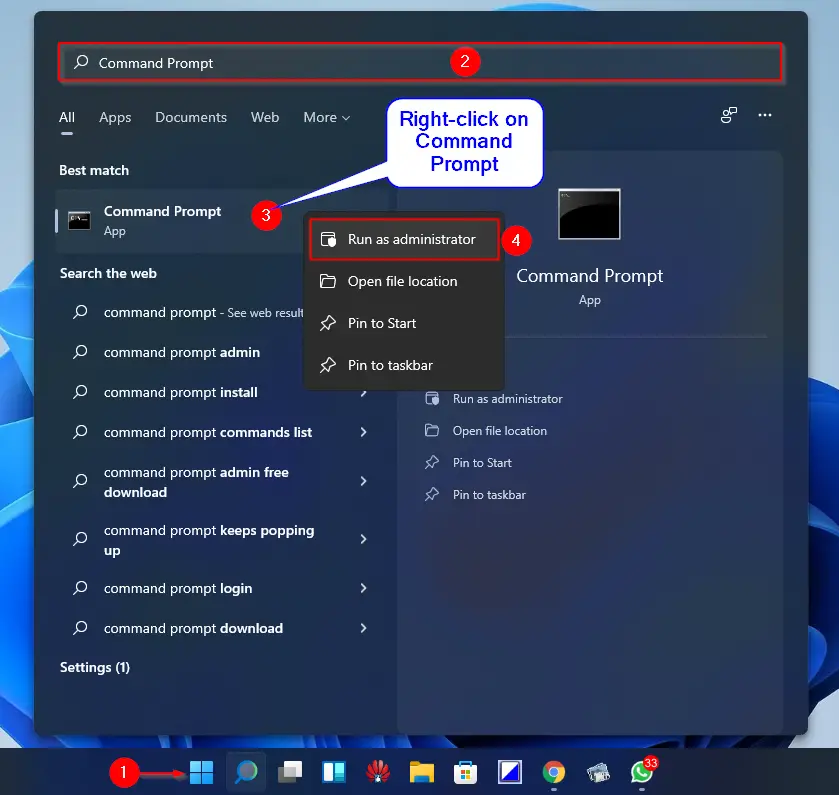
Step 4. Type the following commands one by one and press Enter after each:-
net stop wuauserv net stop cryptSvc net stop bits net stop msiserver
The above commands will stop the Windows Update services.
Step 5. Type the following commands one by one and press Enter after each:-
ren C:\Windows\SoftwareDistribution SoftwareDistribution.old ren C:\Windows\System32\catroot2 Catroot2.old
The above commands will rename the SoftwareDistribution and Catroot2 folders.
Step 6. Type the following commands one by one and press Enter after each:
net start wuauserv net start cryptSvc net start bits net start msiserver
The above commands will re-register the Windows Update components.
Step 7. Close the Command Prompt.
Now that we have completed the re-registration process, it’s time to restart your computer. This step allows the changes to take effect and ensures a fresh start for the Windows Update components.
After completing these steps, the Windows Update components will be re-registered, and you can try running Windows Update again to check for updates. This process can help resolve issues related to Windows Update in Windows 11/10.
Conclusion
Re-registering Windows Update components can help resolve issues with Windows Update in Windows 11/10, allowing you to install updates successfully. By following the step-by-step guide outlined in this article, you can easily re-register the Windows Update components and ensure your operating system stays up-to-date, secure, and optimized. Remember to restart your computer after completing the process for the changes to take effect.
