Bing Search, Microsoft’s search engine, is the default search provider on Windows 11 and 10. While Bing offers a comprehensive search experience, some users prefer other search engines like Google or DuckDuckGo. If you’re one of those users and want to remove Bing Search from your Windows 11 or 10 operating system, you’re in the right place. In this user-friendly guide, we’ll walk you through the step-by-step process of removing Bing Search.

How to Disable Bing Cloud Search in Windows 11 and 10?
To turn off Bing Cloud Search in Windows 11 or 10, use these steps:-
Step 1. Open Windows Search by pressing the Windows + S keys on your keyboard.
Step 2. Click on the 3-dot menu next to the Bing icon.
Step 3. Click on “Search settings.”

Step 4. Under the “Cloud content search” section, disable both toggles “Microsoft account” and “Work or School account” to stop personalizing your search results with online content.

How to Remove Bing Search from Windows 11 and 10 through Registry Editor?
To hide or remove Bing Search from Windows 11 and 10 using Registry Editor, follow these simple steps:-
Step 1. Press the Windows key + R on your keyboard to open the Run dialog box.
Step 2. Type “regedit” (without quotes) in the Run dialog box and press Enter. This will open the Registry Editor.
Step 3. In the Registry Editor, navigate to the following path using the left sidebar:-
Computer\HKEY_CURRENT_USER\Software\Policies\Microsoft\Windows
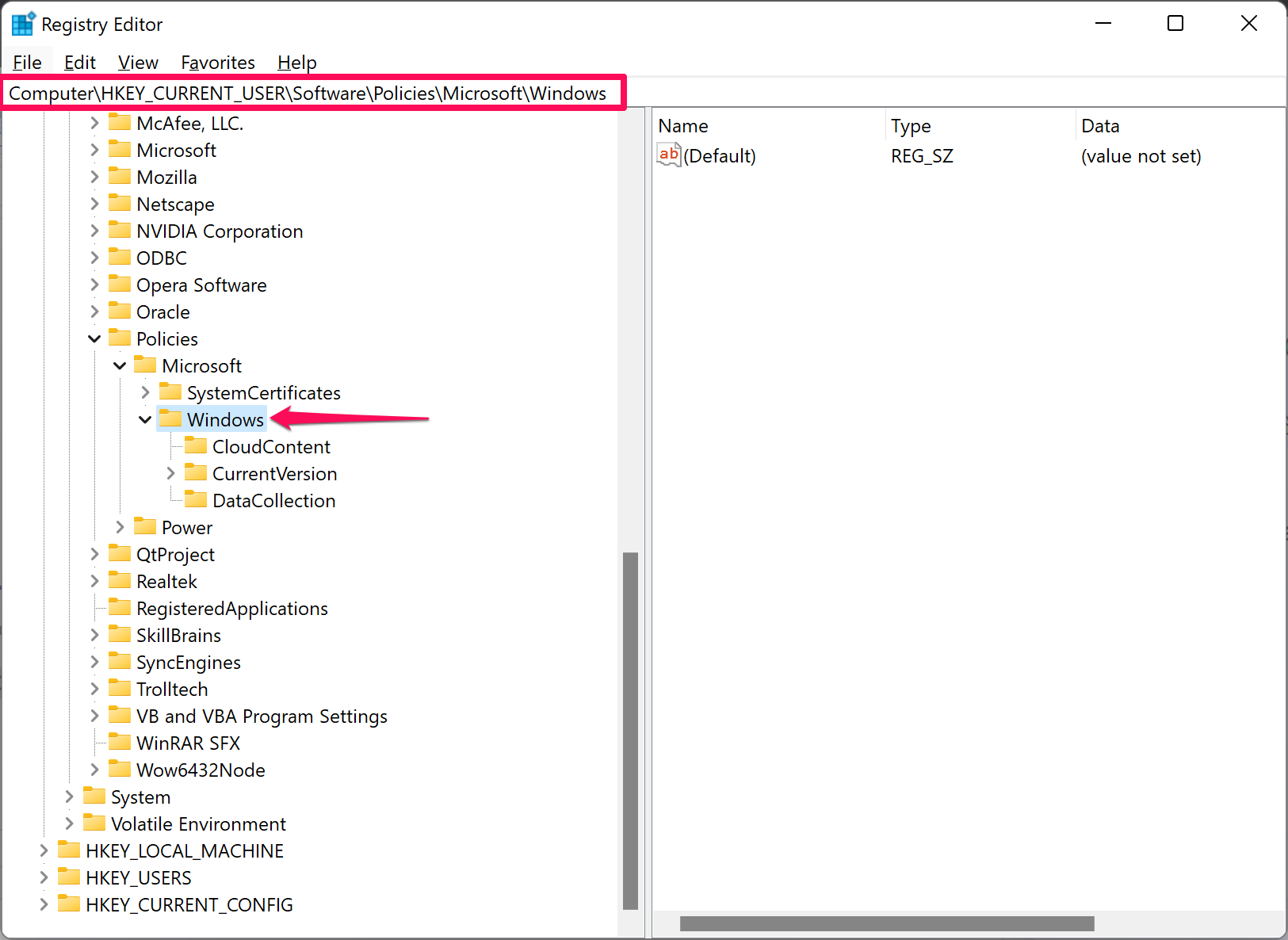
Step 4. Right-click on the “Windows” folder and select “New” > “Key” from the context menu. Name the new key “Explorer.”


Step 5. Right-click on the “Explorer” folder you just created and select “New” > “DWORD (32-bit) Value“. Name this value “DisableSearchBoxSuggestions.”

Step 6. Double-click the “DisableSearchBoxSuggestions” value to edit its value data.

Step 7. In the “Value data” field, type “1” (without quotes) and click OK.
Step 8. Restart your computer to apply the changes.
By following these steps, you should be able to remove Bing search results from the Windows 11/10 search. Remember to be cautious while making changes in the Registry Editor, as incorrect modifications can cause system issues.
Conclusion
In conclusion, if you prefer using a search engine other than Bing on your Windows 11 or 10 operating system, you have learned two methods to remove or disable Bing Search. By following the user-friendly steps provided, you can either turn off Bing Cloud Search through the Windows Search settings or modify the Registry Editor to hide or remove Bing Search entirely. It’s important to exercise caution while making changes in the Registry Editor and to restart your computer after applying the modifications. With these methods, you can customize your search experience according to your preferences.
