Windows 10 comes with a prominent search box on the Taskbar that lets you easily search anything within your computer. There is nothing wrong with the Windows Search box, but it takes up a good chunk of space on the taskbar. If you would like to add more icons to the Windows Taskbar, you might want to get rid of them.
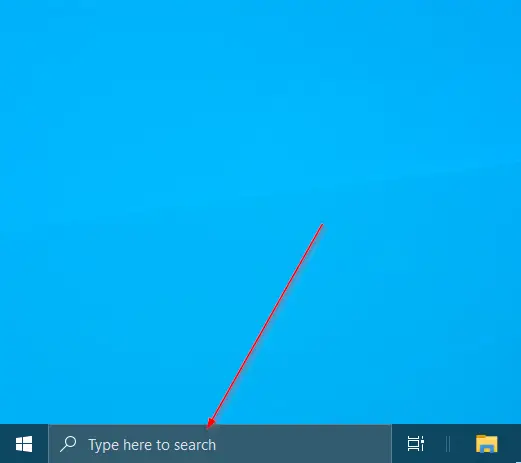
If you want to make more room on the Windows 10 Taskbar, you have two options:-
- Remove Search Box
- Show only the Search icon
Both the above options give you a lot of space on the Windows 10 Taskbar to accommodate more icons. You can completely remove the Search box from the Taskbar and perform a search from the Start menu. Alternatively, you can show only the Search icon on the taskbar instead of the Search box. Though both options serve the purpose, the latter option is more useful. You will still have access to Taskbar Search, and also it will occupy little space.
How to Remove Search Box from the Windows 10 Taskbar?
If you completely want to remove Search Box from the Windows Taskbar, then perform the following steps:-
Step 1. Right-click on the Search box or free space on the Windows Taskbar.
Step 2. From the available options, go to Search and then select Hidden.
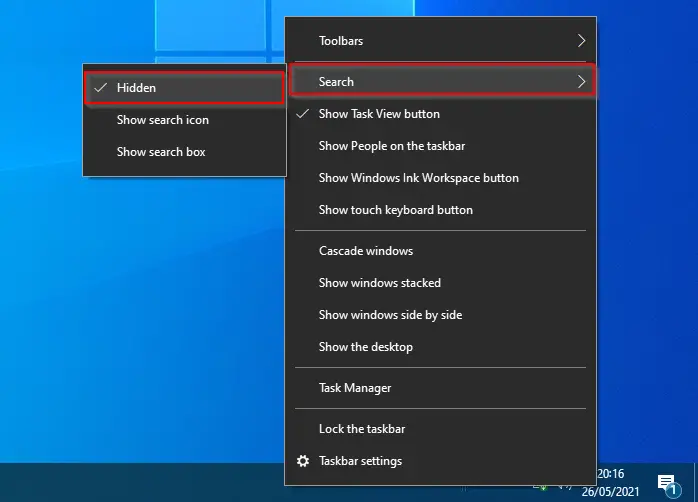
Once you perform the above steps, the Taskbar Search Box will disappear from the Windows 10 Taskbar immediately.
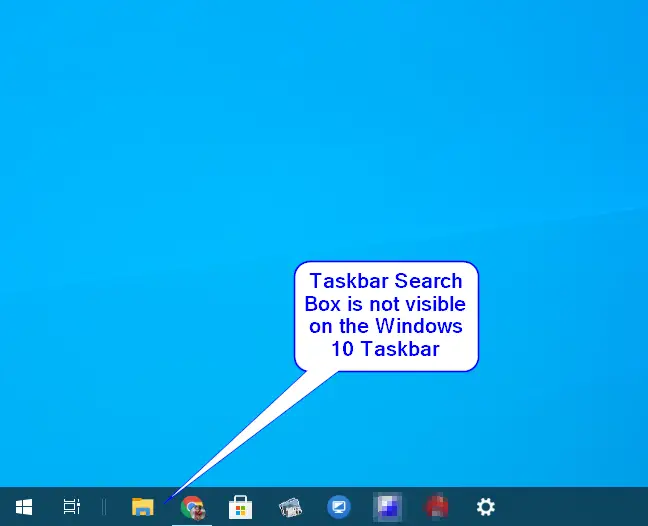
How to Show the Search icon on Windows 10 Taskbar?
Those who prefer to see a search icon and want to remove the search box from the Windows 10 Taskbar, execute the following steps:-
Step 1. Right-click on the Search box or free space on the Windows Taskbar.
Step 2. From the available options, go to Search and then select the Show search icon.
![]()
Once you perform the above steps, in place of the Search box, a Search icon will take place.
![]()
By performing either method, you will gain a lot of free area on your Windows 10 Taskbar, where you can adjust more icons of your favorite applications.
How to Show or Hide the Search icon/box on Windows 10 Taskbar using Registry Editor?
Registry Editor is another method through which you can show or hide the Search icon/box on Windows 10 Taskbar. You need to perform the following steps:-
Step 1. Open Registry Editor
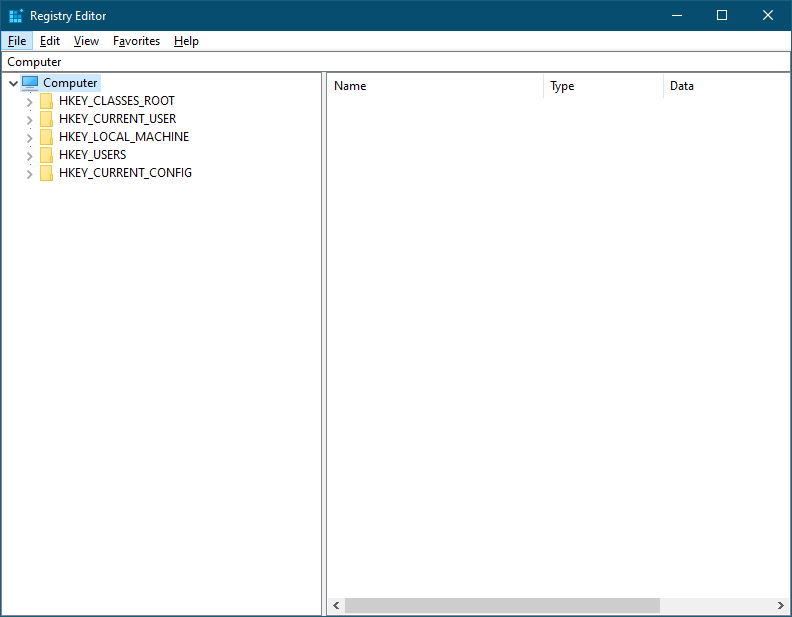
Step 2. In the Registry Editor, navigate to the following key from the left side:-
Computer\HKEY_CURRENT_USER\SOFTWARE\Microsoft\Windows\CurrentVersion\Search
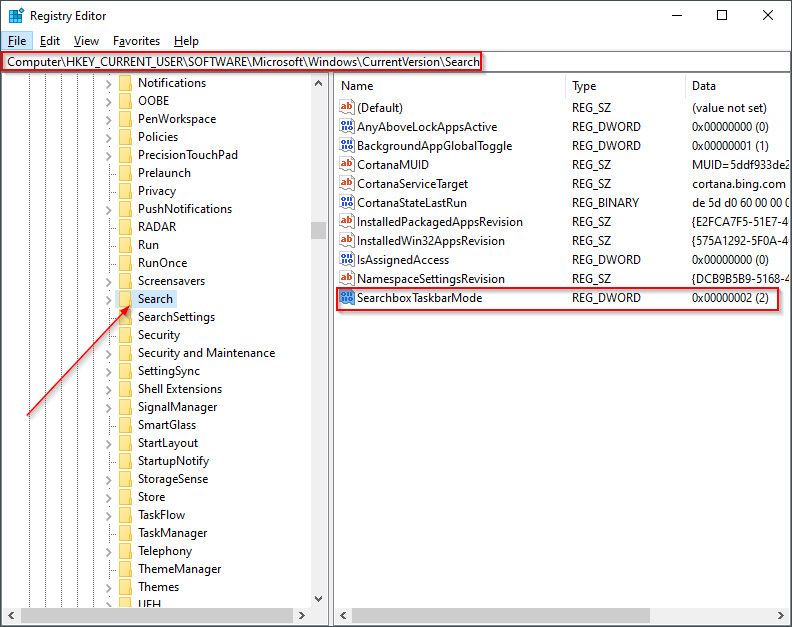
Step 3. On the right side of the Search folder, look for the SearchboxTaskbarMode entry and double-click on it to edit its “Value data.”
In the Value data field, use any of the following values:-
- 0 – Completely remove the Search menu or Search icon from the taskbar
- 1 – Show Search icon.
- 2 – Display Search box.
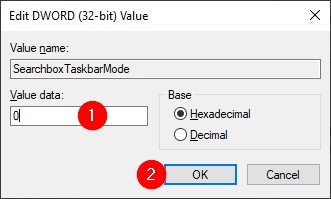
Step 4. Click OK.
Step 5. Reboot your PC.
Once you perform the above steps, depending upon the selection, it will show the Search button, Search box or will remove them completely from the Windows 10 Taskbar.
Conclusion
In conclusion, removing the search box or showing only the search icon on the Windows 10 Taskbar can free up space for more icons of your favorite applications. Both methods are easy to execute and offer the same functionality, but showing only the search icon is more useful. Additionally, using the Registry Editor is another method to show or hide the search icon/box on the Taskbar, which requires some technical knowledge. Ultimately, the choice depends on your preference and needs, and you can switch between the options anytime as per your convenience.