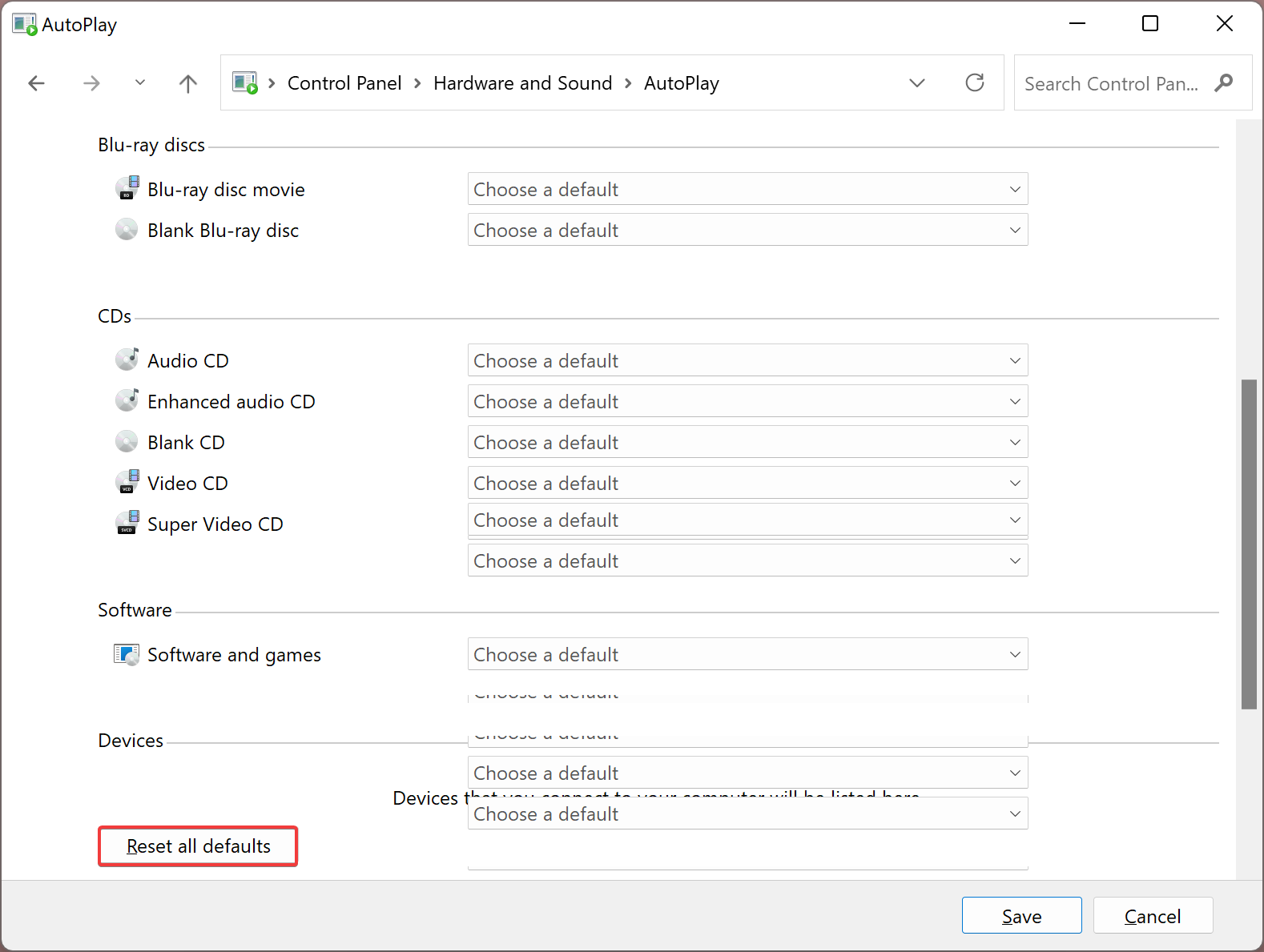The AutoPlay settings on a Windows 11 PC allow users to select different actions when different devices are connected to their computer. If you have not configured your Windows for a particular action when a device is connected to a PC, by default, it will display a pop-up and ask you to select an action to take.
Once you configure an action for specific external media, Windows 11 will take appropriate action as you have specified before. But what if you have messed up with the AutoPlay settings and want to reset to default? In this gearupwindows article, we will guide you on resetting AutoPlay settings to their default state in Windows 11.
How to Reset AutoPlay Settings in Windows 11?
Windows 11 AutoPlay settings allow users to choose certain actions when a media or device is connected to their computers. If you have made a mistake while choosing specific activities for certain media types, you can quickly restore the settings to their default. To do that, use the following steps:-
Step 1. First, open Control Panel.
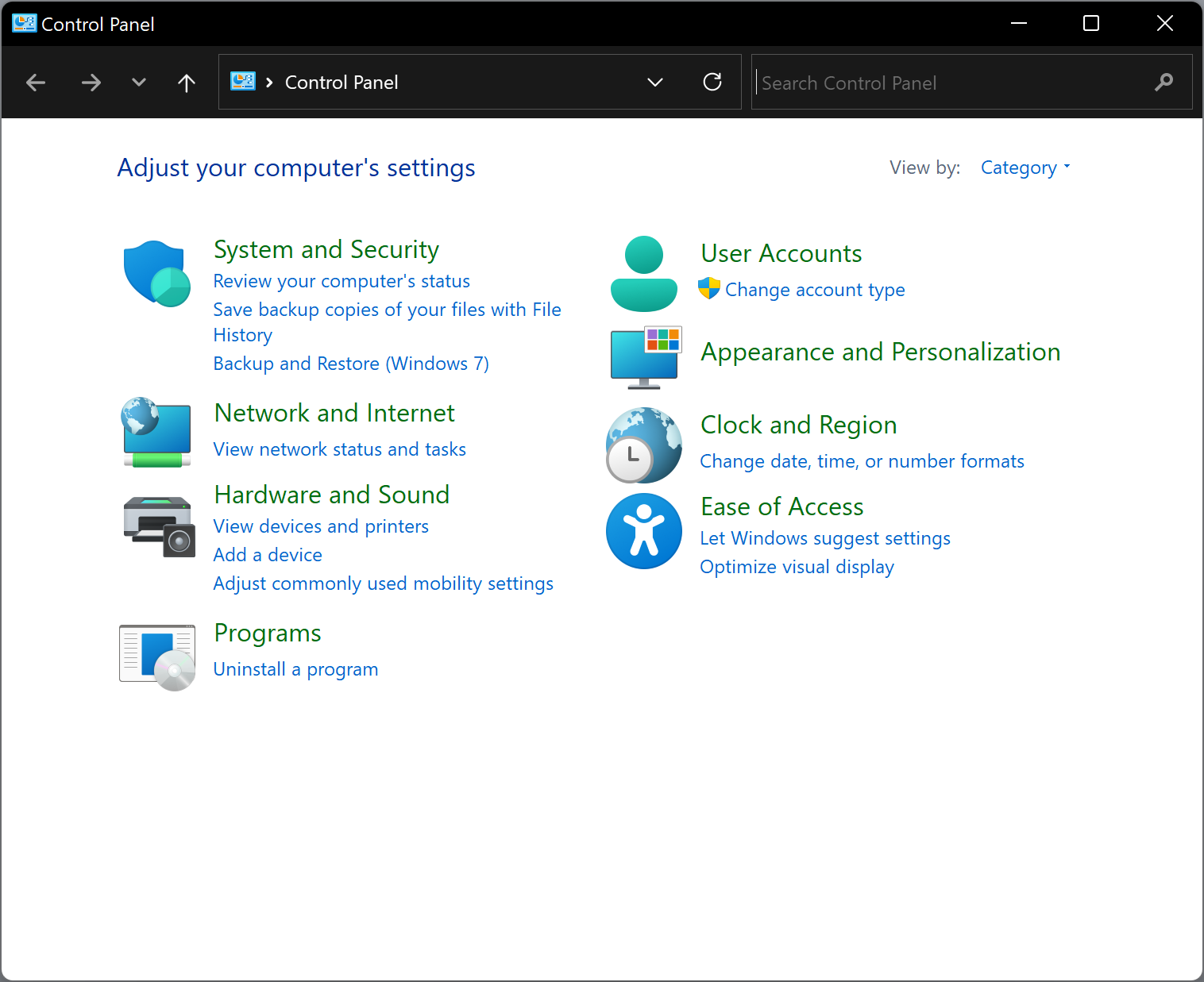
Step 2. When Control Panel opens, select Hardware and Sound group.
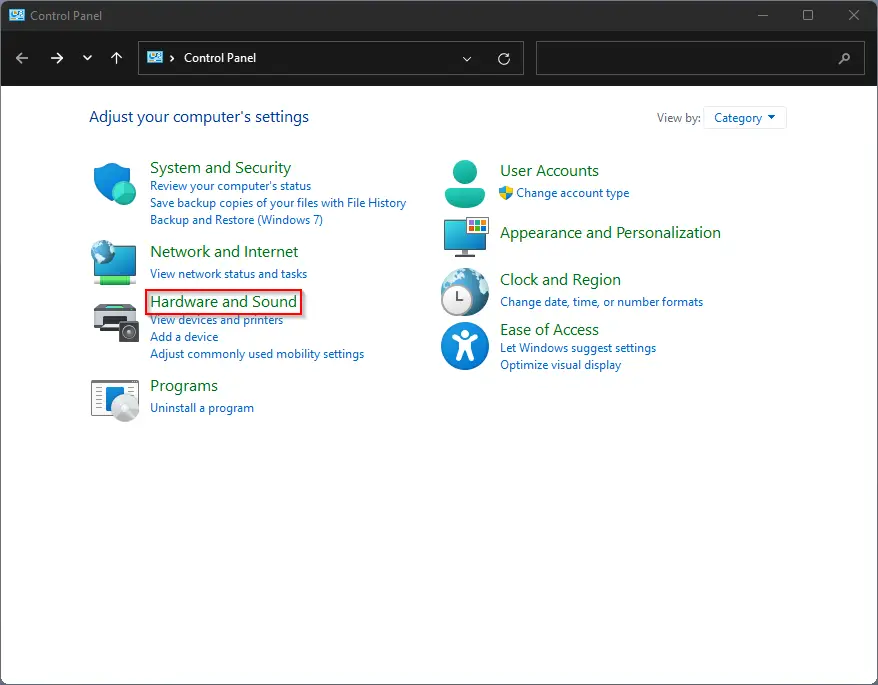
Step 3. Then click the AutoPlay under “Hardware and Sound.”

Step 4. On the AutoPlay settings, scroll down to the bottom and click the Reset all defaults button.
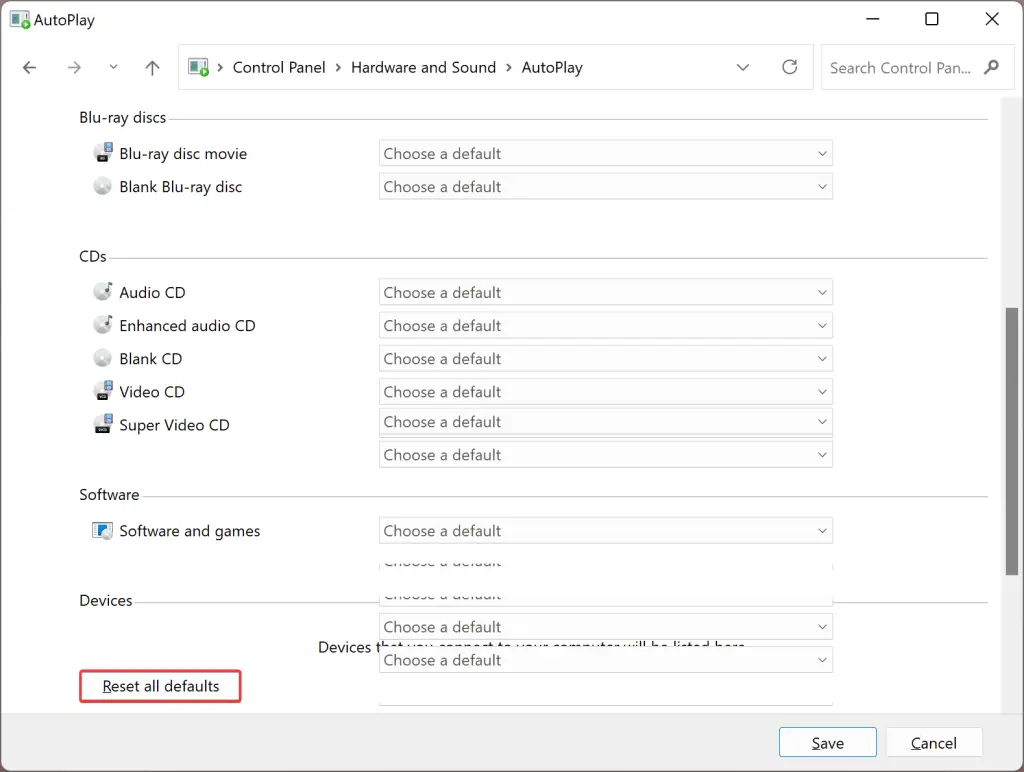
Step 5. Finally, click the Save button.
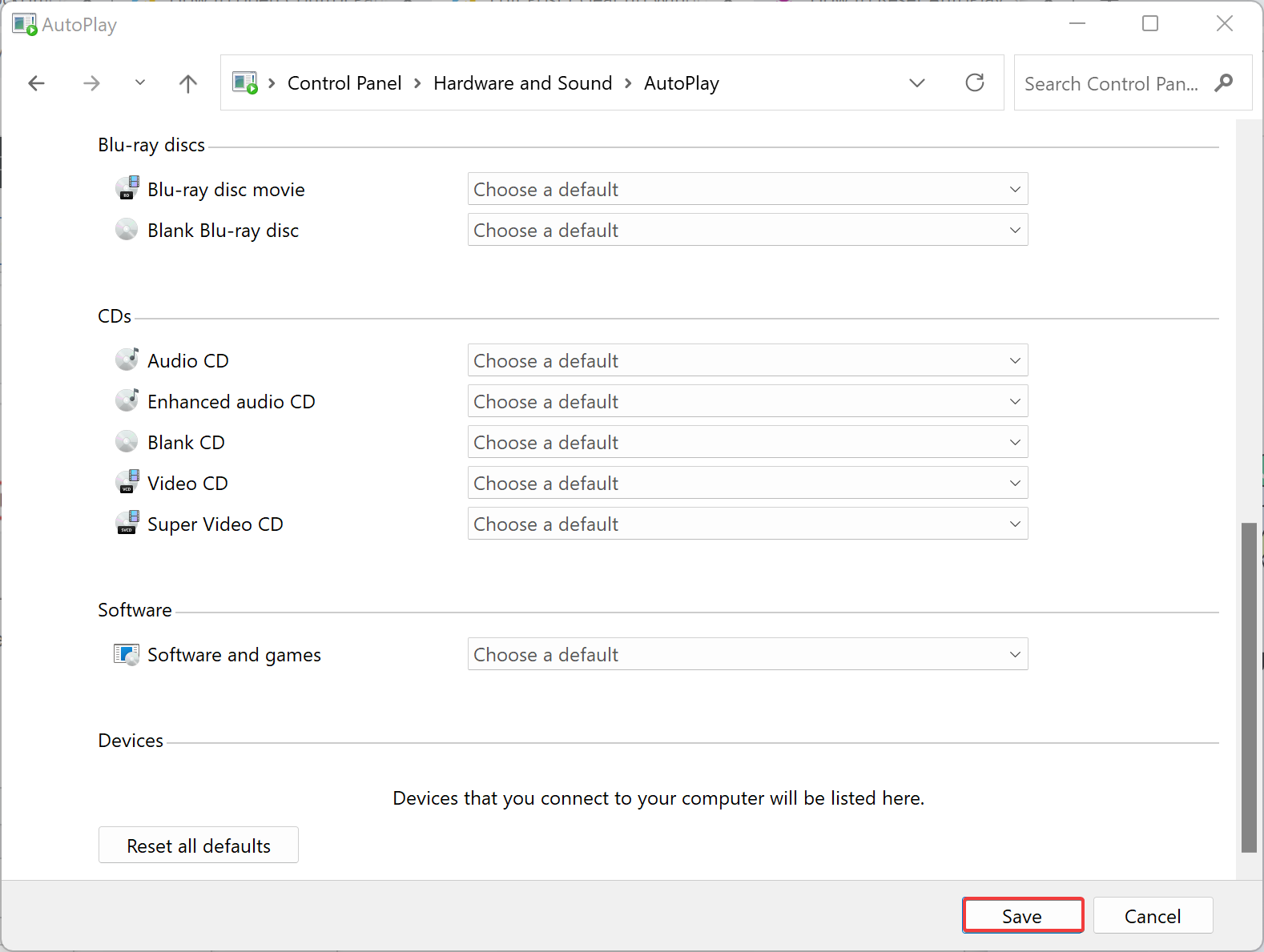
You can now close the Control Panel. Now that you have reset AutoPlay settings to defaults, you can configure these settings from scratch.
Good luck.
Conclusion
In conclusion, the AutoPlay feature in Windows 11 allows users to choose specific actions when an external device is connected to their computer. However, if you have made a mistake while choosing the actions for certain media types, you can easily reset the AutoPlay settings to their default state. By following the simple steps outlined above, you can reset the AutoPlay settings in Windows 11 without much hassle. Once the reset is done, you can start configuring the AutoPlay settings again based on your preferences.