Virtual Memory (also known as Page File) is a type of memory that Windows uses to improve the overall performance or when there is a need for extra memory. When Windows runs out of RAM, it uses your storage space and speeds up your system. While Windows automatically configures it, you can always reset it.
In this gearupwindows article, we will guide you on resetting Virtual Memory or Page File in Windows 11/10.
What is Virtual Memory or Page File in Windows 11/10?
According to Microsoft, a paging file is an area on the hard disk that Windows uses as if it were RAM. When there is a lack of RAM or if Windows finds it better to store it in virtual memory, it is used. It is constructive if you run an older PC that doesn’t have enough RAM. Since Virtual Memory uses storage space, the performance will depend on the storage quality. If you are using an SSD, it will be faster than the HDD. Furthermore, you should note that the overall usage of the storage will be more which can further impact the life of the HDD or SSD.
Reset Virtual Memory (Page File) in Windows 11/10
Reset Virtual Memory (Page File) means either clearing the page file when the system shutdown or when you manually change the size, the System will automatically reset it. You can remove or reset the virtual memory (page file) using Group Policy, Registry Editor, or manually.
How to Reset Virtual Memory or Page File in Windows 11 or 10 using Group Policy?
To reset or clear Virtual Memory (Page File) in Windows 11 or 10 using Group Policy, do the following:-
Step 1. At first, open the Local Group Policy Editor.
Step 2. When the Local Group Policy Editor window opens, navigate to the following folder in the left sidebar:-
Computer Configuration > Windows Settings > Security Settings > Local Policies > Security Option
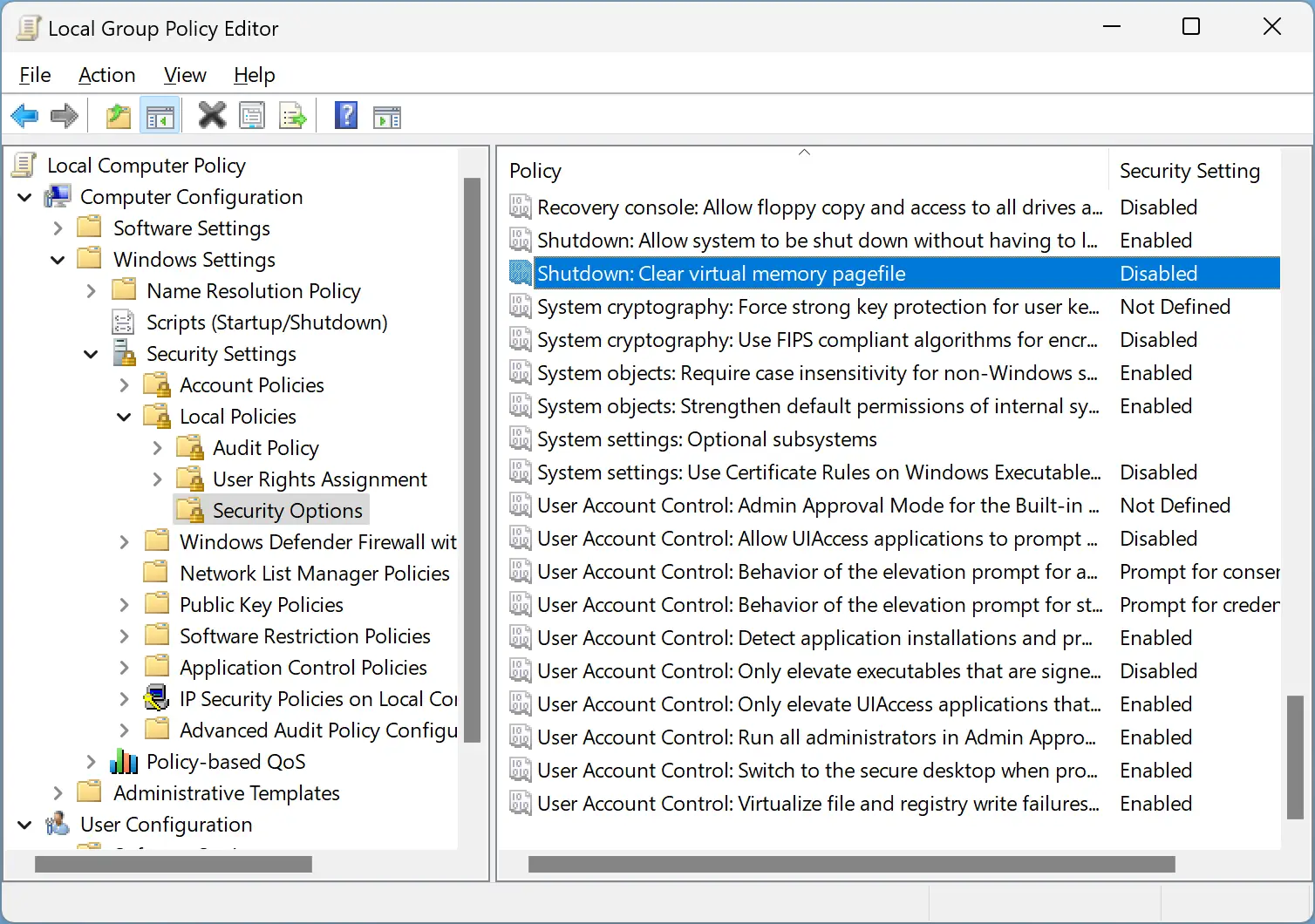
Step 3. Then, double-click on the policy name “Shutdown: Clear virtual memory pagefile” on the right-side pane.
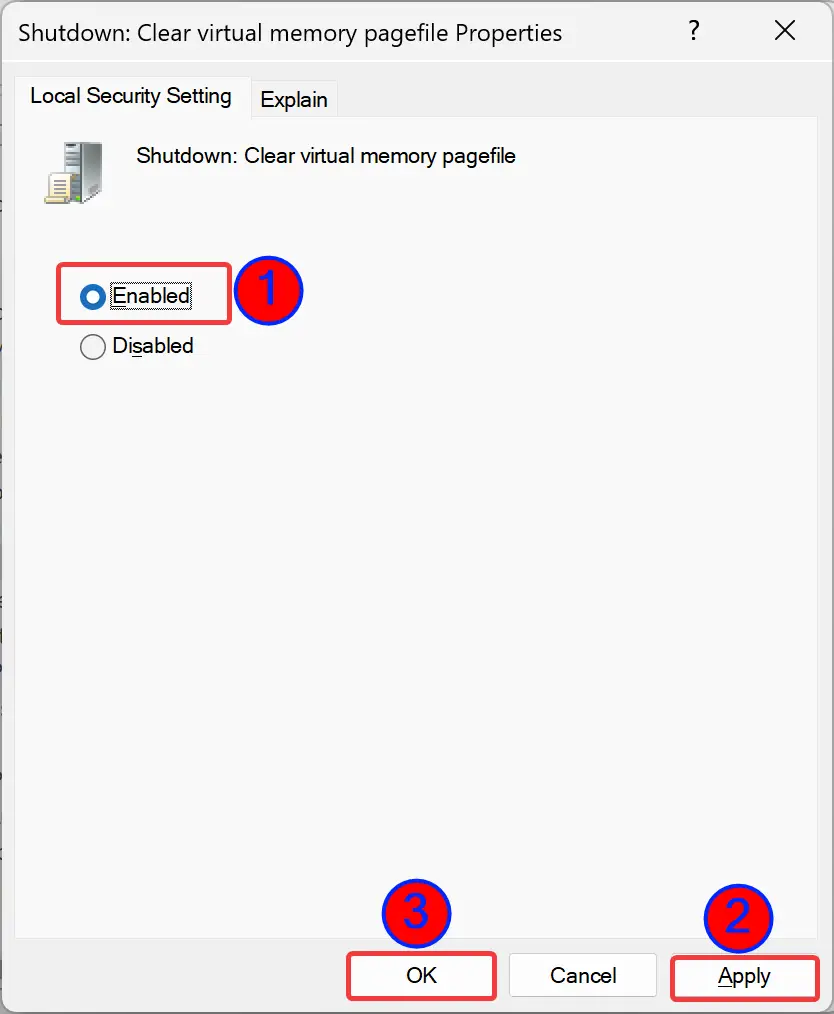
Step 4. Select Enabled.
Step 5. Click Apply.
Step 6. Click OK.
Step 7. Reboot your computer to apply the changes.
Once done, the virtual memory page file is cleared every time you shut down your Windows 11/10 system. The most noteworthy advantage of using this policy is that no one else can access Virtual Memory data by connecting the HDD/SSD to another PC. However, while turning off the PC, you may notice slow performance.
How to Reset Virtual Memory or Page File using Registry Editor?
Using Windows Registry, you can also clear or reset Virtual Memory or Page File in your Windows 11/10. Here are the steps:-
Step 1. First, open the Registry Editor.
Step 2. When Registry Editor appears on your computer, navigate to the following path in the left side pane:-
HKEY_LOCAL_MACHINE\SYSTEM\CurrentControlSet\Control\Session Manager\Memory Management
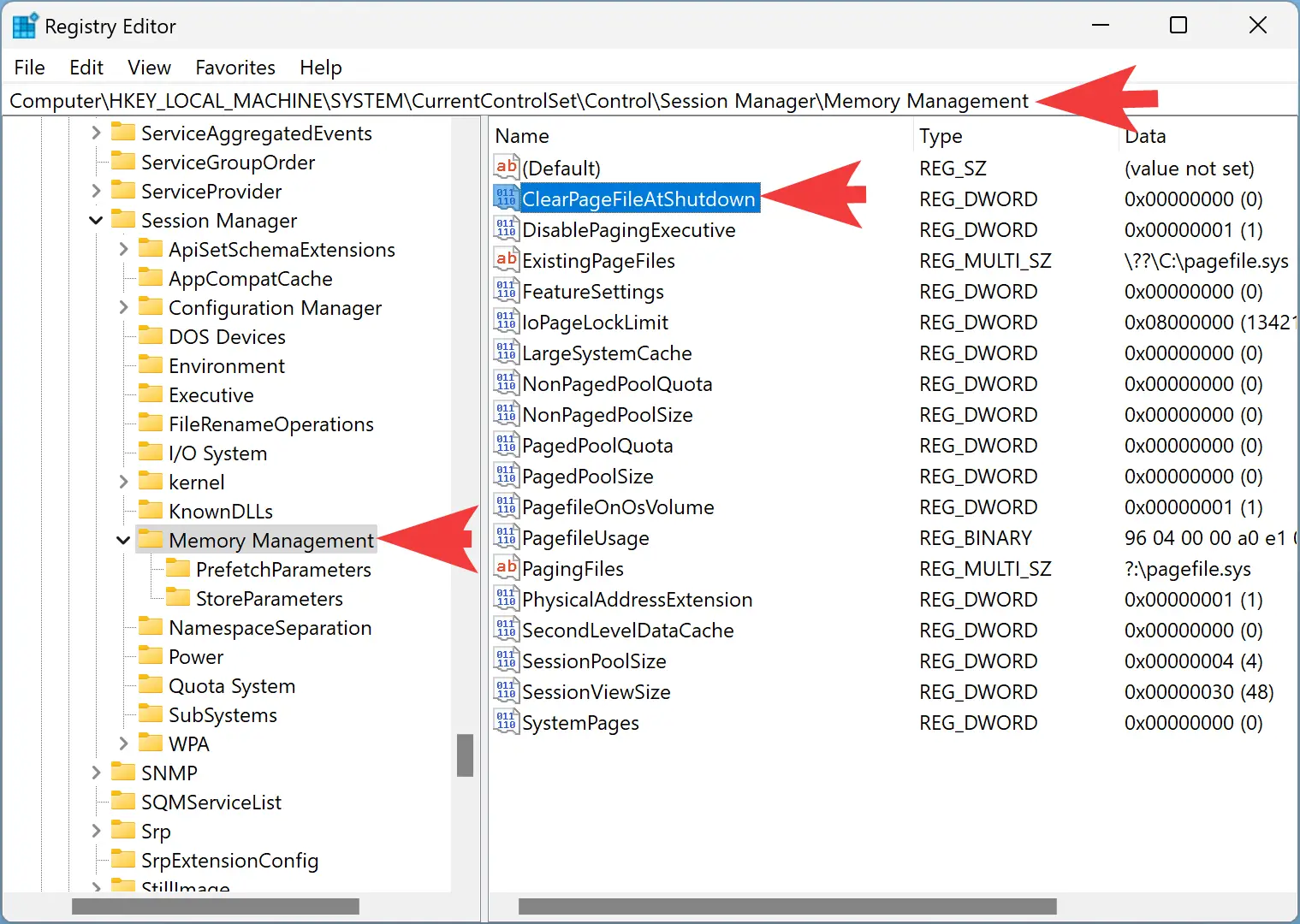
Step 3. After that, double-click on the ClearPageFileAtShutdown REG_DWORD on the right side of the “Memory Management” folder.
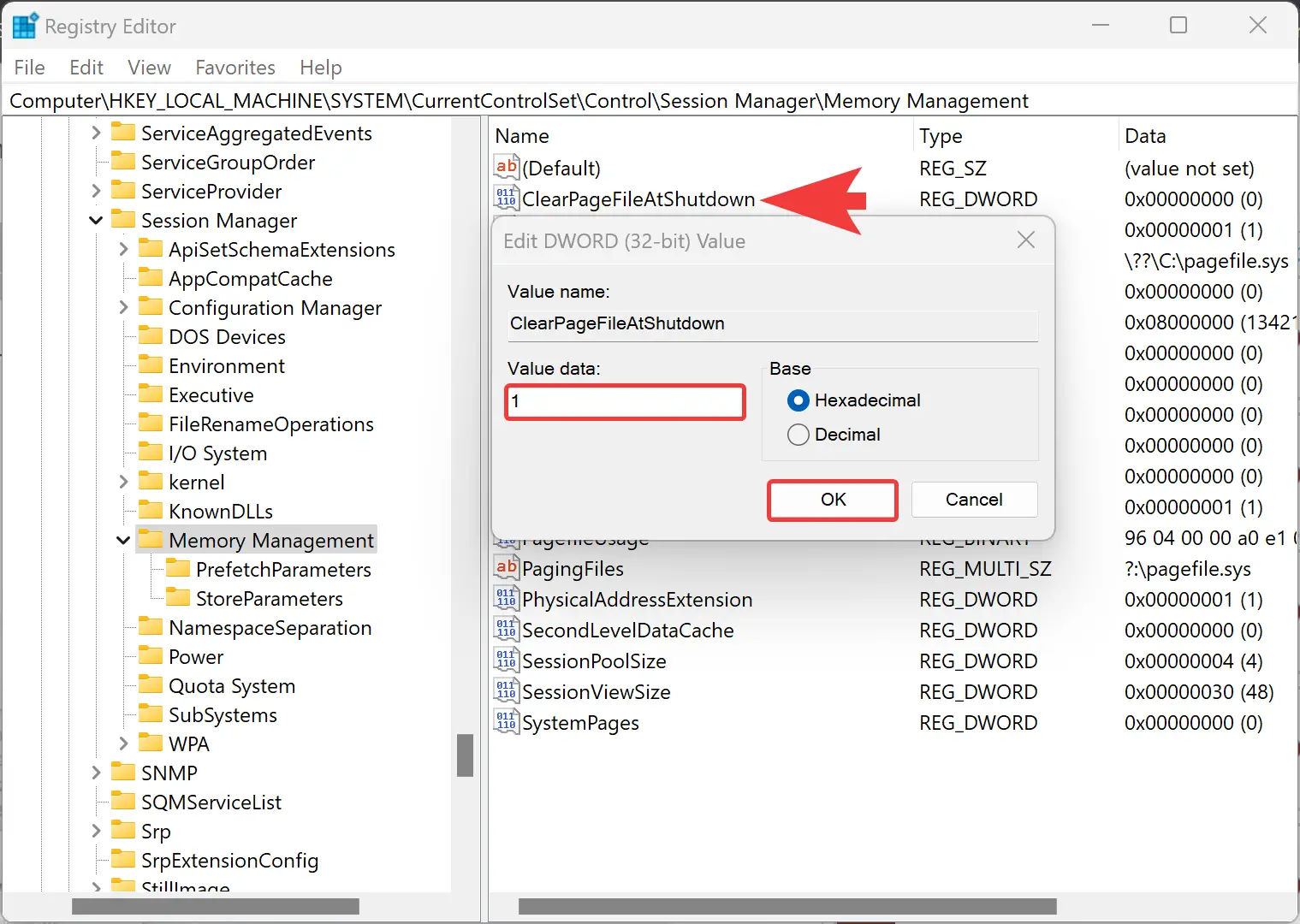
Step 4. Then, set “Value data” to 1.
Step 5. Click OK.
Step 6. Finally, restart your machine to apply the changes.
Once you complete the steps mentioned above, each time your Shut down your Windows 11/10, Virtual Memory or Page File will be cleared automatically.
How to Reset Virtual Memory or Page File Manually on Windows 11 or 10?
If you change the Virtual Memory (Page File), Windows will delete the Paging File and will create it again. While Windows uses around 10% of the physical memory as Virtual Memory, you can set it to two or three times the memory size of RAM.
Conclusion
In conclusion, Virtual Memory or Page File is a valuable feature that Windows uses to improve overall system performance by utilizing storage space when there is a lack of RAM. Resetting Virtual Memory or Page File in Windows 11/10 can be done using Group Policy, Registry Editor, or manually. By following the steps mentioned in this article, you can clear or reset Virtual Memory or Page File, ensuring optimal system performance. However, it is essential to note that Virtual Memory uses storage space and may impact the lifespan of the HDD or SSD, and changing the page file size may affect system performance.