After installing a fresh Windows 10 or upgrading from an older version of Windows to Windows 10, Microsoft set the Edge browser as the default browser. In other words, once you have upgraded to Windows 10 or installed fresh Windows 10 from scratch, whenever you will click on any link, by default, it will open in the Microsoft Edge browser.
Although there is nothing wrong with the Microsoft Edge browser, Microsoft pushes new features on its Chromium-based Edge browser with every update. For instance, Microsoft has added vertical tabs in its browser on its latest release, Edge 89 recently. Even if the Edge browser is a feature reached, still, you prefer another browser (such as Mozilla Firefox, Google Chrome, or Opera) to be the system default. This post will help you set the default browser on Windows 10.
If you prefer to use another application to browse the web, while it is not currently set as default, Windows 10 introduces an option to ditch Edge or any other browser to set the app you want. This post will guide you through replacing Microsoft Edge as your default web browser with another application.
How to set any browser as default on Windows 10?
Once you have decided to replace the Edge browser from the default, perform the following steps:-
Step 1. Open the Settings app by pressing the Windows + I keys.
Step 2. Under the Settings window, click the Apps category.
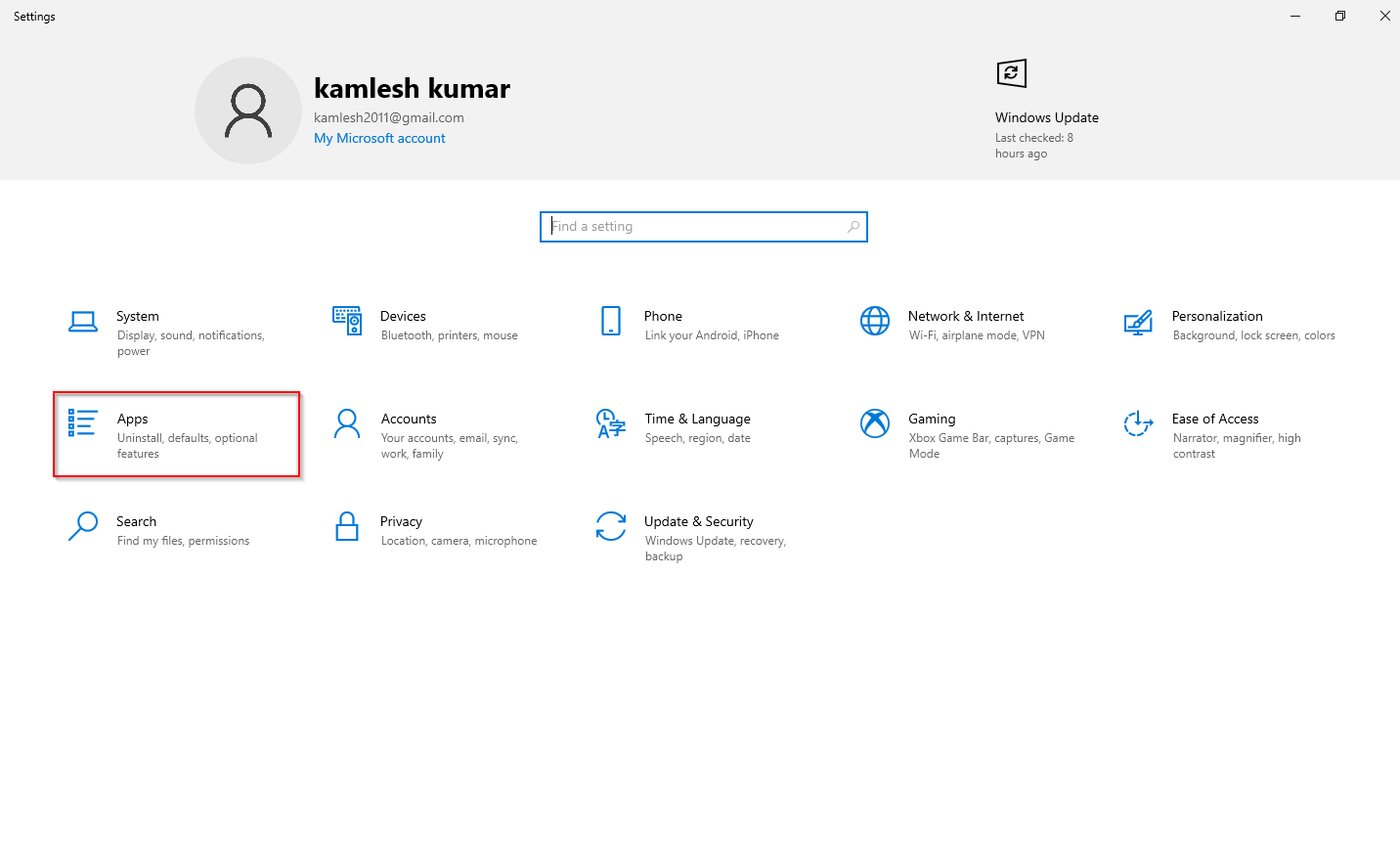
Step 3. Under Apps, click Default apps.
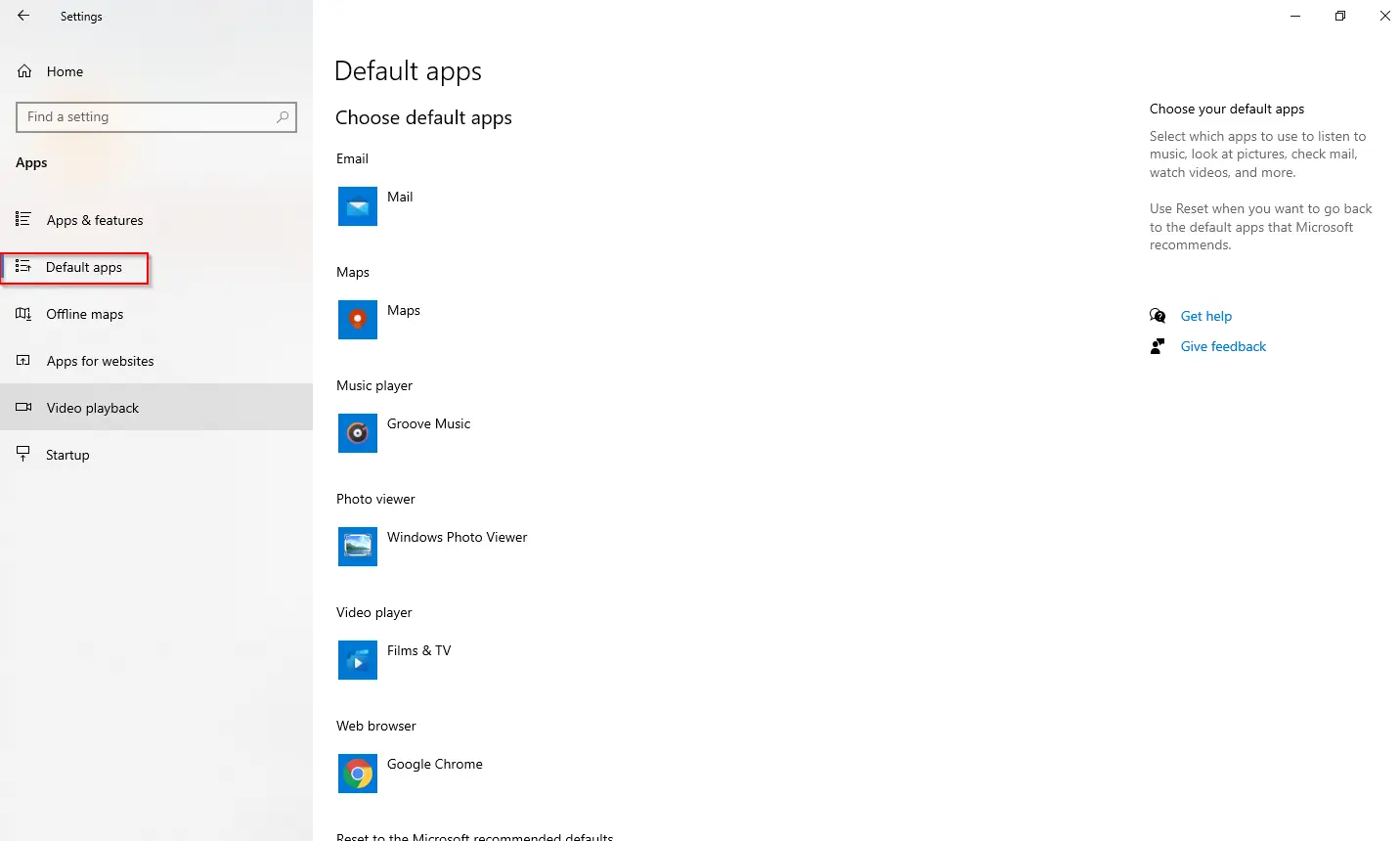
Step 4. Scroll down on the right-side pane to see the “Web browser” entry.
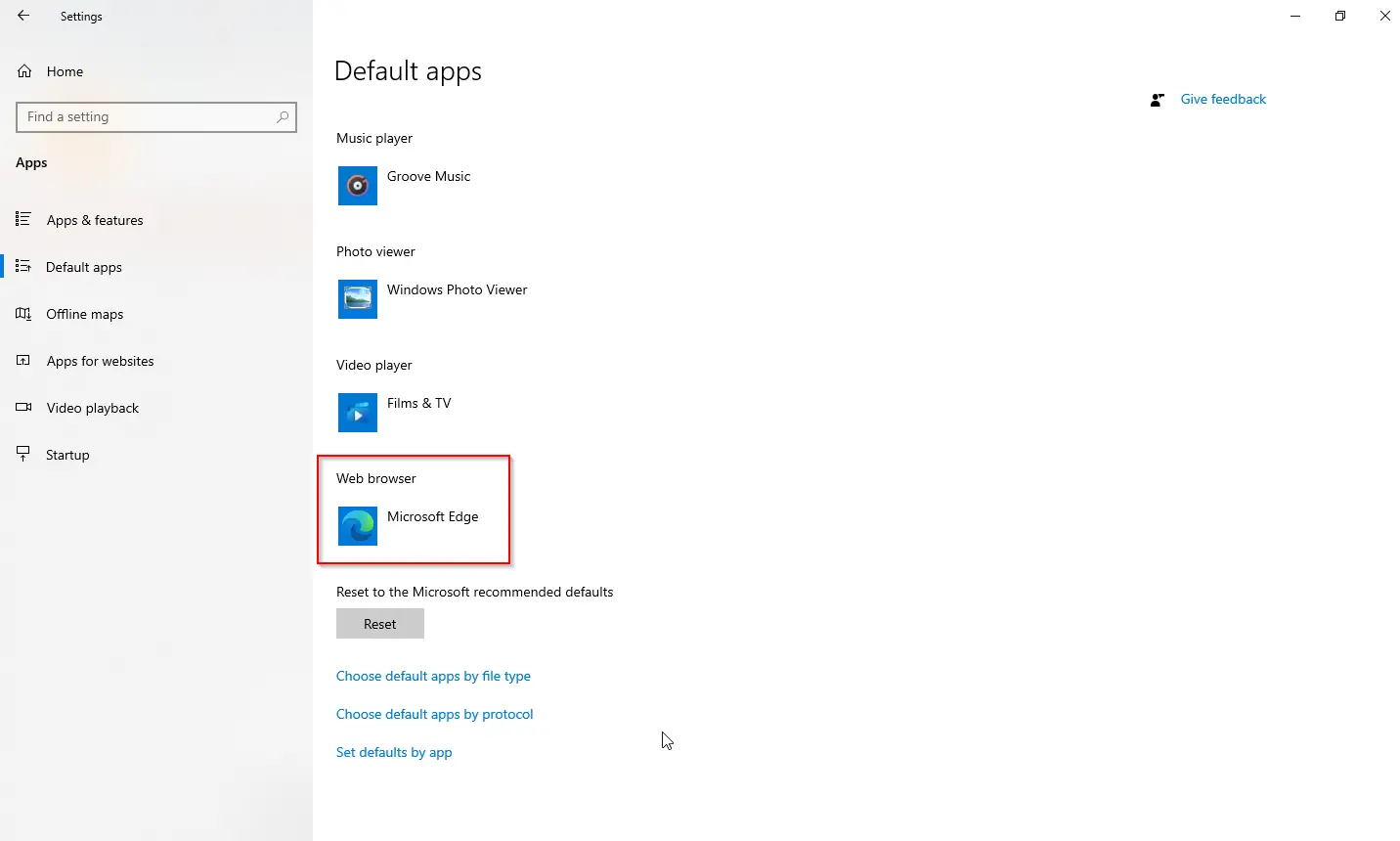
Step 5. Click on the current default browser to see the list of installed browser apps.
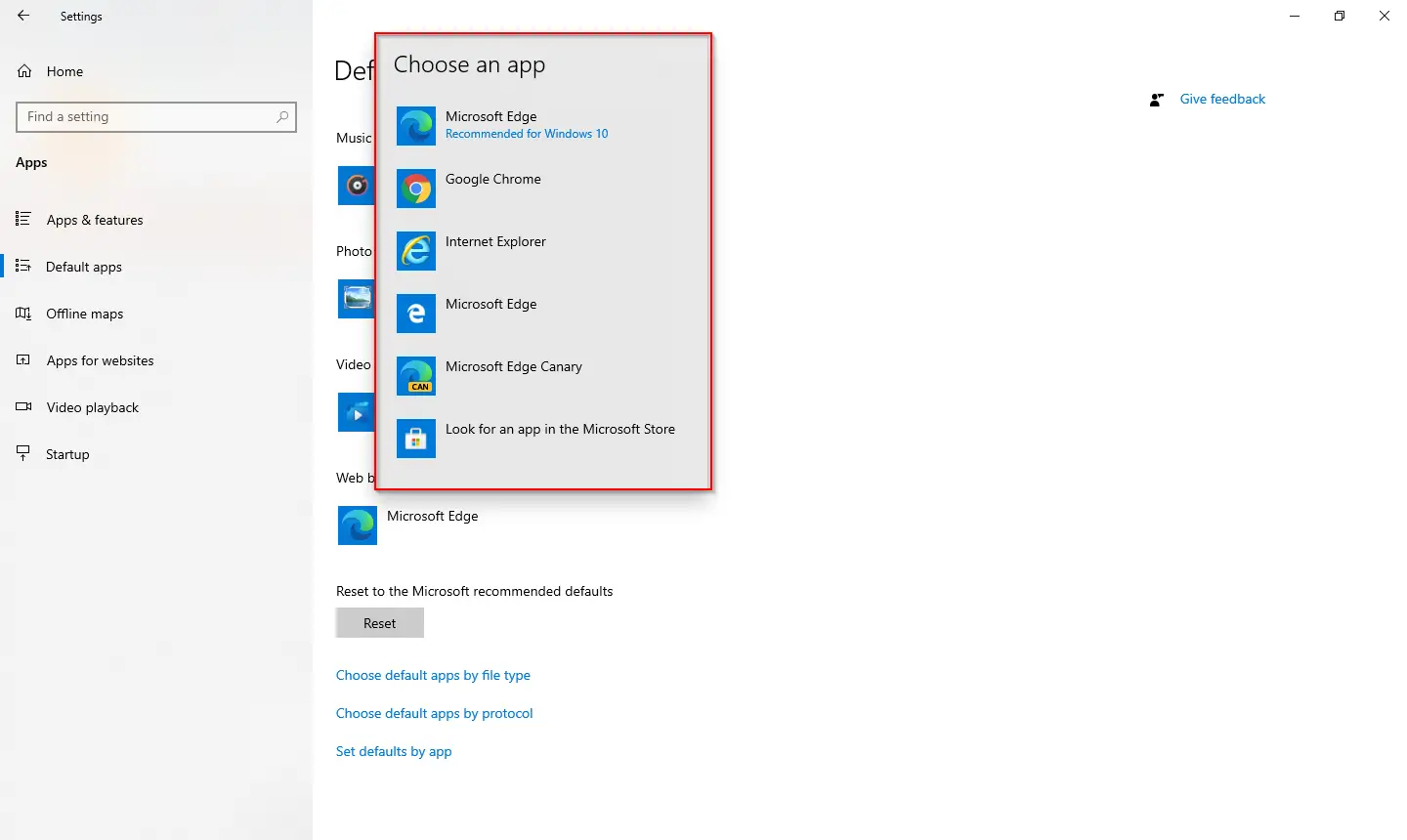
Step 6. Select any browser from the list which appears to make the new default. For example, we have selected Google Chrome.
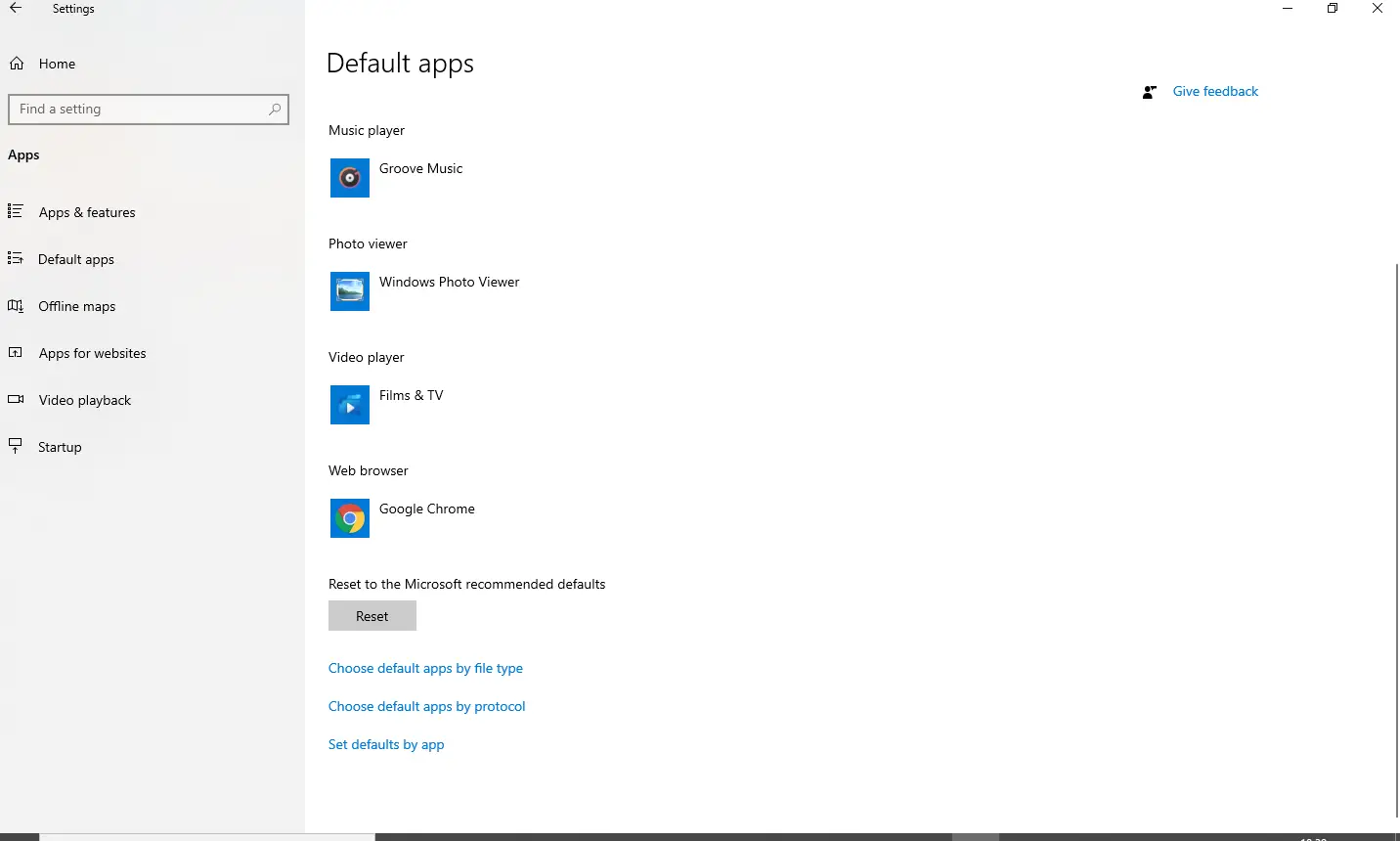
Step 7. Now, in the Web browser, you should see your default browser. In my case, we have set Google Chrome as the default browser.
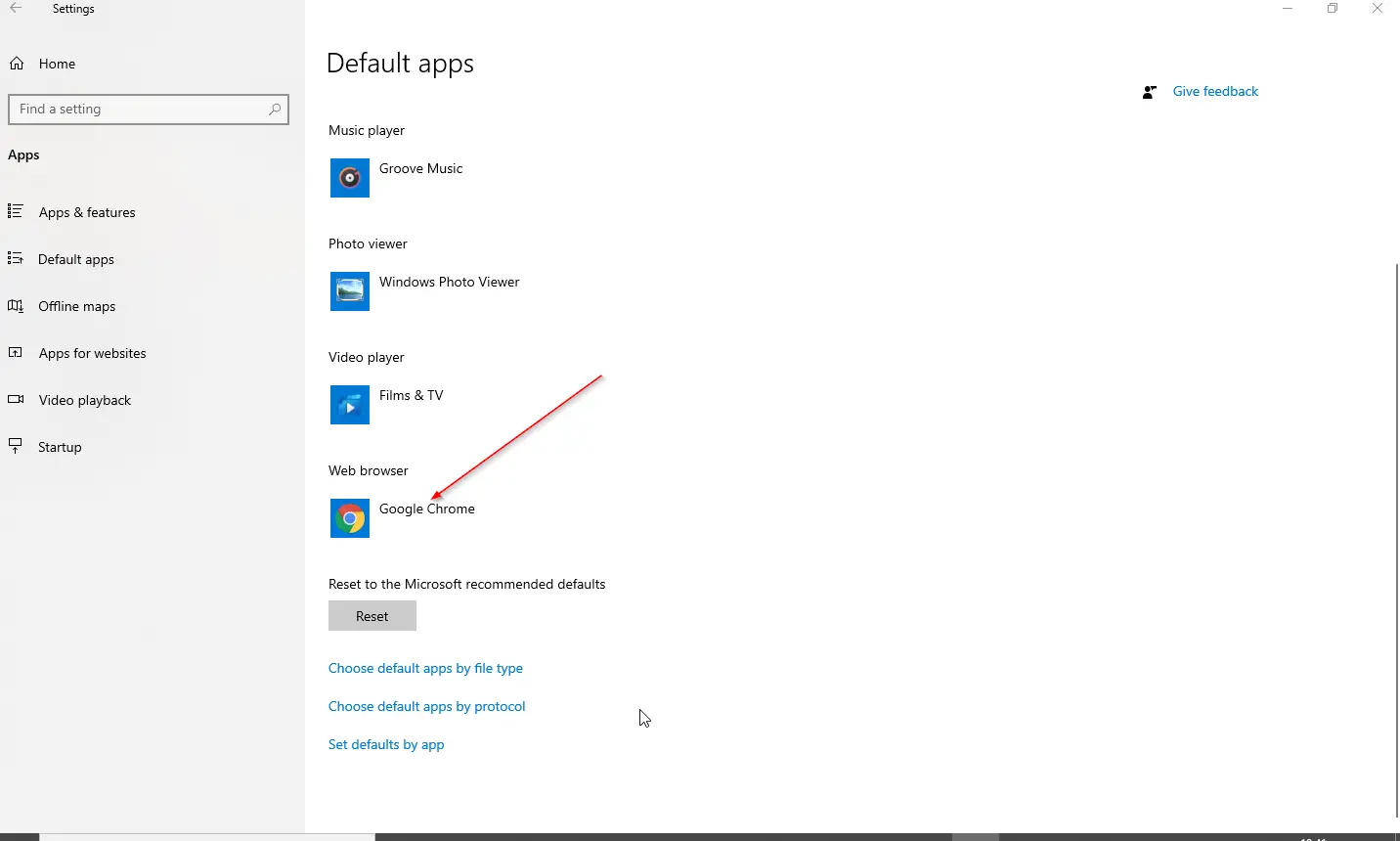
Step 8. Close the Settings app window.
Once you have completed the steps mentioned above, when an app tries to open a web page, it will start with the browser which you have specified.
Conclusion
In conclusion, while Microsoft Edge is a great browser, many users still prefer other browsers like Chrome or Firefox. After installing a fresh copy of Windows 10 or upgrading from an older version, Microsoft sets Edge as the default browser. However, changing the default browser is a simple process that can be done within the Windows 10 settings. By following the steps outlined in this post, users can easily set their preferred browser as the default on their Windows 10 system. This can help to streamline their browsing experience and ensure that links open in their preferred browser every time. It is worth noting that the process for setting the default browser may differ slightly on other operating systems, such as Windows 11.
Also read: