Windows 11 comes with a built-in antivirus that is known as Windows Security or Windows Defender. When this antivirus detects any suspicious files, it sends them to Microsoft server so that their security team can analyze and learn more about new threats. By default, Windows’ built-in antivirus automatically sends samples of suspicious files from your PC to Microsoft. However, there is a provision to stop sending the suspicious file to the Microsoft server. After preventing automatic sample submission to the server, you can still send them files, but manually.
As said above, Microsoft collects suspicious files to investigate them. If the submitted file is a threat to Windows users, Microsoft will fix it in the next security update. That means next time, this virus or malware is blocked straightaway from running on your PC.
How to Prevent Windows 11’s Antivirus from Sending Files to Microsoft?
If you want to stop Windows antivirus from sending samples file to Microsoft, do the following:-
Step 1. Open the Settings app by pressing Windows + I keys together from the keyboard.
Step 2. In the Settings window, click on the Privacy & security category from the left side pane.
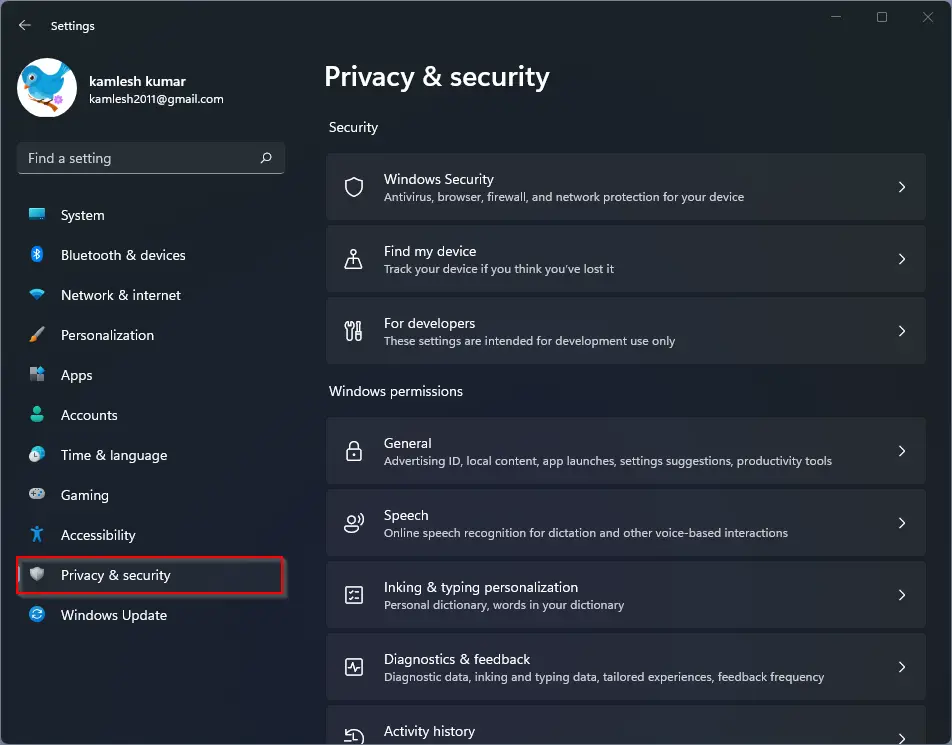
Step 3. On the right side window of Privacy & security, click on the Virus and threat protection option.
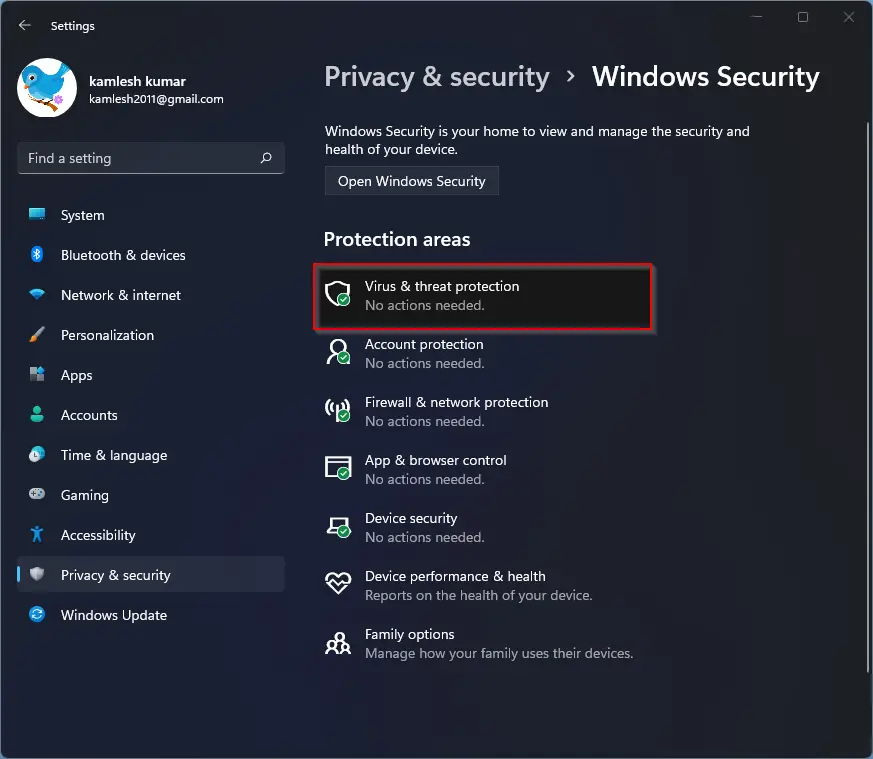
Step 4. After performing the above steps, Windows Security will open.
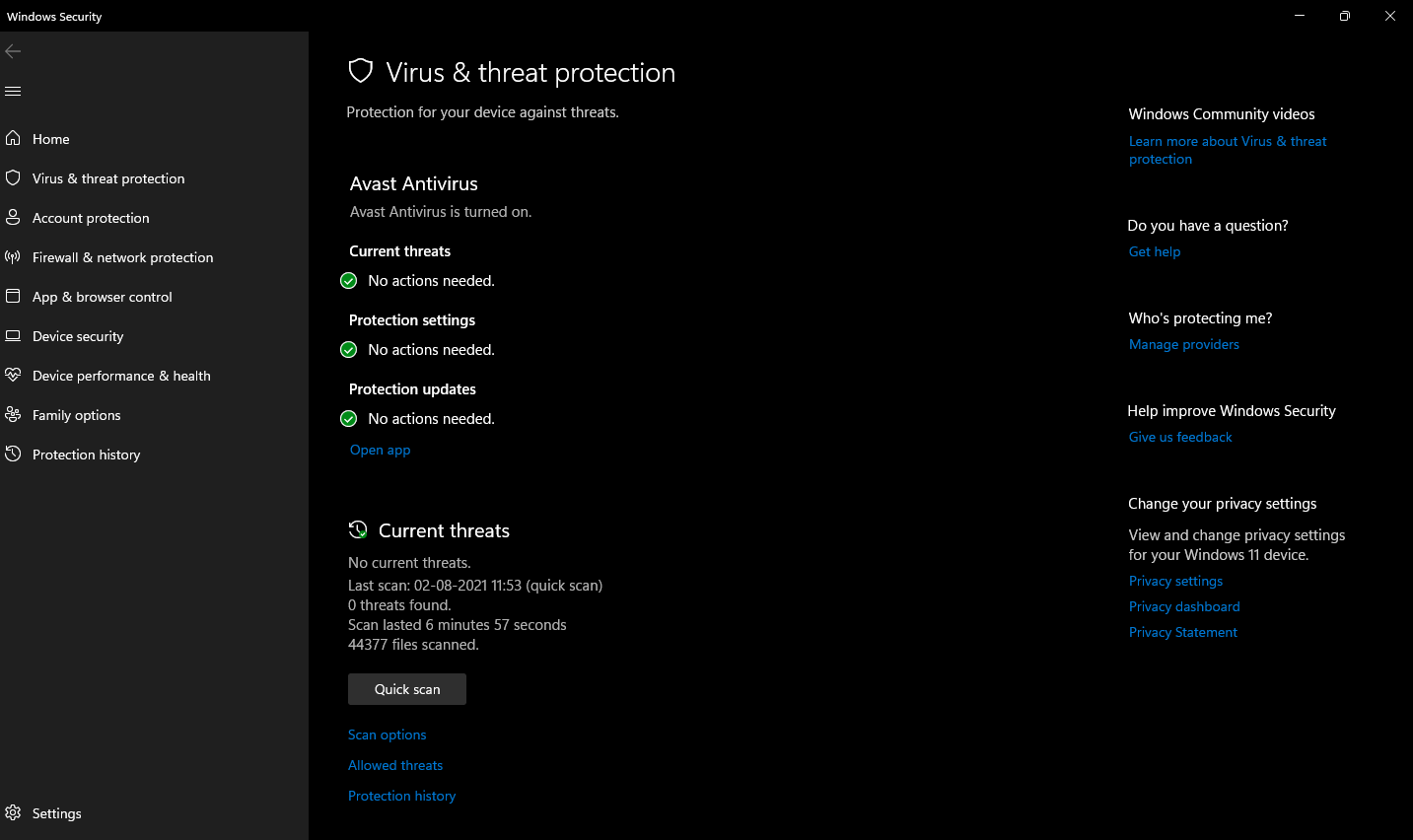
Scroll down and then click on the Manage settings link.
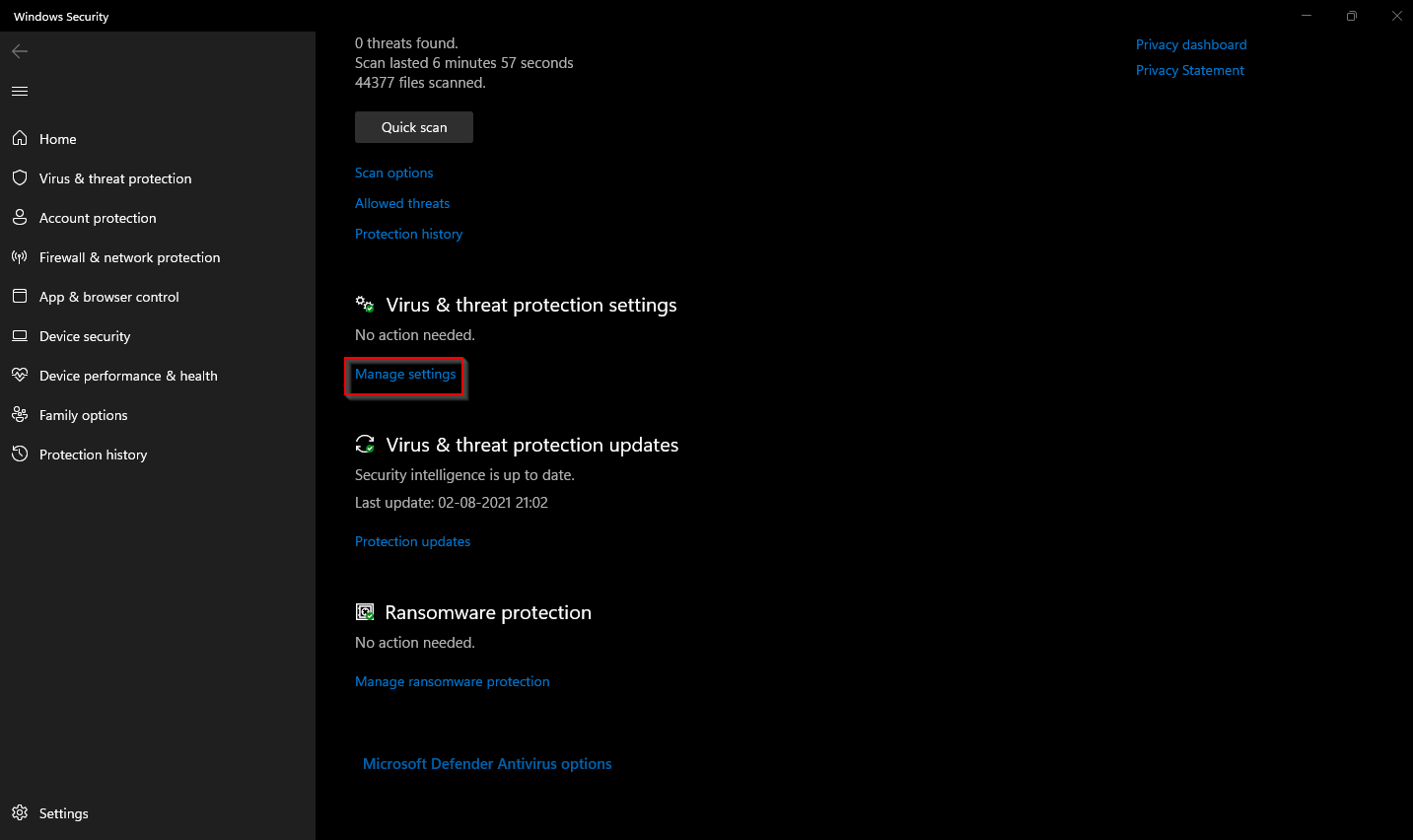
Step 5. Now turn off the toggle switch under the Automatic sample submission section.
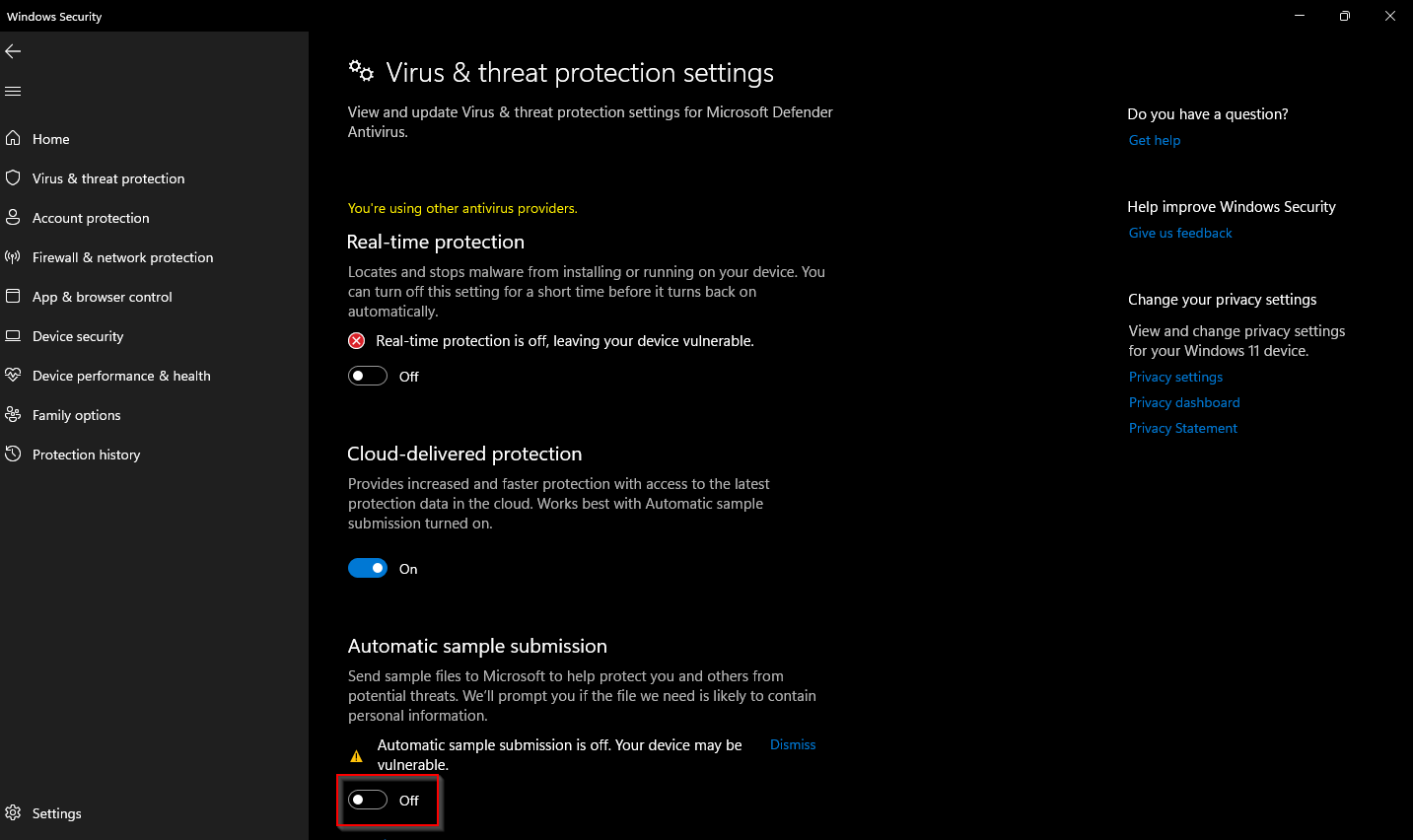
That’s all. Now onwards, your Windows 11 PC will not send any suspicious files to the Microsoft server, but it will still block them from running. You can close the Windows Security and Settings window.
Conclusion
In conclusion, Windows 11 comes with a built-in antivirus called Windows Security or Windows Defender that automatically sends samples of suspicious files to Microsoft’s server for analysis. However, if you prefer not to share this data, you can disable automatic sample submission by following the simple steps outlined above. Keep in mind that even if you disable this feature, Windows Security will still block suspicious files from running on your PC, and Microsoft will continue to update its security features to protect your device.
Also Read:
How to permanently disable Microsoft Defender Antivirus on Windows 11/10?