Due to some reason, if you want to enable Airplane mode on a Windows 10 computer, this gearupwindows article will help you. When Airplane mode is turned on, your PC disables all wireless communication, including Wi-Fi, GPS, and Bluetooth. When you want to connect to a network, you’ll need to turn off the airplane mode.
How to Turn off Airplane Mode from the Notifications menu in Windows 10?
Using the Notifications menu, you can quickly disable or turn off airplane mode on your computer. To do so, use the following steps:-
Step 1. In the system tray, click the “Text Bubble” icon to open the Notifications menu.
![]()
Step 2. Click the tile Airplane Mode in the Notifications menu to turn it Off. If the button is light gray, airplane mode is off. And when it turns blue, that means airplane mode is On.
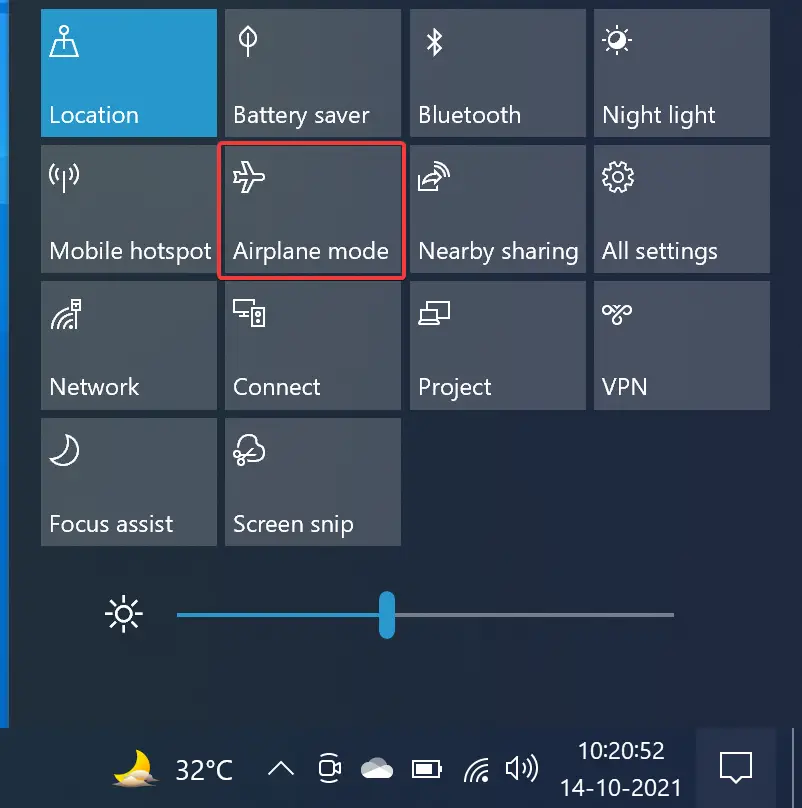
How to Turn Off Airplane Mode from the Settings App?
It is also possible to turn off or disable airplane mode from the Settings app on Windows 10. To do that, perform the following steps:-
Step 1. First, open the Settings app by pressing the Windows + I keyboard shortcut.
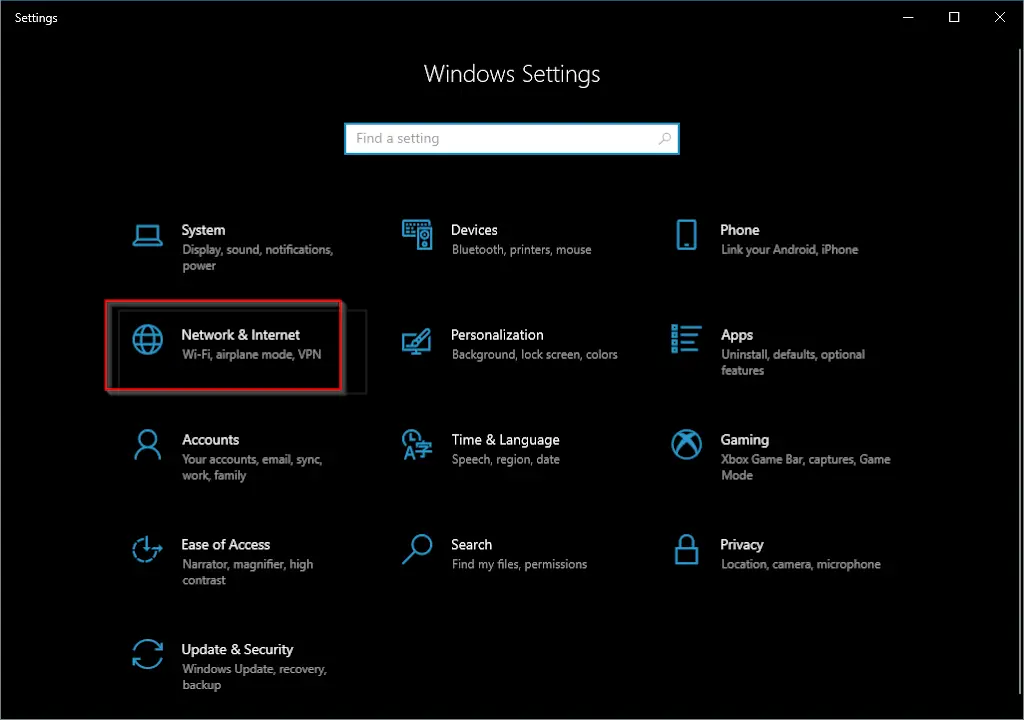
Step 2. Then click the Network & Internet category in Windows Settings.
Step 3. Next, select the Airplane mode from the left sidebar.
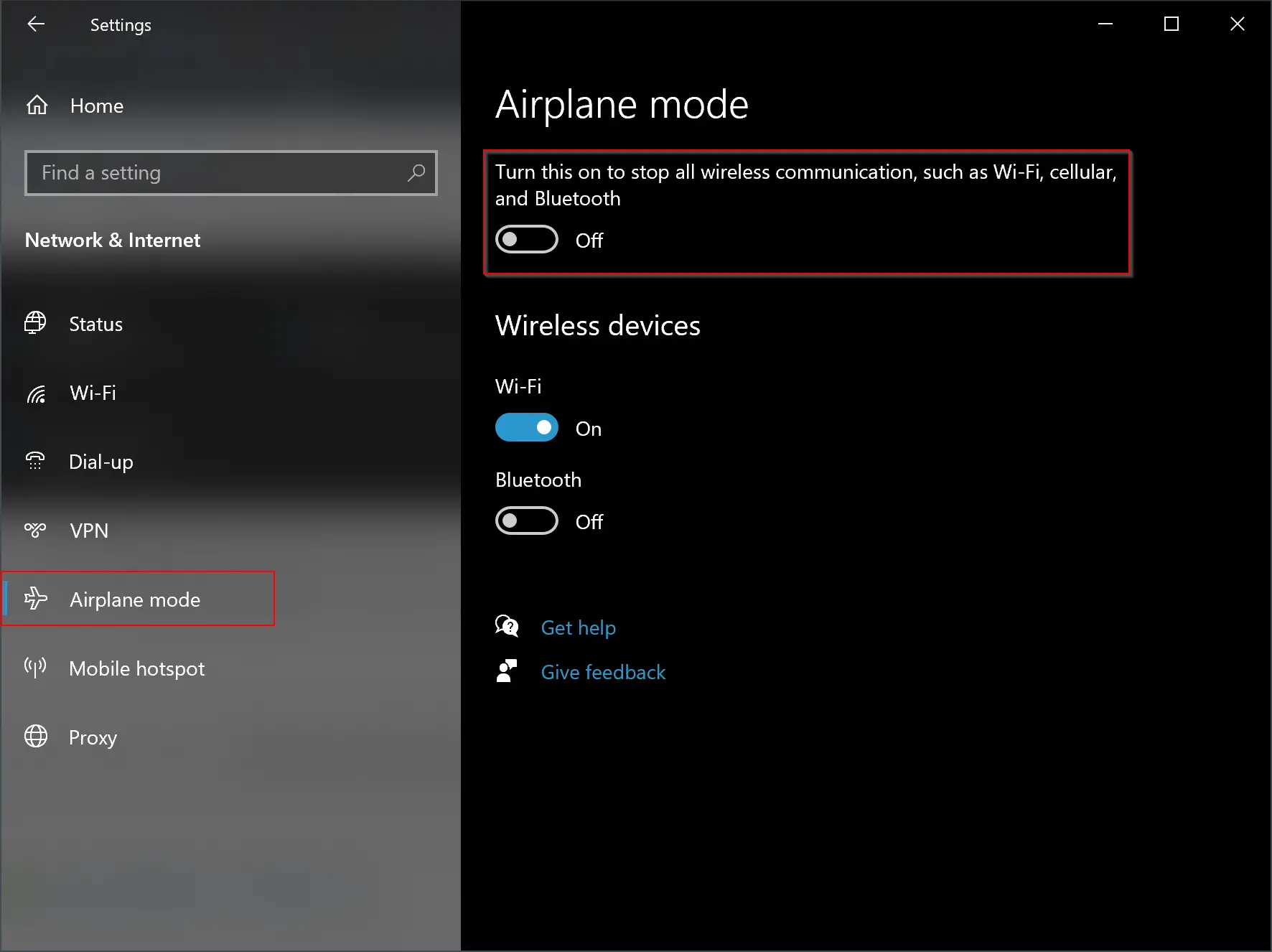
Step 4. Finally, on the right side pane, you can turn on/off the toggle switch, “Turn this on to stop all wireless communication, such as Wi-Fi, cellular, and Bluetooth.”
How to Permanently Disable Airplane Mode on Windows 10?
If you don’t travel and think Airplane mode is useless for you, you might want to disable airplane mode to prevent accidentally turning it on permanently. When you disable it using the command prompt, you will not be able to turn it on using either of the above options. That means to use Airplane mode again, you need to activate this feature from the command prompt instead.
To permanently disable airplane mode on Windows 10, do the following:-
Step 1. First, open Command Prompt with elevated rights.
Step 2. Next, type the following command in the Command Prompt and hit Enter from the keyboard to disable Airplane mode on your computer:-
sc config RmSvc start= disabled
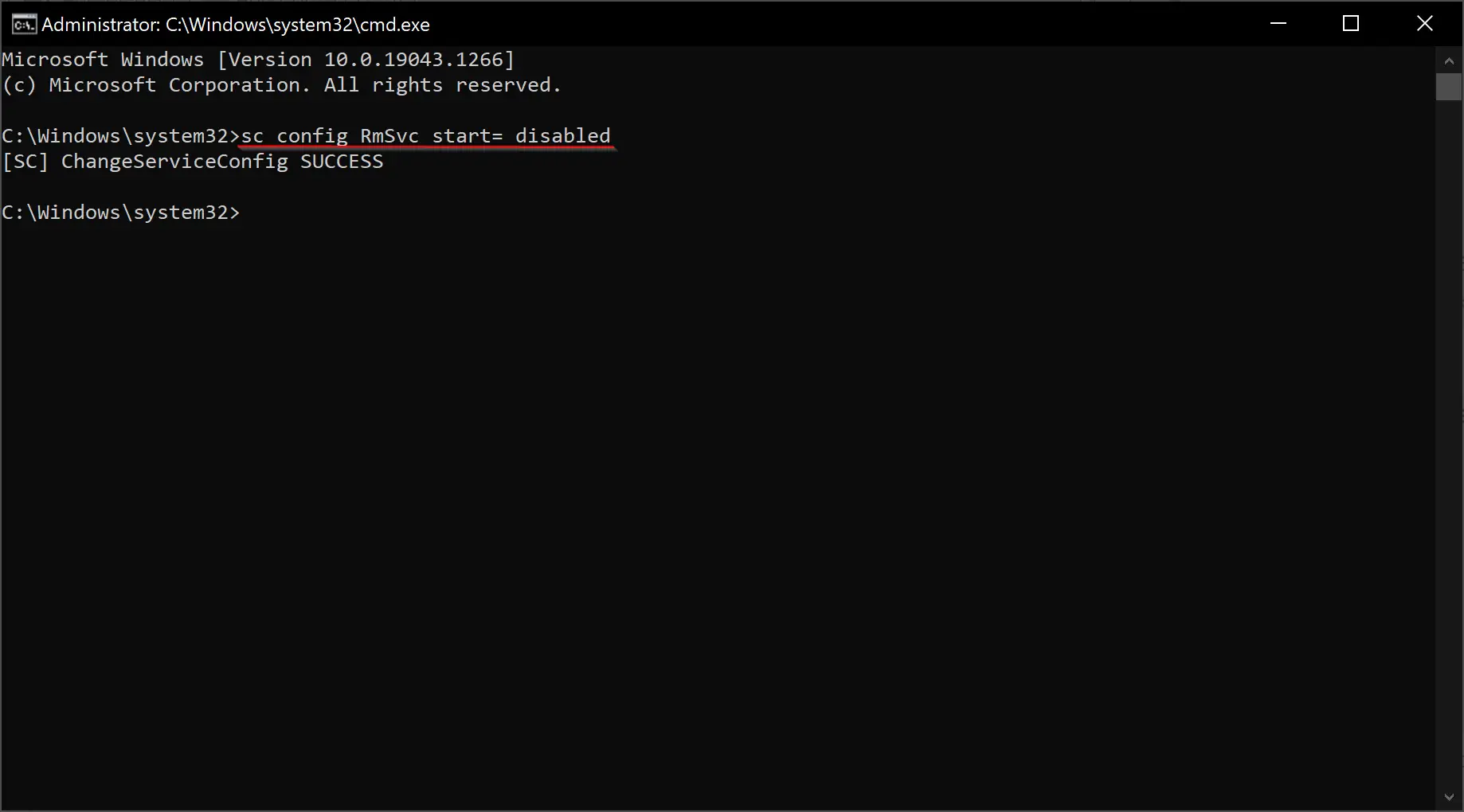
When you execute the above command, it will return “[SC] ChangeServiceConfig SUCCESS.” Finally, restart your PC to apply the changes. You will still see Airplane mode as an option in the Notifications menu and Settings app, but you can’t toggle to the On position.
To enable Airplane mode again on Windows 10, in the elevated command prompt window, issue the following command:-
sc config RmSvc start= auto
Then reboot your computer. After that, you will be able to enable or disable Airplane mode on your Windows 10 computer.
How to Enable or Disable Airplane Mode on Windows 10 using Network Flyout?
To disable Airplane mode on Windows 10 using Network flyout, do the following:-
Step 1. First, click the Network button in the notification area.
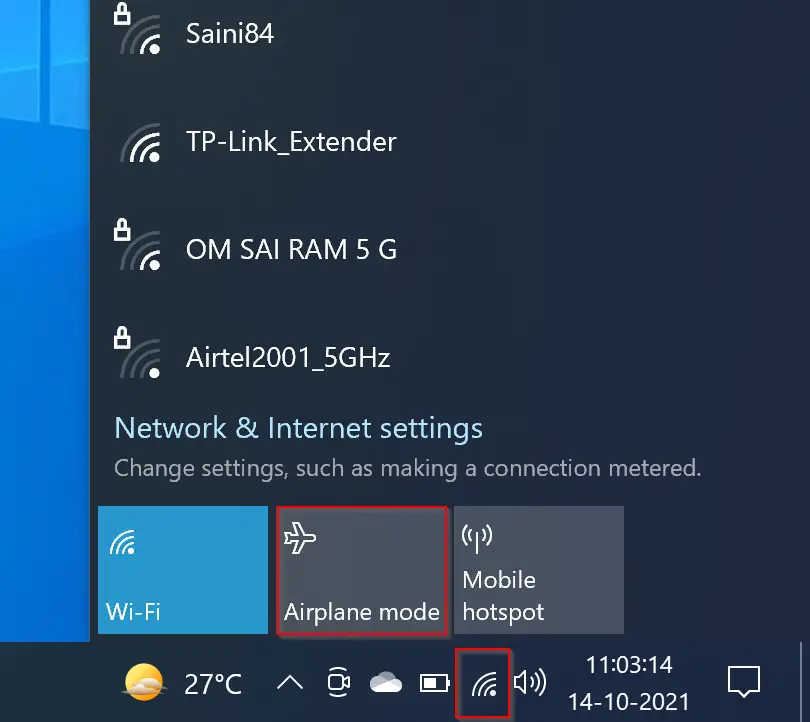
Step 2. Then click the Airplane mode button to turn it on.
Step 3. To turn off “Airplane mode,” click the Airplane button on the taskbar and click the Airplane mode button to turn it off.
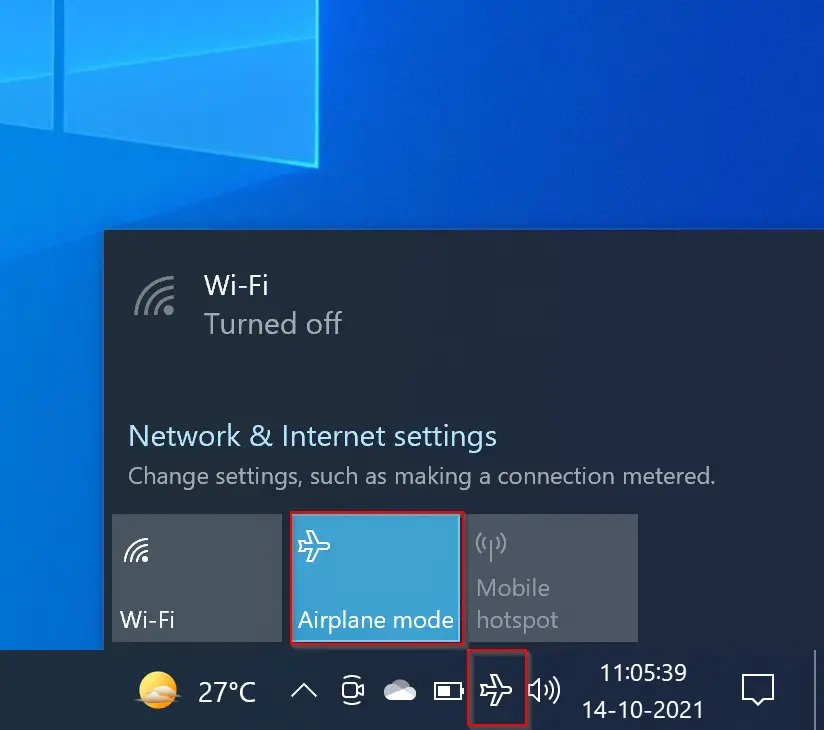
That’s it!
Conclusion
In conclusion, enabling and disabling Airplane mode on a Windows 10 computer is easy and straightforward. You can turn off Airplane mode quickly using the Notifications menu or the Settings app. If you want to disable it permanently, you can do so using the Command Prompt with elevated rights. Finally, you can also enable or disable Airplane mode using the Network flyout. Knowing how to turn on and off Airplane mode on your Windows 10 computer can be helpful when traveling or trying to save battery life.