Windows 11 comes with built-in high-contrast themes that help people with low vision and light sensitivity. Although you can use the color filters feature of Windows 11, it still does not help you, and having problems seeing what’s on your screen. Try high-contrast themes to help distinguish between things that differ only by color. This changes the color palette of objects on the screen, which may help you see clearly.
How to Configure High Contrast Themes in Windows 11?
When you have poor vision or light sensitivity, you should try Windows’ built-in high-contrast theme and see if it helps you see clearly. This will help you distinguish between different things on the screen, including text, images, and objects.
Step 1. Open the Settings app by pressing Windows + I keys from the keyboard.
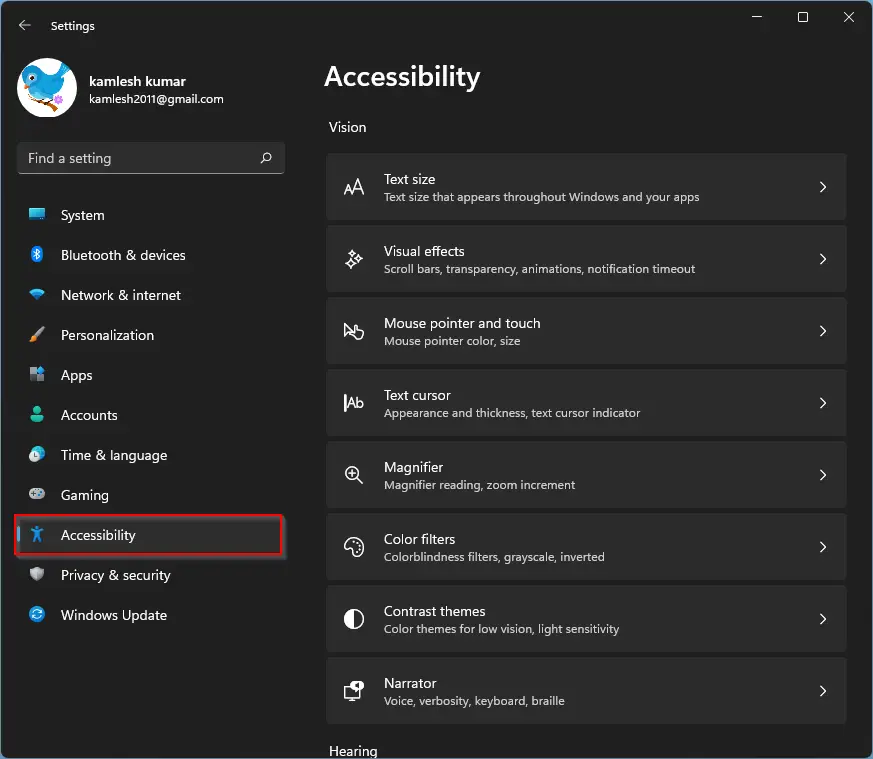
Step 2. When Windows Settings opens, select the Accessibility category from the left side pane.
Step 3. On the right side pane, select Contrast themes.
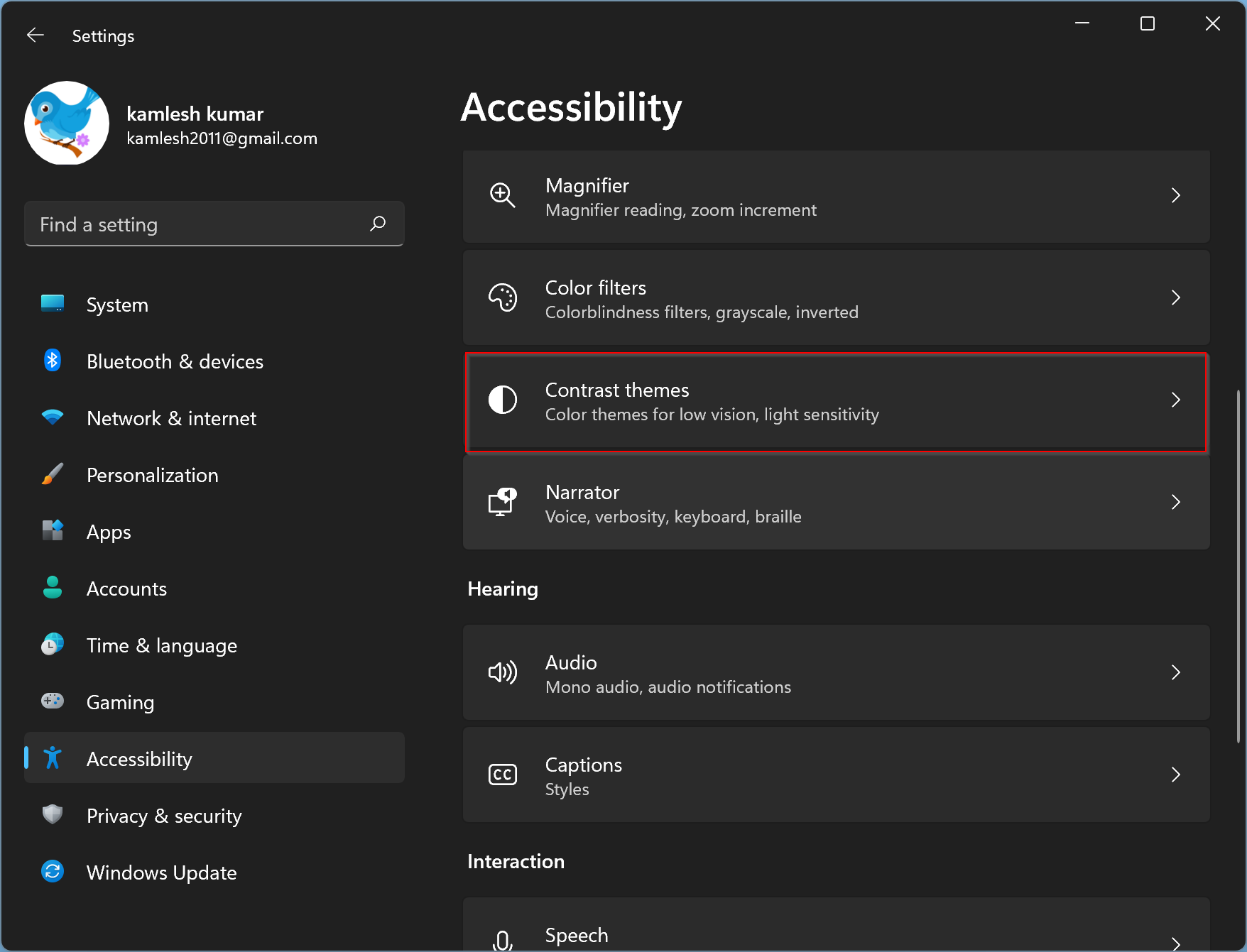
Step 4. In the Contrast themes settings, click the drop-down menu beside Contrast themes. You will have the following options:-
- None
- Aquatic
- Desert
- Dusk
- Night sky
Select one of the preset contrast from Aquatic, Desert, Dusk, or Night sky to use right away.
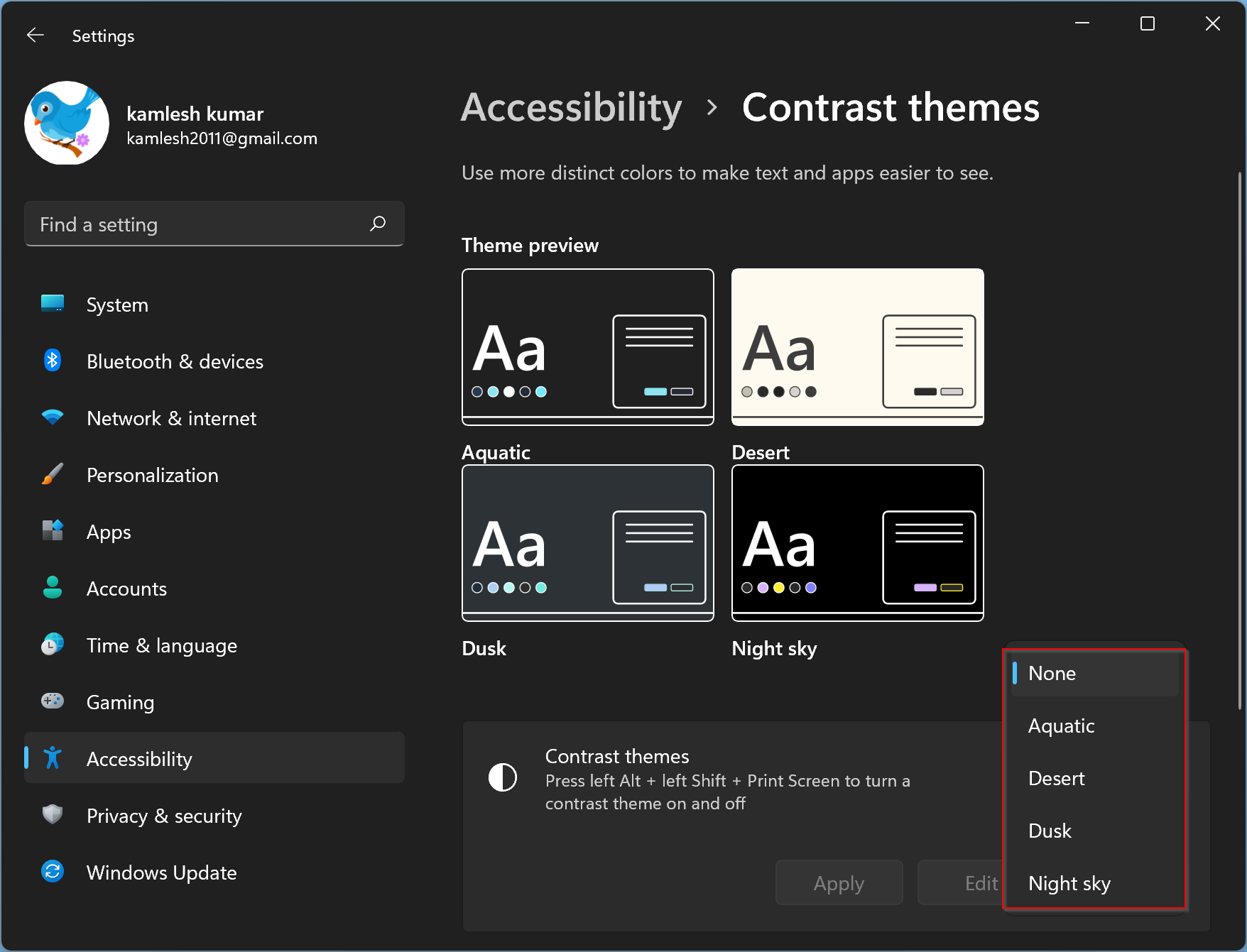
You can also use the keyboard shortcut Left ALT + left SHIFT + PRINT SCREEN to turn on or off high contrast on a Windows 11 PC.
Step 5. After selecting a theme, click the Apply button.
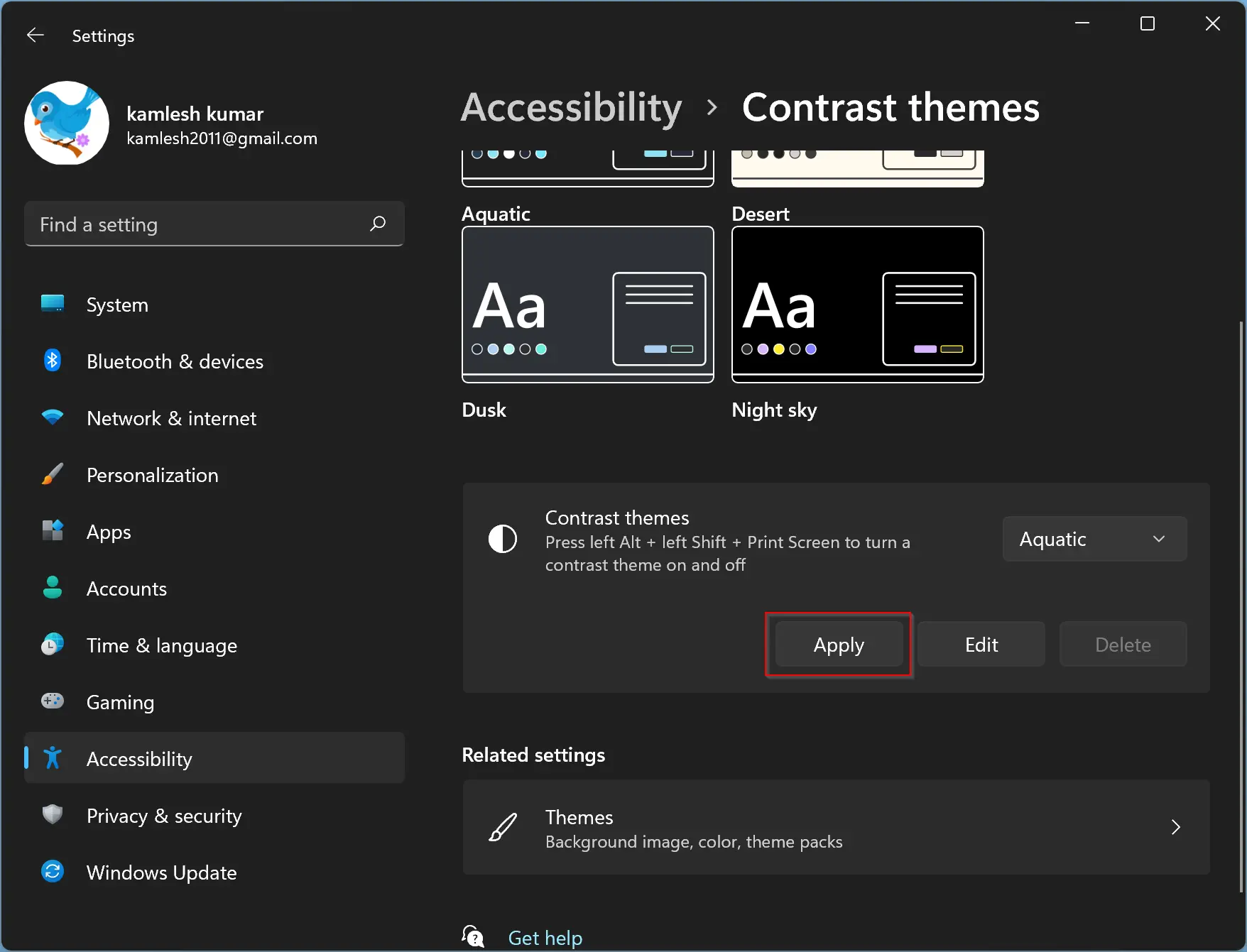
When you’re done, the selected Contrast theme will be applied to your Windows 11 computer. While you’re on Contrast theme settings, click the Edit button if you want to customize a theme.
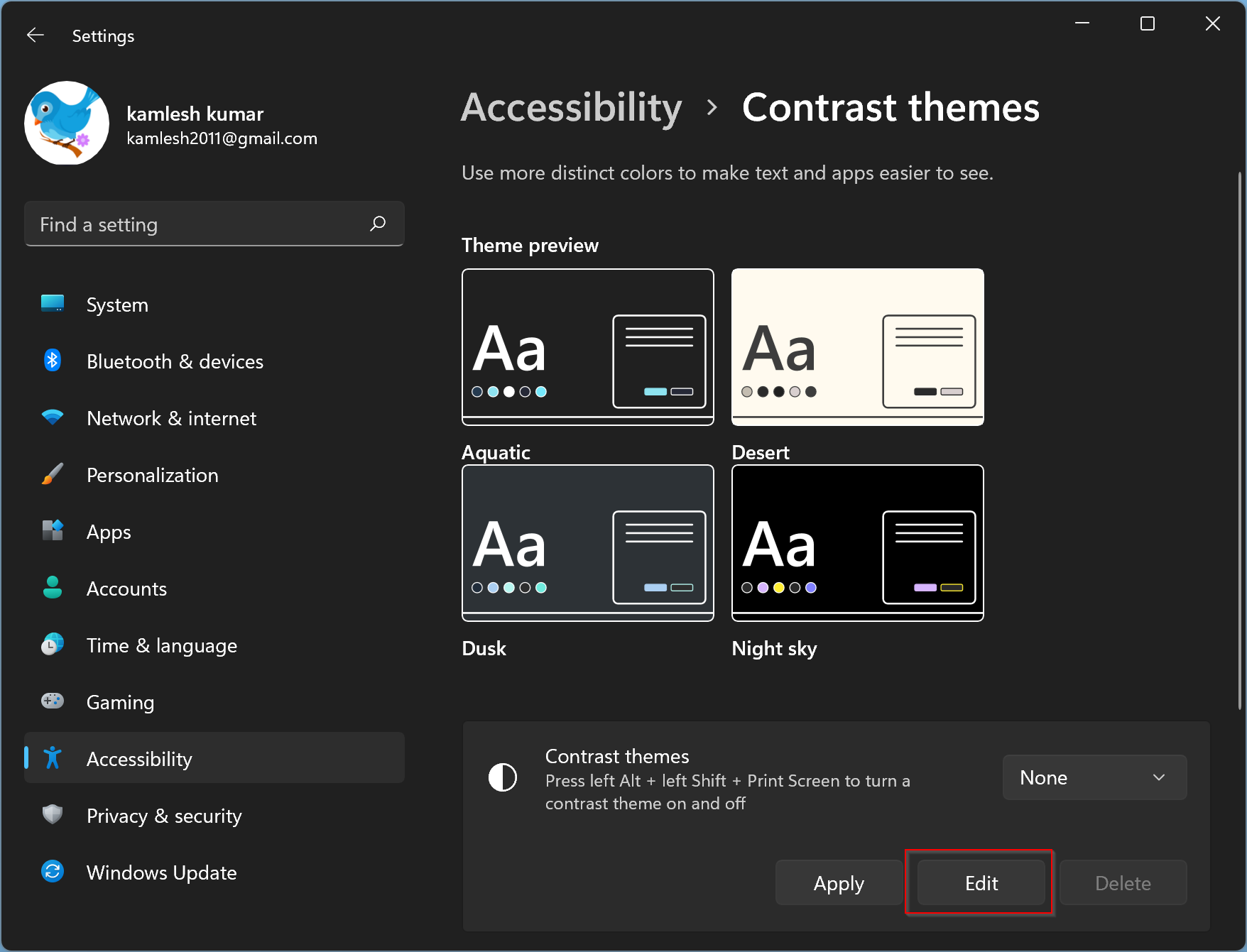
In the following window, you can customize the following items’ colors:-
- Background
- Text
- Hyperlink
- Inactive text
- Selected text
- Button text
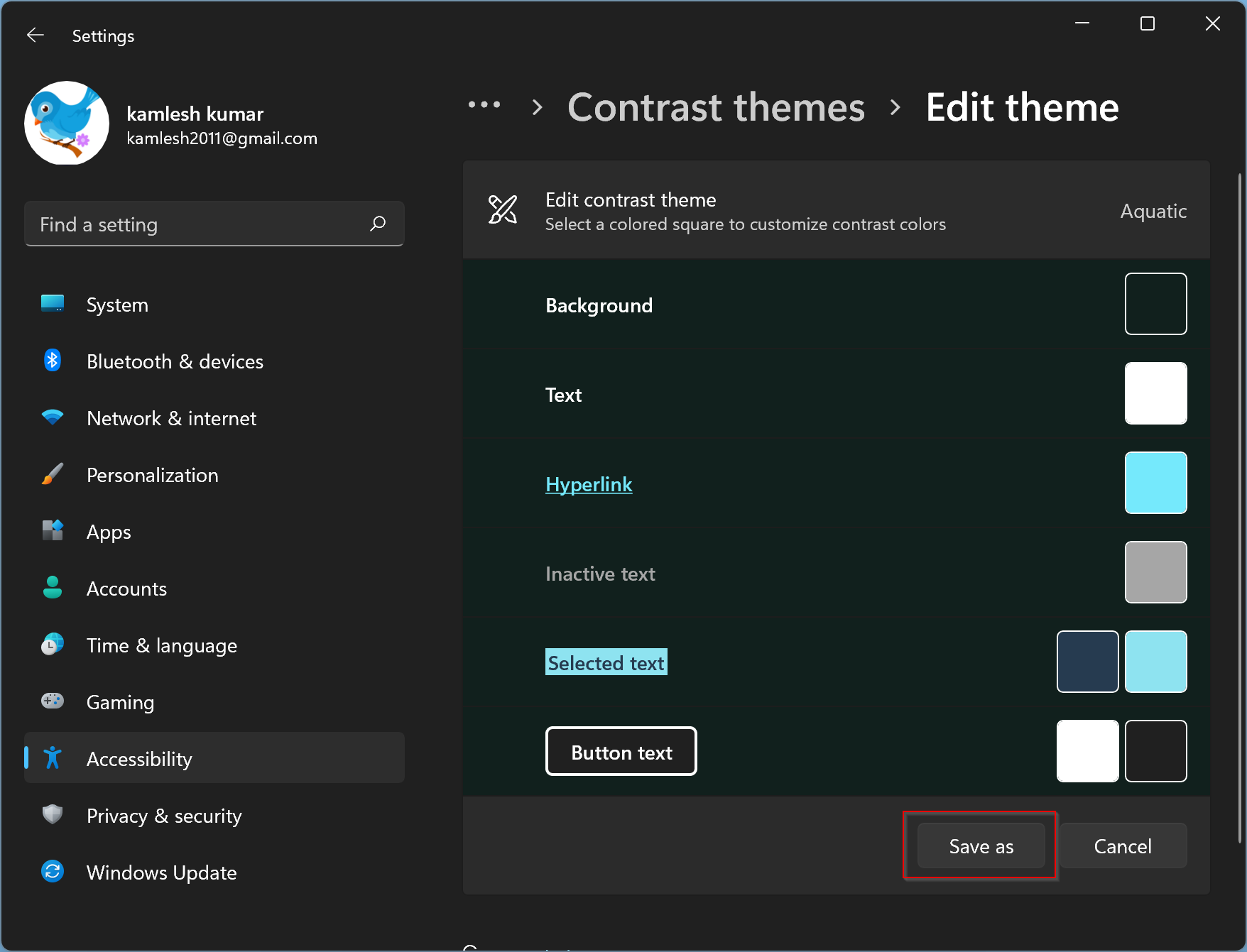
Clicking on the color box against any will open a color palette screen. Move your mouse to the color palette and select your desired color. When ready, click the Done button.
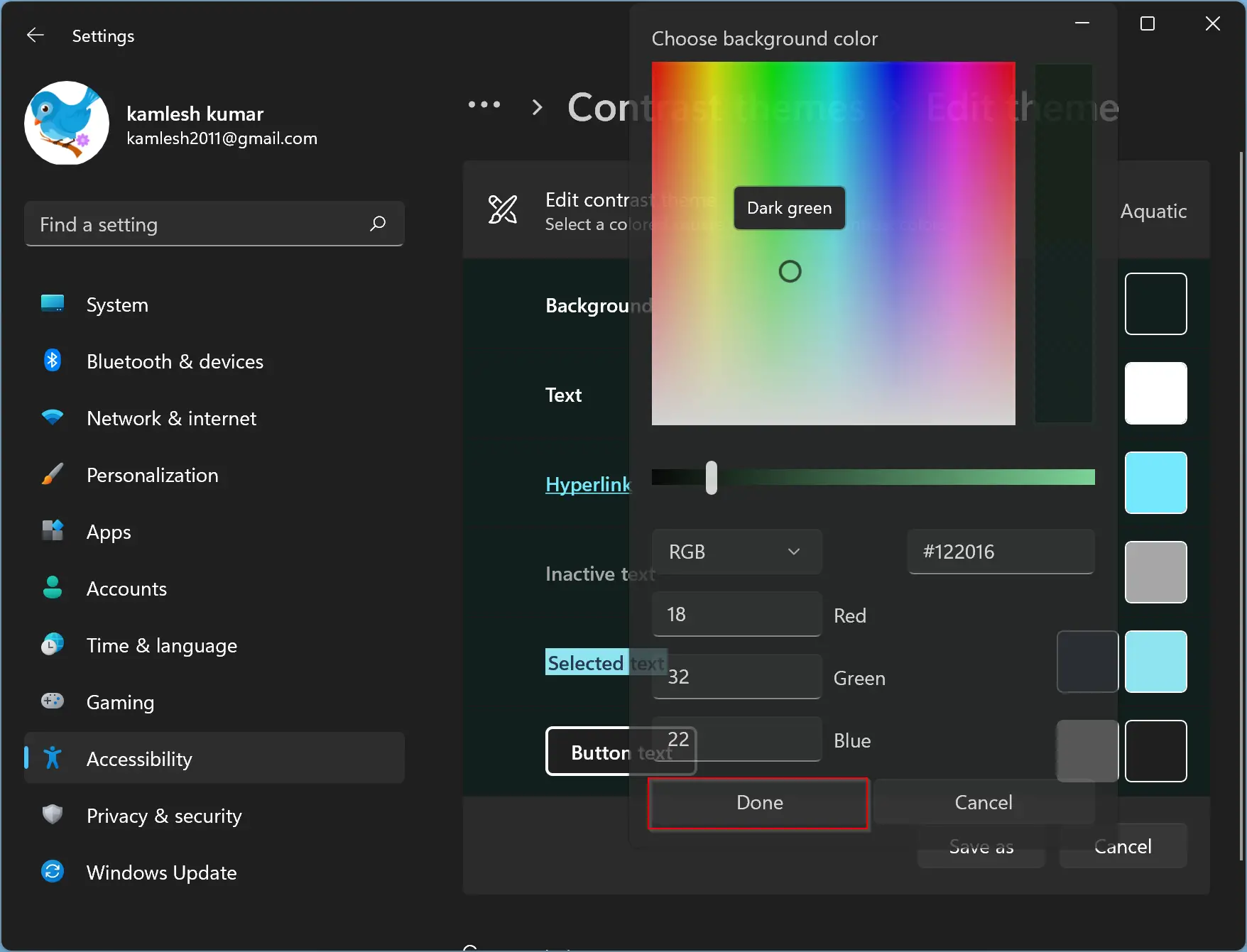
Click the Save as button and name this theme in the upcoming window.
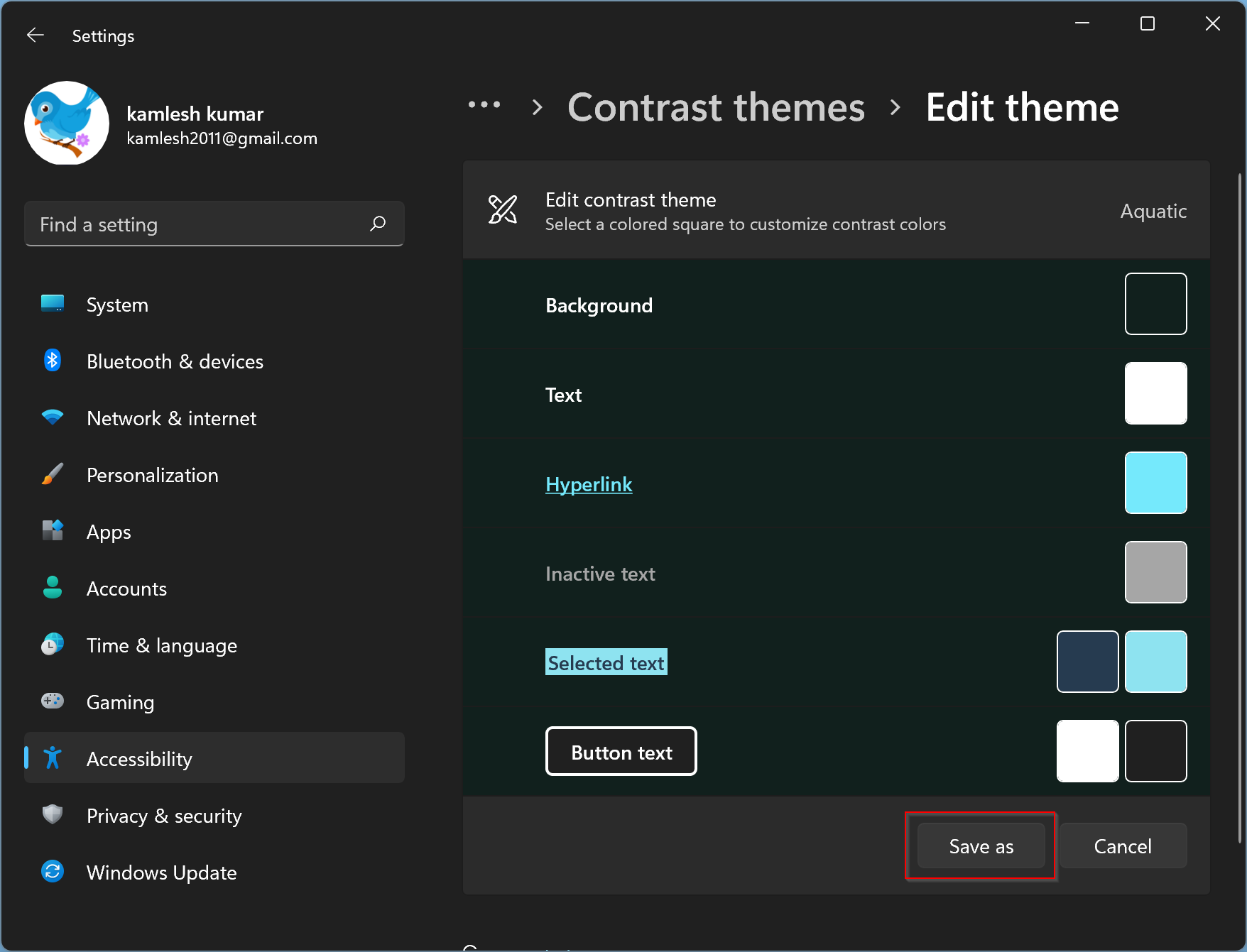
That’s it. From now, you will have one more theme to select and use when you want.
Conclusion
If you have low vision or light sensitivity, Windows 11’s high-contrast themes can be a helpful tool. These themes can help you distinguish between different objects on the screen and make it easier to see. By following the simple steps outlined in this article, you can quickly configure high-contrast themes in Windows 11. You can choose from a range of preset themes or customize your own by changing the background, text, hyperlink, inactive text, selected text, and button text colors. With this feature, you can make Windows 11 more accessible and easier to use for yourself or others with visual impairments.