Windows 11 and 10 can personalize your Start menu and search results based on the apps you launch. You can improve the Start and search results by enabling the tracking app feature. Over time, Windows learns and provides you quick access to the apps you frequently use based on your app launch pattern.
This tracking app function is enabled by default on Windows 11/10; however, you can disable it if you don’t need it. When you disable this function, you’ll also lose access to another feature that shows the most used apps on the Start menu under All Apps.
This gearupwindows article will guide you on enabling and disabling the App Launch Tracking feature on Windows 11 and 10. Here is how to do it.
How to Turn On or Off App Launch Tracking in Windows 11?
To enable or disable App Launch Tracking in Windows 11, do the following:-
Step 1. First, open the Settings app by pressing Windows + I keys on the keyboard.
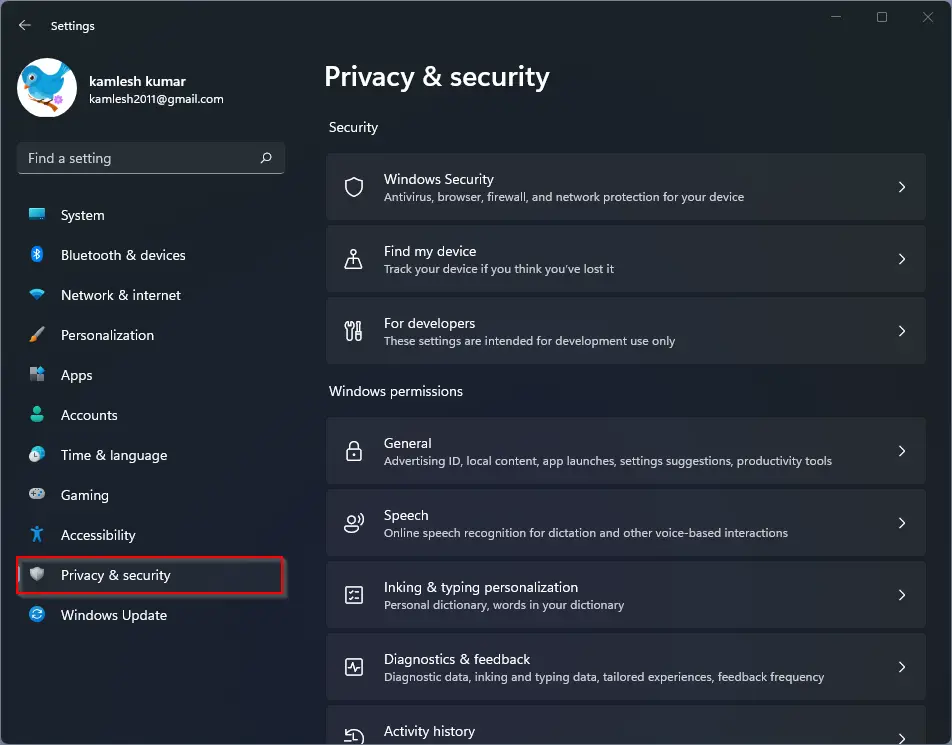
Step 2. After that, select Privacy & security in the left sidebar.
Step 3. Click on the General option on the right sidebar.
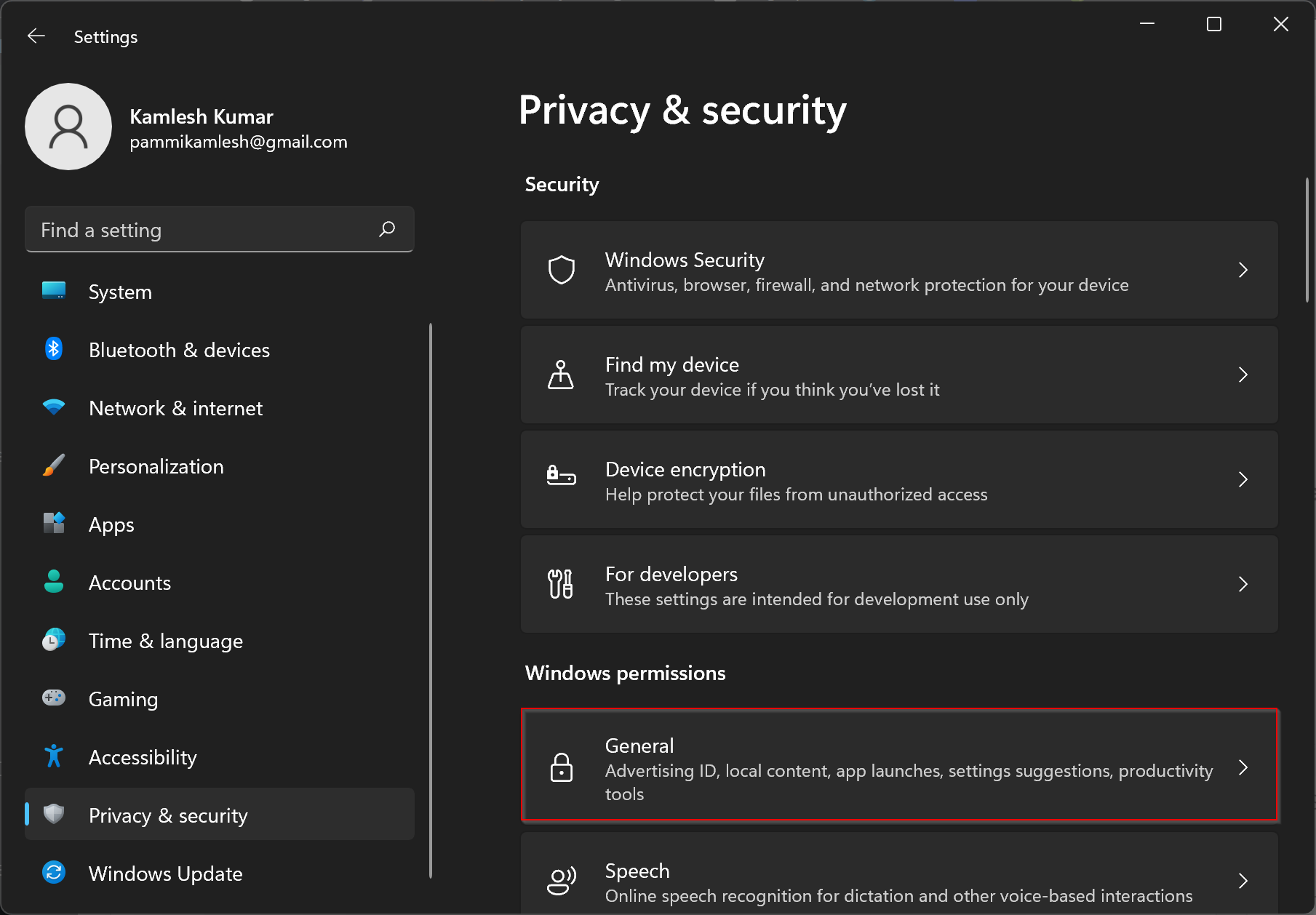
Step 4. Finally, toggle the button to the On/Off position beside the “Let Windows improve Start and search results by tracking app launches” option to enable or disable App Launch Tracking on your Windows 11 computer.
![]()
That’s it. You can close the Settings window now.
How to Enable or Disable App Launch Tracking in Windows 10?
App Launch Tracking is also available in Windows 10. To enable or disable it, do the following:-
Step 1. First, open the Settings app by pressing the Windows + I keys.
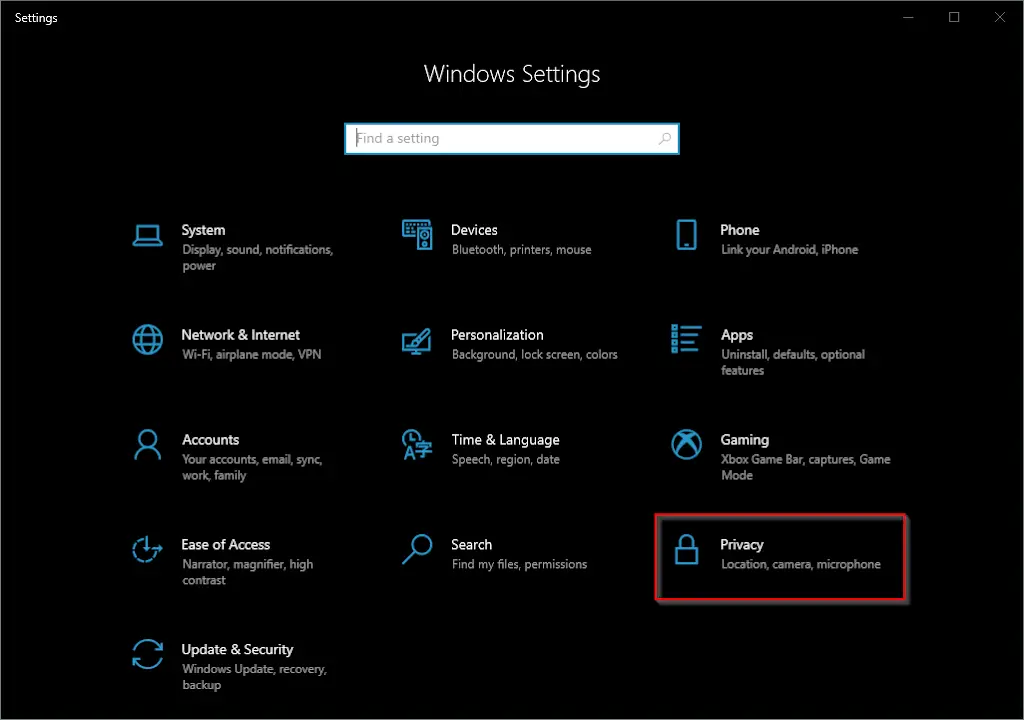
Step 2. Then, click on the Privacy category.
Step 3. Under Privacy, select the General tab.
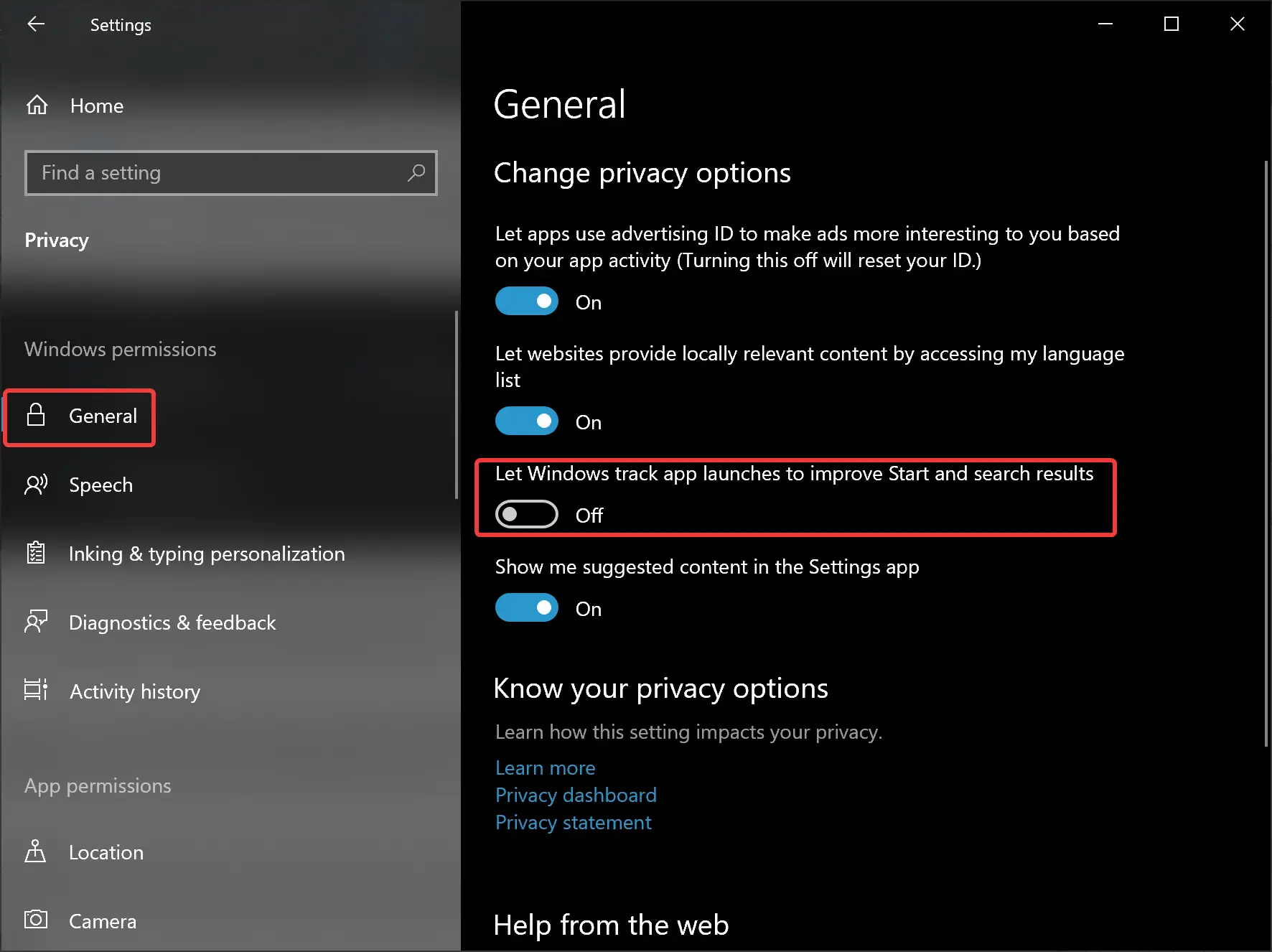
Step 4. Finally, turn the On or Off toggle beside the “Let Windows track app launches to improve Start and search results” option to enable or disable this function.
Conclusion
In conclusion, Windows 11 and 10 come with an App Launch Tracking feature that personalizes the Start menu and search results based on the apps you frequently launch. By default, this feature is enabled, but it can be disabled if not required. Disabling this feature also removes the option to view the most used apps on the Start menu. This guide explains the steps to enable or disable the App Launch Tracking feature on Windows 11 and 10 through the Settings app.