By default, when you type an asterisk (*) or “1.” in a Microsoft Word document and press the spacebar or tab on the keyboard, Word recognizes that you are trying to start a bulleted or numbered list. If you don’t like this behavior of Word, you can turn off automatic bullets and numbering by changing the setting. By default, automatic bullets and numbering are enabled on Microsoft Word; however, you can turn off this feature if needed.
In this gearupwindows article, you will learn how to enable or disable automatic bullets and numbering in Microsoft Word.
How to Enable or Disable Automatic Bullets and Numbering in Word?
To turn on or off automatic bullets and numbering in Word, use these steps:-
Step 1. Open a Microsoft Word document on your Windows 11 or 10 PC.
Step 2. Click the File menu.
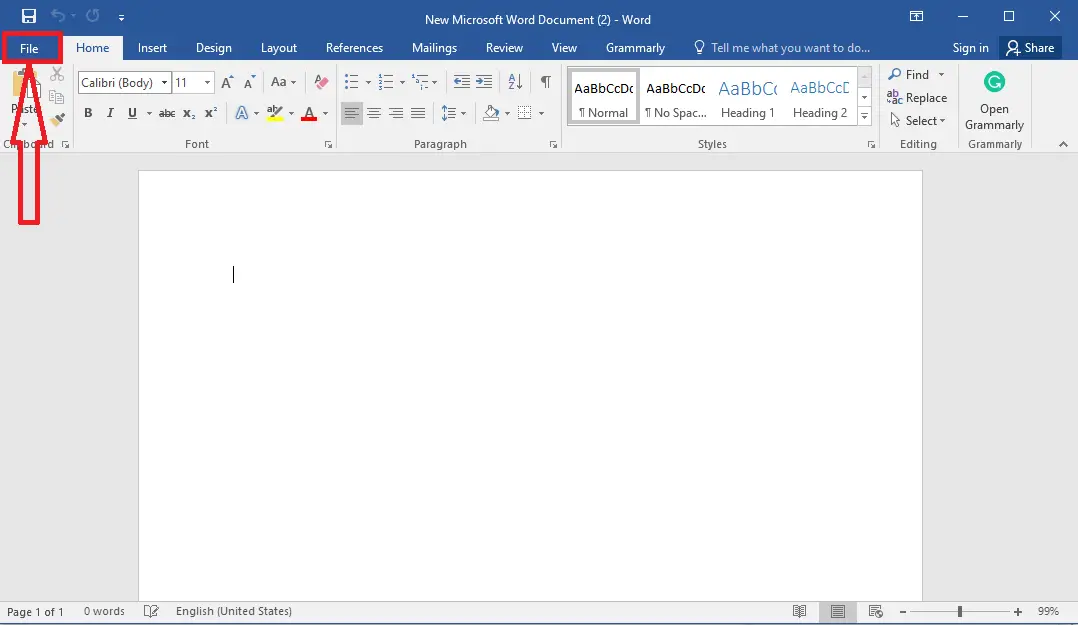
Step 3. Select Options in the left sidebar.
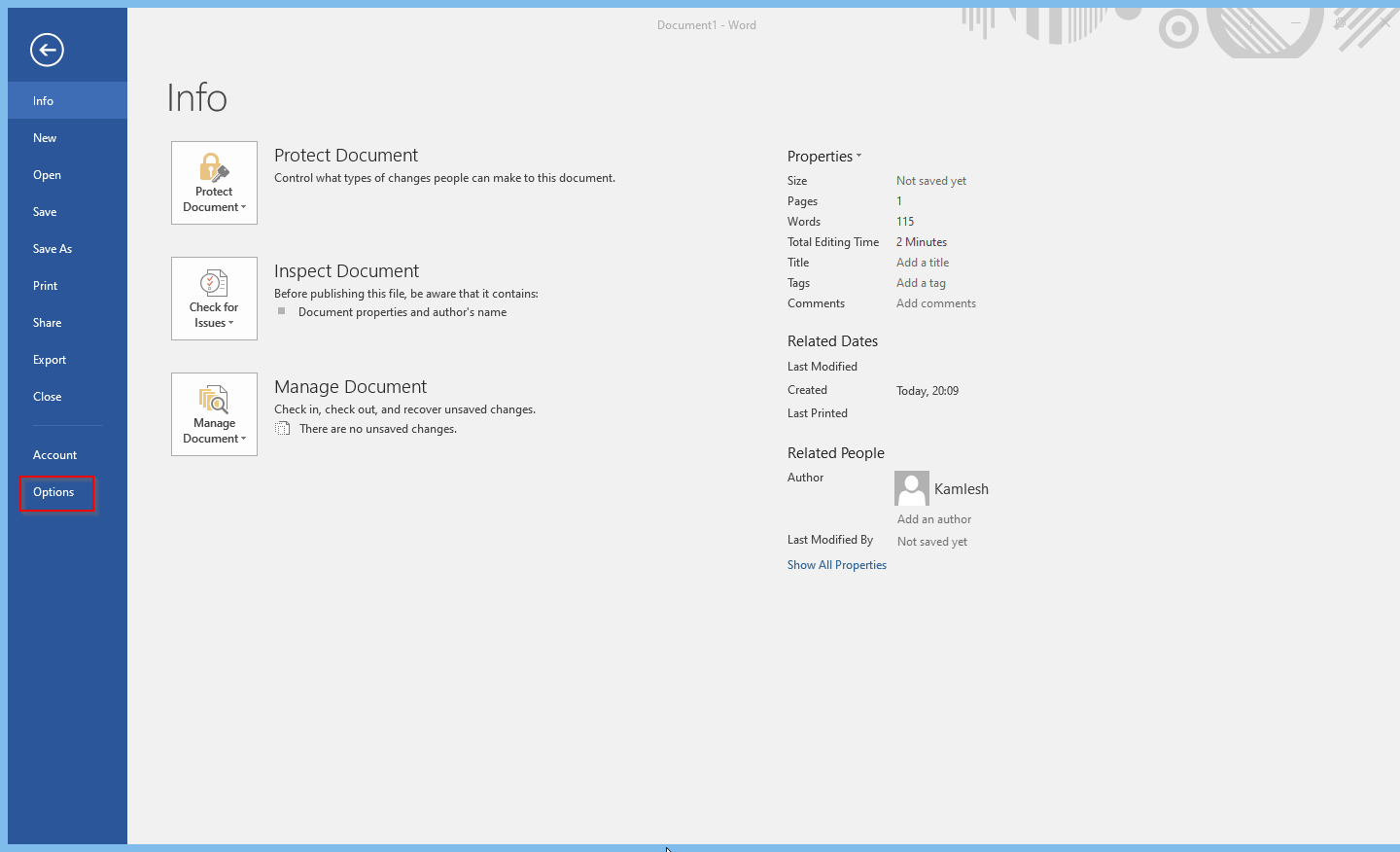
Step 4. When you’re done, the Word Options panel will open. Here, switch to the Proofing tab.

Step 5. On the right sidebar, click on the AutoCorrect Options button.
Step 6. When you’re done, the AutoCorrect window will appear. Here, switch to the AutoFormat As You Type tab.
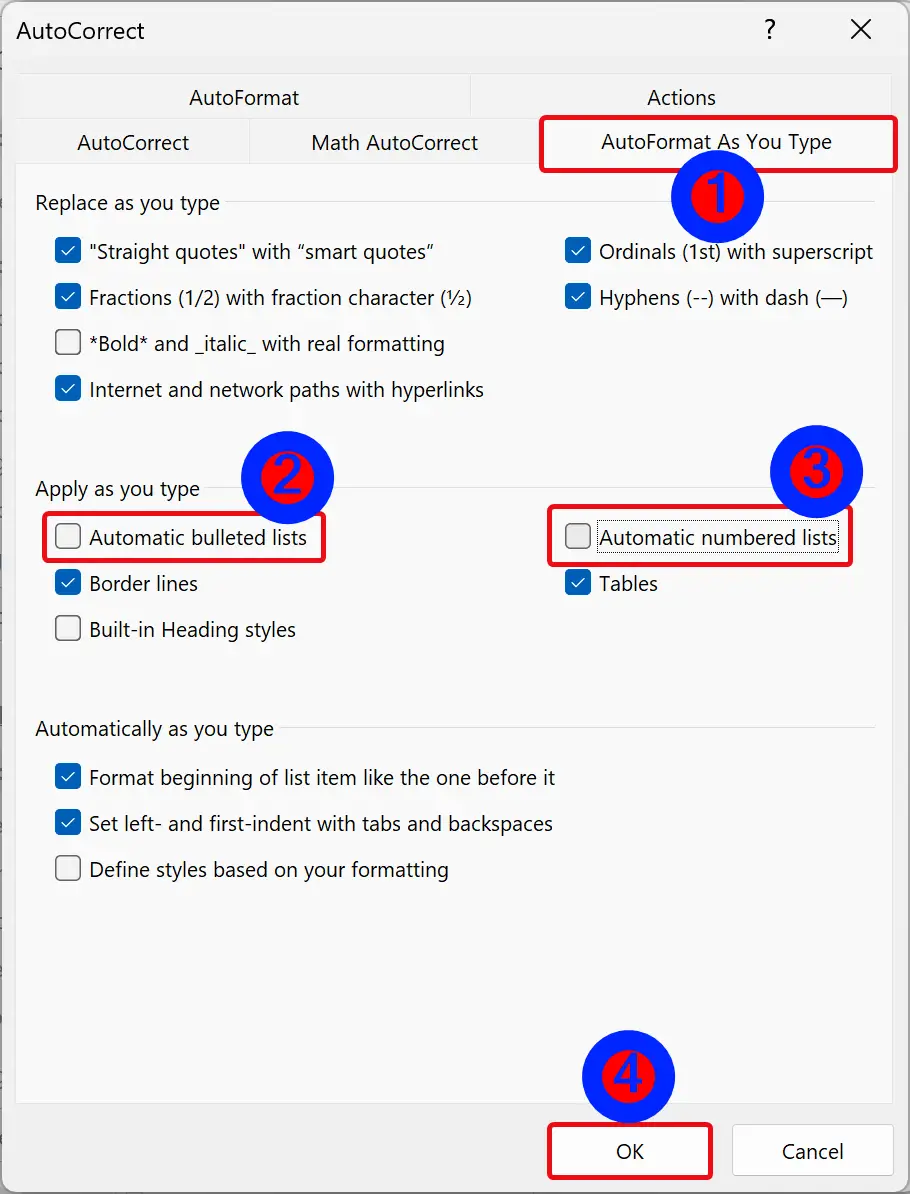
Step 7. Under the “Apply as you type” section, uncheck the following checkboxes:-
- Automatic bulleted lists.
- Automatic numbered lists.
Step 8. Finally, click the OK button.
Once you complete the above steps, Word will no longer use bullets or numbering when you type an asterisk (*) or “1.” in a Microsoft Word document and press the spacebar or tab on the keyboard.
Conclusion
In conclusion, Microsoft Word’s automatic bullets and numbering feature can be useful for quickly creating bulleted and numbered lists. However, if you prefer not to use this feature, you can easily disable it by following the steps outlined in this Gearupwindows article. Disabling the automatic bullets and numbering feature can save you time and prevent unwanted formatting in your documents. Whether you need to enable or disable this feature, Word provides the flexibility to customize your writing experience according to your preferences.
