Connecting Bluetooth-enabled devices like speakers, headphones, and phones to your desktop computer or laptop is a breeze, thanks to the built-in Bluetooth adapter found in most modern devices. Although Wi-Fi is popular, Bluetooth is still a critical feature for many users. However, if you encounter pairing difficulties with an external Bluetooth device, it could be due to a faulty or corrupt Bluetooth driver.
To troubleshoot this issue, you can try several methods, but the most effective solution is often to uninstall and reinstall the Bluetooth drivers. This approach is simple and can resolve most pairing problems as long as there are no hardware issues. By uninstalling and reinstalling the Bluetooth drivers, you can resolve any software issues and restore the functionality of your Bluetooth adapter.
How to Uninstall or Reinstall Bluetooth Driver in Windows 10?
To uninstall or reinstall Bluetooth Driver in Windows 10, Device Manager is the best option. Following are the steps to uninstall or reinstall the Bluetooth Driver in Windows 10:-
Step 1. Right-click on the Start button of the Windows 10 operating system and select the Device Manager option.
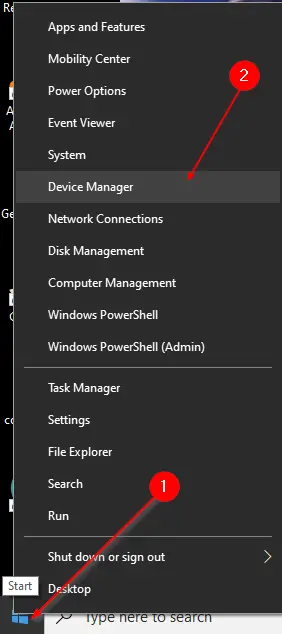
Step 2. In the Device Manager window that opens, expand the Bluetooth category tree to see the Bluetooth adapter’s entry.
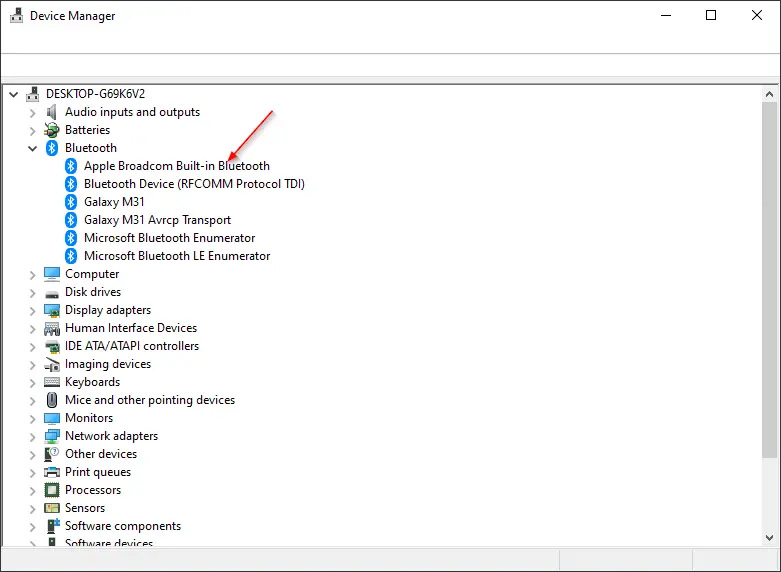
Step 3. Under the Bluetooth category, right-click on the Bluetooth adapter’s entry and select the Uninstall device option.
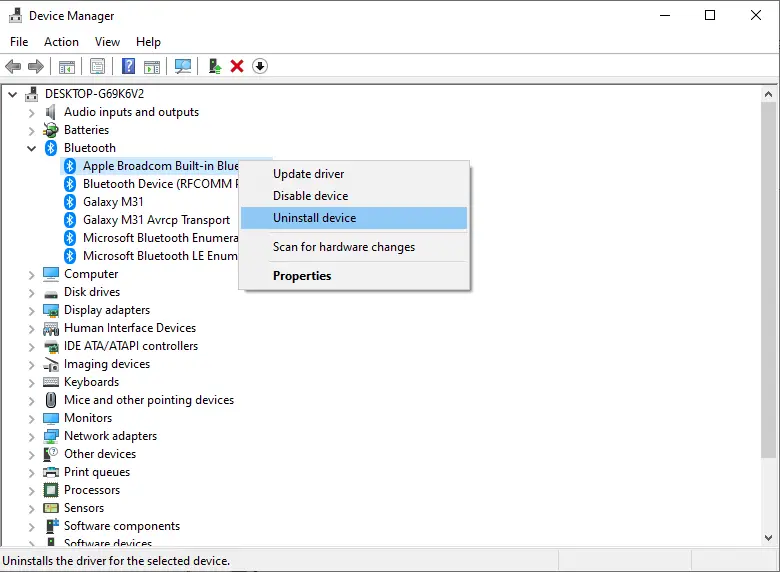
Step 4. Uninstall Device dialog box will be opened. Select the checkbox “Delete the driver software for this device.”
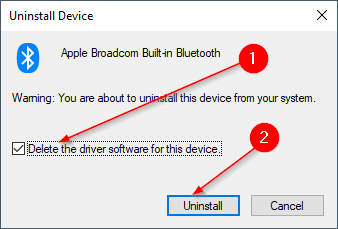
Step 5. Finally, click the button to uninstall the Bluetooth Adaptor drivers from your Windows 10 PC.
To reinstall the Bluetooth Drivers automatically, restart your PC. Windows 10 will automatically find the best drivers for your Bluetooth Adaptor and install them for you. If Bluetooth Adaptor drivers are not installed automatically, open the Settings app > Update & Security > Windows Update and click the “Check for Update” button. Windows 10 will automatically download and install the Bluetooth driver for your PC.
Conclusion
In conclusion, Bluetooth technology is still widely used for connecting devices wirelessly, and its functionality is essential for many users. If you’re having trouble pairing external Bluetooth devices to your Windows 11 computer or laptop, it may be due to a faulty or corrupt Bluetooth driver. The good news is that uninstalling and reinstalling the Bluetooth driver using the Device Manager is a simple and effective solution to most pairing issues. By following the steps mentioned above, you can quickly troubleshoot and fix Bluetooth driver problems on your Windows 11 PC.