Windows 10, Microsoft’s flagship operating system, comes packed with a range of features designed to simplify the user experience. Among these features is a suite of built-in troubleshooters designed to diagnose and automatically resolve various computer problems. From network issues to hardware compatibility, these troubleshooters can often save you time and effort. This article will guide you through the steps to use these invaluable tools.
Understanding the Importance of Troubleshooters
Before diving into the how-to, it’s essential to understand why these troubleshooters are a pivotal part of the Windows experience. They provide an initial diagnostic step that can often rectify common issues without requiring a deep dive into system settings or third-party solutions.
How to Access Windows 10’s Built-in Troubleshooters?
To access and use Windows 10’s built-in Troubleshooters, follow these steps:-
Step 1. Open the Settings App.
To do that, click on the Start button in the bottom-left corner and select ‘Settings‘ (represented by a gear icon).
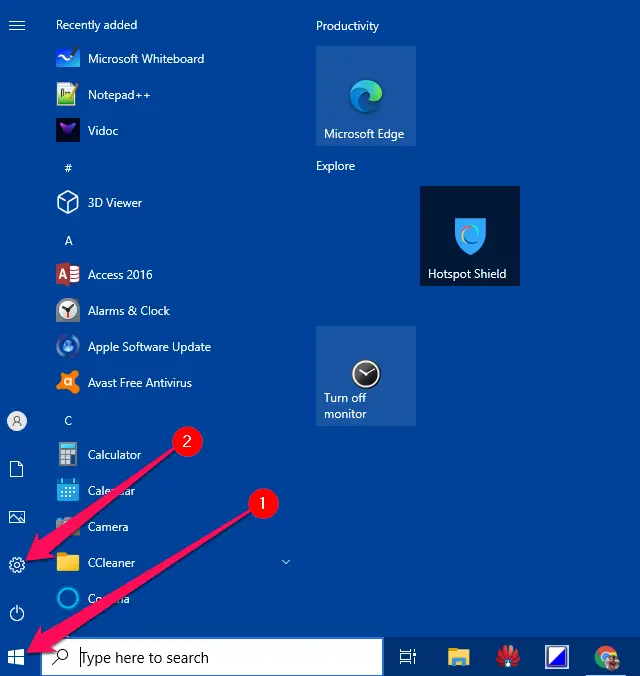 Step 2. Once in the Settings app, click on ‘Update & Security.’
Step 2. Once in the Settings app, click on ‘Update & Security.’
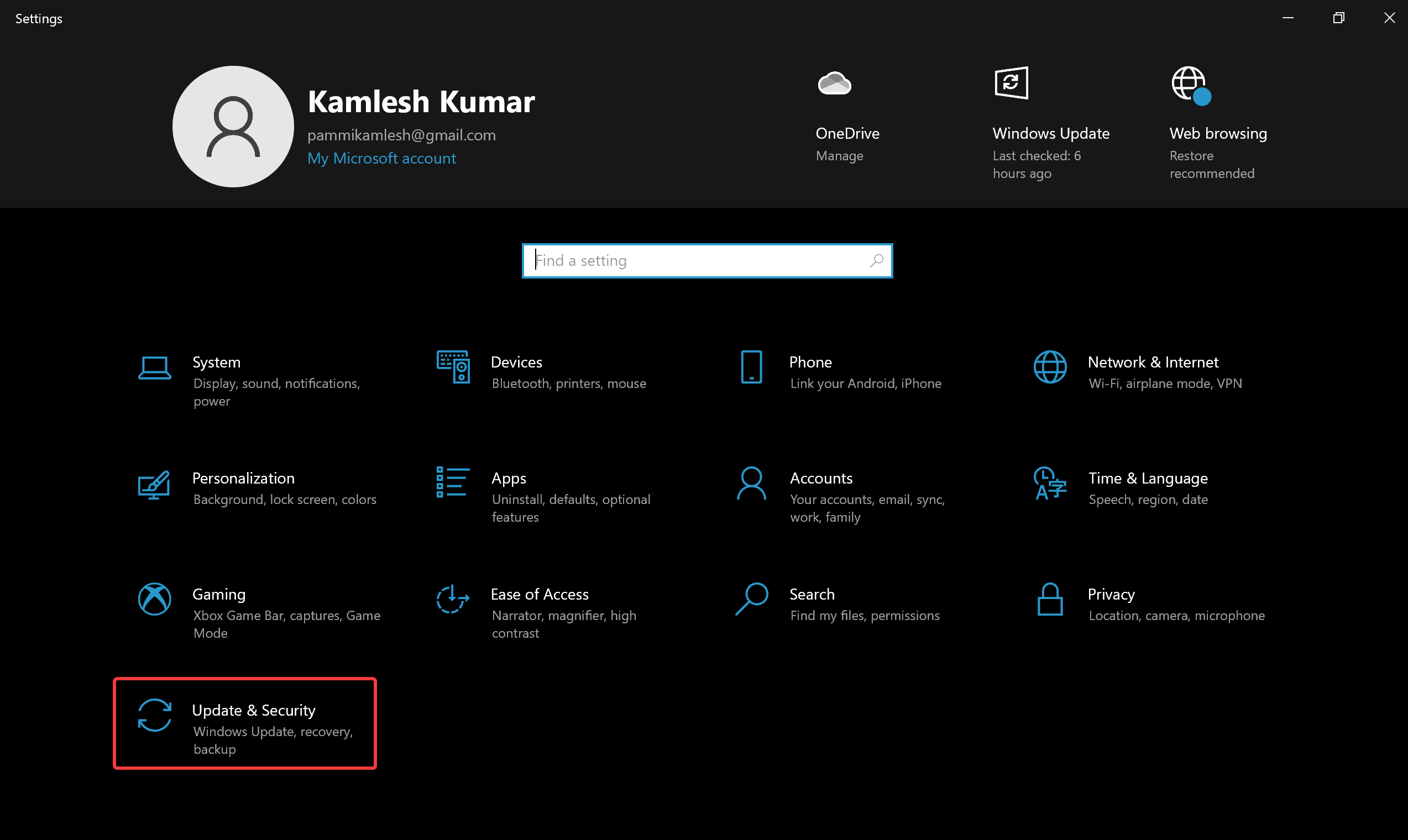
Step 3. On the left sidebar, you’ll find the ‘Troubleshoot‘ option. Click on it.
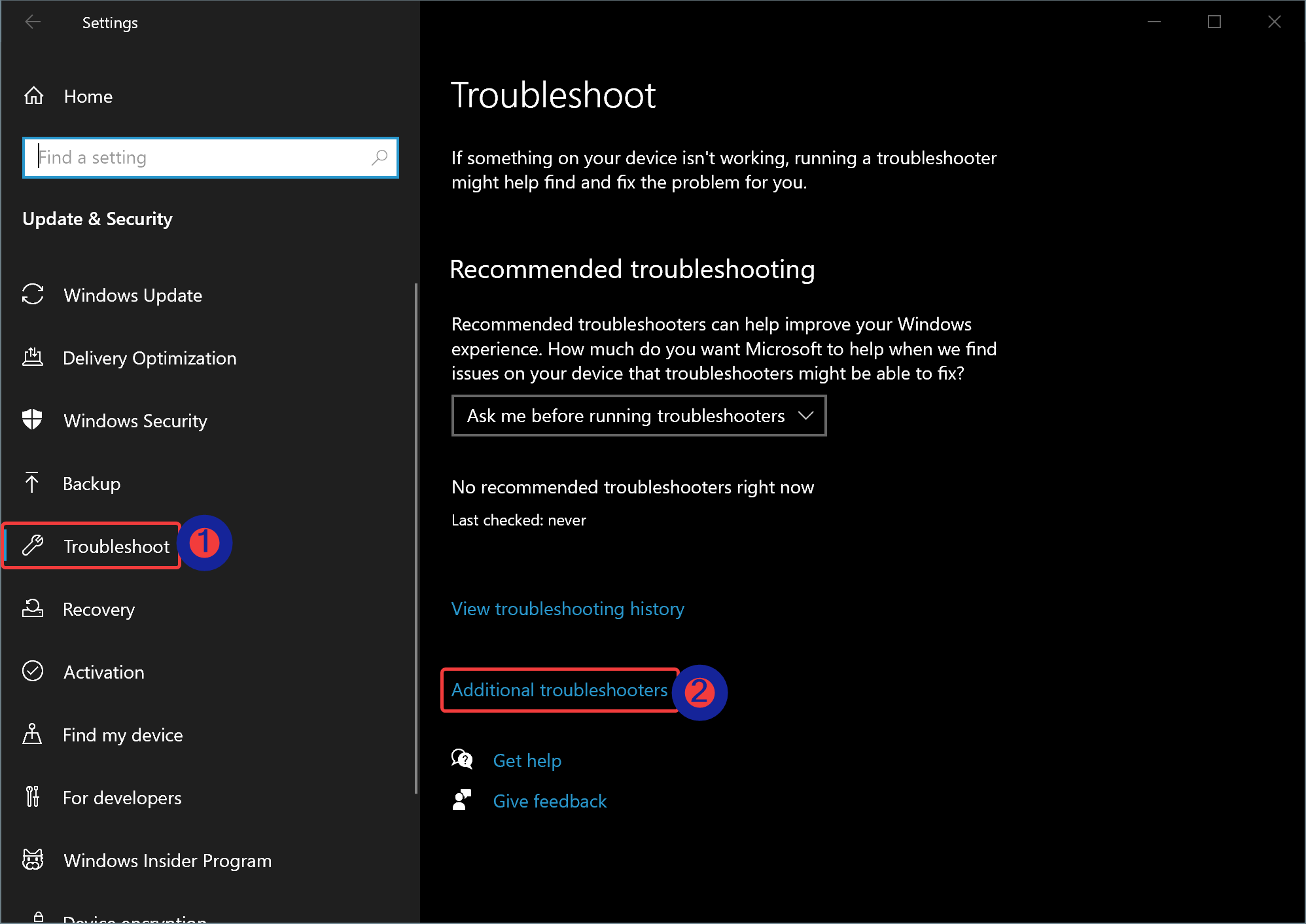
Step 4. Here, you’ll see a list of all the available troubleshooters for various issues like internet connections, audio, printer, and more. Depending on the problem you’re facing, select the relevant troubleshooter. For instance, if you’re experiencing issues with your Internet, you’d select ‘Internet Connections.’
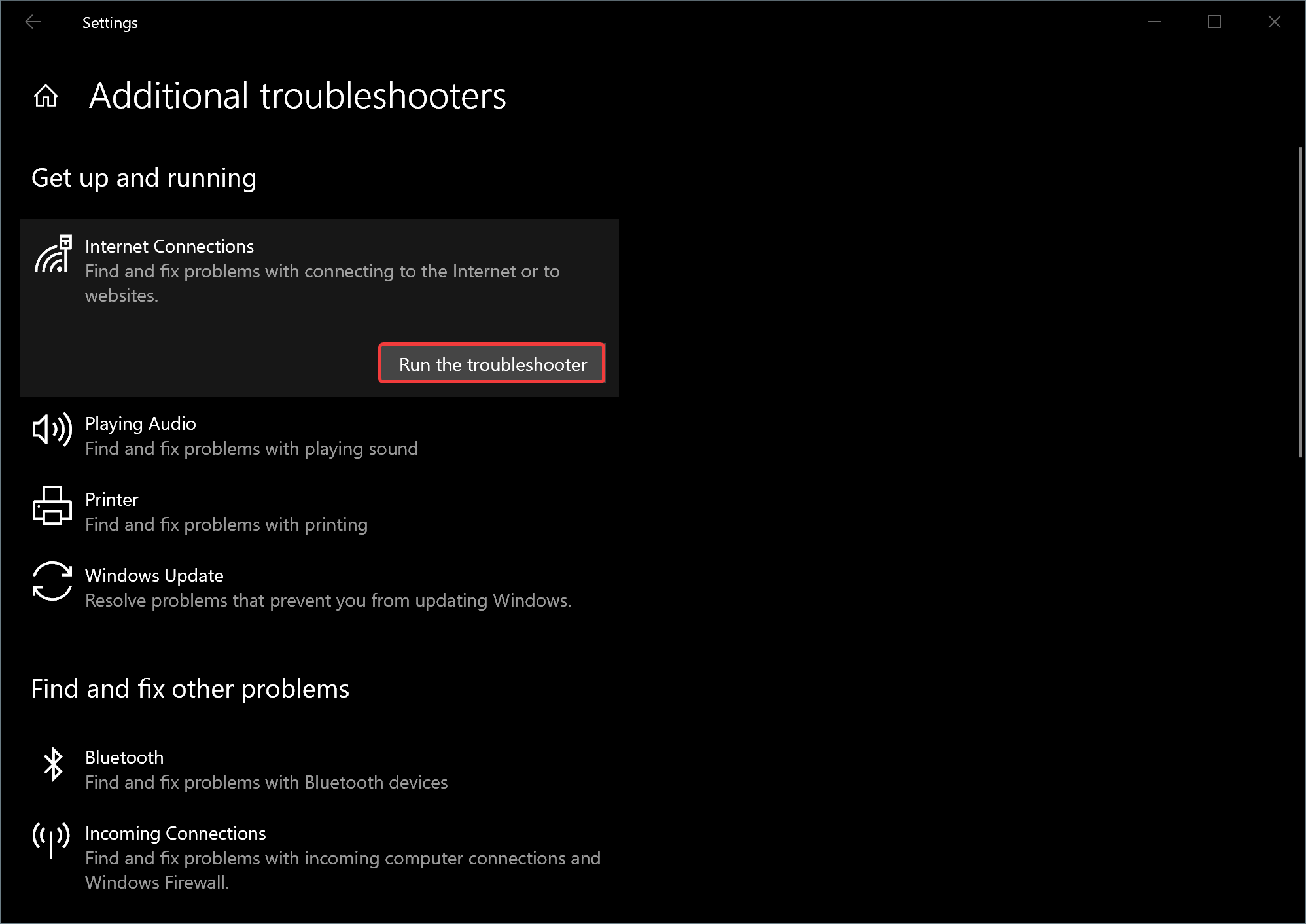
Step 5. After selecting, click on ‘Run the troubleshooter.’ Windows will then automatically detect issues and attempt to fix them.
Step 6. The troubleshooter might ask you for input or provide you with certain choices. Ensure you read the prompts carefully and provide the necessary input.
Step 7. Once the troubleshooter completes its diagnostic, it will provide you with a summary of detected issues and the actions taken. In some cases, it may also offer additional recommendations or steps for issues it couldn’t resolve.
Advanced Troubleshooters
For more advanced users or those with specific problems, Windows 10 also provides ‘Additional troubleshooters.’ By clicking on this link, you can access troubleshooters for a wider range of issues, including power, keyboard, and Windows Store apps.
Conclusion
Windows 10’s built-in troubleshooters are an efficient first line of defense against common system problems. While they may not resolve every issue, they often provide valuable insights into the nature of problems and offer quick fixes. By familiarizing yourself with these tools, you can potentially save time and avoid unnecessary frustration.
Also Read:
