Windows 10 is one of the best-operating systems made by Microsoft till now. However, Microsoft is blamed for collecting personal data from your computer. They provide solutions and suggestions based on your PC usage for ‘Cortana’ to work efficiently on your computer.
As said above, with the default configuration of Windows 10, Microsoft collects data from our PC, but not everyone wants to share their personal and private data. To disable, you have to make so many changes to settings, registry, group policy editor, etc. That means a lot of work is involved in stopping stealing data from your computer. Every Windows PC user can’t go through a lot of steps. In this gearupwindows article, we will introduce a freeware tool that allows you to secure your privacy with a few clicks of the mouse.
Ashampoo Antispy for Windows 10
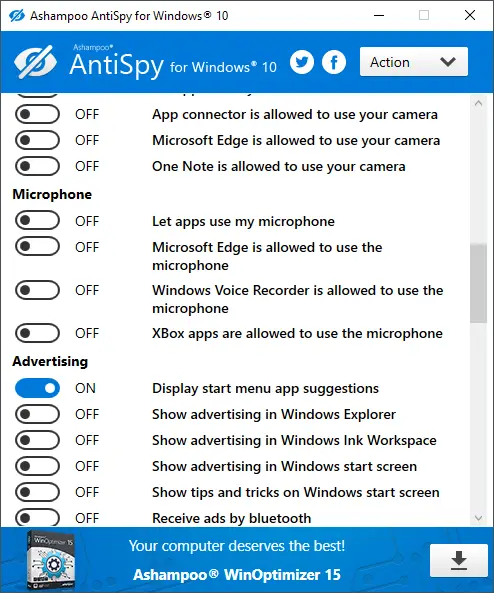
Ashampoo Antispy is a free application that is specially developed for Windows 10 users. It comes with several options that allow you to change the settings of Windows 10. With a few mouse clicks, you can secure your Windows 10 lot. You can bulletproof your system’s privacy settings with the help of this program. With the help of this application, you can prevent Windows from collecting and sending your personal data to Microsoft. This program is specially built for Windows 10, which means it will not work in its predecessors, Windows 8, 7, Vista, and XP.
During Windows 10 installation, many settings are pre-configured, and in many cases, it remains unclear to what extent Windows will send out usage data. If you don’t want to allow Windows 10 to access your calendar, emails, location, and many other settings, Ashampoo Antispy will let you decide which application should access and which not. It gives you an overview of all critical system settings and allows you to disable each one at the click of a button easily. It also comes with two presets that allow you to disable any reporting to Microsoft or rely on recommendations by Ashampoo security experts.
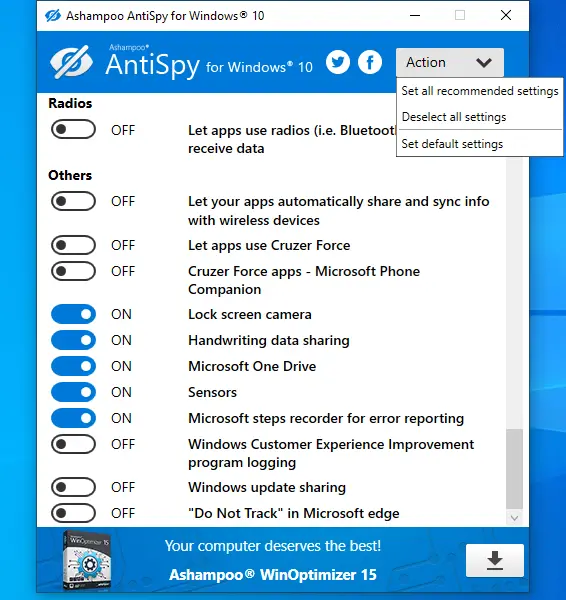
When you run this program for the first time, it will prompt you to create a system restore point. Before making any changes, it is recommended to create a system restore point so that if something goes wrong, you can restore your PC to its previous state.
Once you have created a system restore point, you can toggle the following settings to secure your Windows 10 computer:-
General
- Send Microsoft info about how I write to help us improve typing and writing in the future.
- WiFi Sense.
- Enabled Notifications.
- Automatic driver update.
- Biometrics.
- Let apps use my advertising ID for experiences across apps.
- Turn on SmartScreen Filter to check web content (URLs).
- Let the website provide locally relevant content by accessing my language list.
Location
- Location of the device.
- Global location features are enabled.
Camera
- Let apps use my camera.
- App connector is allowed to use your camera.
- Microsoft Edge is allowed to use your camera.
- One Note is allowed to use your camera.
Microphone
- Let apps use my microphone.
- Microsoft Edge is allowed to use the microphone.
- Windows Voice Recorder is allowed to use the microphone.
- Xbox apps are allowed to use the microphone.
Windows Cortana
- Speech, inking, and typing (Windows and Cortana).
- Cortana.
- Microsoft Application Telemetry.
- Microsoft Inventory Service.
Account Info
- Let apps access my name, picture, and other account info.
Contacts
- The App Connector is allowed to access your contacts.
- The Mail and Calendar app is allowed to access your contacts.
- Windows Shell Experience is allowed to access your contacts.
Calendar
- Let apps access my calendar.
- App Connector can access my calendar.
- Mail and calendar app can access my calendar.
Message
- Let apps read or send messages (text or MMS).
Radios
- Let apps use radios (i.e., Bluetooth) to send and receive data.
Others
- Send Microsoft info about how I write to help us improve typing and writing in the future.
- WiFi Sense.
- Enabled Notifications.
- Automatic driver update.
- Biometrics.
- Let your apps automatically share and sync info with wireless devices.
- Let apps use Cruzer Force.
- Cruzer Force apps – Microsoft Phone Companion.
- Lock screen camera.
- Handwriting data sharing.
- Microsoft One Drive.
- Sensors.
- Microsoft steps recorder for error reporting.
- Windows Customer Experience Improvement program logging.
- Windows update sharing.
- “Do Not Track” in the Microsoft Edge browser.
To make the changes for individual settings using the Ashampoo AntiSpy tool, just turn the toggle to the on or off position, and you’re good to go.
Download Ashampoo Antispy
If you need it, you can download Antispy for your Windows 10 PC here.
