Long gone are the days when the installation of Windows operating systems relied solely on traditional CD/DVD methods. Nowadays, users can conveniently create bootable USB drives for any version of Windows, including the latest Windows 11/10 OS, using various free software options.
One such option is ISO2Disc, a user-friendly and dependable software tool that facilitates the creation of bootable USB drives from ISO files. ISO2Disc supports the creation of bootable USB drives for Windows 11, 10, 8.1, and 7 operating systems and is compatible with both 32-bit and 64-bit systems.
Alternatively, Microsoft has developed an official tool for creating bootable USB drives and CDs/DVDs, dubbed the Windows USB/DVD Download Tool. This tool is specifically tailored to Windows operating systems and is a trusted option for users who prefer to use official Microsoft tools. With these software options at your disposal, installing a Windows operating system has never been easier.
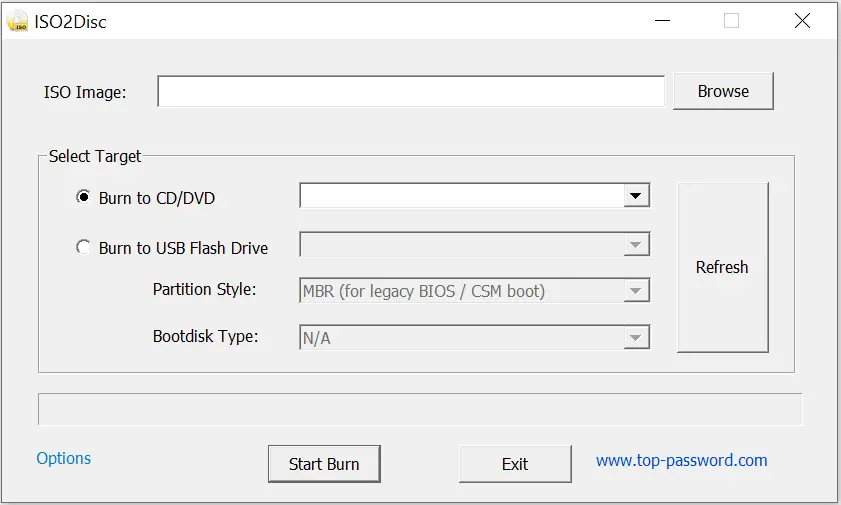
A simple method to create a bootable CD/DVD or USB drive is to select the option from the available choices. To proceed, locate the ISO file of the operating system you want to burn, and choose either CD/DVD or USB flash drive as the target option. This process is easy and straightforward.
How to Create Bootable USB & Windows To Go Drive?
Follow these steps to create a bootable USB and Windows To Go Drive:-
Step 1. Download the ISO2Disc freeware tool.
Step 2. Install the tool on your Windows PC and run it from the Desktop shortcut.
Step 3. Connect the USB flash drive to your PC.
Step 4. Select the ISO image of the OS you want to burn to a USB flash drive, and in the “Select target” section, choose “Burn to USB Flash Drive.”
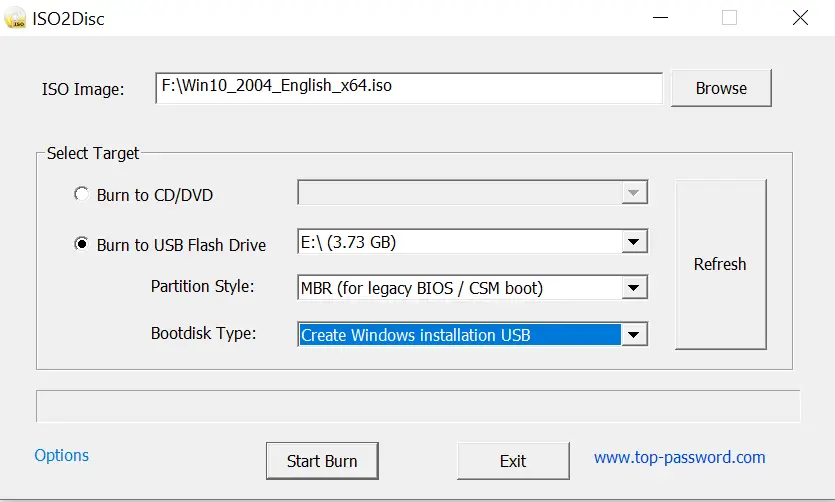
Step 5. The tool will automatically detect the USB drive; if not, click the “Refresh” button to detect it.
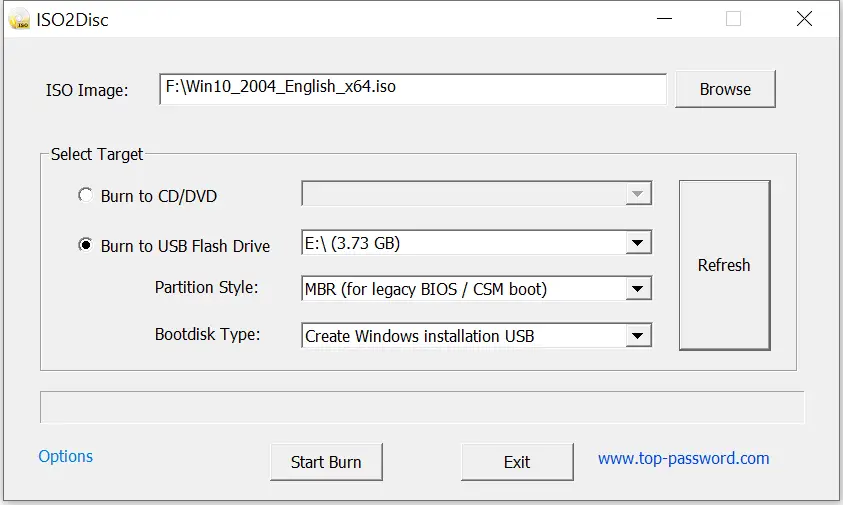
Step 6. Finally, click the “Start Burn” button.
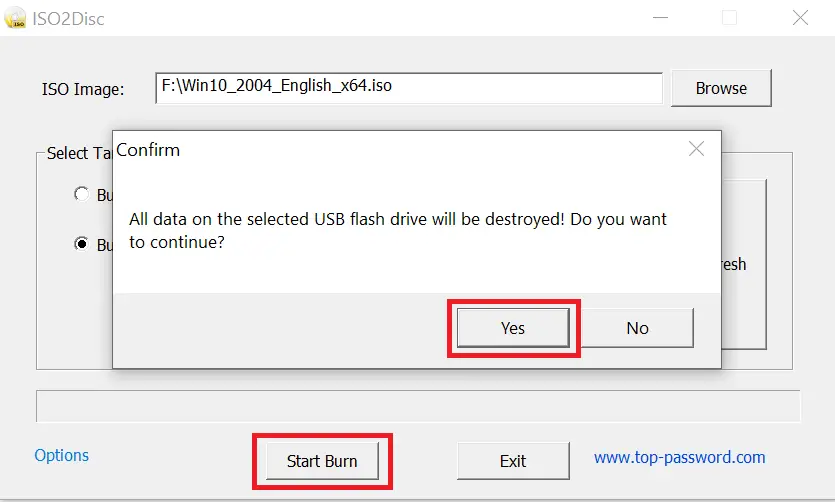
Step 7. You will see a warning message, “All data on the selected USB flash drive will be destroyed! Do you want to continue?”
Step 8. Press the “Yes” button to continue.
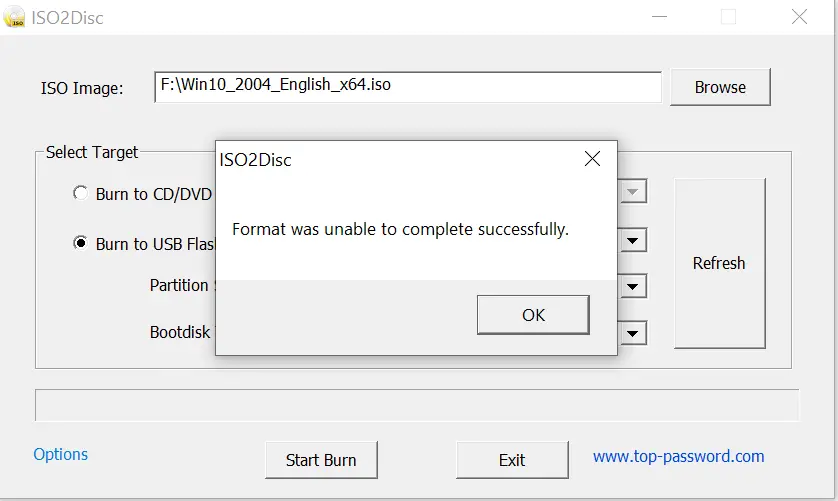
Step 9. You will get a message, “Format was unable to complete successfully.”
Note: This message is incorrect. The USB drive is formatted successfully.
Step 10. Press “Start Burn” again to start the process of creating a bootable USB flash drive.
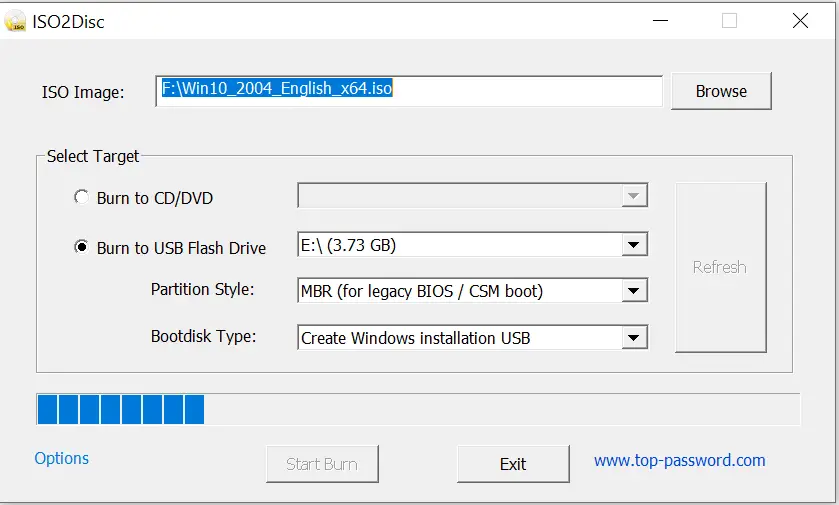
Step 11. You will see the progress bar of completion.
The process of burning the USB drive will take a few minutes to complete, depending on your computer’s speed.
Note: To create a Windows To Go USB Drive, you need to change the Bootdisk Type to “Windows To Go (Install Windows to USB).” You can leave the other options as default. Please note that the Windows To Go option will not appear when selecting Windows 7, Vista, or Windows XP ISO files. The Windows To Go feature is available only on Windows 8, 8.1, 10, and 11.
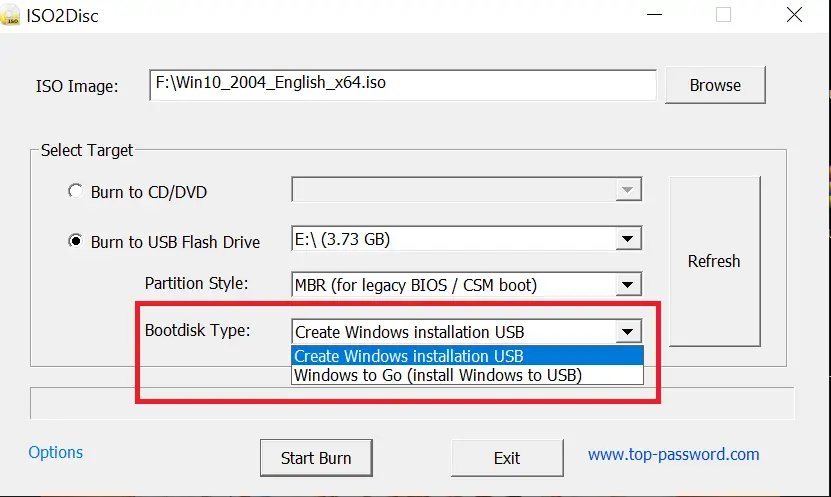
You should also know that Microsoft’s Windows To Go feature has been officially removed in Windows 10, version 2004, and later operating systems because the Windows To Go feature does not support feature updates, and therefore does not enable you to stay current. It also requires a specific type of USB (USB 2.0 or USB 3.0) that is no longer supported by many OEMs.
Advantages of ISO2Disc
ISO2Disc is a versatile and reliable software tool that offers a wide range of benefits to its users. Some of the advantages of using ISO2Disc are:-
- User-friendly interface: ISO2Disc offers a simple and intuitive user interface that is easy to navigate, even for novice users.
- Supports multiple storage devices: ISO2Disc supports burning ISO image files to various storage devices, including CD, DVD, Blu-ray Disc, USB flash drive, memory stick, and other USB storage devices.
- Compatibility with different bootable CD images: ISO2Disc allows users to create a bootable CD/DVD or USB flash drive from any bootable CD image, including Windows Setup ISO, Linux, Ubuntu, Windows PE, BartPE, and another customized boot image.
- Windows To Go support: ISO2Disc provides support for creating a Windows To Go USB drive, which enables users to boot and run Windows from a USB drive.
- Partition table support: ISO2Disc supports the creation of a bootable USB flash drive with either GPT or MBR partition tables.
- Ability to add/remove drivers: ISO2Disc allows users to add or remove RAID/SCSI/SATA/IDE drivers to their WIM image, providing greater flexibility and customization.
- Free to use: ISO2Disc is completely free to use for both personal and commercial purposes, making it an affordable option for users.
- Compatibility with various Windows operating systems: ISO2Disc is compatible with a wide range of Windows operating systems, including Windows 11, 10, 8, 7, 2008, Vista, XP, 2000, and 2003.
Download ISO2Disc
You can download the ISO2Disk from its official website.
Conclusion
In summary, ISO2Disc is a highly versatile and user-friendly software tool that offers a wide range of benefits to its users, including support for multiple storage devices, compatibility with different bootable CD images, Windows To Go support, and the ability to add or remove drivers. Furthermore, it is free to use and compatible with various Windows operating systems, making it an excellent option for users who need to create bootable media for their computers.