How to right-click without a mouse on a computer or laptop? Those who prefer to use a keyboard shortcut to bring up right-click context menu can hold down the SHIFT key and then press F10. But using the SHIFT + F10 keyboard shortcut is not much fast when you need to access the right-click menu frequently. You can configure the right-click menu to launch with a single key using a third-party tool, PowerToys.
In this gearupwindows tutorial, we’ll show you the steps to assign right-click function to a keyboard key in Windows 10. Once you set it, you can open the right-click context menu with a single keypress.
How to Map a Key to Open Right-Click Context Menu in Windows 10?
Perform the following steps to map a key to open right-click context menu on Windows 10:-
Step 1. Download Microsoft’s new PowerToys app from Github and install it on your notebook or computer.
Step 2. Open the PowerToys tool and click on the “Settings” button on the welcome screen.
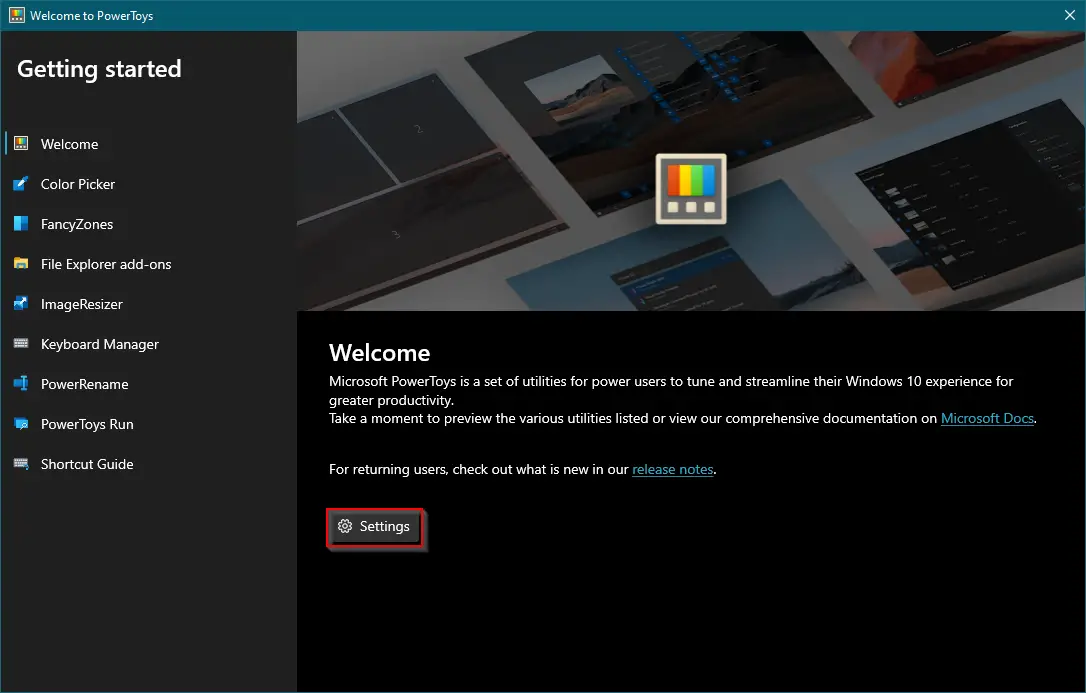
Step 3. On the PowerToy Settings window, click the button “Run as administrator” under the “Administrator mode” section.
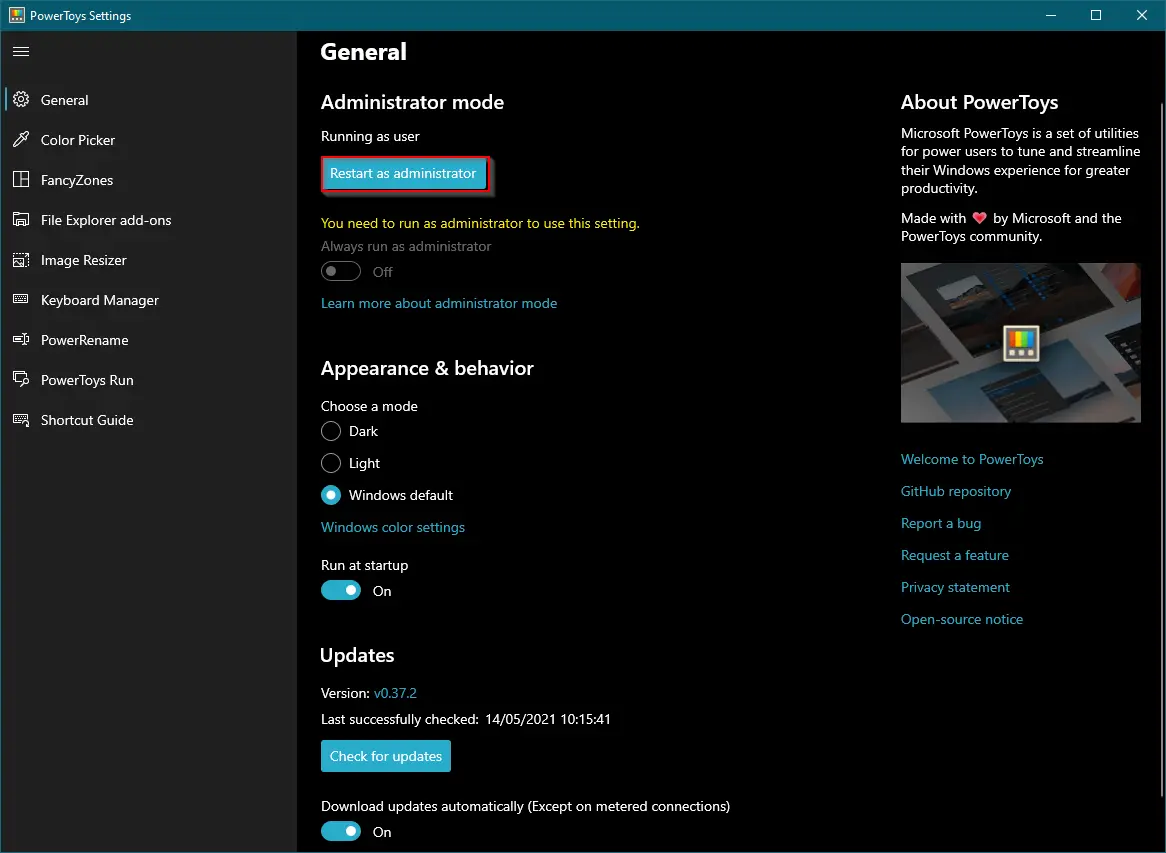
Click Yes when UAC dialog prompts.
Step 4. Turn the toggle ON next to “Always run as administrator” and “Run at startup” to let the app run in the background with administrative privileges.
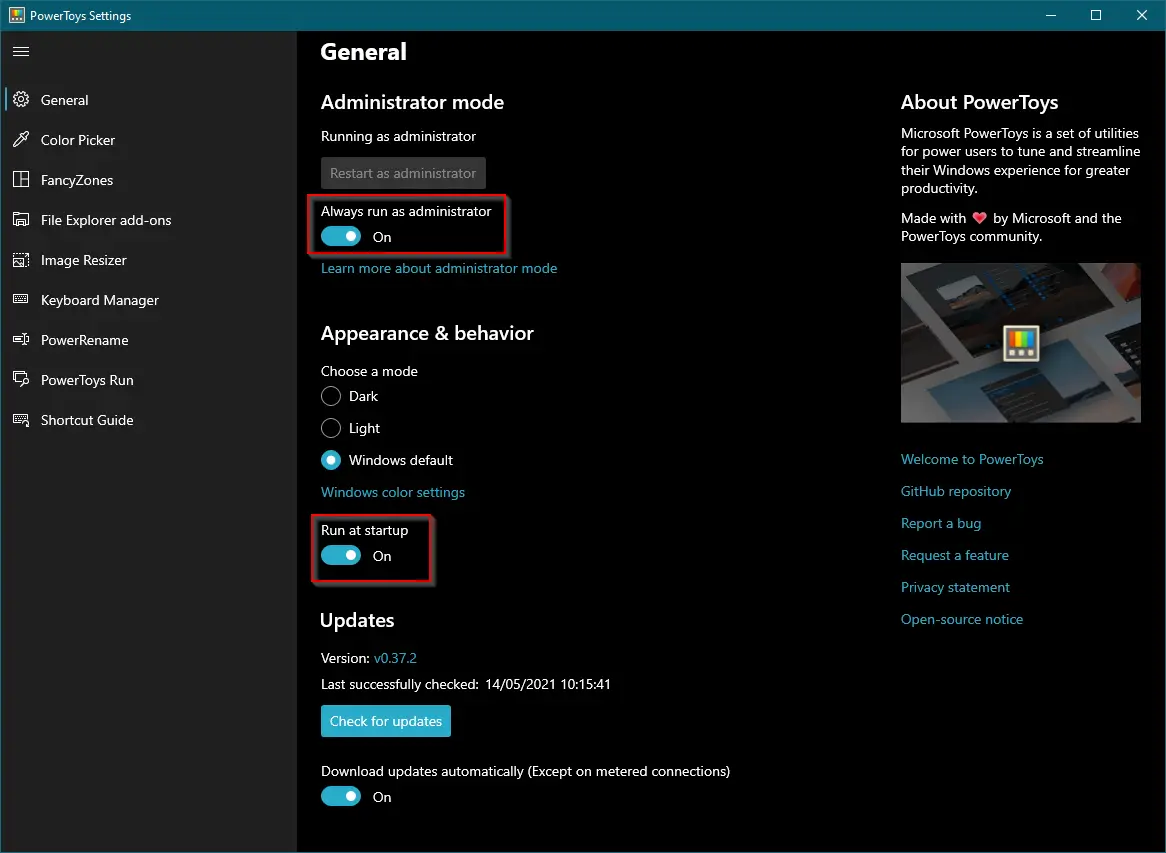
Step 5. From the left-side tabs, click on the Keyboard Manager. On the right side pane of the Keyboard Manager, click on the “Remap a key” button.
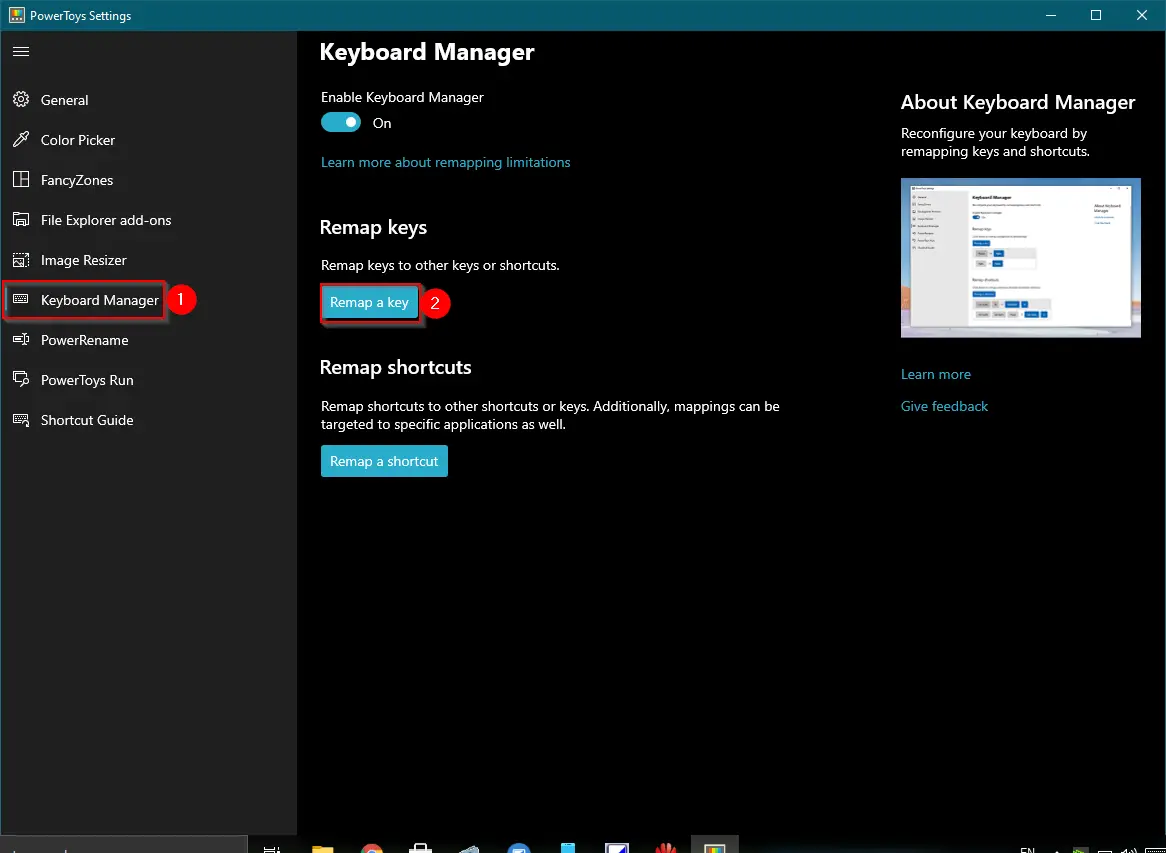
Step 6. Remap keys pop up windows opens. Click the plus sign (+) to add a new key mapping.
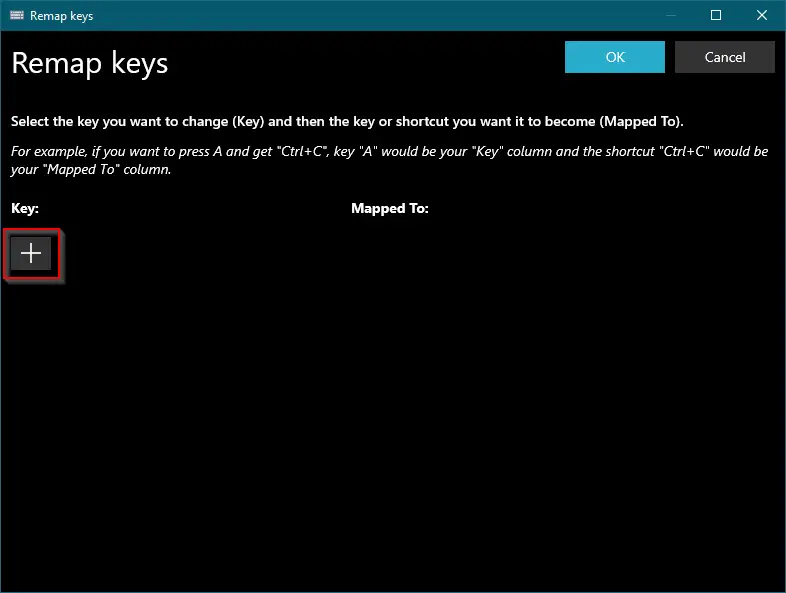
Step 7. Under the Key column, click on the Type button.
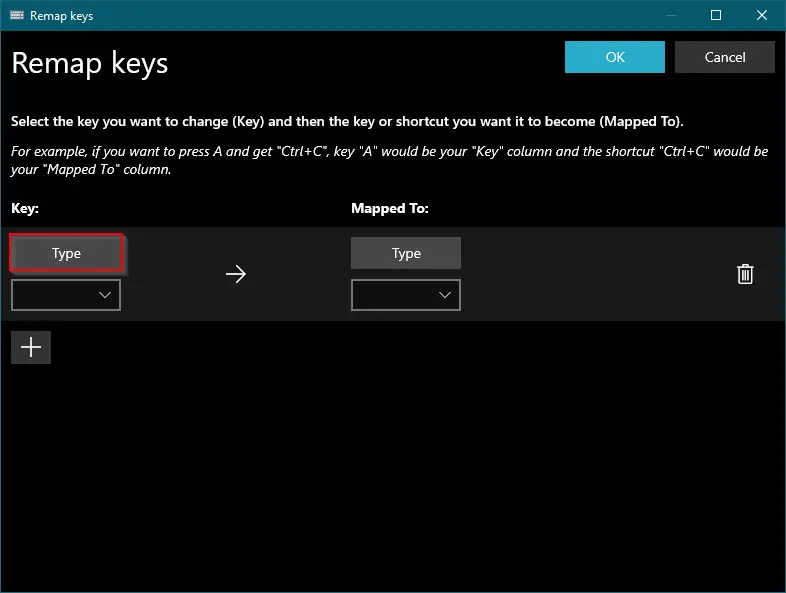
Step 8. A new pop-up opens. Press a key you want to assign for right-click context menu, and click OK. We recommend using the key which you rarely use (Windows users seldom use the CTRL and ALT key on the right side of the keyboard.), so it will not conflict with any keyboard shortcut.
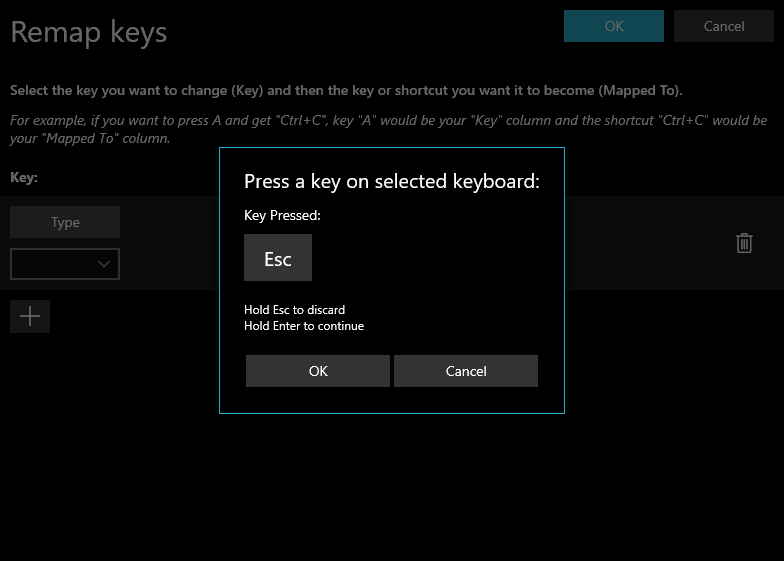
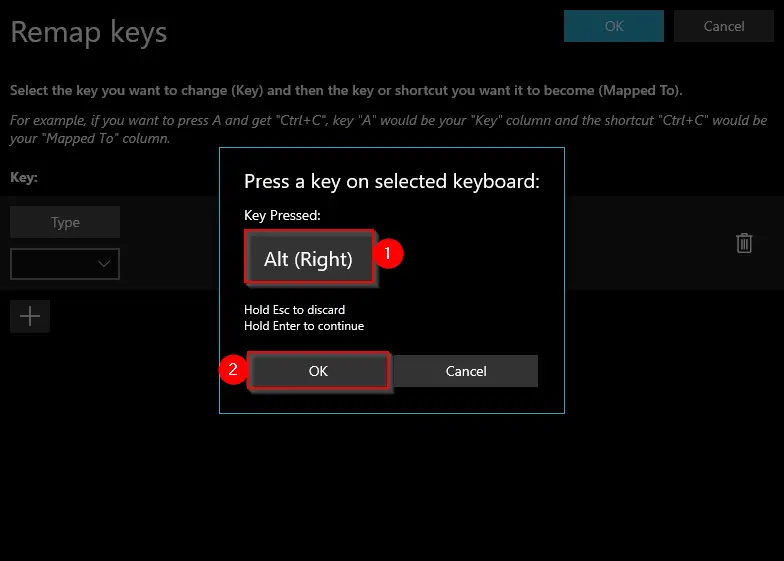
Step 9. Once you press a key from the keyboard, PowerToys capture, and it will show on the screen. Click the OK button.
Note: If you have made a mistake in pressing the key, you can discard them by pressing the Esc button.
Step 10. Under the “Mapped To” column, click the drop-down and select “Apps/Menu.”
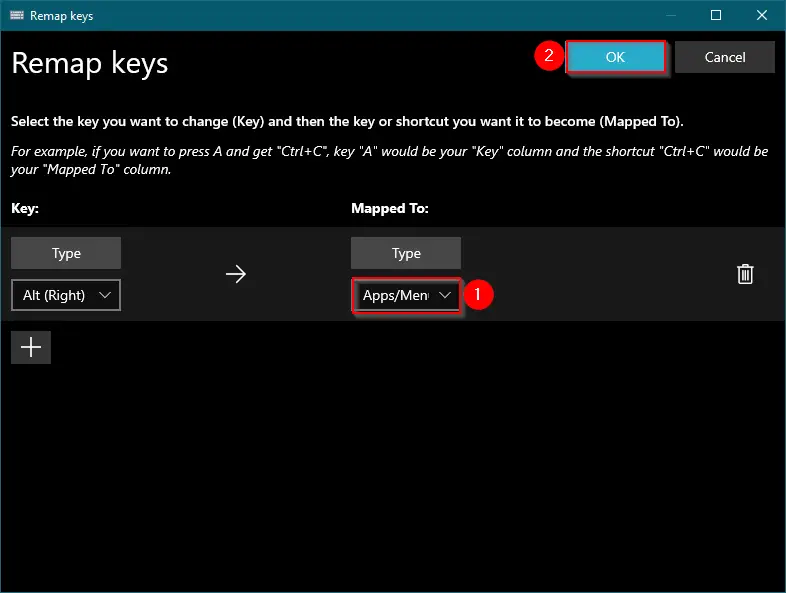
Step 11. Click the OK button at the top right corner.
Step 12. Click the “Continue Anyway” when prompted.
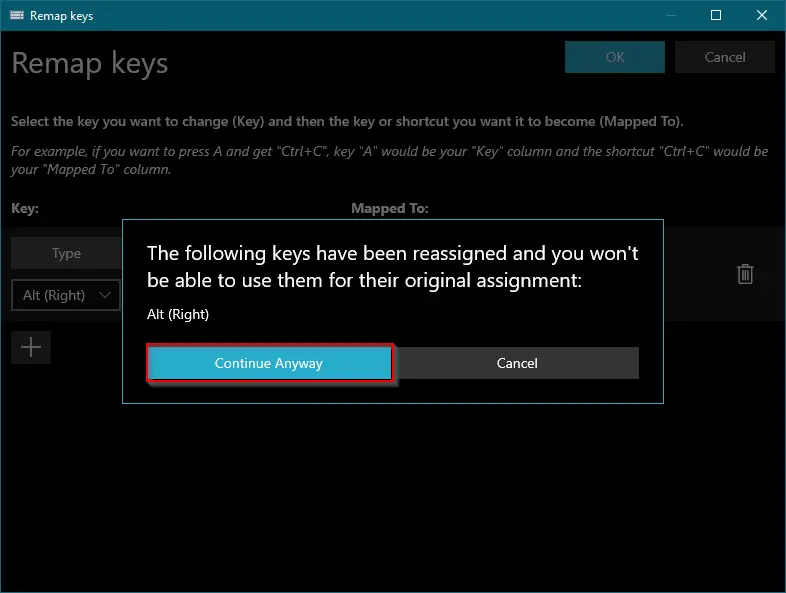
Once you complete the above steps, the selected key will replace the default SHIFT + F10 shortcut to call up the right-click context menu. Since we have assigned the right Alt key to bring up the right-click context menu, the right Alt key quickly opens the right-click context menu.
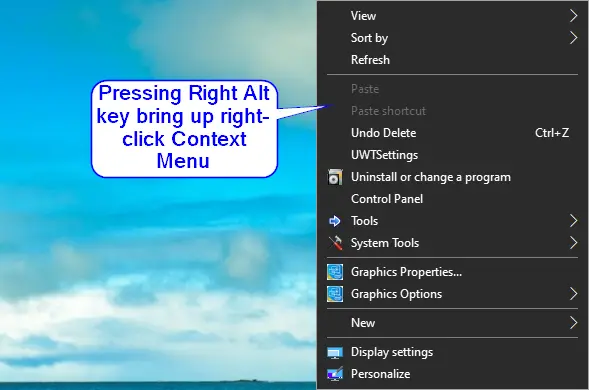
One should note that mapping a key to right-click context menu will not disable the keyboard shortcut SHIFT + F10 to bring up right-click context menu. Even you can call up the right-click on the context menu by right click from the mouse.
Till the PowerToys is running in the system tray on Windows 10, the key mapping will work. If you want to remove the mapped key, launch PowerToys and delete the key mapping, you have set.