How do I run an untrusted program in Windows 10? How do I run an unsafe program? Like VirtualBox, Windows 10 also offers a secured environment to run an untrusted application known as Sandbox. Sandbox feature is part of Windows 10 Pro and Enterprise edition that remains disabled by default. However, it is possible to enable or disable the Sandbox feature on Windows PC with fewer mouse clicks. Moreover, It is also possible to turn on the sandbox feature on a Windows 10 Home Edition using a batch script.
To run the Sandbox feature on Windows 10 PC, the minimum requirement is following:-
- Windows 10 build 18305 or higher
- AMD64 architecture (64-bit)
- Virtualization capabilities enabled in BIOS
- At least 4GB of RAM (8GB is recommended)
- Minimum 1 GB of free disk space (SSD recommended)
- At least 2 CPU cores (4 cores with hyperthreading recommended)
All Windows users can not afford a high configuration machine, and hence a third-party freeware tool plays a handy role here.
Sandboxie for Windows 10
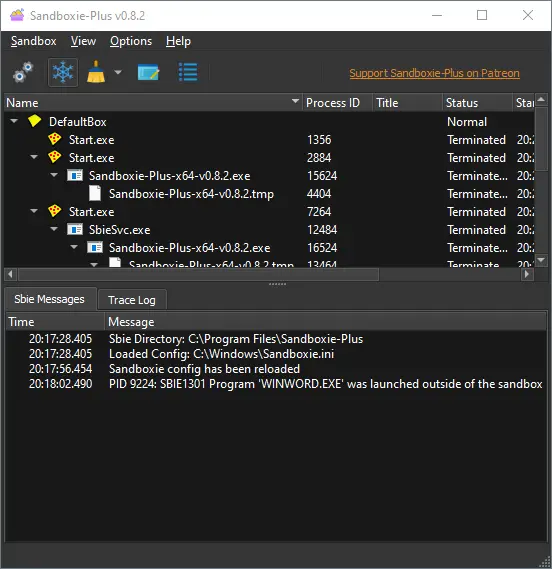
Sandboxie is an open-source and free application specially designed for Windows users. It helps you protect your computer from any malicious program and prevent them from making changes in system files. In addition to that, this application allows the user to run programs like browser, PDF, Word, Excel, or any other application in a Sandbox environment.
You can protect your computer from malicious software, rogue programs, Trojan, spyware, worms, viruses, and any threat that can damage the machine with Sandboxie. Sandboxie plays a vital role and acts as a firewall between your computer and the program you are currently using.
That means, using the sandboxing method, you can prevent any permanent damage to your system that may cause by malware. This method denies access to a malicious or rogue program to your real system by providing a virtual environment to your application. Sandboxie is different from the usual sandbox program since it does not virtualize everything. Instead, it virtualizes only the resources that are requested by the programs running inside the sandbox – like Files, Disk Devices, Registry Keys, Process and Thread objects, Driver objects, and objects used for Inter-process communication such as Named Pipes and Mailbox Objects, Events, Mutexes, Semaphores, Sections, and LPC Ports.
When you download, install and launch the application, it creates an isolated space and prevents programs from making permanent changes in the computer. In addition, it allows users to configure the Sandboxie application according to their requirements and run multiple applications in a single Sandboxie program.
Why should I use Sandboxie?
Secure Web browsing: Sandboxie allows users to surf the web in the Sandbox environment. Hence, you are protected from any malicious program that might get downloaded automatically when you are online.
Provides Protective Shield over Email: If you receive numerous emails in a day, many of them may be spam, and some of them may be useful also. Some of the emails may have an attachment that might contain a virus or malicious software. Sandboxie application prevents those files from getting downloaded on the computer and infect the PC.
Provides Enhanced Privacy: When you surf the internet, all information like web cookies, browser cache are stored on your computer, which hackers can easily target and retrieve from your PC. So, if you run the web browser in the Sandbox environment, it will save those data inside the application itself, resulting in hackers not touching them.
Prevention from Malicious Programs: If you run a program in Sandbox Environnement, your actual machine will be unaffected from malicious programs.
Download Sandboxie
As of now, Sandboxie is open-source and free software. It is available in two flavors, Sandboxie Plus and Sandboxie Classic. Both include the same core components, which means they have the same level of security and compatibility. However, the Plus build has a modern Qt-based UI, which supports all-new features, while the Classic build has the old MFC-based UI and is not maintained by the developer. You can download this program from the GitHub website.
How to use Sandboxie Plus?
Using Sandboxie Plus is too easy. If you are a beginner also, you don’t have to worry about configuration and all other settings. Simply download and install it on your computer like a normal program, usually by double-clicking and following the on-screen window.
Once you have installed the program on your computer, it will associate itself into right-click context menu. Next, right-click on the file or program you wish to open in a sandbox environment and select Run Sandboxed from the available options.
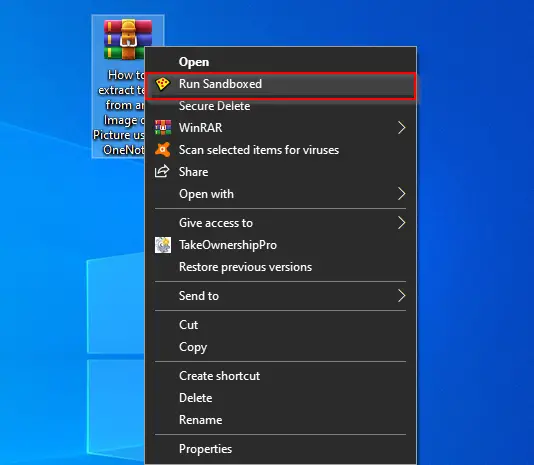
Run Sandboxed window will open. If the program needs to pass the UAC, select the checkbox “Run As UAC Administrator,” otherwise, simply click the OK button to open the file or program in a sandboxed folder.
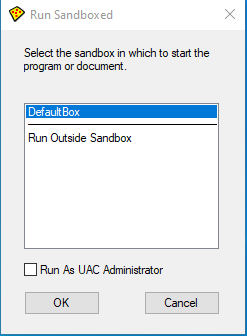
If a file or program runs on a Sandbox environment, you will notice a yellow border around the corner when you place the cursor on top of the opened window. This way, you can ensure that the file or program currently running will not harm your machine.

For novice users, it is enough about Sandboxie Plus. However, if you are an advanced Windows user, you can explore a lot from this application.