How do I fix the “This PC” icon that is missing or disappeared on the Windows 11/10 desktop? The classic “My Computer” desktop item was renamed “Computer” in Windows 7 by Microsoft. Further, on Windows 8/8.1, it is renamed to “This PC,” and the same name appears on Windows 10/11 desktop. However, according to your convenience, you can rename them to “My Computer” or “Computer” again if you need.
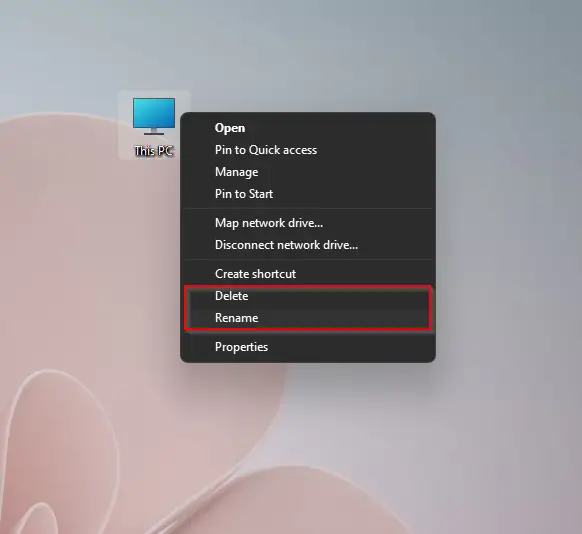
Renaming “This PC” item on a desktop is a good option that Microsoft provides, and most Windows users will be happy. But the problem is that it also allows you to delete it as a normal file/folder. That means any novice person can delete the “This PC” icon from your desktop. Once the “This PC” icon is deleted from your computer desktop, you can still access it using the Windows logo + E keyboard shortcut. That means deleting “This PC” will not obliterate it from your computer. Further, as a normal file/folder, “This PC” will not move to the Recycle Bin. That means after deleting This PC from your desktop, you can restore them from the Recycle Bin.
This gearupwindows article will guide you to restoring the missing “This PC” icon on Windows 11/10 desktop. It may be missing due to a virus attack, or you deleted it by mistake; there is no need to worry. You can easily restore it to its correct position, i.e., desktop.
How do I restore the “This PC” icon that is missing on Windows 11?
Follow these steps to restore the “This PC” icon that is missing on Windows 11:-
Step 1. Right-click on the free or blank space on the desktop and select Personalize from the context menu.
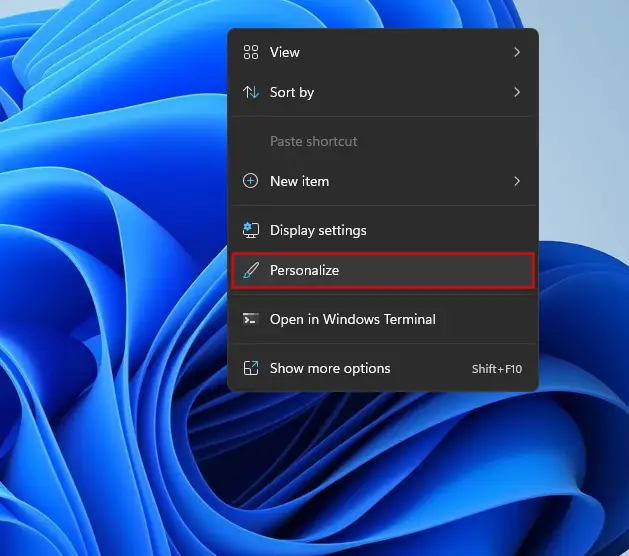
Step 2. On the right side of Personalization, click the option Themes.
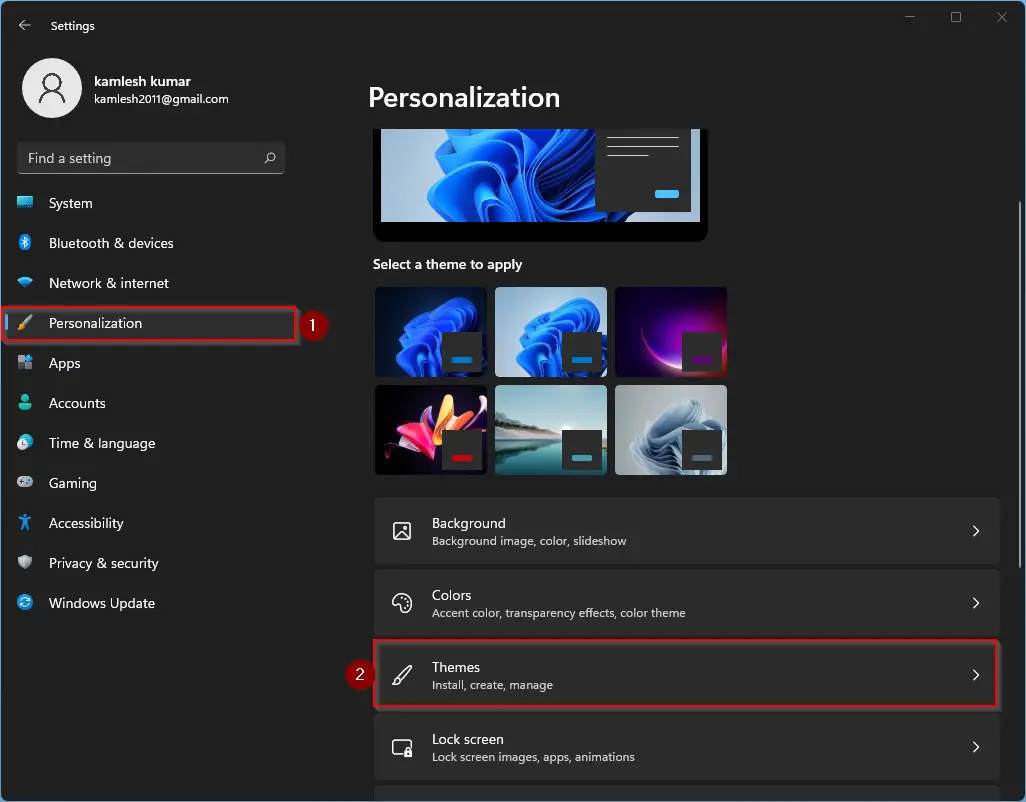
Step 3. Next, click the option “Desktop icon settings.”
![]()
Step 4. Check the checkbox labeled Computer under the Desktop icons section. If you wish to show or hide other icons, you can check or uncheck them accordingly.
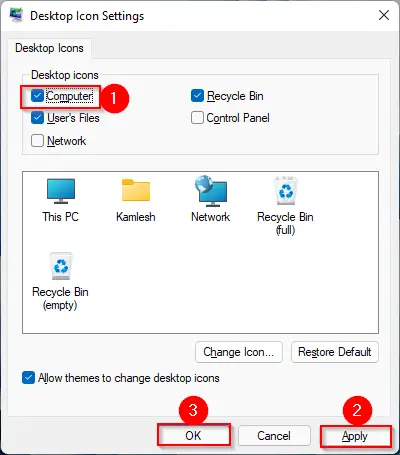
Step 5. Now click the Apply button and then OK.
Close the Setting app and return to the desktop. This PC icon should be successfully restored and visible on the desktop of Windows 10.
How do I restore the “This PC” icon that is missing on Windows 10?
Follow these steps to restore the “This PC” icon that is missing on Windows 10:-
Step 1. Right-click on the free or blank space on the desktop and select Personalize from the context menu.
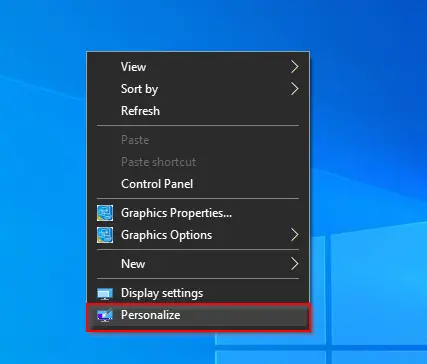
Step 2. In the Settings window that opens, click the Themes tab from the left side pane under the Personalization category. On the right side of it, click the link “Desktop icon settings.”
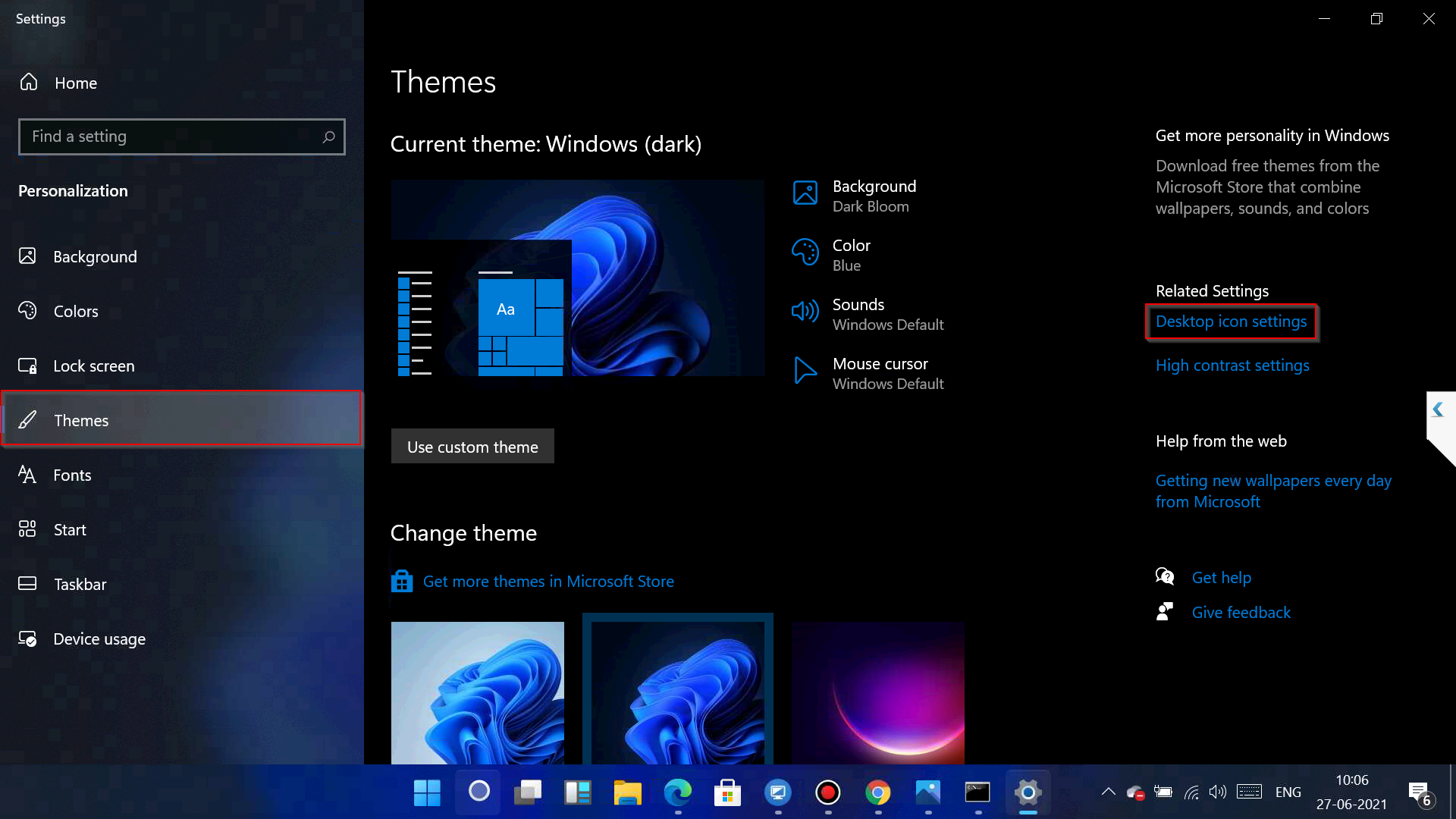
Step 3. Check the checkbox labeled Computer under the Desktop icons section. If you wish to show or hide other icons, you can check or uncheck them accordingly.
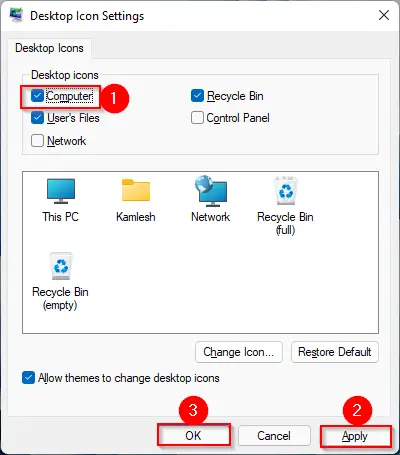
Step 4. Now click the Apply button and then OK.
Close the Setting app and return to the desktop. This PC icon should be successfully restored and visible on the desktop of Windows 10.
Conclusion
In conclusion, the “This PC” icon is an essential shortcut on the Windows 11/10 desktop that allows users to access their files and folders quickly. However, it can sometimes disappear from the desktop due to various reasons, such as a virus attack or accidental deletion. Luckily, Microsoft has provided a simple solution to restore the “This PC” icon to the desktop, as discussed in this article. By following the easy steps mentioned above, users can easily restore the missing “This PC” icon and continue accessing their files and folders conveniently.
That’s it.
Also Read: How to Install Windows 11 without TPM 2.0 and Secure Boot?