Learn how to locate recently saved files on Windows 10 with ease using File Explorer. GearUpWindows provides an informative post on how to access recently saved photos, Word documents, and Excel spreadsheets. Discover how to find important files that you may have forgotten the name or location of. Check out our step-by-step guide today!
- Check your newest files in the Recent Files section of File Explorer.
- View your newest files in the Recent folder.
- Find recently saved files using search.
- View recently saved Word/Excel documents.
- Look for recently saved Notepad files.
- View your newest files using a third-party tool.
How to check your newest files in the Recent Files section of File Explorer?
Please note that files downloaded from the internet with the help of a browser will not show up in File Explorer or Quick Access. To access downloaded files, you need to navigate to the Downloads folder. Here, you can sort files by Date modified to view recently downloaded files.
Similarly, you cannot use this method to view files transferred from an external drive to your PC unless you access those files after transferring them to your Windows 10 computer.
Step 1. Open File Explorer by pressing the Windows logo + E keys simultaneously or any other method.
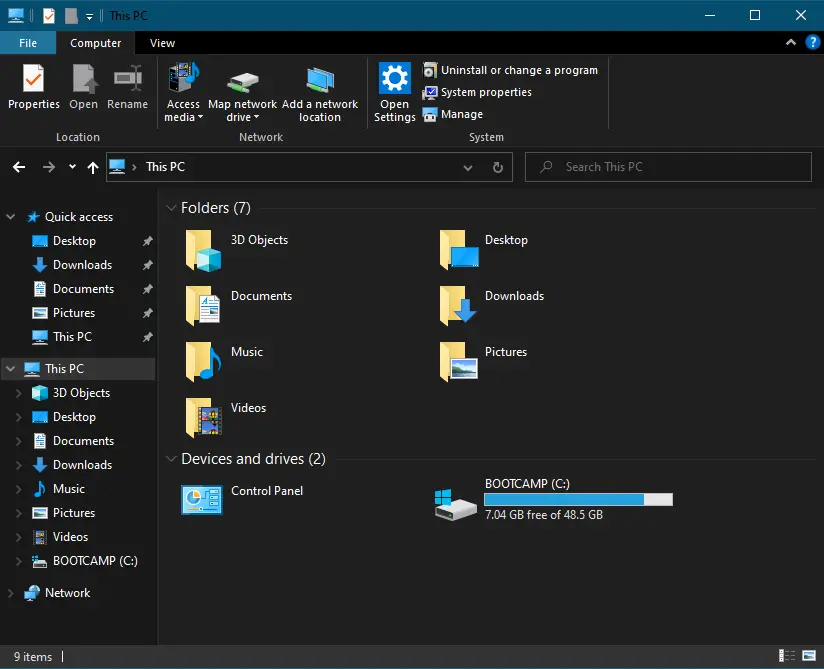
Step 2. Click on Quick Access from the left side pane.
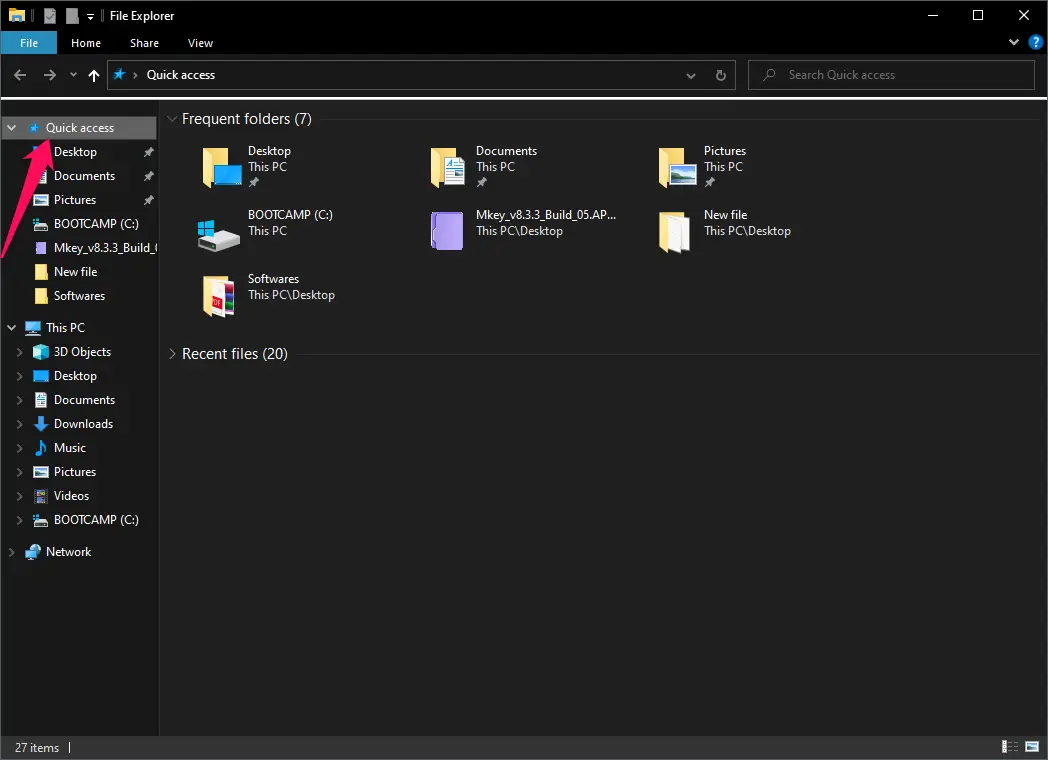
Step 3. Click the Recent files to view the recently saved or opened files.
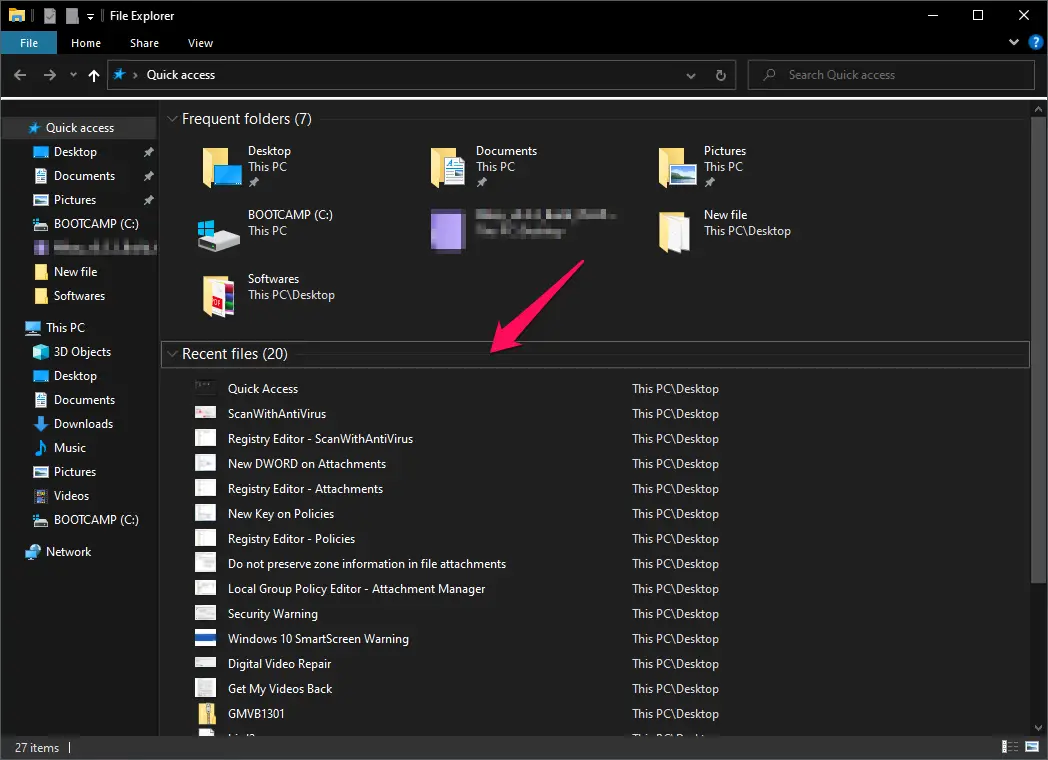
How to View your newest files in the Recent folder?
A Recent folder is a unique place in the Windows 10 PC. Here, you will not only see your media and documents, but you will also see other activities, including folders, programs, and even operating system functions (such as Bluetooth, Control Panel, Settings app, etc.). To access the Recent folder, complete the given below procedures.-
Step 1. Launch File Explorer by pressing the Windows + E keys simultaneously.
Step 2. In the address bar, type %AppData%\Microsoft\Windows\Recent\ and hit Enter from the keyboard.
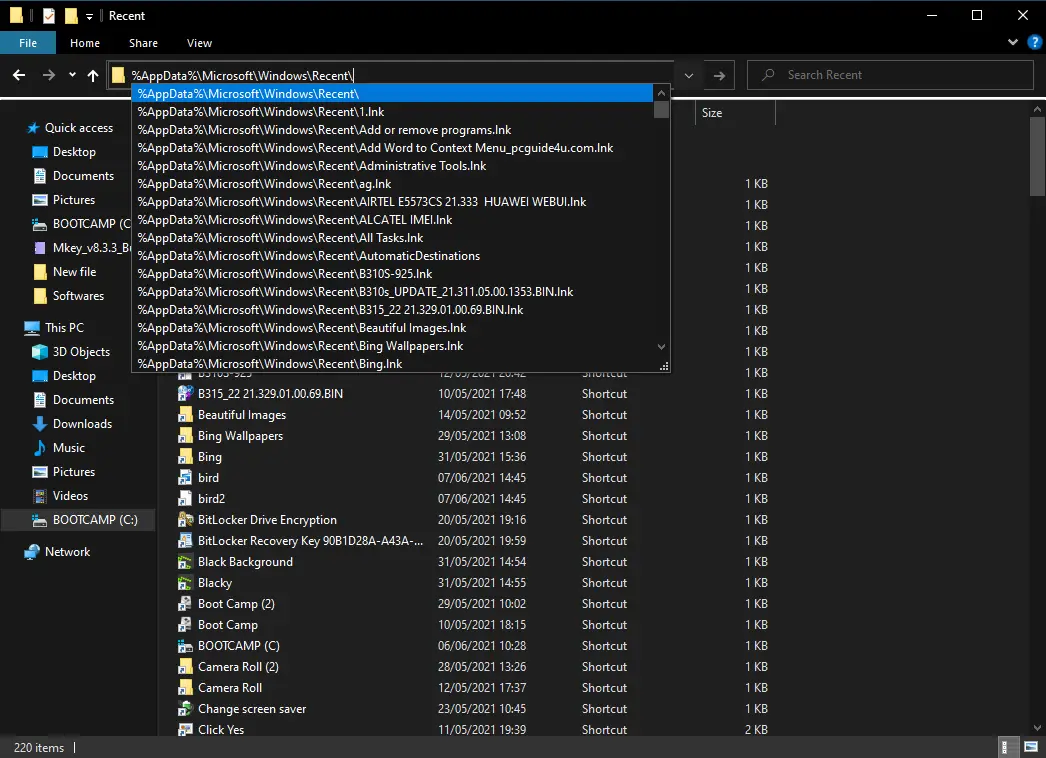
Step 3. Now, in the Recent folder, perform right-click on the blank area, then select Sort by and then the Date modified option.
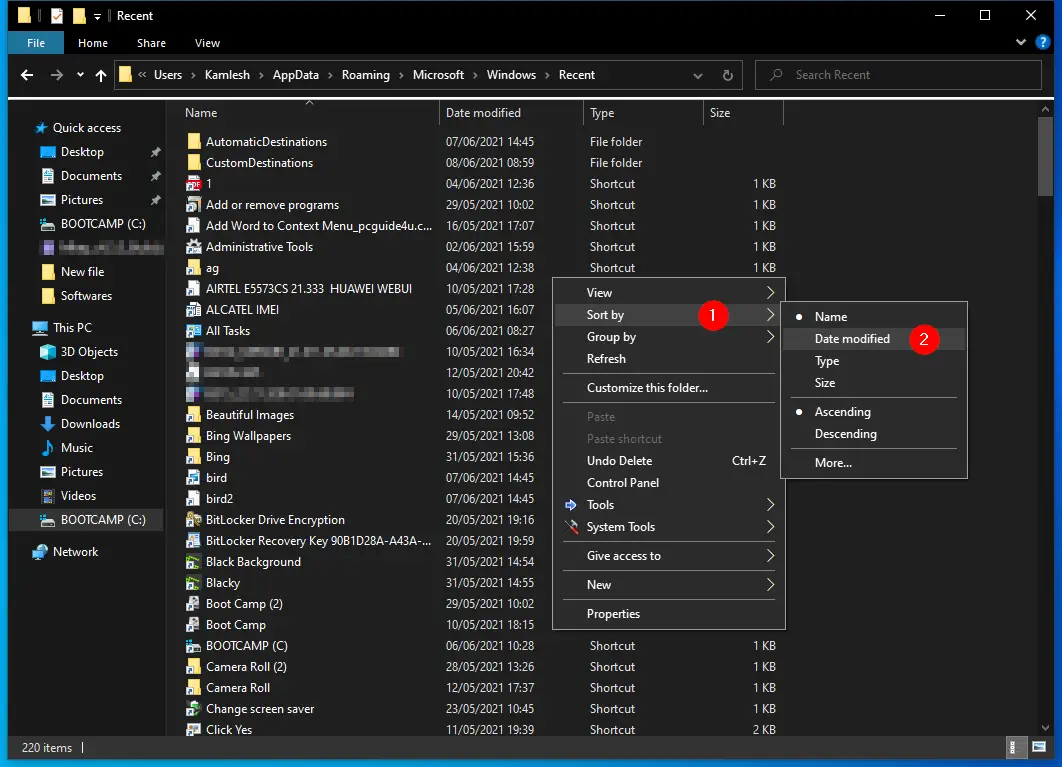
Step 4. Now the Recent Items are sorted based on the date.
If you would like to access Recent items more frequently, you can create a shortcut for the same on the Desktop.
How to see recently saved files using search?
This is a tricky method to access recently saved files using Windows Search. Do the following to see recently saved file:-
Step 1. Open the File Explorer by pressing Windows + E keys simultaneously and then navigate to This PC.
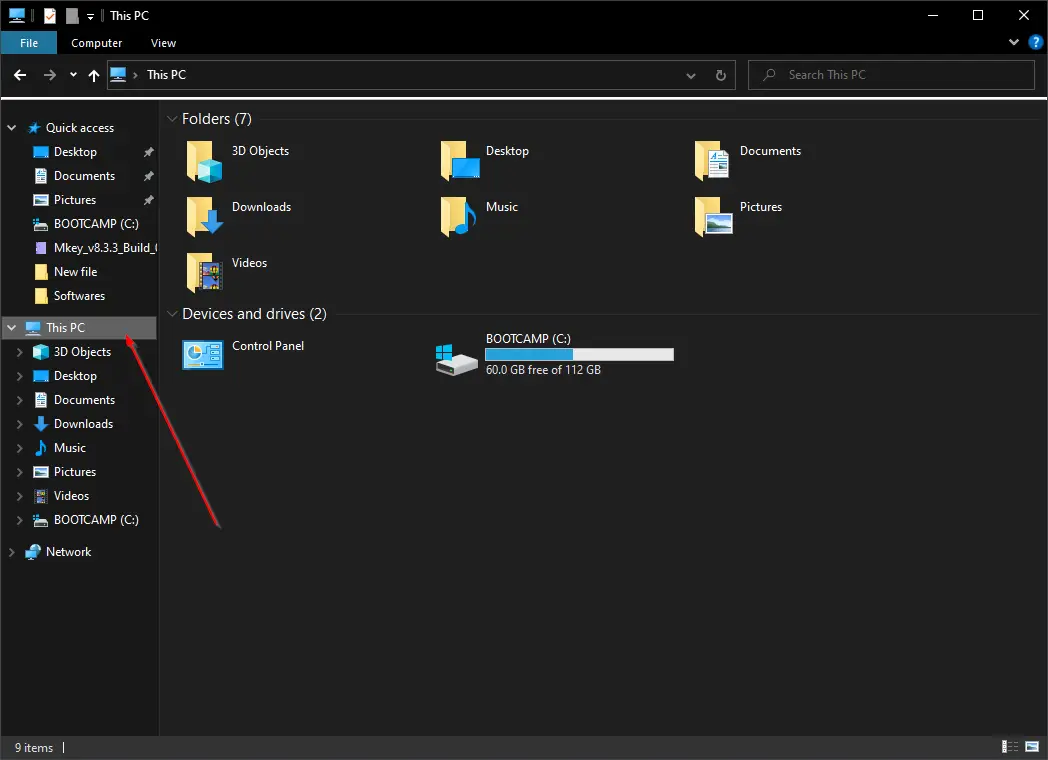
Step 2. In the top right order “Search This PC” box, type the following syntax by performing appropriate changes to the date:-
modified:28/5/2021 .. 30/5/2021
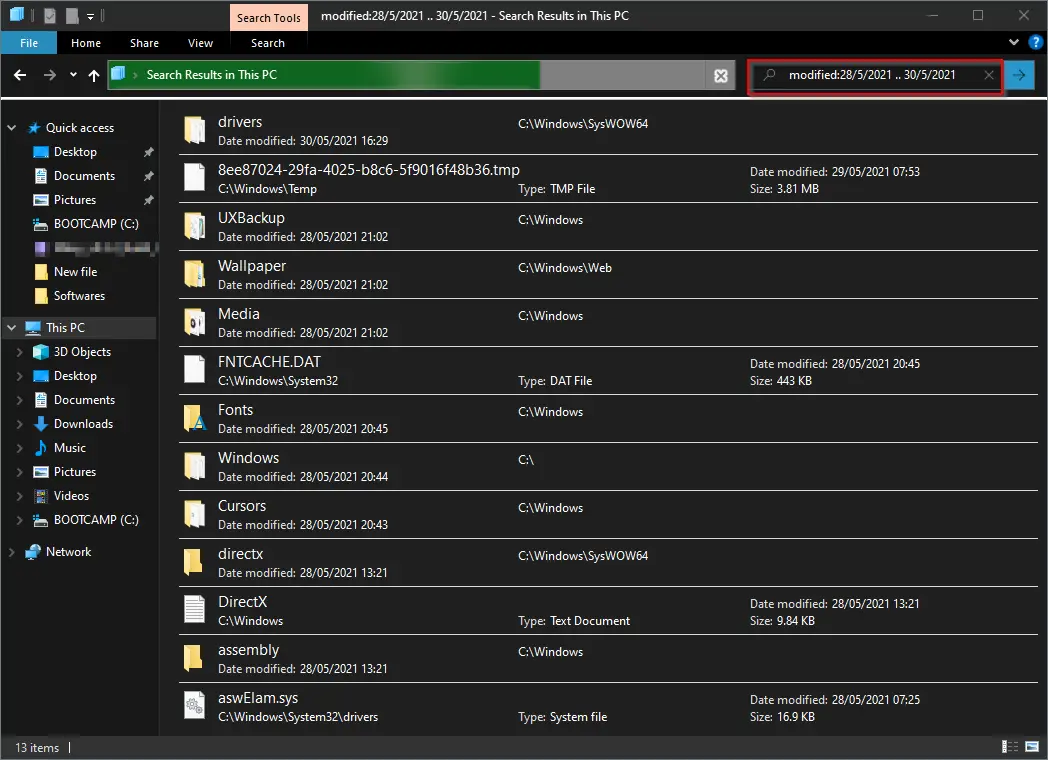
In the above example, we are searching for files or folders created or modified between the 28th and 28th of May. You may change the above days as per your requirement.
Note: The date format should be similar to you see in the bottom right corner of the PC. Otherwise, this trick will not work.
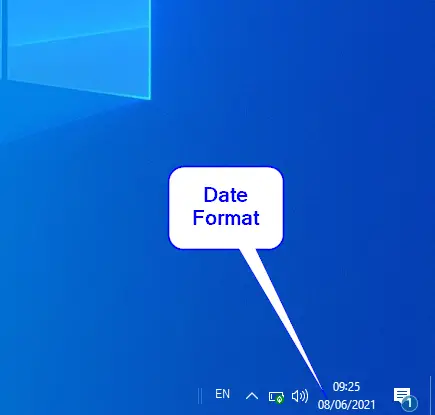
How to view recently saved Word or Excel documents on Windows 10?
Step 1. Open Word or Excel document.
Step 2. Right-click on its icon on the taskbar to view recently saved/created Word or Excel documents. The list (called Jump list) that opens displays up to 10 recent documents. The recent document shows up at the top of the list.
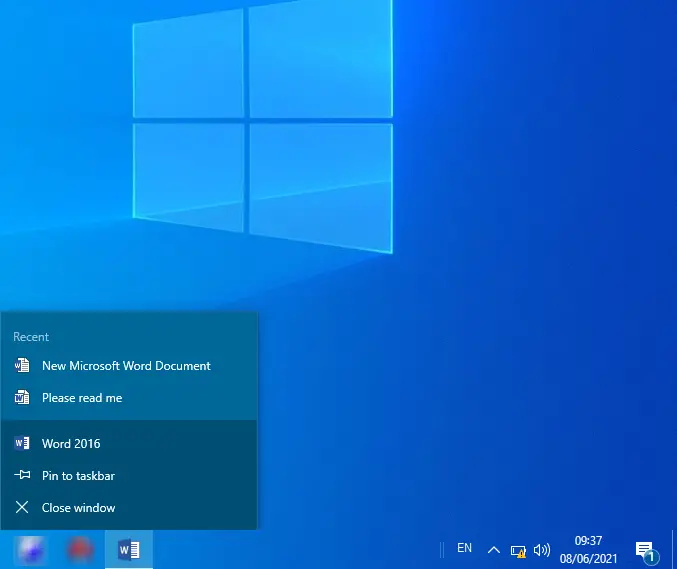
How to Look for recently saved or modified Notepad files?
Viewing the recently saved or modified Notepad files is similar to seeing Word/Excel documents. Do the following:-
Step 1. Open the Notepad program.
Step 2. Perform a right-click on the Notepad icon on the taskbar to open Notepad’s Jump list. With the default configuration of Windows 10, it will show up to 10 recently saved/created/modified files of Notepad.
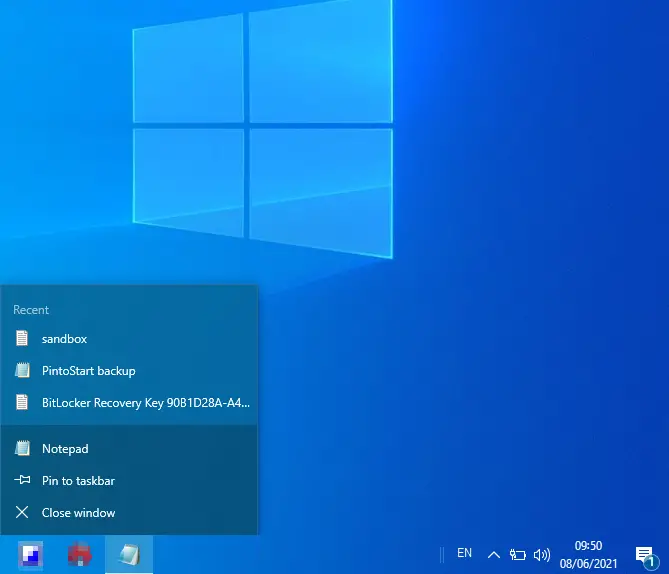
How to view your newest files using the third-party software OpenSaveFilesView?
OpenSaveFilesView is a freeware application that helps in displaying detailed information on recently saved or modified documents. With this software, you will see the file’s name, extension, order, open time, modified file, created time, file size, and file attributes. This software looks into Windows Registry to show detailed information about a file. It is available from Windows 2000 to Windows 10, both 32-bit and 64-bit.
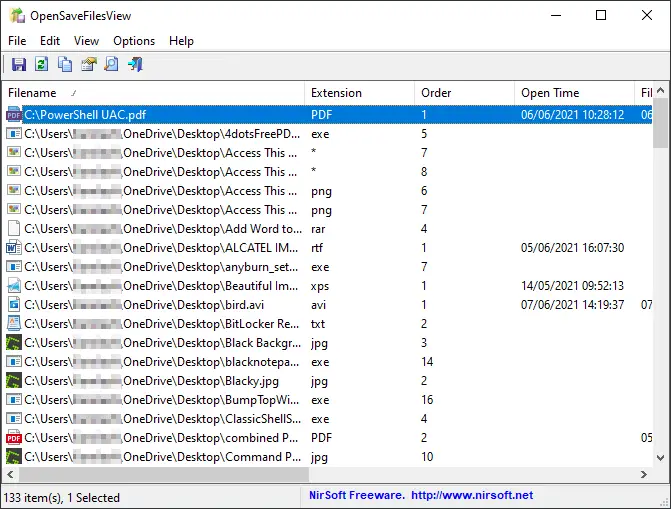
You can download the OpenSaveFilesView app using this link.
Conclusion
In conclusion, locating recently saved files on Windows 10 is crucial, especially when you need to retrieve important files that you may have forgotten the name or location of. This article provides a step-by-step guide on how to access recently saved photos, Word documents, and Excel spreadsheets using File Explorer. Additionally, it highlights alternative methods such as searching for recently saved files, viewing the Recent folder, and using a third-party tool like OpenSaveFilesView. With this knowledge, users can easily find their newest files and keep track of their work on their Windows 10 PC.