How to get macOS Dock on Windows 11/10? How do I use the macOS Dock on Windows 10? If you want to dress up your Windows 11/10 with a stylish look, you should download and install a macOS dock. In this gearupwindows article, we will introduce a new freeware tool Winstep Nexus.
Winstep Nexus for Windows 10/11

Winstep Nexus is free for personal use that lets you add macOS Dock on Windows 11/10 operating system. After downloading the software, extract its content to a folder with any archiving tool. Now, double-click on the executable file to run its setup. Finally, launch it to get the macOS Dock on your desktop. Once you hide your desktop icons and Taskbar, your Windows 11/10 PC screen will look like an Apple machine.
Winstep Nexus freeware offers a lot of features. A few are the following:-
- Change the position of macOS Dock
- Remove or add programs to the Nexus Dock
- Change the theme of the Nexus Dock
- Alter the appearance of the macOS Dock
How to Change the position of macOS Dock?
After downloading and installing the macOS Dock, by default, Winstep Nexus appears on the top of the monitor screen. If you would like to change its position, right-click on the Dock and click Screen Position. Now, select the position on the desktop where you want the Dock to appear. You can also change its location by dragging it.
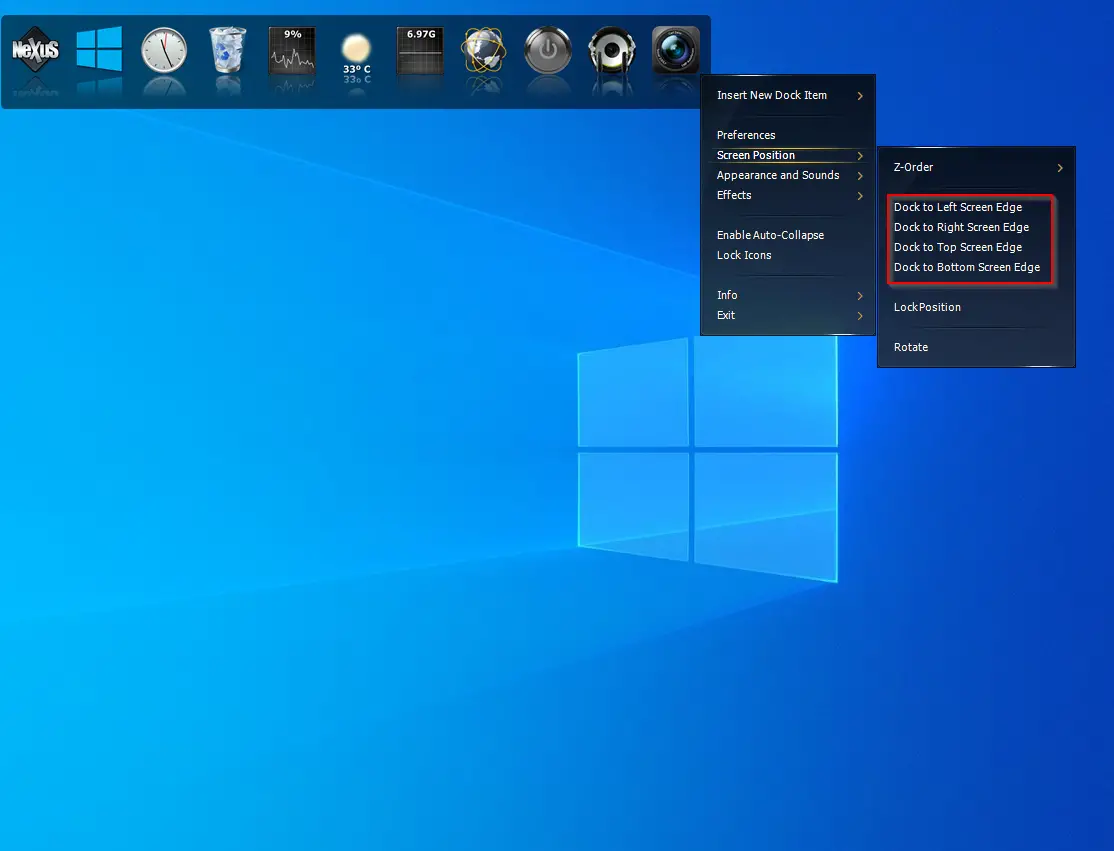
Further, you can align the Dock to the Top, Center, or Bottom by accessing the Screen Position. It even allows you to align the Dock by dragging and dropping in the desired direction.
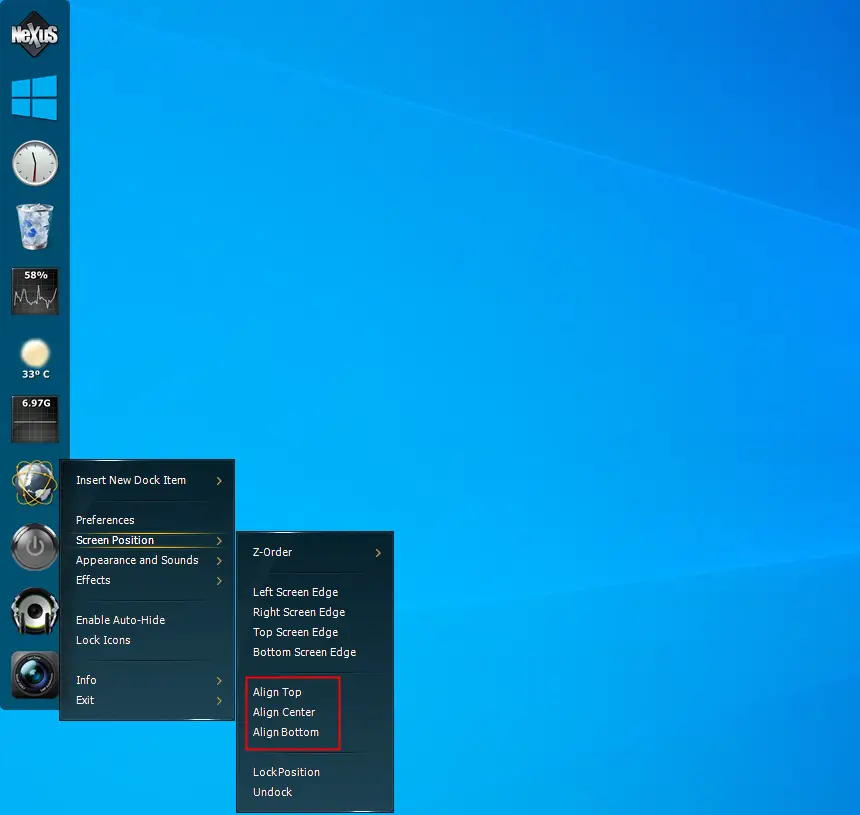
In the above screenshot, you will notice a Lock Position option. It is similar to the Windows 10 Taskbar, which you lock to stop the accidental move.
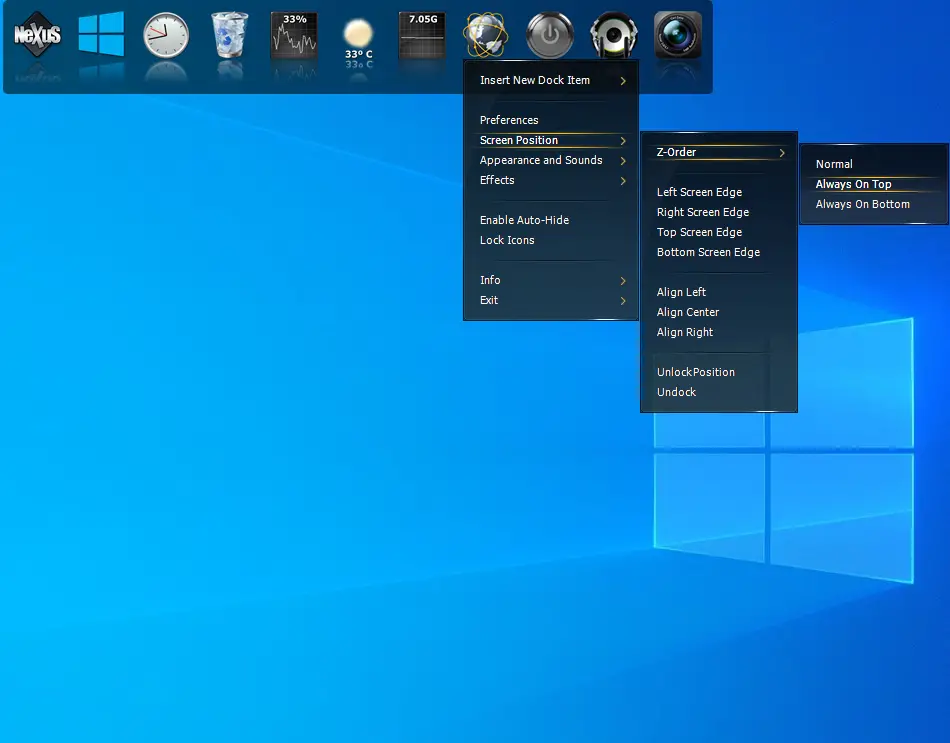
If you wish to see the Dock always appear on the top of all the apps, under Screen Position, click on the Z-Order and select the Always On Top option.
How to remove or add programs to the Nexus Dock?
Adding your favorite program to the Nexus Dock is so simple, just drag and drop the application shortcut to Dock, and it is added.
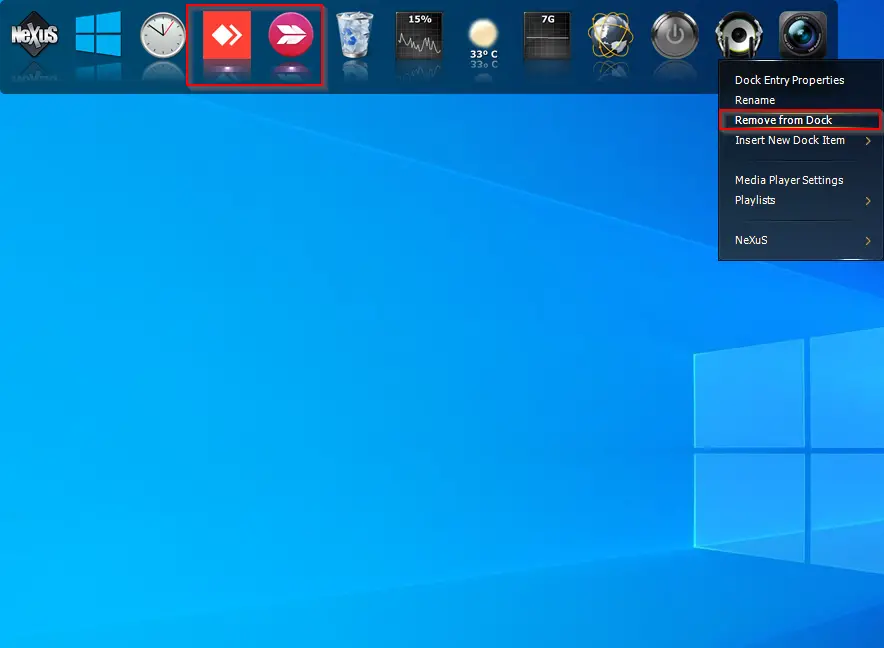
Once you have added so many items to the Dock and want to remove any, right-click on the docked item and select the Remove from Dock option. It is so simple as ABCD…
How to Change the theme of the Nexus Dock?
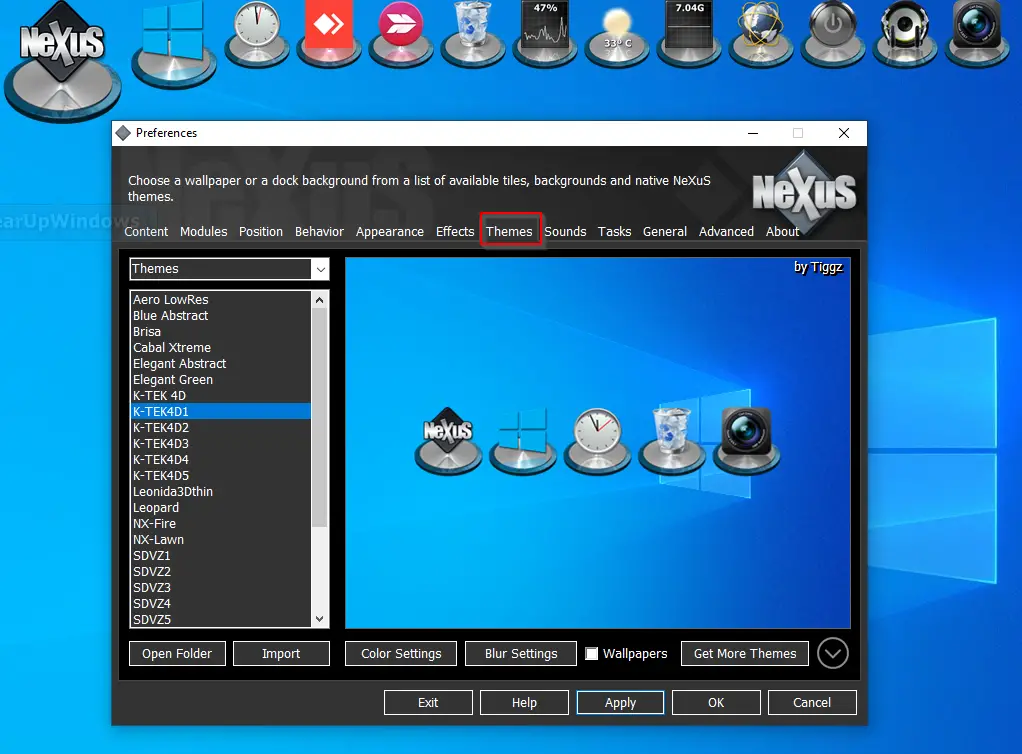
Nexus Dock comes with a lot of themes. If you don’t like the default theme and want to change it, right-click on the Dock and select Preferences. Now, navigate to the Themes tab under the Preferences window and select your favorite theme from the list that appears.
How to Alter the appearance of the macOS Dock?
It is also possible to change the appearance of the macOS Dock. To do so, access the Preferences window by right-clicking on the Dock and selecting the Appearance tab.
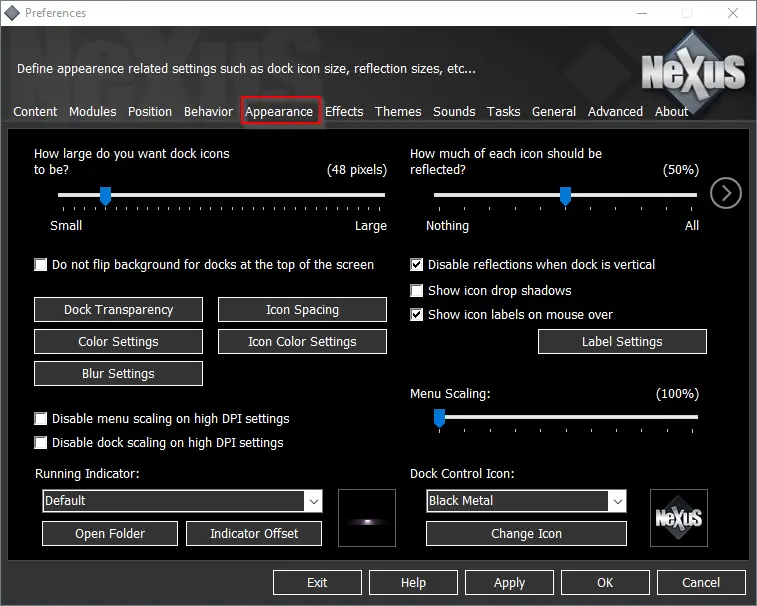
You will get several options here to change the look of the Dock. It allows you to make the Dock transparent by clicking on the Dock Transparency button. Even you are allowed to change the Icon spacing, Color settings, Icon color settings, Blue Settings, Icon drop shadows, and so on.
Any time, if you wish to remove the Dock from your PC, no need to uninstall it completely from the PC. Please navigate to the System Tray and select the Exit option by right-clicking on its icon.
Main Features of Winstep Nexus
- Displays running applications on the dock with task grouping, task filtering, and icon customization options.
- Displays system tray on the dock as single or grouped icons.
- Blur-Behind (7/Vista) and colorization of dock backgrounds.
- Built-in modules/widgets (e.g., time announcing clock, recycle bin, email checker, weather monitor, CPU, Net, RAM Meters, and Wanda the swimming ‘fortune cookie’ fish).
- Over 80 special commands such as Sleep, Empty Recycler, CD Control, etc…
- Multiple animated mouse over, launch, attention, and delete effects: zoom, swing, bounce, and many more!
- Live icon reflections and animated water-like effects.
- Built-in support for animated icons.
- Quickly change icons of shortcuts and running programs by dropping PNG and ICO image files directly into the icon.
- Minimize windows to the dock.
- Multi-monitor support.
- High-DPI support.
- Compatible with skins for all 3rd party docks.
Download Winstep Nexus
The Winstep Nexus is compatible with Windows 11, 10, 8, 7, and Vista. You can download this free software from its official website.
If you would like to check more macOS docks, please try RocketDock.
