Excel is a powerful tool that can help you perform complex calculations and analyses quickly and easily. One of the most useful functions in Excel is the SUMPRODUCT function, which allows you to multiply two or more arrays of numbers together and then add the results. This function can be used to perform a wide range of calculations, from calculating sales totals to analyzing survey data. In this article, we will explain what the SUMPRODUCT function is and how to use it.
The SUMPRODUCT function in Excel is a versatile function that can be used to perform a wide range of calculations. Essentially, it allows you to multiply two or more arrays of numbers together and then add the results. This function is particularly useful for analyzing data sets that have multiple variables, such as sales data or survey results. By using the SUMPRODUCT function, you can quickly and easily calculate totals, averages, and other metrics that can help you make informed decisions based on your data. In the following sections, we will explain how to use the SUMPRODUCT function in Excel.
Basic usage of SUMPRODUCT in Microsoft Excel
Step 1. To understand the Excel SUMPRODUCT function how works, consider the following example:-
Suppose some fruits and their weights are mentioned in cells B2:B11 and prices in cells C2:C11, and you wish to find out the total value of fruits. To find out the total value of the fruits, you will need to multiply the cells B2 by cell C2, and so on, till cell B11 to cell C11; further, you will add all these values to find out the total price of fruits. In other words, first, you will find out every fruit’s price separately and then add their value to find out the total price of the total fruits. With the help of Microsoft Excel’s SUMPRODUCT formula, you can get your desired result in one go. You can use the formula:-
=SUMPRODUCT(B2:B11,C2:C11)
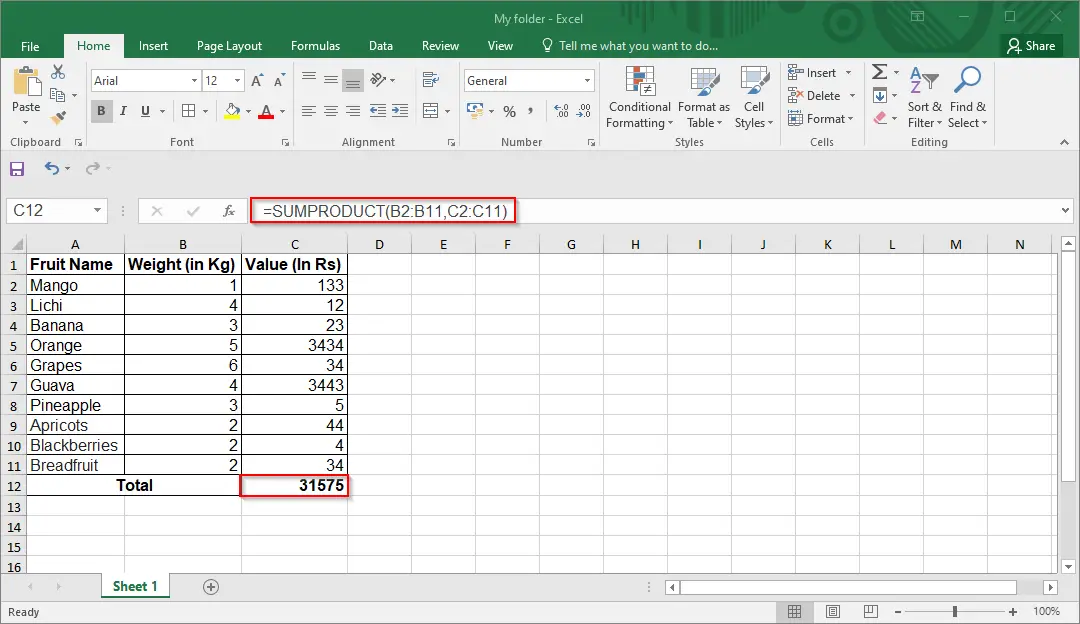
The SUMPRODUCT function performs this calculation: (1 * 133) + (4 * 12) + …. + (2 * 34) = 31575.
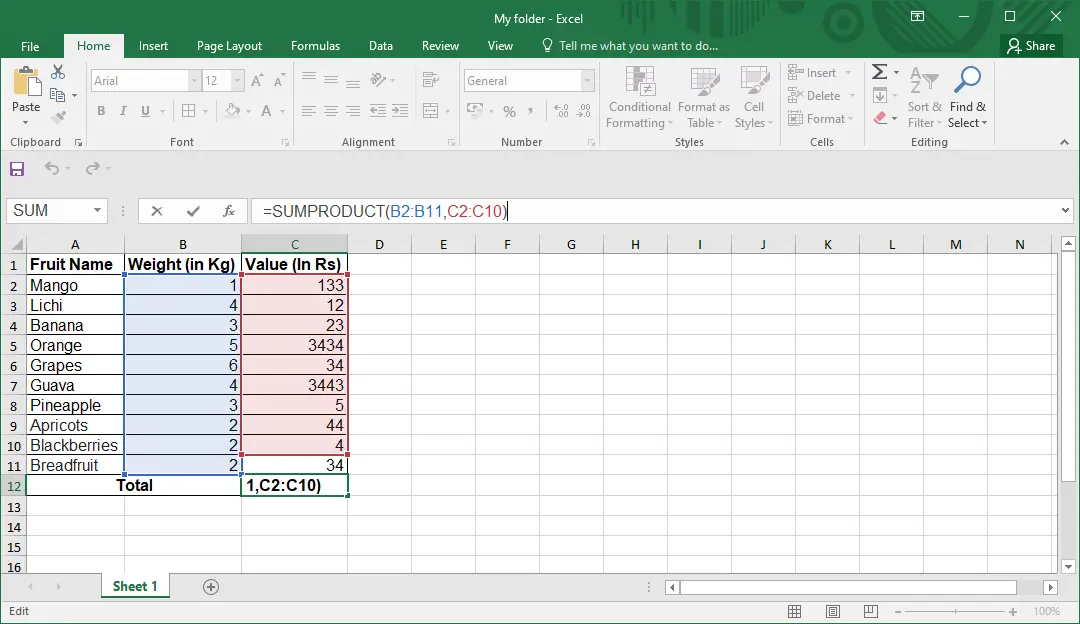
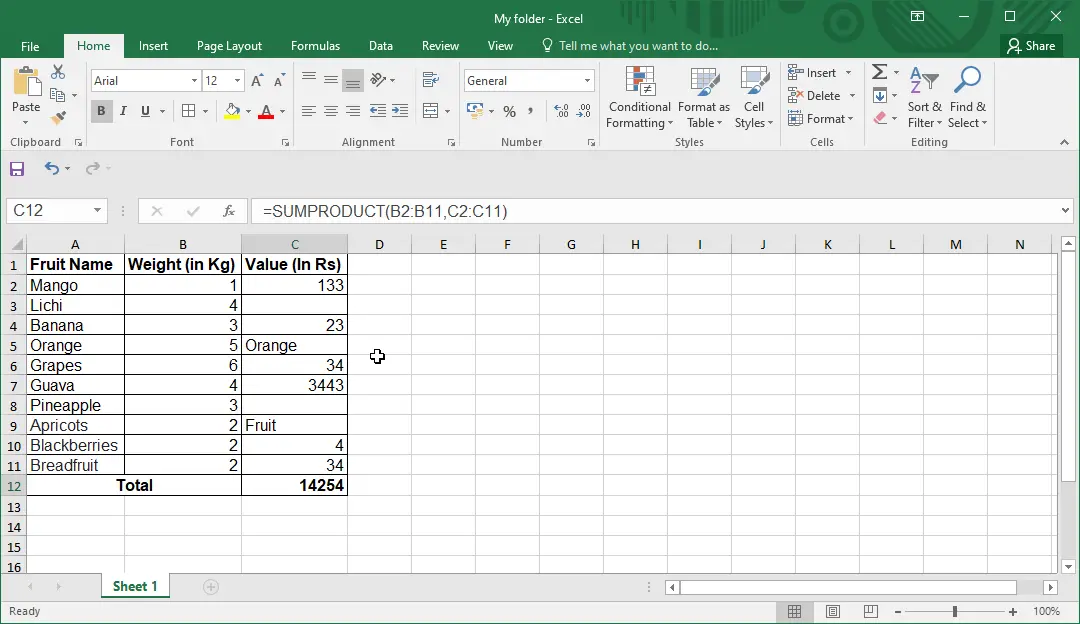
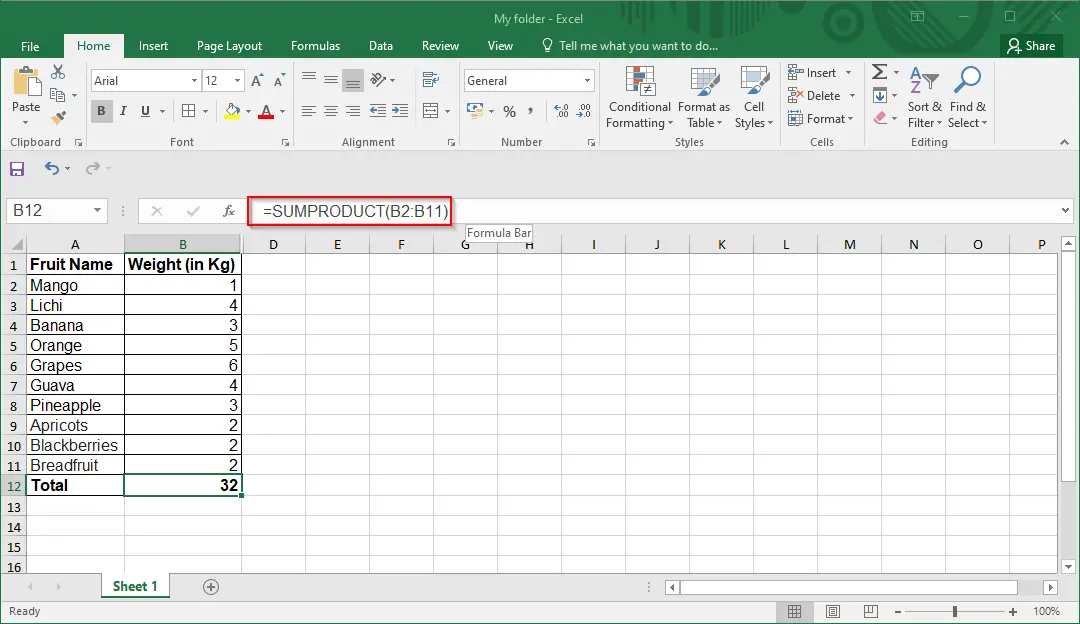
For best performance, SUMPRODUCT should not be used with full-column references. Consider =SUMPRODUCT(B:B,C:C), where the function will multiply the 1,048,576 cells in column B by the 1,048,576 cells in column C before adding them.
With the above examples, you can easily learn the basic function of the SUMPRODUCT formula. For advanced usage of the SUMPRODUCT function, refer to Microsoft guidelines or ask an expert in the Excel Tech Community.