In Microsoft Word, Excel, and PowerPoint, the AutoCorrect feature is helpful for automatically fixing misspelled words and correcting the capitalization of words. By default, Office apps automatically correct and update a few things as you type. However, if you want to add or remove AutoCorrect exceptions in Word, Excel, and PowerPoint, this gearupwindows article will guide you.
To demonstrate this post, we will show you steps in Word. You can apply a similar method for Excel and PowerPoint too for adding or removing AutoCorrect Exceptions.
How to Include or Exclude AutoCorrect Exceptions in Word, Excel, or PowerPoint?
To add or remove AutoCorrect Exceptions in Word, use these steps:-
Step 1. Open a Microsoft Word document on your Windows 11 or 10 machine.
Step 2. Click on the File menu.
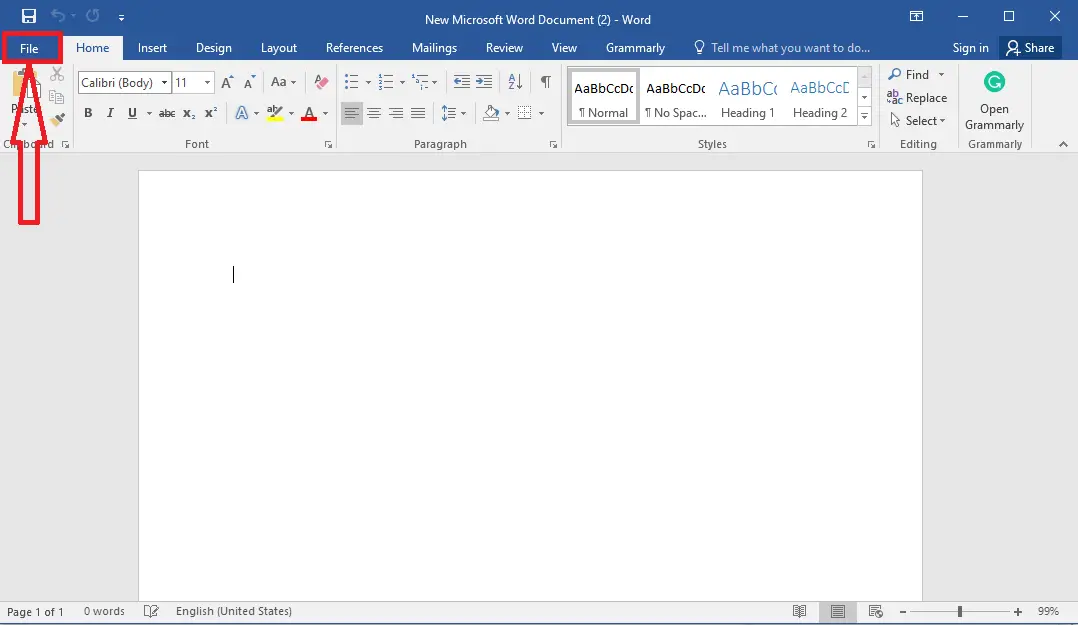
Step 3. Select the Options option in the left sidebar.
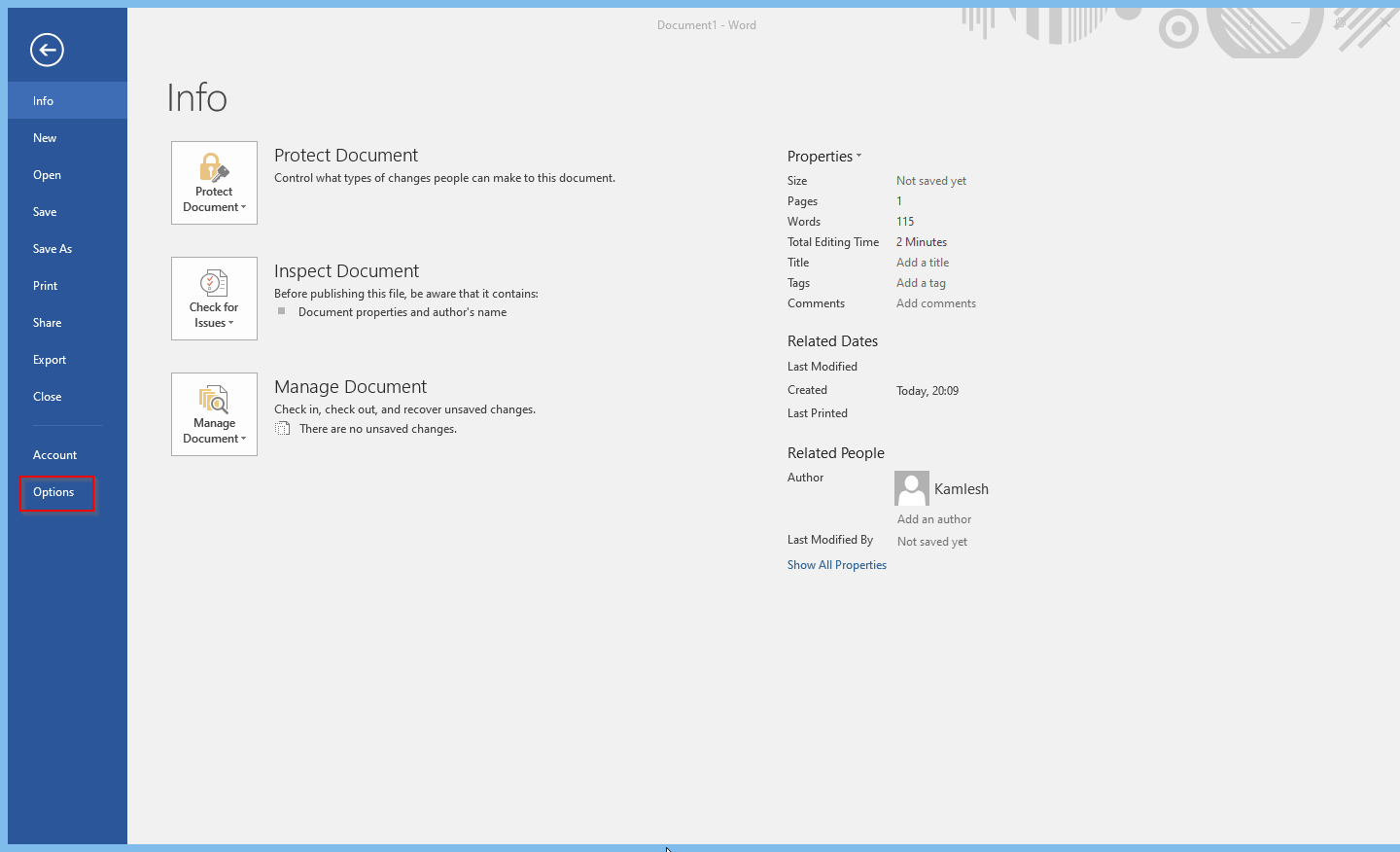
Step 4. Once done, the Word Options panel will open. Here, switch to the Proofing tab.

Step 5. Click on the AutoCorrect Options button.
Step 6. In the new window, click on the Exceptions button.

Step 7. In the AutoCorrect Exceptions window, you will find three different tabs for different purposes: First Letter, Initial Caps, and Other Corrections.
First Letter: Suppose you do not want to capitalize the word “b” when you add a period after that. In that case, type b. and click the Add button. Click OK.
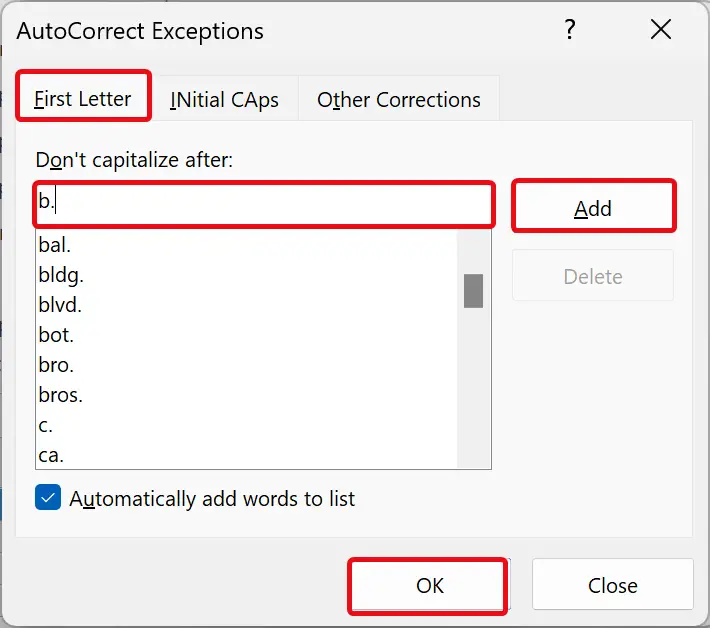
To remove a word from the list, select that word in the list and click the Delete button. Click OK.

INitial CAps: If you don’t want to allow Office apps to correct some words like IDs, MBBs, etc. In such a situation, switch to the INitial CAps tab and type that word. Click the Add button.

To remove a word from the list, select a word and click the Delete button.
Other Corrections: In this tab, you will not find any word, but you can add if you don’t want to be corrected automatically and are not enlisted in the previous two tabs. Just type your word and click the Add button.

Conclusion
In conclusion, the AutoCorrect feature in Microsoft Office is useful in correcting misspelled words and capitalization errors. While Office apps have default settings for AutoCorrect, users can also add or remove AutoCorrect exceptions according to their preferences. This gearupwindows article has provided a step-by-step guide on how to add or remove AutoCorrect exceptions in Word, Excel, and PowerPoint and has shown how to use the different tabs within the AutoCorrect Exceptions window. By using this guide, users can tailor AutoCorrect to their needs and work more efficiently in Microsoft Office.
