In earlier versions of Windows, Microsoft has kept Taskbar items aligned to the left. However, on Windows 11, its position changed to the center of the taskbar. It looks pretty good. Even there is an option to align Windows 11 taskbar items to the left side.
While most Windows 10 users are happy with the left-aligned taskbar, a few want to align the taskbar items to the center, similar to Windows 11. If you want to see the taskbar items in the center on Windows 10 PC, this gearupwindows article will help you.
Also Read: How to Make Windows 10/11 Taskbar Fully Transparent?
How to Center the Taskbar Icons in Windows 10?
Follow these steps to Center the Taskbar Icons in Windows 10:-
Step 1. Download the TaskbarX freeware tool on your PC.
Step 2. Now extract its contents to a folder using any achiever application.
Step 3. To configure your taskbar appearance and position, run the TaskbarX Configurator.exe from the extracted folder.
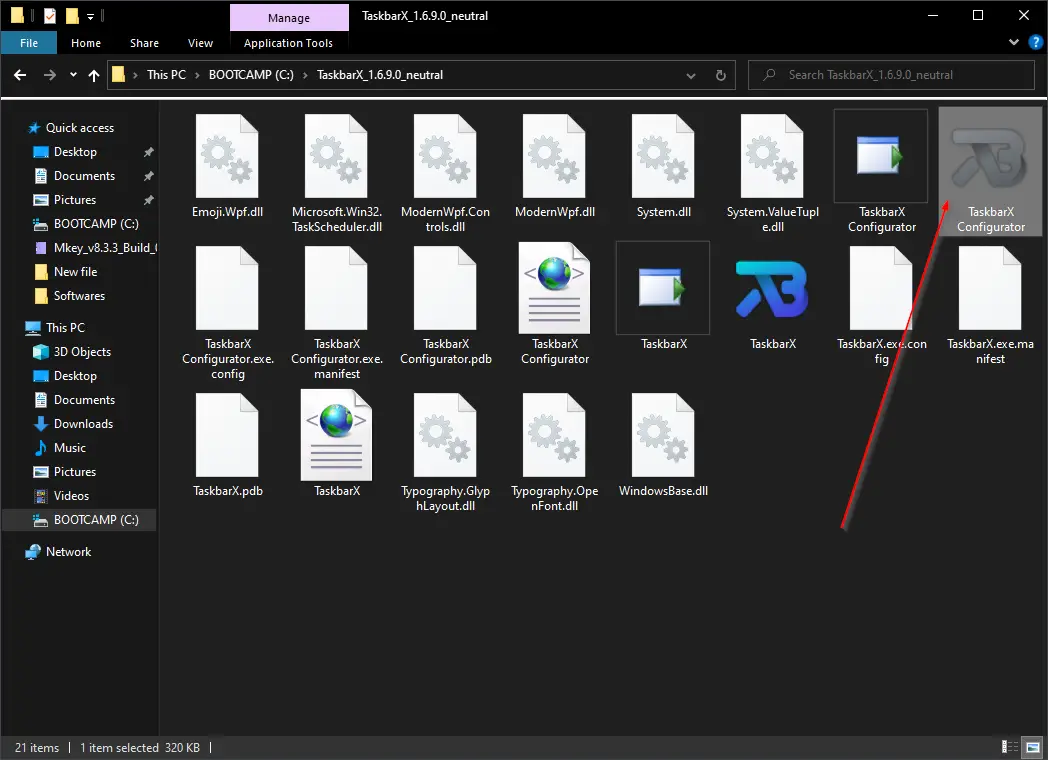
Step 4. To make the Taskbar fully transparent, click on the Style tab from the left side pane. On the right side, select the radio button labeled Transparent. Finally, click on the Apply button.
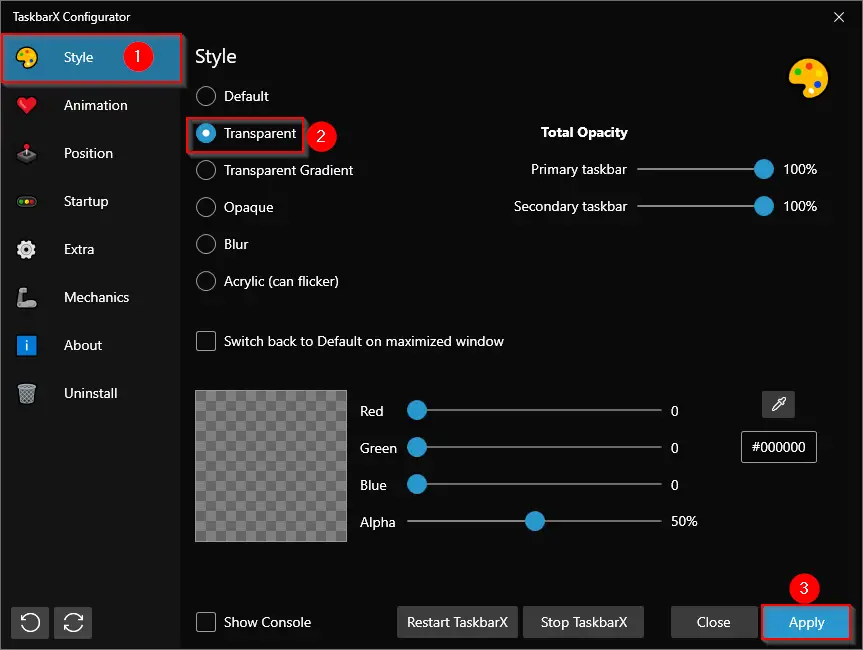
Step 5. After completing the above steps, Windows 10 taskbar will turn fully transparent. Now, double-click on the TaskbarX executable file to center the taskbar icons.
Note: Centering icons on Windows 10 does not work anymore on the latest version. You can try it on your PC and let me know if it works. It may be a problem with my PC only.
So to make the taskbar items on Center, you need to do some steps manually. Right-click on the taskbar and select Toolbars > Links.

Step 6. Now, you will see two sets of parallel lines on the taskbar. Select and drag right-side parallel lines to the extreme left of the taskbar and then leave it.
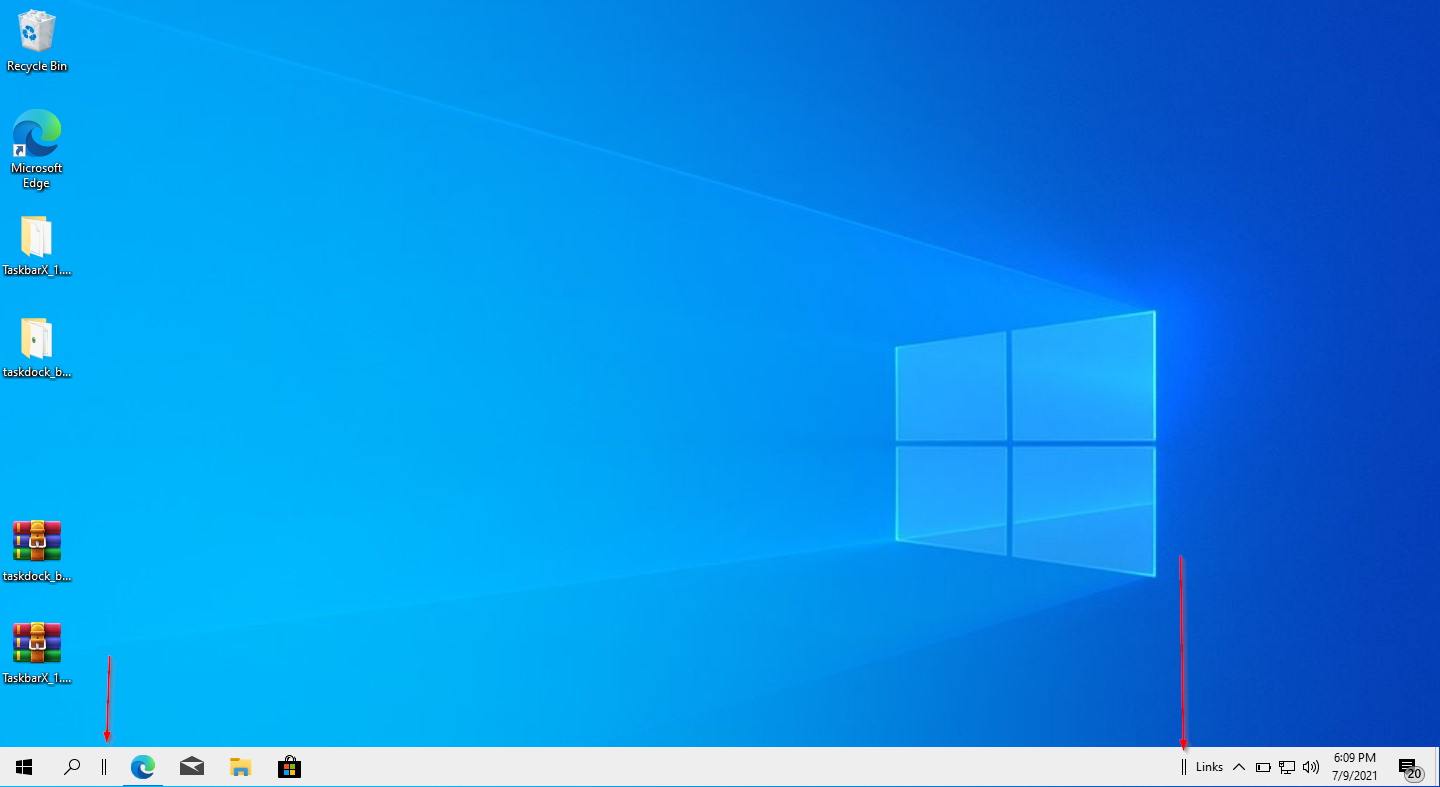
Step 7. Finally, drag the parallel lines from the right side and leave them in the desired position on the taskbar.
![]()
That’s all.
Download TaskbarX
You can download the TaskbarX freeware application from Microsoft Store or GitHub.
CenterTaskbar is another freeware application that lets you align the taskbar items to center on Windows 10/8/7. It is quite easy to use, just download and double-click on the executable file to center-align the taskbar items.
Conclusion
In conclusion, while the default taskbar position in Windows 10 is aligned to the left, some users may prefer to have it centered, similar to Windows 11. While there used to be a tool called TaskbarX that could center the taskbar icons in Windows 10, it may no longer work on the latest version. However, users can still manually center their taskbar icons by following the steps mentioned in this article. Additionally, there is another freeware application called CenterTaskbar that can also align the taskbar items to the center. Overall, whether you prefer your taskbar icons to be aligned to the left or centered, there are options available to customize the appearance of the Windows taskbar according to your preferences.