To avoid accidental opening, printing, and editing files in Windows 10/8/7, Microsoft has removed Open, Print & Edit from the right-click context menu when you select more than 15 files in File Explorer. If you select up to 15 files at once, you will see the Open, Print, and Edit in the right-click context menu. Microsoft designs this to stop nonessential performing these actions on a large number of files.
If you would like to set this behavior on fewer files or want to perform these actions on a large number of files at once, with a registry tweak, it is possible to change the default behavior of Windows. No matter how many files are there, you want to see the Open, Print, and Edit options simultaneously; you can set it by modifying the Windows Registry.
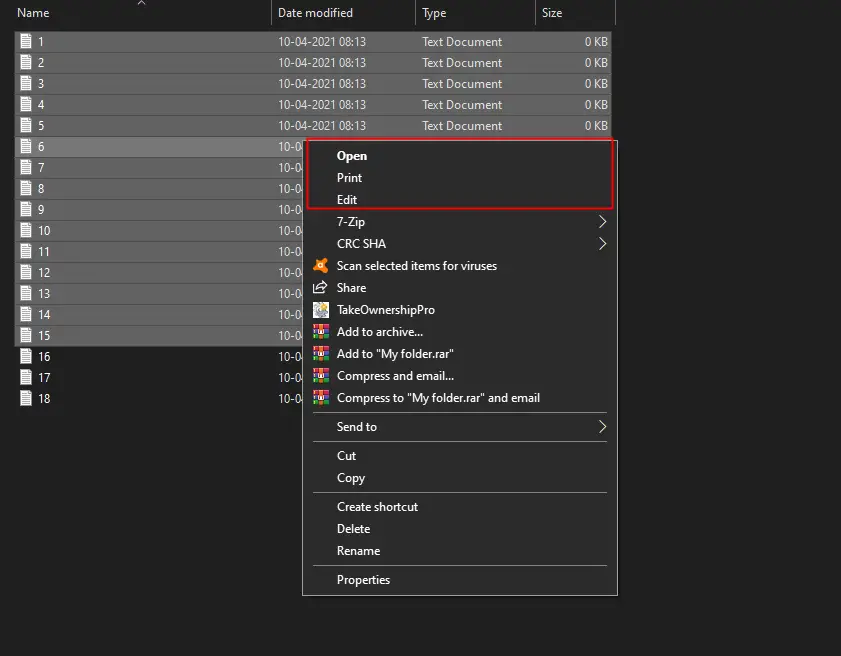
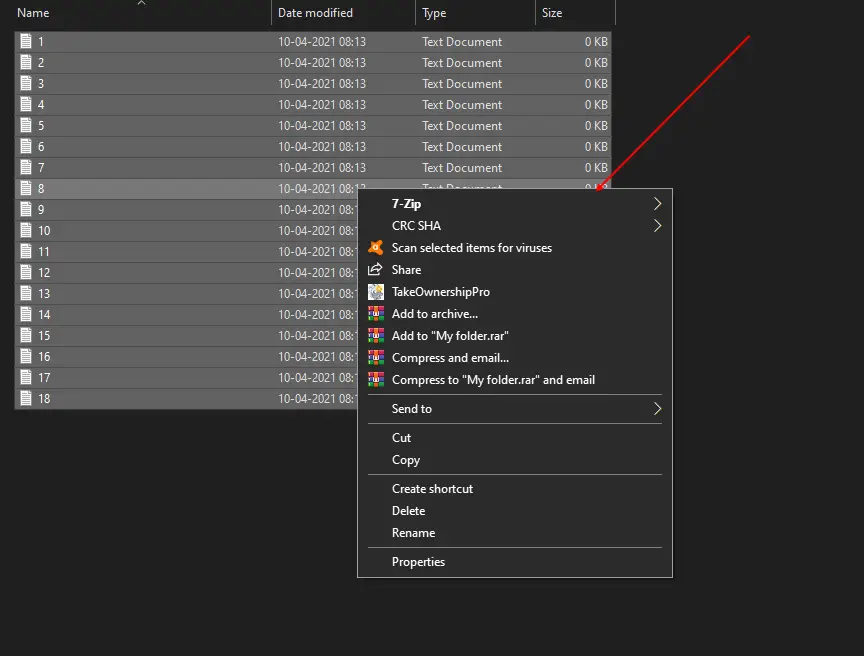
This post will guide you to fix the missing Open, Print, Edit context menu items when more than 15 files are selected in File Explorer at once in Windows 10, Windows 8, or Windows 7. You will learn to restrict the Open, Print, and Edit context menu items in fewer files even by referring to this post.
Context Menu items Open, Print, & Edit missing when more than 15 files are selected in Windows 10/8/7; how to fix it?
Gentle Reminder: To fix the Context Menu items, we need to modify the Windows Registry; hence, it is recommended to fully back up the registry and create a system restore point. If something goes wrong, you can revert your Windows to a previous working state.
To fix the Context Menu items Open, Print, & Edit, perform the following steps:-
Step 1. Press Windows logo + R keys to invoke the Run dialog box.
Step 2. In the Run box, type the following command and hit Enter from the keyboard or press the OK button:-
regedit
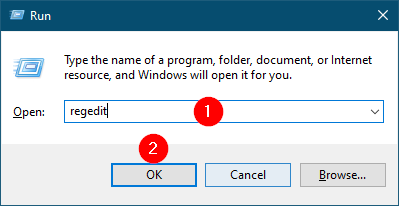
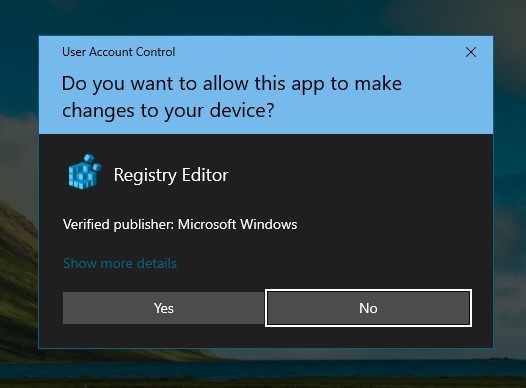
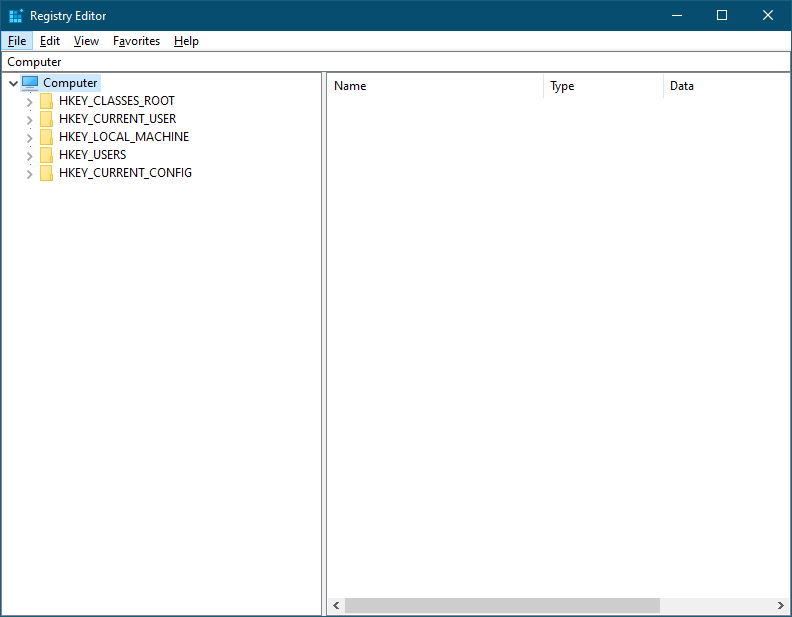
Computer\HKEY_CURRENT_USER\Software\Microsoft\Windows\CurrentVersion\Explorer
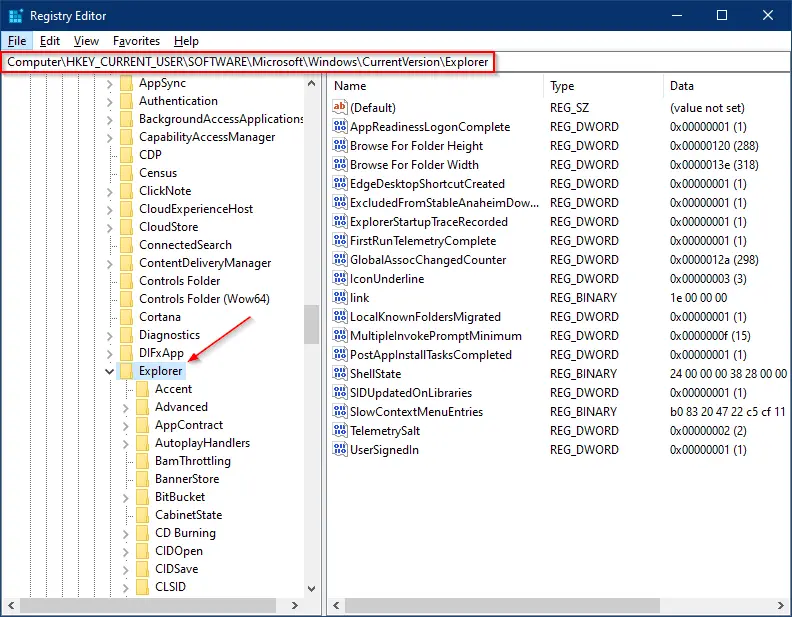
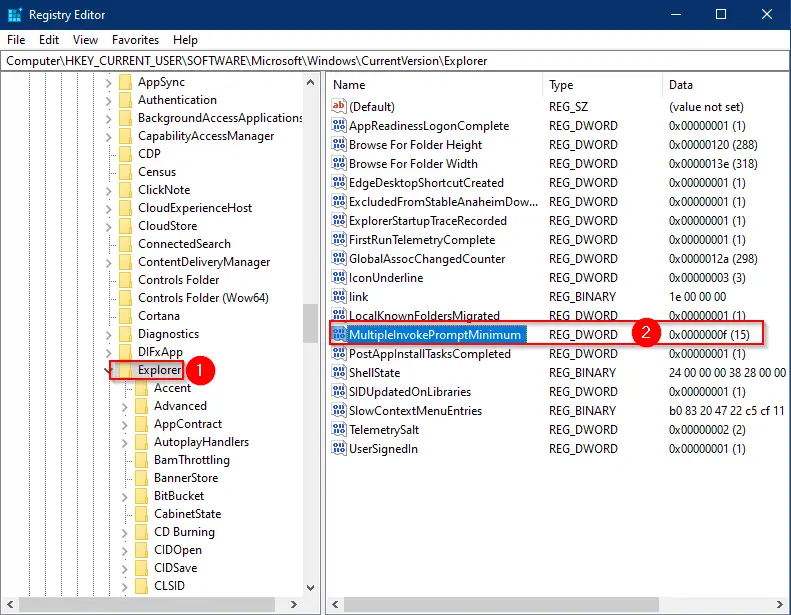
Note: If you don’t see MultipleInvokePromptMinimum on the right side of the Explorer key, right-click on the Explorer key on the left side, select New, then DWORD (32-bit) Value. Name it as MultipleInvokePromptMinimum.
Step 6. Select Base as Decimal set the Value data to 21.
Note: You can set Value data to any number according to your choice. Suppose you wish to see the Context Menu Open, Print, & Edit when 25 files are selected, set the Value data to 25. If you want to see Context Menu Open, Print, & Edit on fewer files when selected, set the Value data to less than 15. That means if you want to see the Context Menu Open, Print, & Edit on a maximum of 4 files selected at once, set the Value data to 4. If you select 5 items and perform a right-click, you will not see the Open, Print, & Edit option.
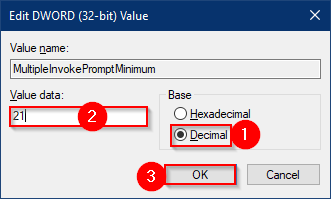
Step 7. Click OK.
Step 8. Close the Registry Editor.
Step 9. Reboot your computer.
That’s all!!!
