When you right-click on a free space on Windows 11 or 10, you see a “New” context menu item with various choices that lets you quickly create several types of new files such as Text Document, Bitmap image, etc. If you have installed Microsoft Office programs on your computer, you will find even more options, including Microsoft Word Document, Microsoft PowerPoint Presentation, etc.
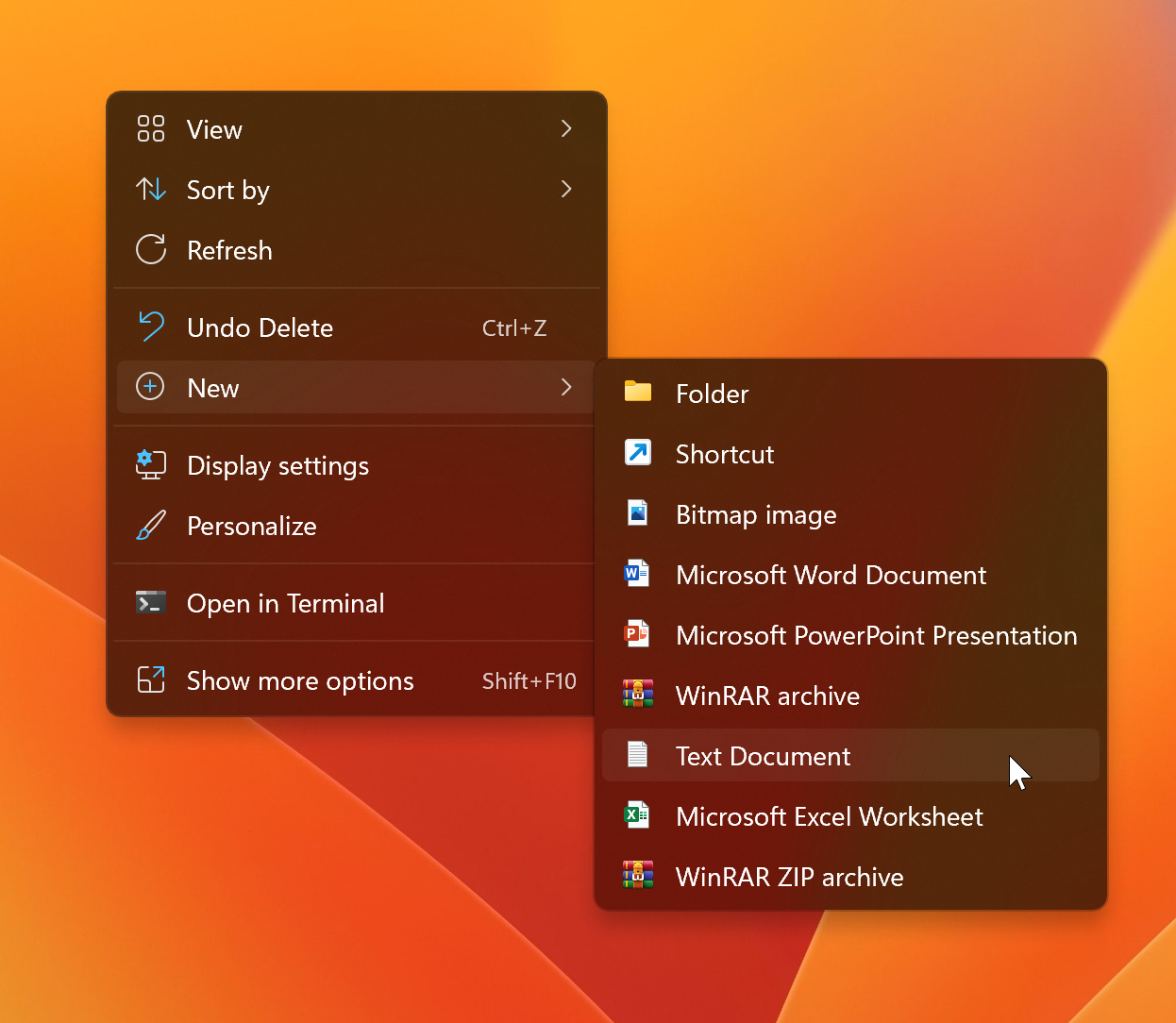
The New context menu is worthwhile and lets you create new documents, including a folder, a text document, Microsoft Office file types, and even archives.
Some programs automatically add themselves to the New context menu after installation. However, sometimes things get messed up, and you notice some programs are missing from the New context menu, such as Text Document.
In this gearupwindows article, we will guide you on restoring the missing new text document context menu in Windows 11 and 10.
How to Restore Missing New > Text Document in Context Menu on Windows 11 or 10?
Since this method involves editing the Registry, we recommend you create a full backup of the registry and then proceed with the steps. You can restore your computer to its previous working state if something goes wrong.
To restore the missing New Text Document in the Context menu on Windows 11 or 10, use these steps:-
Step 1. Open Registry Editor.
To do that, click the Start button and type Registry Editor. In the available search results, select the Registry Editor app to open the same.
Step 2. Then, copy and paste the following path into the address bar and hit Enter key on the keyboard:-
Computer\HKEY_CLASSES_ROOT\Directory\Background\shellex\ContextMenuHandlers\New
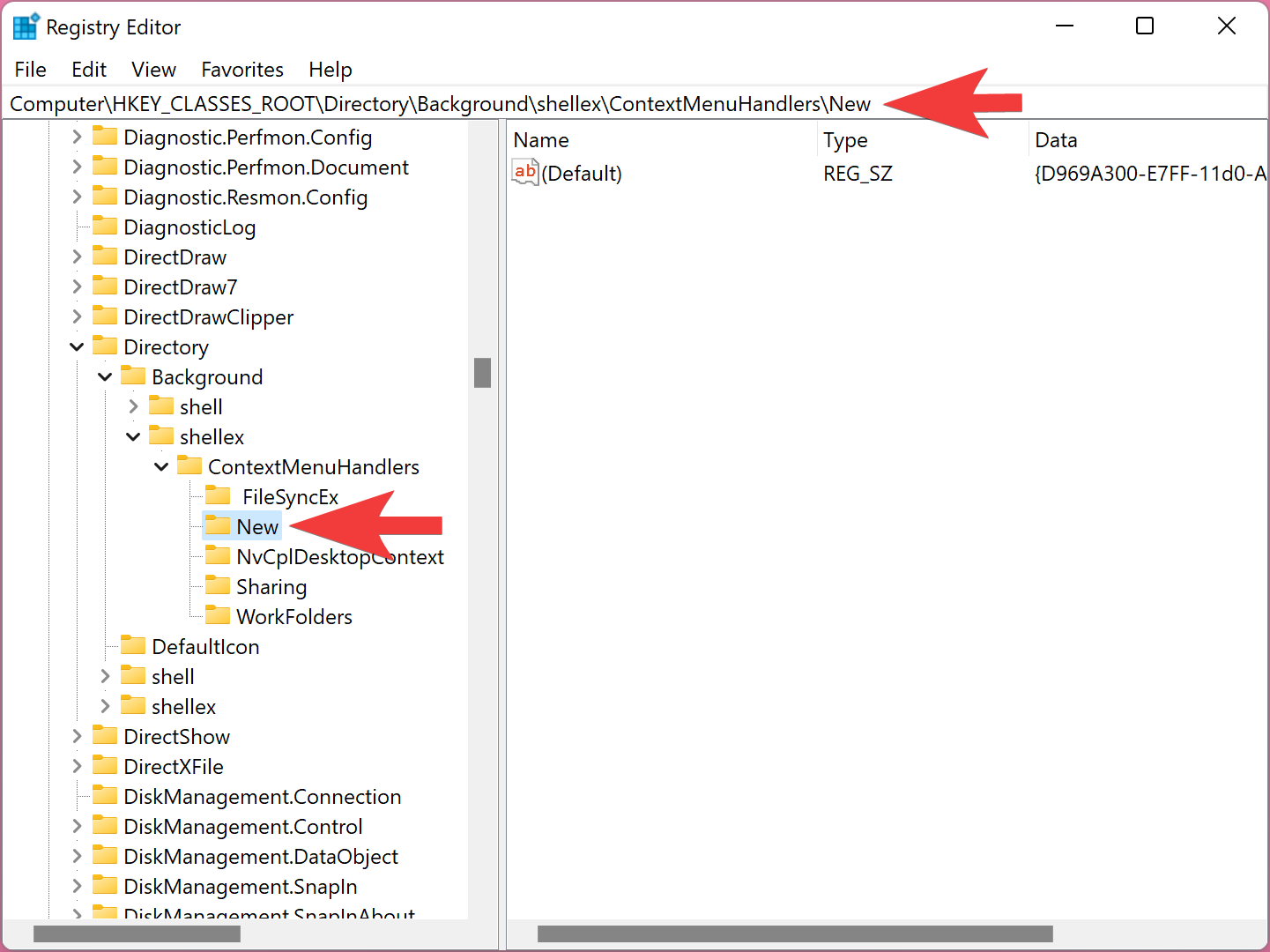
Step 3. On the right sidebar, you will find a (Default) REG_SZ. Double-click on this REG_SZ and set its “Value data” to the following:-
{D969A300-E7FF-11d0-A93B-00A0C90F2719}
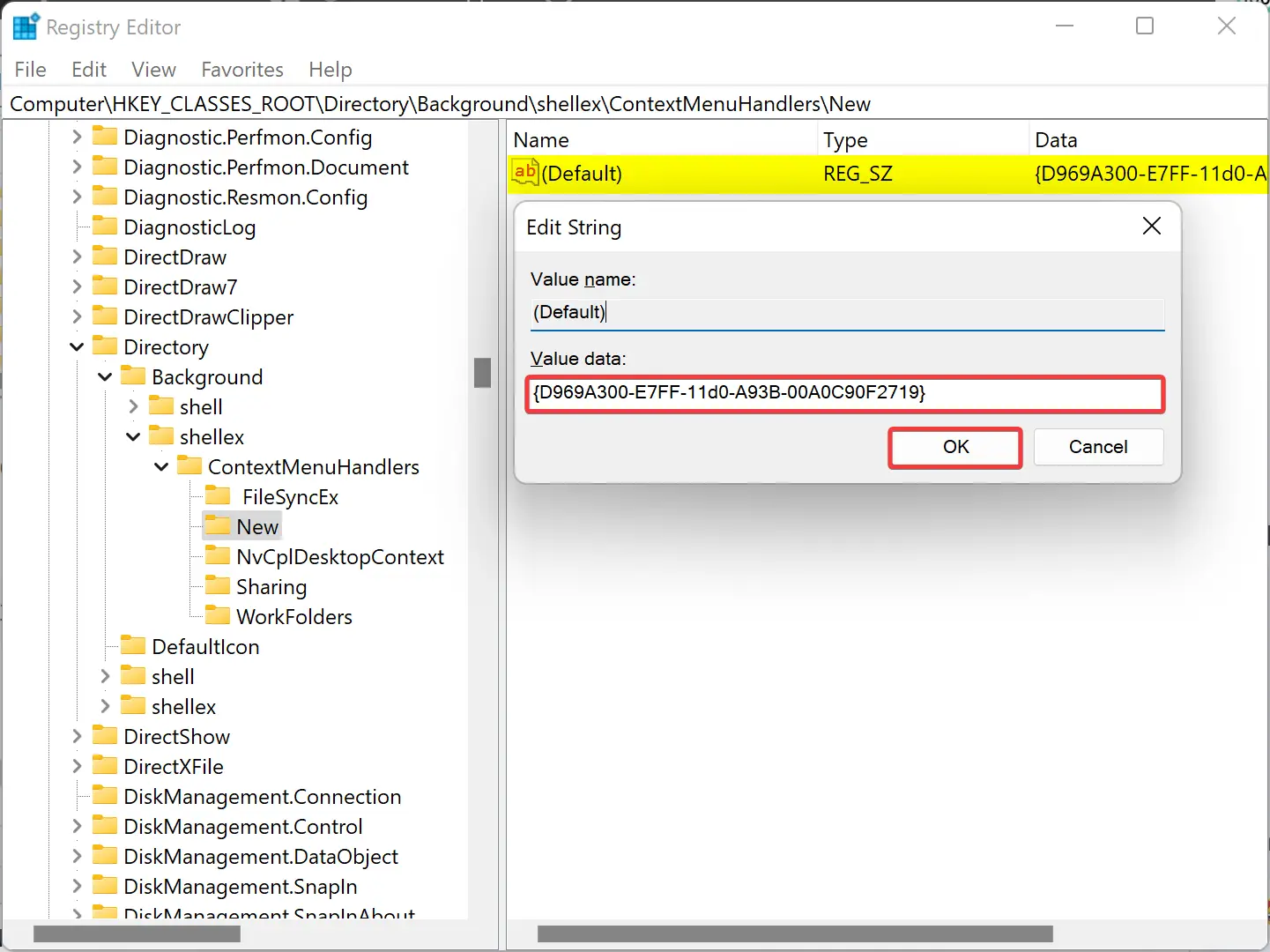
Step 4. Click OK.
Step 5. Finally, reboot your PC to apply the changes.
Once you complete the above steps, the New > Text Document context menu should appear on Windows 11 or 10.
Conclusion
In conclusion, the New Context menu is a handy feature on Windows 11 and 10 that allows users to create different types of files quickly. However, sometimes programs can go missing from the menu, which can be frustrating. Fortunately, with the steps provided in this gearupwindows article, users can easily restore the missing “New Text Document” option in the context menu. By editing the registry, users can ensure that this option is available, along with other programs that may have been missing. Remember to always backup your registry before making any changes to ensure that your computer can be restored to its previous state if anything goes wrong. With these steps, users can continue to enjoy the convenience of the New Context menu on their Windows 11 or 10 operating system.

Hi, thanks for solution. How to do it when I want to add word doc to “new” context menu?
Dear Greg,
When you install MS Office on your Windows PC, by default, it adds automatically. However, if it is missing on your PC due to some, you may try https://gearupwindows.com/how-to-restore-a-missing-microsoft-word-document-to-the-right-click-context-menu-on-windows-11/