WinSlap is a small tool specially built for Windows 10 that allows you to control which functions in Windows 10 you choose to use and how far data gets shared. Using its simple interface, you can decide how Windows 10 should respect your privacy by making recommendations and giving tips for deactivating unwanted functions.
WinSlap for Windows 10
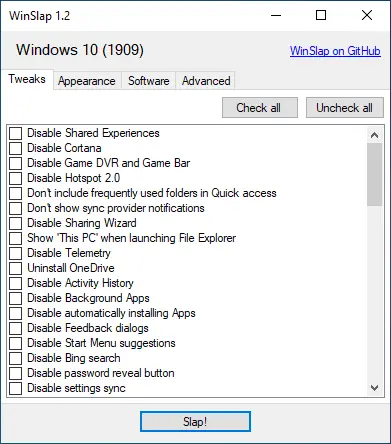
The WinSlap comes with a lot of options to browse, but all the options are organized to make life easier. It is divided into several tabs: Tweaks, Appearance, Software, and Advanced. This is portable software which means no Installation is required. Once downloaded, double-click on this portable application and do what you want to do.
In short, WinSlap is a small Windows 10-only app that allows you to configure a fresh Windows 10 installation via various tweaks. For instance, you can swiftly eliminate multiple features and aspects that can be considered bloat and others that take advantage of your privacy a bit too freely.
Since it is a third-party application, we recommend creating a system restore point before using this tool. Once a feature has been disabled using this software, it’s challenging to revert it. Therefore, please think before you use it.
WinSlap is a very easy-to-use application. To disable various functions, features, and settings, select them from the list and then press the Slap! button at the bottom, and wait until your PC restarts.
A few exciting tweaks are: disable Cortana, disable Telemetry, uninstall OneDrive, disable background apps, disable Bing search, disable Start Menu suggestions, remove preinstalled apps, disable steps recorder, install .NET framework 2.0, 3.0, and 3.5, etc. Under the Appearance tab, you can make the taskbar icons small, hide the TaskView button, hide OneDrive Cloud in File Explorer, disable Lockscreen blur, and many others. The Advanced section allows you to disable the keyboard block after clicking, disable Windows Defender, Link-local Multicast Name Resolution, Smart Multi-Homed Name Resolution, Web Proxy Auto-Discovery, Teredo tunneling, and Intra-site Automatic Tunnel Addressing Protocol.
WinSlap allows you to do the following:-
Tweaks
- Disable Shared Experiences
- Disable Cortana
- Disable Game DVR and Game Bar
- Disable Hotspot 2.0
- Don’t include frequently used folders in Quick access
- Don’t show sync provider notifications
- Disable Sharing Wizard
- Show ‘This PC’ when launching File Explorer
- Disable Telemetry
- Uninstall OneDrive
- Disable Activity History
- Disable automatically installing Apps
- Disable Feedback dialogs
- Disable Start Menu suggestions
- Disable Bing search
- Disable the password reveal button
- Disable settings sync
- Disable startup sound
- Disable autostart startup delay
- Disable location
- Disable Advertising ID
- Disable Malware Removal Tool data reporting
- Disable sending typing info to Microsoft
- Disable Personalization
- Hide language list from websites
- Disable Miracast
- Disable App Diagnostics
- Disable Wi-Fi Sense
- Disable lock screen Spotlight
- Disable automatic maps updates
- Disable error reporting
- Disable Remote Assistance
- Use UTC as BIOS time
- Hide the network from the lock screen
- Disable sticky keys prompt
- Hide 3D Objects from File Explorer
- Remove preinstalled apps except for Photos, Calculator, and Store
- Update Windows Store Apps
- Prevent preinstalling apps for new users
- Unpin preinstalled apps
- Disable Smart Screen
- Disable Smart Glass
- Uninstall Microsoft XPS Document Writer
- Disable security questions for local accounts
- Disable app suggestions (e.g., use Edge instead of Firefox)
- Remove the default Fax printer
- Remove Microsoft XPS Document Writer
- Disable clipboard history
- Disable cloud sync of clipboard history
- Disable automatic update of speech data
- Disable handwriting error reports
- Disable cloud sync of text messages
- Disable Bluetooth advertisements
- Remove Intel Control Panel from context menus
- Remove NVIDIA Control Panel from context menus
- Remove AMD Control Panel from context menus
- Disable suggested apps in Windows Ink Workspace
- Disable experiments by Microsoft
- Disable Inventory Collection
- Disable Steps Recorder
- Disable Application Compatibility Engine
- Disable pre-release features and settings
- Disable the camera on the lock screen
- Disable Microsoft Edge first-run page
- Disable Microsoft Edge preload
- Install .NET Framework 2.0, 3.0 and 3.5
- Enable Windows Photo Viewer
Appearance
- Add This PC shortcut to desktop
- Small taskbar icons
- Don’t group tasks in the taskbar
- Hide the Task View button in the taskbar
- Hide OneDrive Cloud states in File Explorer
- Always show file name extensions
- Remove OneDrive from File Explorer
- Hide the Meet Now icon in the taskbar
- Hide the People button in the taskbar
- Hide the search bar in the taskbar
- Remove compatibility item from the context menu
- Delete quick launch items
- Use Windows 7 volume control
- Remove the Microsoft Edge desktop shortcut
- Disable Lockscreen Blur
Software
- Install 7Zip
- Install Adobe Acrobat Reader DC
- Install Audacity
- Install BalenaEtcher
- Install GPU-Z
- Install Git
- Install Google Chrome
- Install HashTab
- Install TeamSpeak
- Install Telegram
- Install Twitch
- Install Ubisoft Connect
- Install VirtualBox
- Install VLC media player
- Install WinRAR
- Install Inkscape
- Install Irfanview
- Install Java Runtime Environment
- Install KDE Connect
- Install KeePassXC
- Install League Of Legends
- Install LibreOffice
- Install Minecraft
- Install Mozilla Firefox
- Install Mozilla Thunderbird
- Install Nextcloud Desktop
- Install Notepad++
- Install OBS Studio
- Install OpenVPN Connect
- Install Origin
- Install PowerToys
- Install PuTTY
- Install Python
- Install Slack
- Install Speccy
- Install StartIsBack++
- Install Steam
- Install TeamViewer
- Install WinSCP
- Install Windows Terminal
- Install Wireshark
- Install Zoom
- Install Calibre
- Install CPU-Z
- Install DupeGuru
- Install EarTrumpet
- Install Epic Games Launcher
- Install FileZilla
- Install GIMP
Advanced
- Disable Background Apps
- Disable Link-local Multicast Name Resolution
- Disable Smart Multi-Homed Name Resolution
- Disable Web Proxy Auto-Discovery
- Disable Teredo tunneling
- Uninstall Internet Explorer
- Precision Trackpad: Disable the keyboard block after clicking
- Disable Windows Defender
- Disable Intra-Site Automatic Tunnel Addressing Protocol
- Enable Windows Subsystem for Linux
Download WinSlap
If you need, you can download WinSlap from GitHub.
Conclusion
In conclusion, WinSlap is a valuable tool for those who want to take control of their Windows 10 privacy and optimize their system. With a user-friendly interface and a variety of options to choose from, you can easily disable unwanted features, remove preinstalled apps, and make various tweaks to your system’s appearance and software. However, as it is a third-party application, caution must be exercised, and we recommend creating a system restore point before using this tool. By using WinSlap, you can ensure that your Windows 10 installation is customized to meet your preferences and needs.