Excel is a powerful spreadsheet software that offers numerous tools and features for organizing and manipulating data. When working with text in Excel, you may encounter situations where you need to insert line breaks within a cell or remove existing line breaks. Line breaks can make your data more readable and organized, especially when dealing with long paragraphs or addresses. In this gearupwindows article, we’ll guide you through the process of adding or removing line breaks in Excel cells.
How to Add Line Breaks in a Cell in Excel?
To add line breaks in a Cell in Excel, follow these steps:-
Step 1. Select the cell where you want to add line breaks.
Step 2. Click inside the cell or press F2 to enter edit mode.
Step 3. Place the cursor where you want to insert a line break.
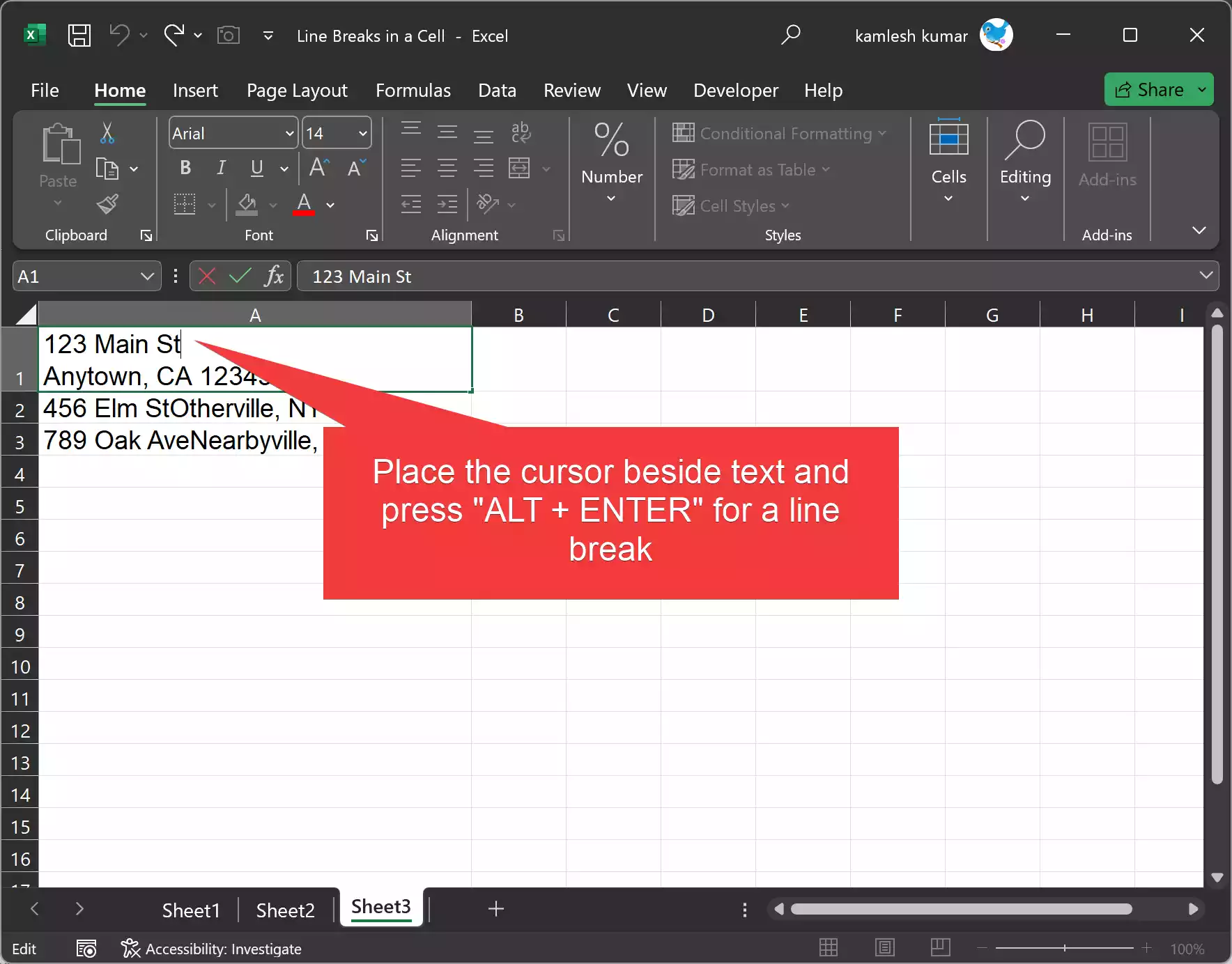
Step 4. Now, press `ALT` and `ENTER` simultaneously. This will add a line break at the cursor position.
Step 5. You can repeat the process to add multiple line breaks within the cell.
How to Remove Line Breaks in a Cell in Excel?
To remove line breaks in a Cell in Excel, follow these steps:-
Step 1. Select the cells containing the text with line breaks that you want to remove.
Step 2. Press `Ctrl + H` to open the “Find and Replace” dialog box.
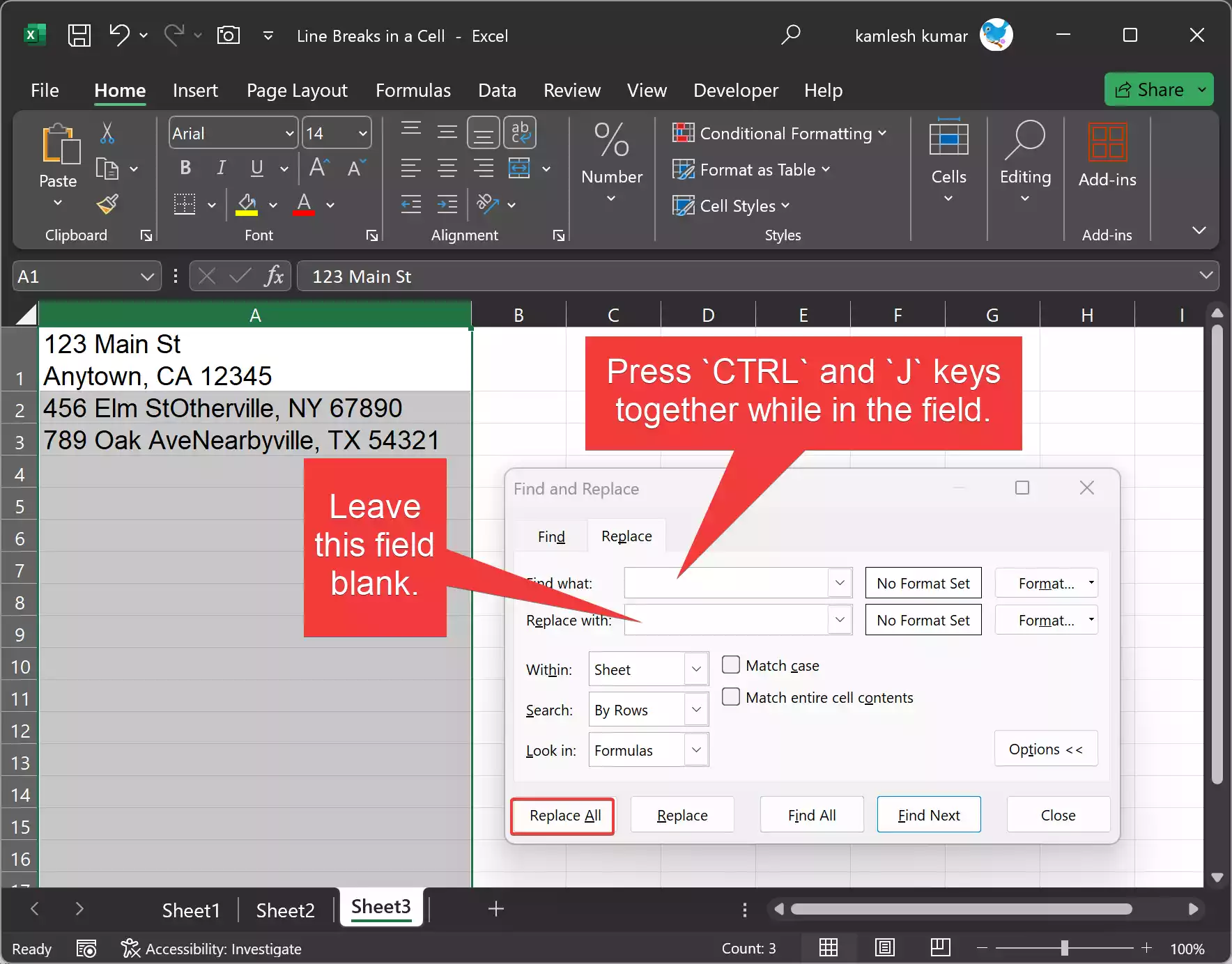
Step 3. In the “Find what” field, type `CTRL+J.` You can do this by pressing the `CTRL` and `J` keys together while in the field.
Step 4. Leave the “Replace with” field empty.
Step 5. Click “Replace All.” This will remove all line breaks in the selected cells.
Adding or removing line breaks in Excel is a simple process, and it can significantly improve the readability and organization of your data, particularly when working with large amounts of text. The flexibility and versatility of Excel make it easy to manage your text data efficiently.
Conclusion
In conclusion, understanding how to add or remove line breaks in Excel is a valuable skill for anyone working with text data in spreadsheets. These methods allow you to format your data effectively and present it in a clear and organized manner. Excel’s versatile features empower you to manipulate your data to meet your specific needs, making it an invaluable tool for data analysis and presentation.
Also Read: