WinRAR is one of the most popular compression tools that is used worldwide. This application allows you to extract ZIP, RAR, and many different extension files. The beauty of this software is that it not only opens compressed files but also allows users to open and extract the contents of an ISO file.
By default, when you install the WinRAR application on your computer, ISO disc images are not associated with WinRAR. That means double-clicking an ISO file will mount the ISO to a virtual drive under Windows 11 or 10. However, it is possible to view the content of an ISO file by right-clicking on the ISO and selecting the “Open with WinRAR” option.
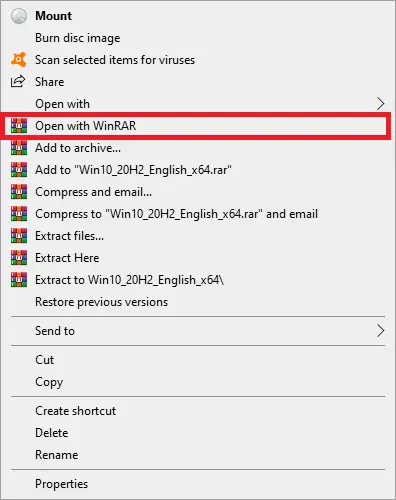
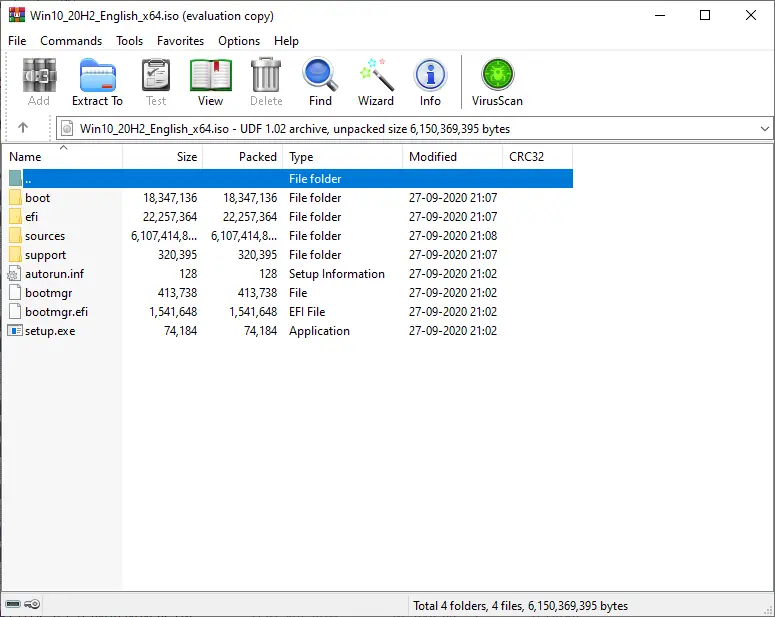
If you want to simplify the process, you can associate the ISO extension with WinRAR. So when you double-click on the ISO, it will directly open the ISO file in WinRAR. That means ISO will not be mounted automatically in the virtual CD-ROM on Windows 11 or 10.
How to Associate and Open ISO files using WinRAR?
To associate and open ISO files through WinRAR, use these steps:-
Step 1. Download, install and launch the WinRAR tool.
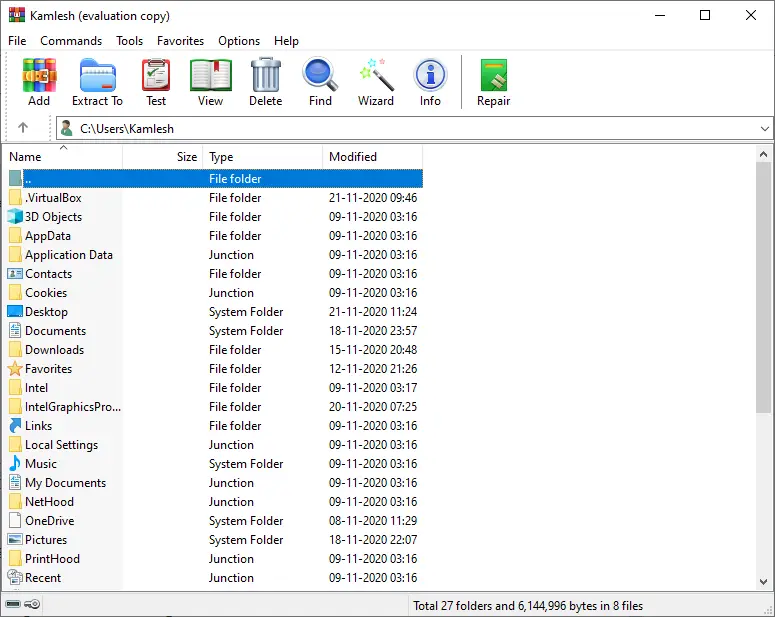
Step 2. Then, click on Options and select Settings.
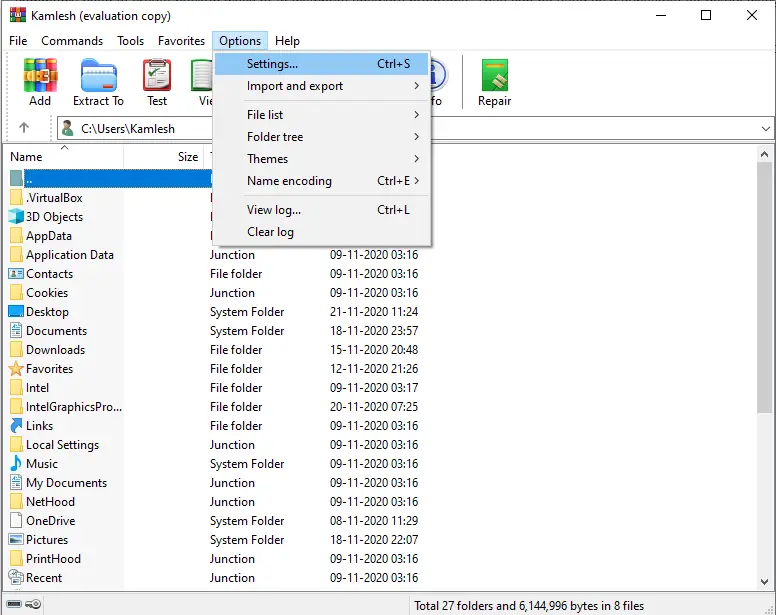
Step 3. Under the Settings window of WinRAR, switch to the Integration tab.
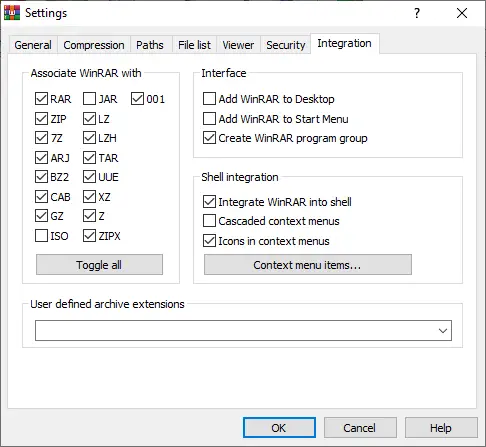
Step 4. Here, you will find that the application is associated with RAR, ZIP, 7Z, ARJ, BZ2, CAB, GZ, LZ, LZH, TAR, UUE, XZ, Z, ZIPX, and 001 file types. However, ISO remains unchecked by default. In order to associate ISO files with WinRAR, check the ISO checkbox and click on the OK button.
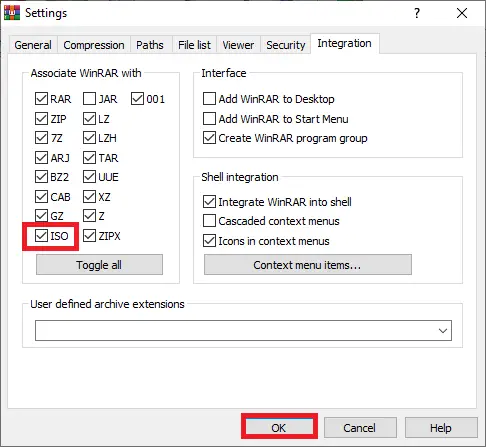
Step 5. Now, you will notice that the ISO files icon has been changed with WinRAR.
![]()
The next time you want to open the ISO file with WinRAR on your Windows 11 or 10, just double-click on the ISO file.
Download WinRAR
If you need it, you can grab the latest version of WinRAR software from here.
Conclusion
In conclusion, WinRAR is a powerful compression tool that allows users to extract various types of compressed files, including ISO files. By default, ISO files are not associated with WinRAR, which means they will be mounted to a virtual drive on Windows 11 or 10. However, it is possible to associate ISO files with WinRAR, making it easier to open them directly in the application. By following the simple steps outlined above, users can easily associate ISO files with WinRAR and enjoy the benefits of this feature. WinRAR is a reliable and efficient tool for managing compressed files, and its association with ISO files adds to its versatility.
Also Read:
How to mount ZIP, RAR, and 7z Archives as Virtual Drives on Windows 10?