If you are new to Microsoft PowerPoint, you should know that PowerPoint allows you to add text to your shapes and text boxes. Also, text position in the text box or shape can be aligned horizontally or vertically. On a PowerPoint file, you can easily change or rotate Text Directions.
This gearupwindows article will guide you on changing or rotating Text Direction in Microsoft PowerPoint. Using the below guidelines; you can change the orientation of the text to various positions, such as Horizontal, Stacked, Rotate all text 90 degrees, and Rotate all text 270 degrees. Here is how to do it.
How to Change or Rotate Text Direction in PowerPoint?
First Method:
As mentioned above, Microsoft PowerPoint allows you to change or rotate text direction. You can change the orientation of the text to different positions, including Horizontal, Stacked, Rotate all text 90 degrees, and Rotate all text 270 degrees. Here are the steps to rotate text direction in PowerPoint:-
Step 1. Launch Microsoft PowerPoint Presentation.
Step 2. Enter the text into the textbox that you want to rotate.
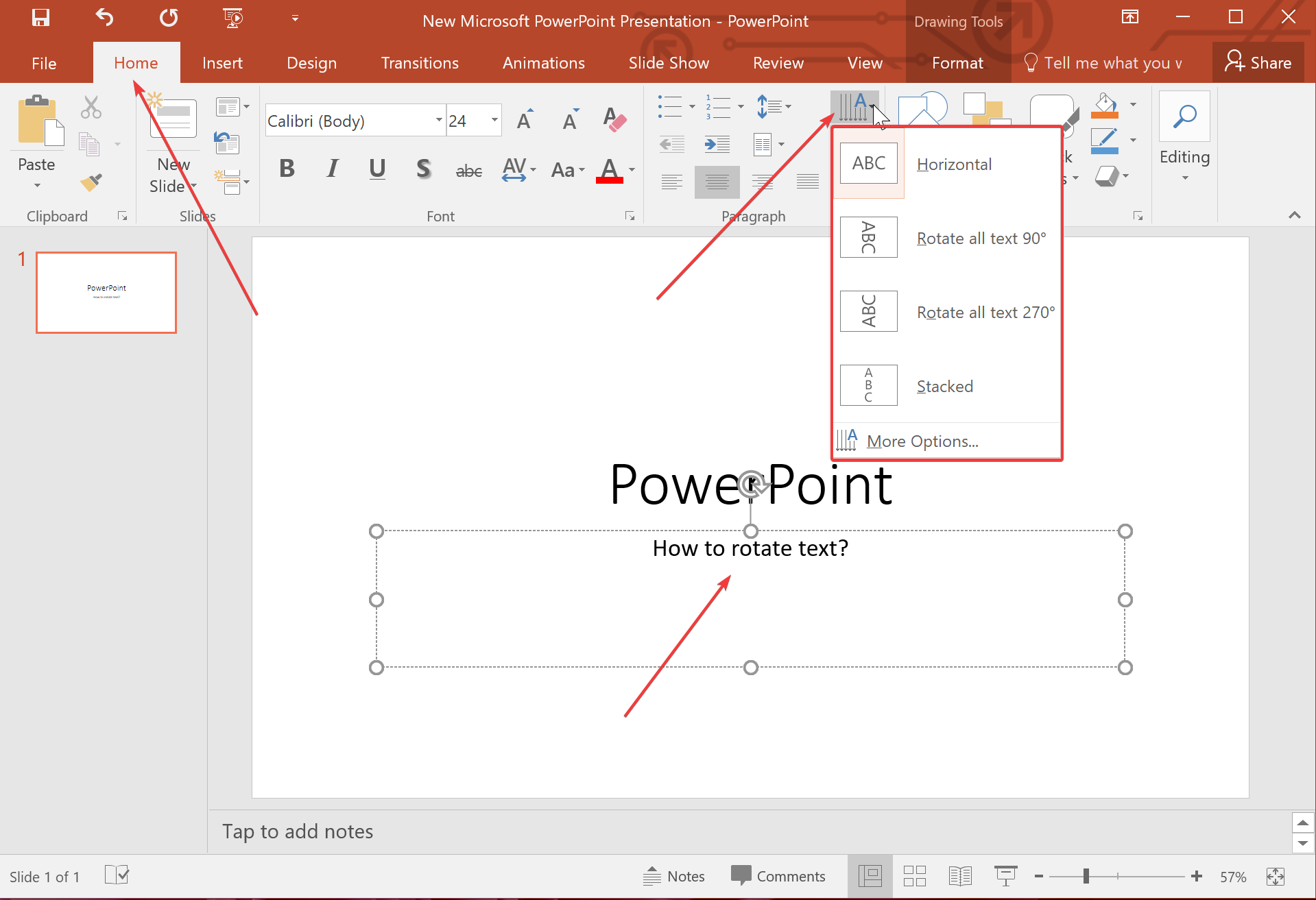
Step 3. Then, select the Home tab and click the Text Directions button.
Step 4. In the drop-down menu, select an option, and the text will immediately go in that direction.
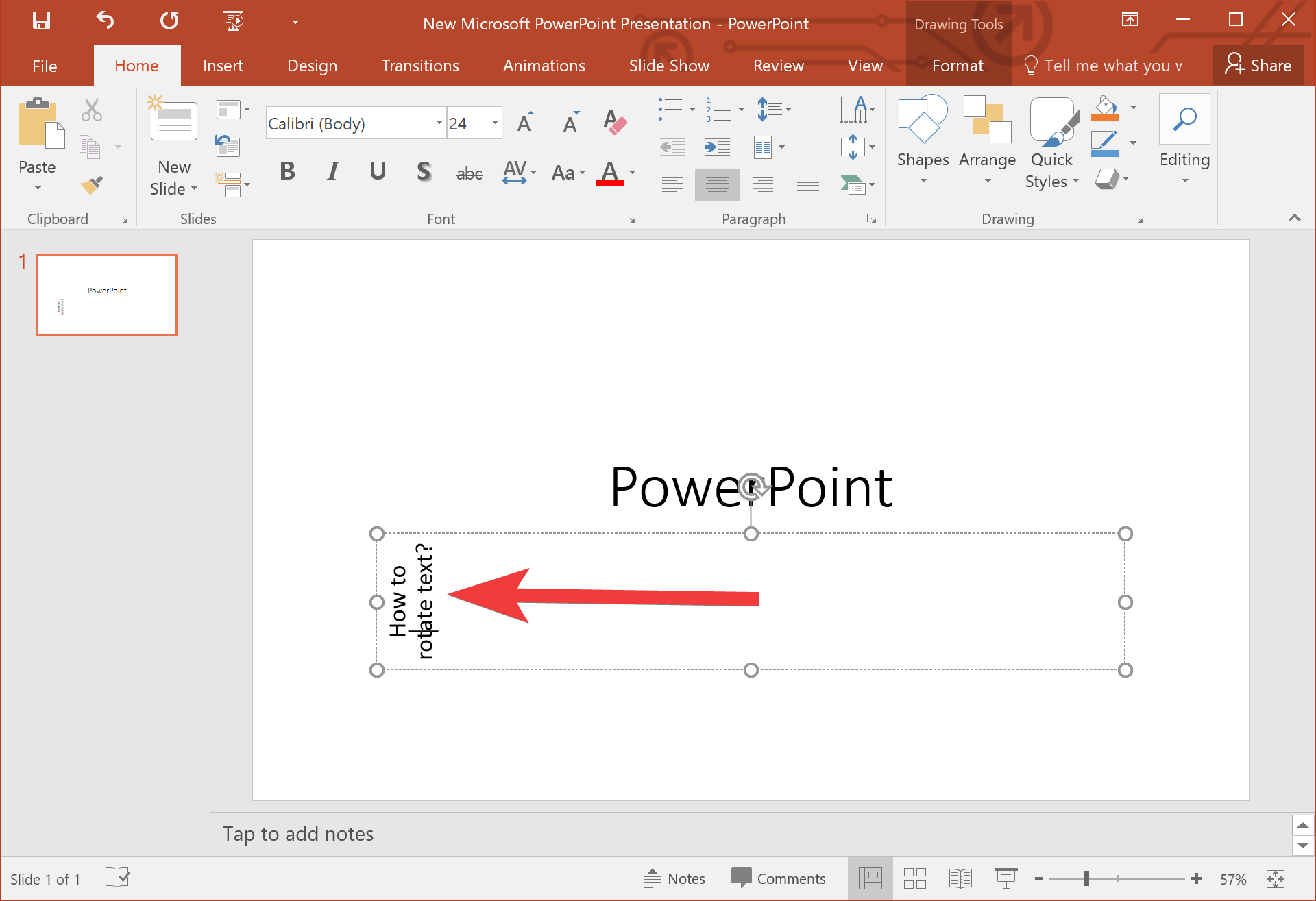
To customize more, select the Home tab and click the Text Directions button. After that, select More Options in the list to open the Format Shape pane. On the Text Options tab, under the Text Box section, you can customize the text in their text boxes and also set Text Directions.
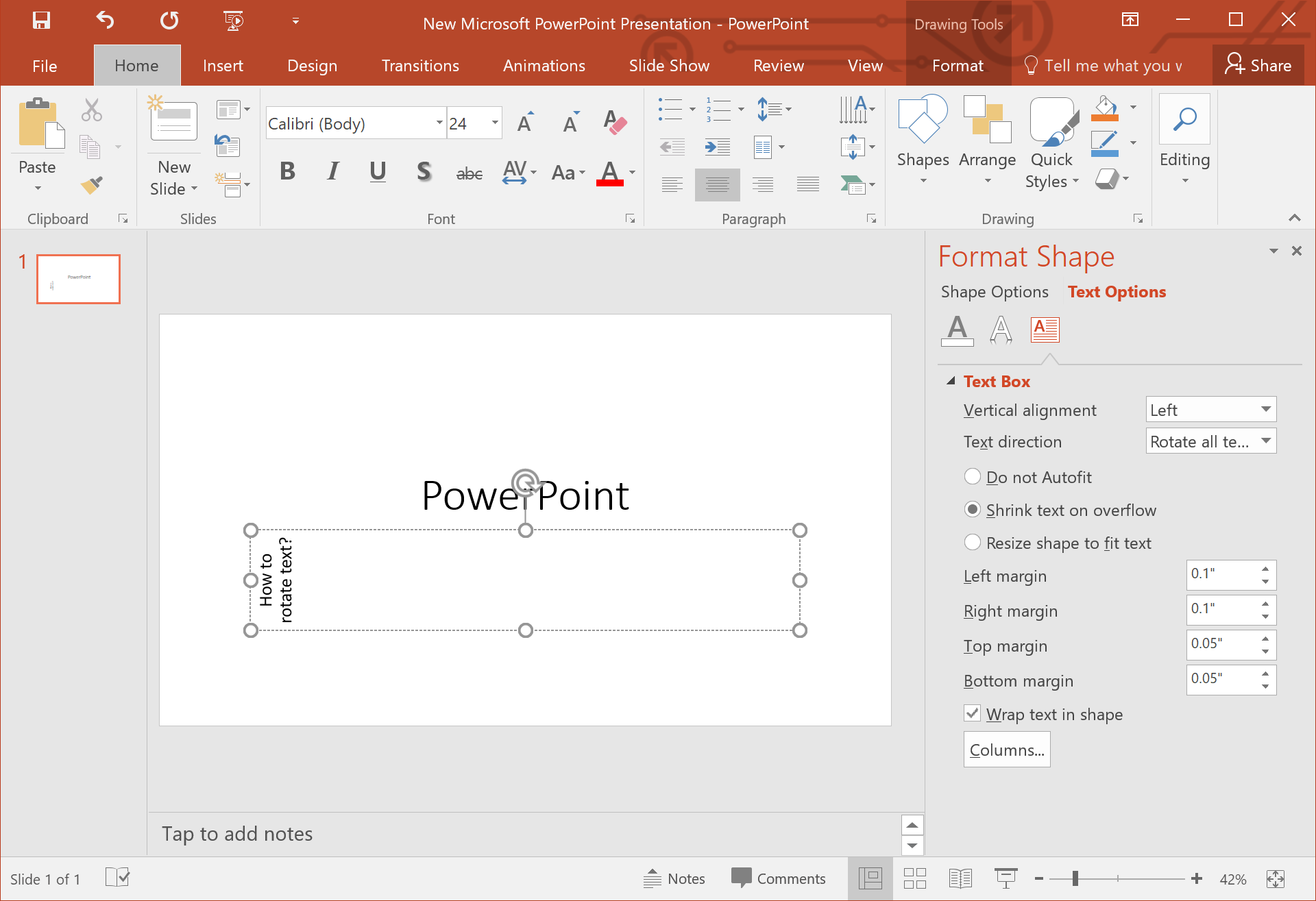
Second Method:
It is also possible to access the Text Direction by right-clicking the textbox and selecting the Format Shape option.
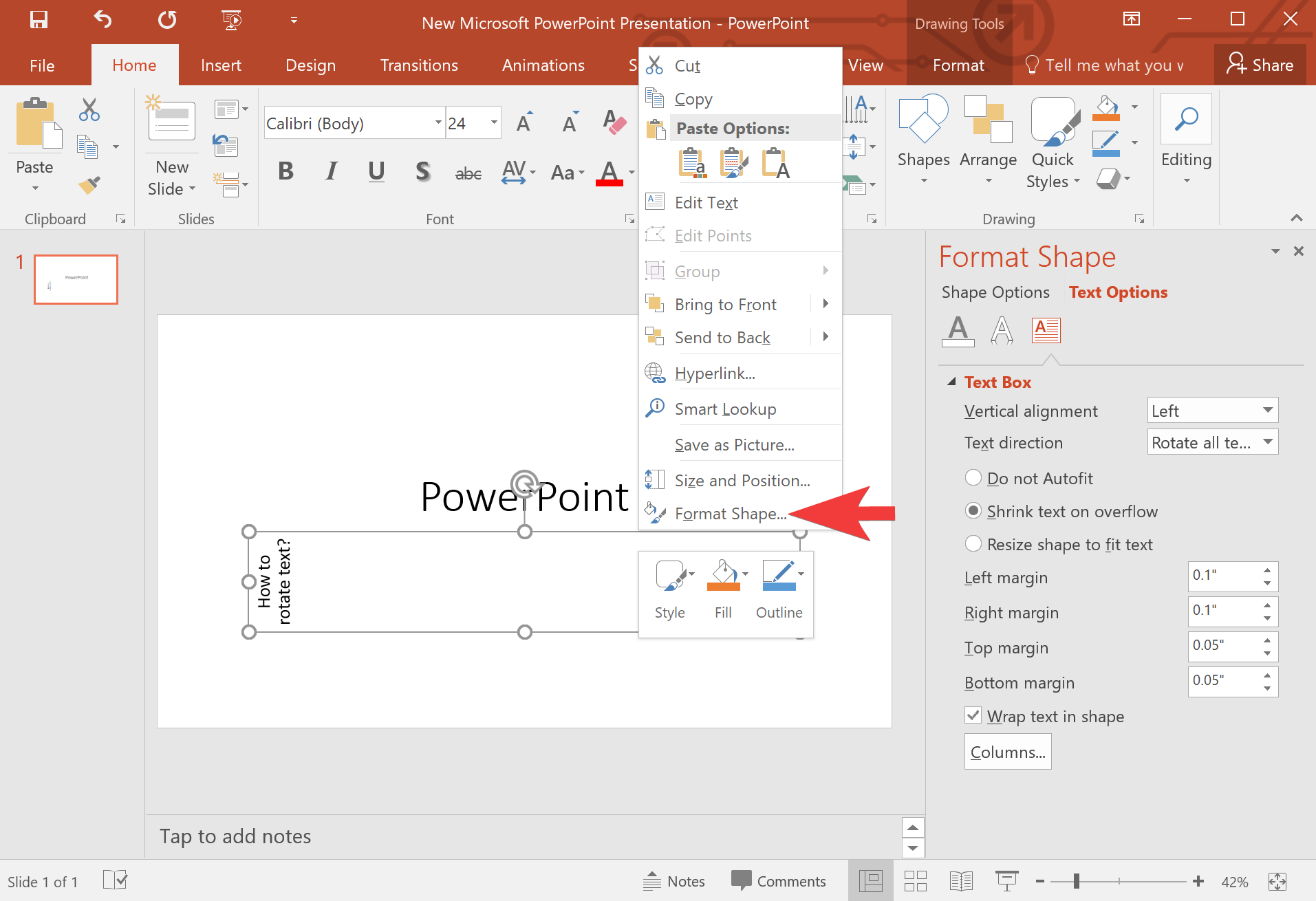
When you’re done, the Format Shape pane will appear on the right side of the screen. Here, click the Text Options tab. Under the Text Box section, click the Text Direction drop-down box and choose an option from the list.
Also Read: How to Rotate Text in an MS Excel Spreadsheet?
Good luck.
Conclusion
In conclusion, changing or rotating text direction is an essential aspect of creating engaging and visually appealing presentations in Microsoft PowerPoint. As outlined in this article, there are two easy methods to change the orientation of text in PowerPoint, including the use of the Text Directions button and the Format Shape pane. With these techniques, you can customize the text direction in various positions, such as horizontal, stacked, or rotated at 90 or 270 degrees. By following the steps provided in this guide, you can create eye-catching presentations that are sure to captivate your audience.