Microsoft has added a new feature on Windows 10 to autocorrect misspelled words and word suggestions with hardware keyboards. However, this function is not available in its predecessors. All popular versions of Windows operating systems, including Windows 11/10/8/7/Vista/XP, come with a built-in word processor program, Notepad, and WordPad. Most Windows users download a third-party freeware utility, Notepad++, to replace the built-in word processor because of the lack of a spelling check feature in Notepad and WordPad.
While Notepad and WordPad are good for taking notes, it lacks many features, and spelling check is one of them. If you often use Notepad/WordPad and miss the spell check feature every time you type some words on it, we recommend you install a tiny utility, TinySpell.
TinySpell for Windows
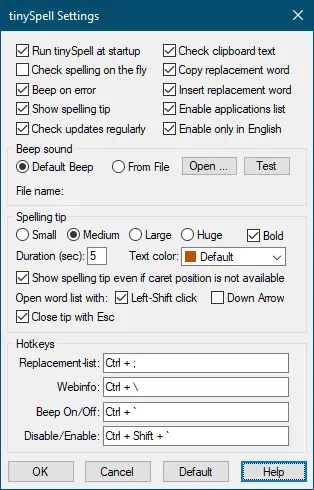
TinySpell is a freeware app that comes without adware, spyware, or nagware. It comes with a clean and easy user interface. It is hardly one MB in size. Once you install it on your PC, it will sit in the Windows notification tray, and you can access its settings by double-clicking the icon on the notification tray. Under Settings, you can configure tinySpell to play a beep sound when you misspell any word.
With the default settings of tinySpell, you can view word suggestions for a misspelled word by pressing the left Shift key. However, you can enable the down arrow key to view word suggestions for a misspelled word through its settings.
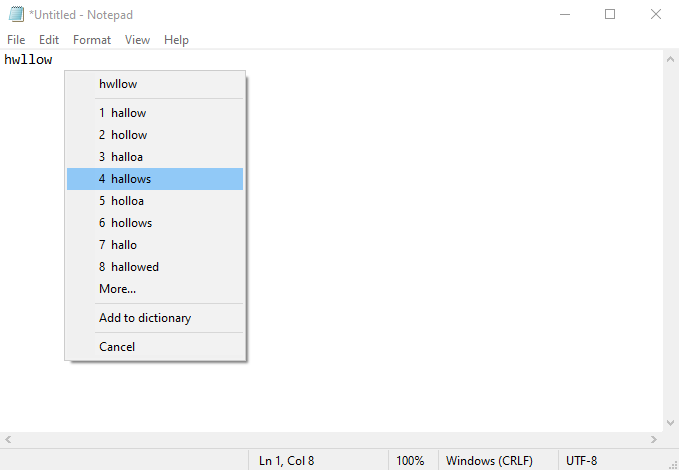
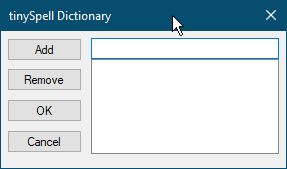
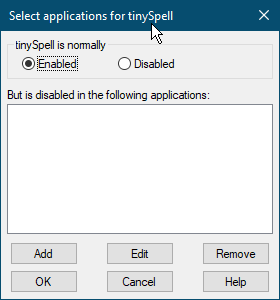
All in all, tinySpell is a very beneficial program for those users who prefer using Notepad or Wordpad without worrying about spelling mistakes. It is compatible with Windows 11, 10, 8, and 7 operating systems.
Download TinySpell
You can download the tinySpell free app from its official website.
Conclusion
In conclusion, Microsoft’s addition of a new feature to autocorrect misspelled words and provide word suggestions with hardware keyboards in Windows 10 is a great help to users. However, this feature is not available in its predecessors. Notepad and WordPad, the built-in word processor programs in Windows, lack many features, including a spelling check. Many users turn to third-party freeware utilities like Notepad++ or TinySpell to fill this gap. TinySpell, in particular, is a small, clean, and easy-to-use app that offers spelling check services for all Windows programs. It comes with a custom dictionary and can be configured to work with specific apps only. Overall, TinySpell is a beneficial program for those who use Notepad or WordPad and want to avoid spelling mistakes. It is compatible with various Windows operating systems and can be downloaded for free from its official website.
