Popular Mozilla Firefox lets you restart the browser without losing opened Tabs in Windows 11/10. A similar function to restart the browser without losing opened Tabs is available in Microsoft Edge and Google Chrome browsers. That means if you are working with several opened Tabs in your browser, you can close the browser, and when you will reopen it, you can start your work without opening the same tabs again and again. Other tweakings are possible in the Firefox browser, including changing the default download location, enabling or disabling the Tab Sleep feature to save system resources, etc. One can even save webpages as PDFs in Chrome, Firefox, or Edge on a Windows 11/10 computer or laptop.
This post will guide you on restarting Mozilla Firefox without losing opened Tabs in Windows 11/10.
How to restart Mozilla Firefox without losing opened Tabs in Windows 11/10?
The Firefox browser is owned by Mozilla and offers a faster and more private browsing experience. It also provides an option to restore the previous browsing session. You need to perform the following steps to restart Mozilla Firefox without losing opened Tabs in Windows 11/10:-
Step 1. First, open the Firefox browser.
Step 2. Click on the three horizontal bars to open the Menu bar and then select the Options.
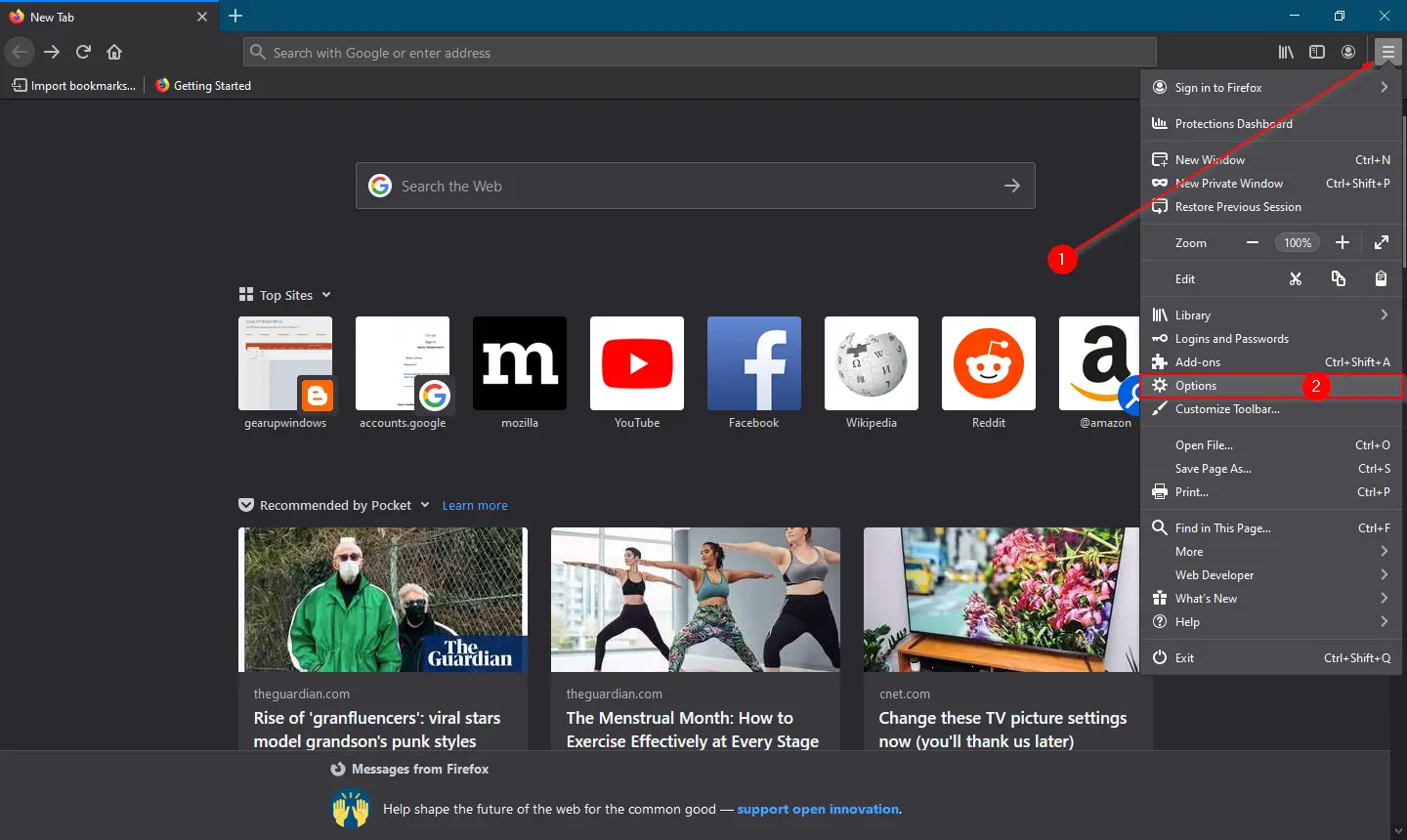
Step 3. In the Options page that opens, click on the General tab from the left side pane.
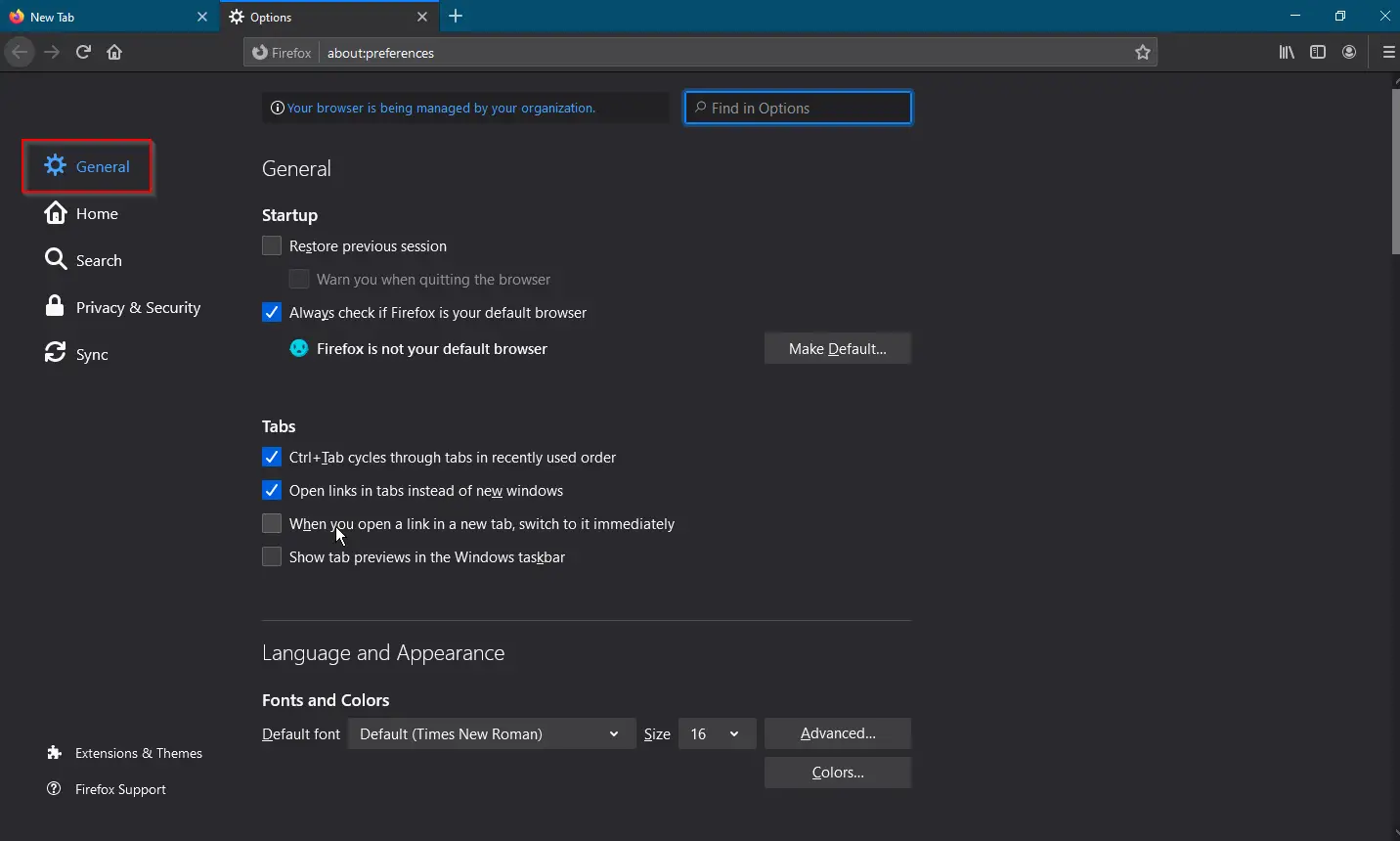
Step 4. On the right side pane of General, select the checkbox “Restore previous session.”
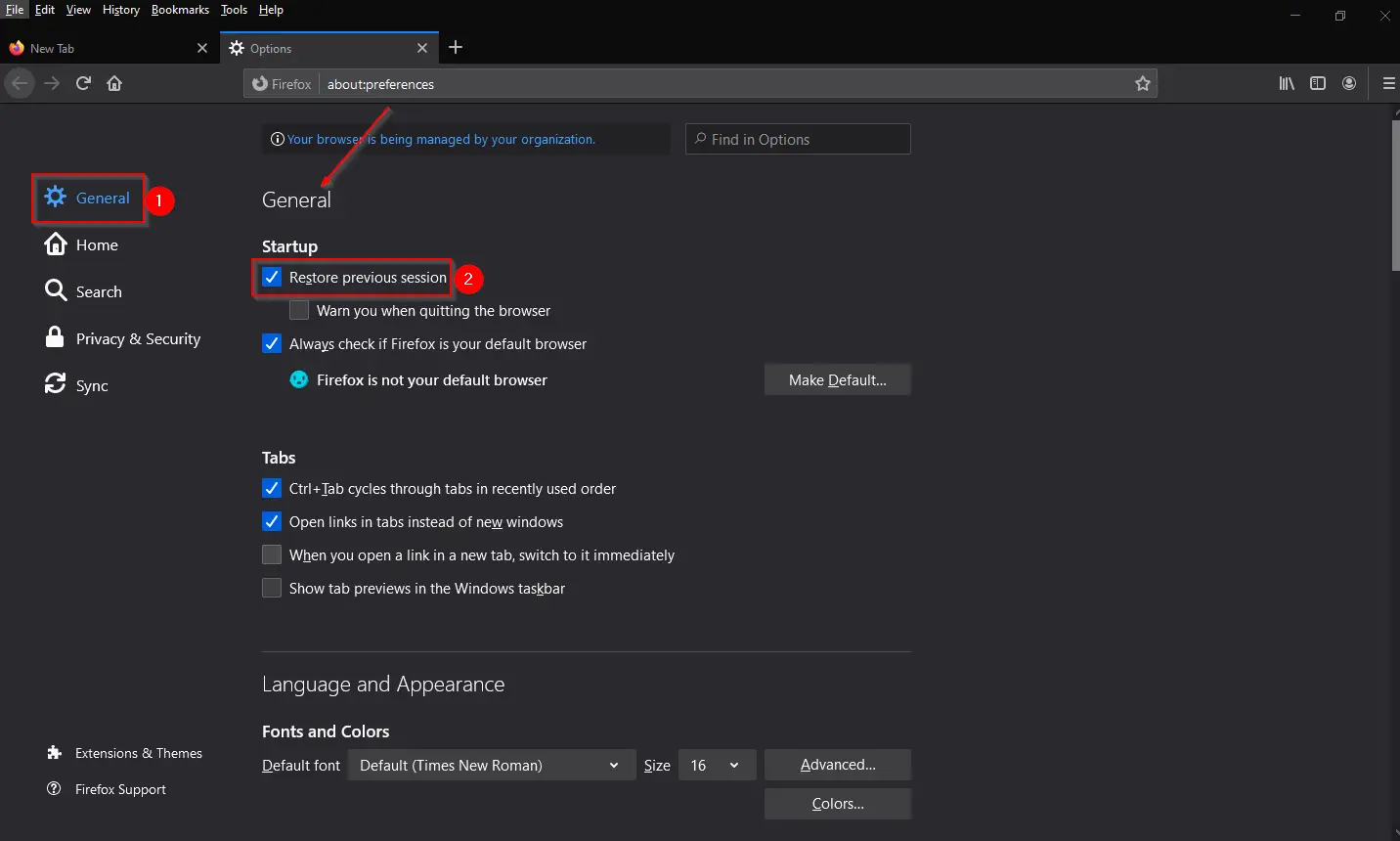
Step 5. You can now close the Firebox browser. Changes will be saved automatically.
Once you complete the above steps, if you’re working with many tabs in Mozilla Firefox and by mistake, you close the Firefox or your PC suddenly restarts when you open Mozilla Firefox again, it will restore the previously opened sessions. In other words, after completing the above steps, when you will relaunch Firefox, it will open by restoring previously opened Tabs automatically.
Alternatively, you can use the shortcut Ctrl + Shift + T keys to restore the previous session of the Mozilla Firefox browser. Just open Firefox and press Ctrl + Shift + T shortcut keys to restore all opened Tabs from the previous session.
That’s all!!!
Conclusion
In conclusion, the Mozilla Firefox browser offers a great feature that allows users to restart the browser without losing opened tabs. This feature can be particularly useful for those who are working on multiple tabs simultaneously and do not want to lose their progress. The steps mentioned in this post make it easy to activate this feature in Firefox, ensuring that the browser automatically restores the previous browsing session upon relaunch. Additionally, Firefox offers other useful tweakings, such as changing the default Downloads location and enabling the Tab Sleep feature, which can help improve the browsing experience. Overall, Firefox is a reliable and efficient browser that is worth exploring for those who want a faster and more private browsing experience.
