VLC Media Player is a versatile and popular media player that supports a wide range of video and audio formats. In addition to its playback capabilities, VLC Media Player also has a built-in video conversion tool that allows you to convert video files from one format to another.
In this article, we will show you how to convert videos using VLC Media Player on a Windows 11/10 PC.
How to Convert Videos using VLC Media Player on Windows 11/10?
To convert videos through VLC Media Player, use these steps:-
Step 1. First, if you don’t already have VLC Media Player installed on your Windows 11/10 PC, you need to download it for free from the official VLC website. Once you have downloaded the installer, run it and follow the on-screen instructions to install VLC Media Player on your PC.
Step 2. Once you have installed VLC Media Player, open it by double-clicking on the icon on your desktop or by searching for it in the Start menu.
Step 3. Now, to access the media conversion tool in VLC Media Player, go to the “Media” menu and select “Convert / Save” or press “Ctrl + R” on your keyboard. This will open the Open Media Wizard.
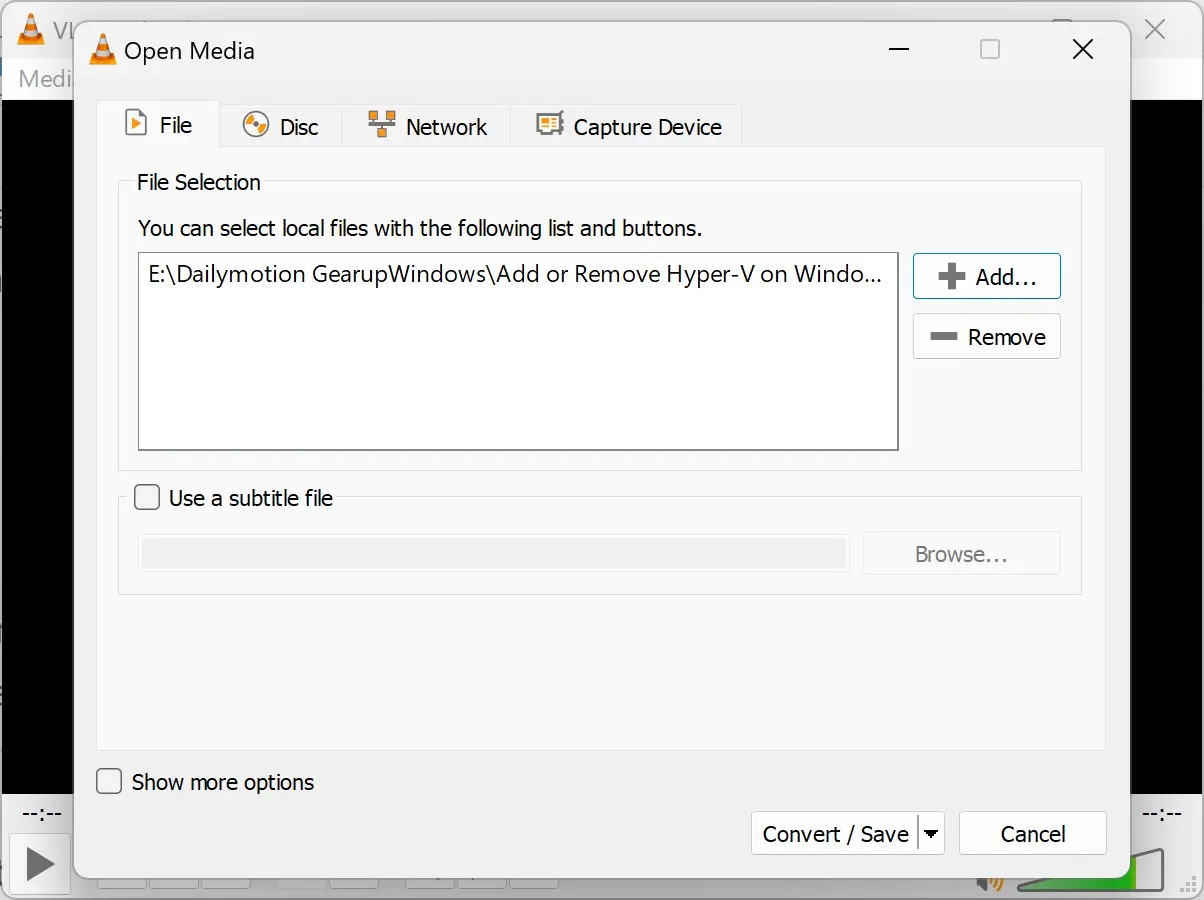
Step 4. In the Open Media window, click on the “Add” button to browse and select the video file you want to convert. Once you have selected the file, click on the “Open” button to add it to the list of files to be converted.
Step 5. When you’re done, click on the Convert / Save button.
Step 6. In the following window, you will need to choose the output format for your video file. VLC Media Player supports a wide range of video formats, including MP4, AVI, WMV, and FLV, among others. Choose the format that you want to convert your video to from the drop-down menu of Profile.
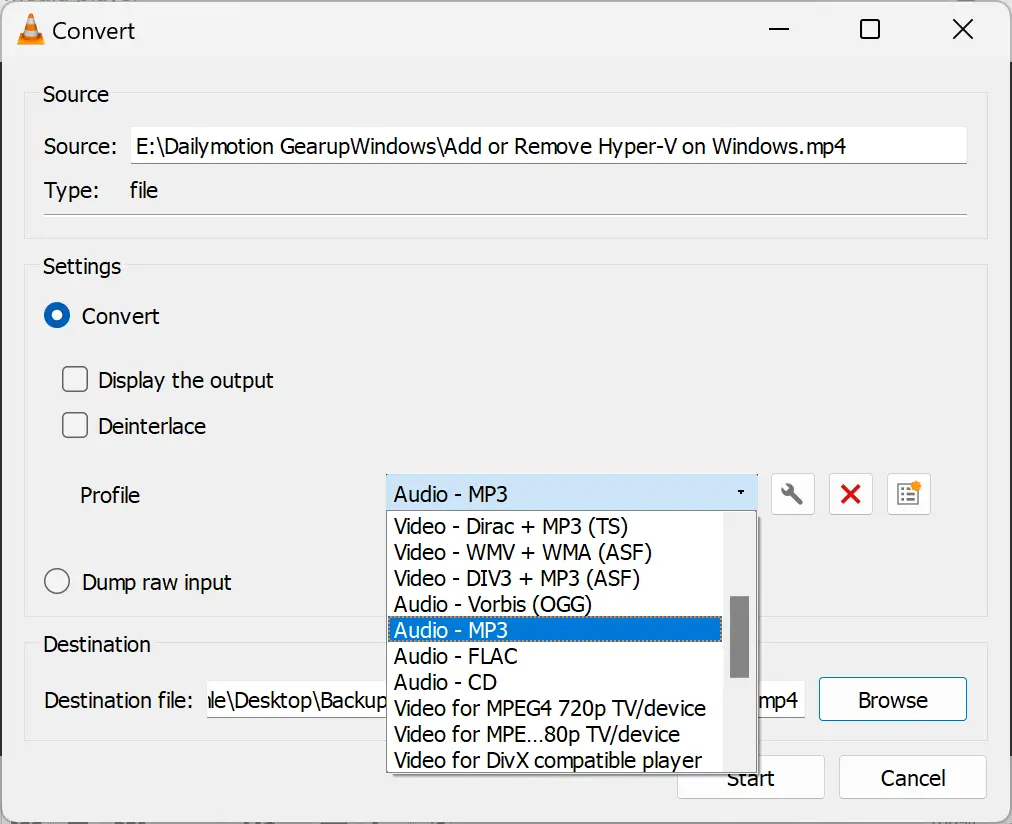
Step 6. Next, you will need to choose the destination folder where you want the converted file to be saved. Click on the “Browse” button beside the “Destination file” option and choose the folder where you want the converted file to be saved.
Step 7. Once you have chosen the output format and destination, click on the “Start” button to begin the conversion process. The time it takes to convert the video will depend on the size of the file and the processing power of your computer.
Once the conversion process is complete, you can open the converted file using VLC Media Player or any other media player that supports the output format you chose.
Conclusion
VLC Media Player is a powerful media player that also has a built-in video conversion tool. With this tool, you can convert video files from one format to another easily and quickly. By following the steps outlined in this article, you can convert your video files in just a few clicks.
