By default, Windows automatically downloads and installs updates when Windows updates are available on the Microsoft server. However, you can disable the Windows automatic updates and update your PC manually if you need. Similarly, you can enable or disable automatic updates of Microsoft Store Apps on Windows 11. If you prefer to download other Microsoft product updates along with Windows 11/10 updates, such as MS Office or other development tools, this gearupwindows article will guide you.
Once you enable this feature, Windows 11/10 updates will include other Microsoft product updates also when they are available. By doing this, you can keep your device and other Microsoft products secured.
How to Turn On or Off Automatic Updates for Other Microsoft Products in Windows 11?
Windows 11 is designed in such a way that it downloads and installs the updates automatically. If you need, you can also configure your Windows PC to download and update other Microsoft products. When Windows Updates are available while downloading, it will look for other Microsoft product updates also, and if available, it will download that also.
To enable or disable automatic updates for other Microsoft products in Windows 11, use the following steps:-
Step 1. First, open the Windows Settings by clicking the Windows + I keys on the keyboard.
Step 2. When the Settings window appears on your screen, select the Windows Update in the left sidebar.
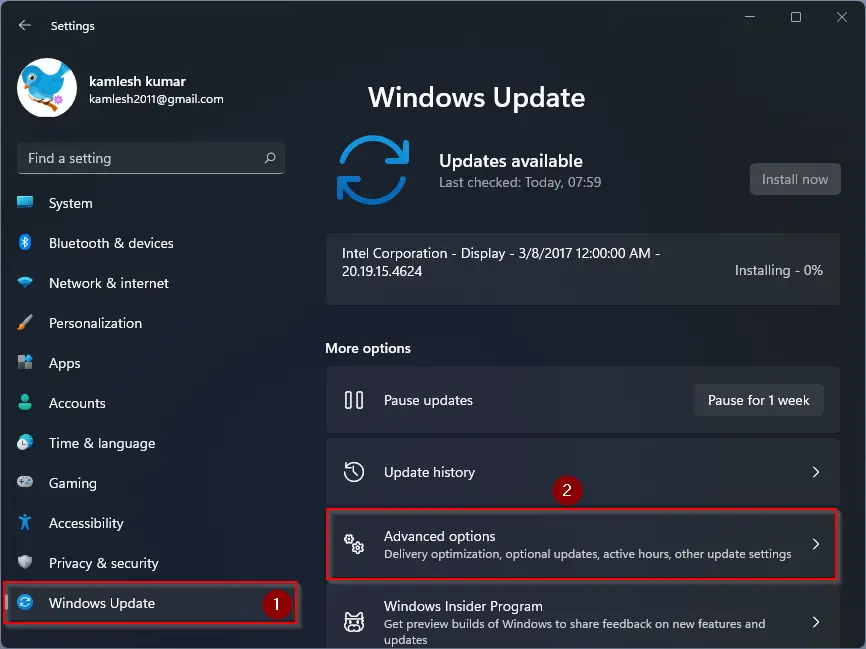
Step 3. Then, click the Advanced options tile on the right sidebar.
Step 4. After that, on the Advanced options settings page, turn On or Off the toggle switch that says “Receive updates for other Microsoft products.”
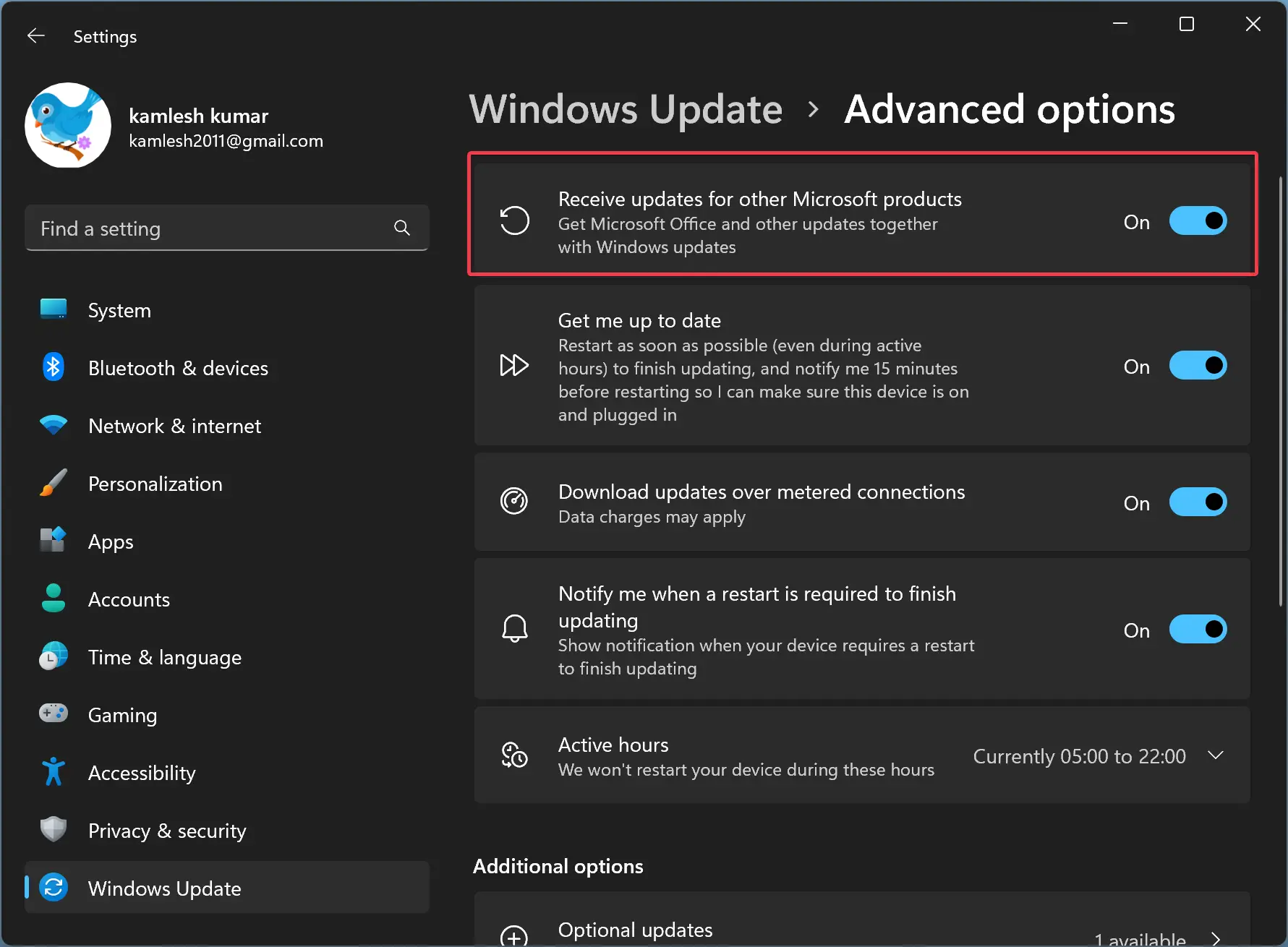
That’s it. By doing the changes mentioned above, you enable or disable the automatic updates for other Microsoft Products in Windows 11.
How to Enable or Disable Automatic Updates for Other Microsoft Products in Windows 10?
To turn on or off automatic updates for other Microsoft products on Windows 10, use these steps:-
Step 1. Open Windows 10 Settings.
Step 2. Click on Update & Security.
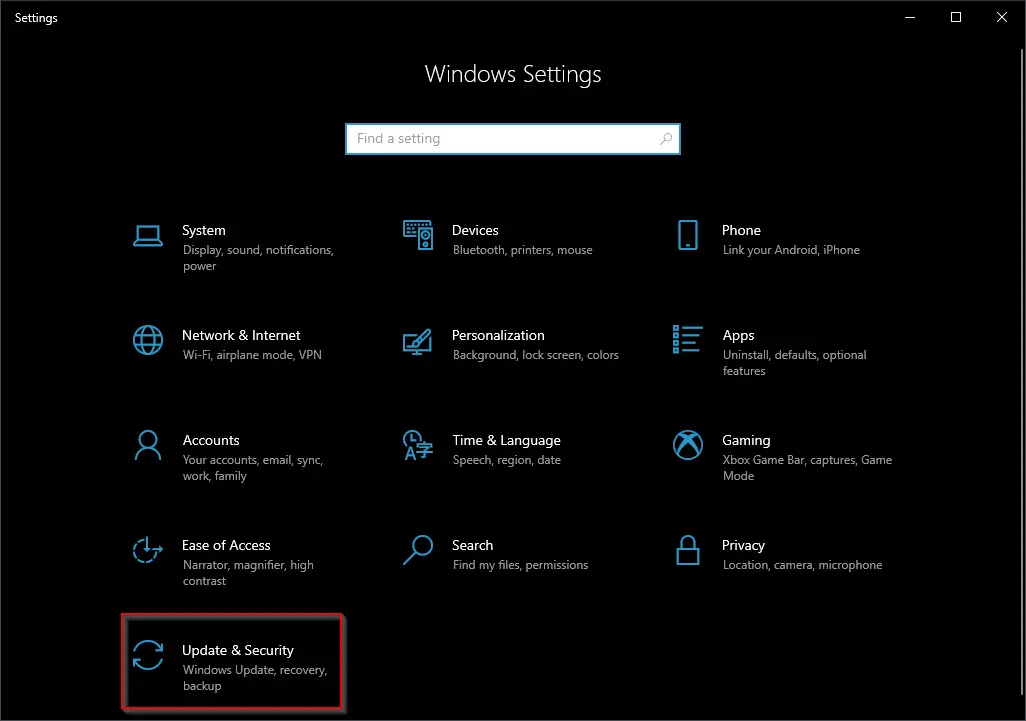
Step 3. Select Windows Update.
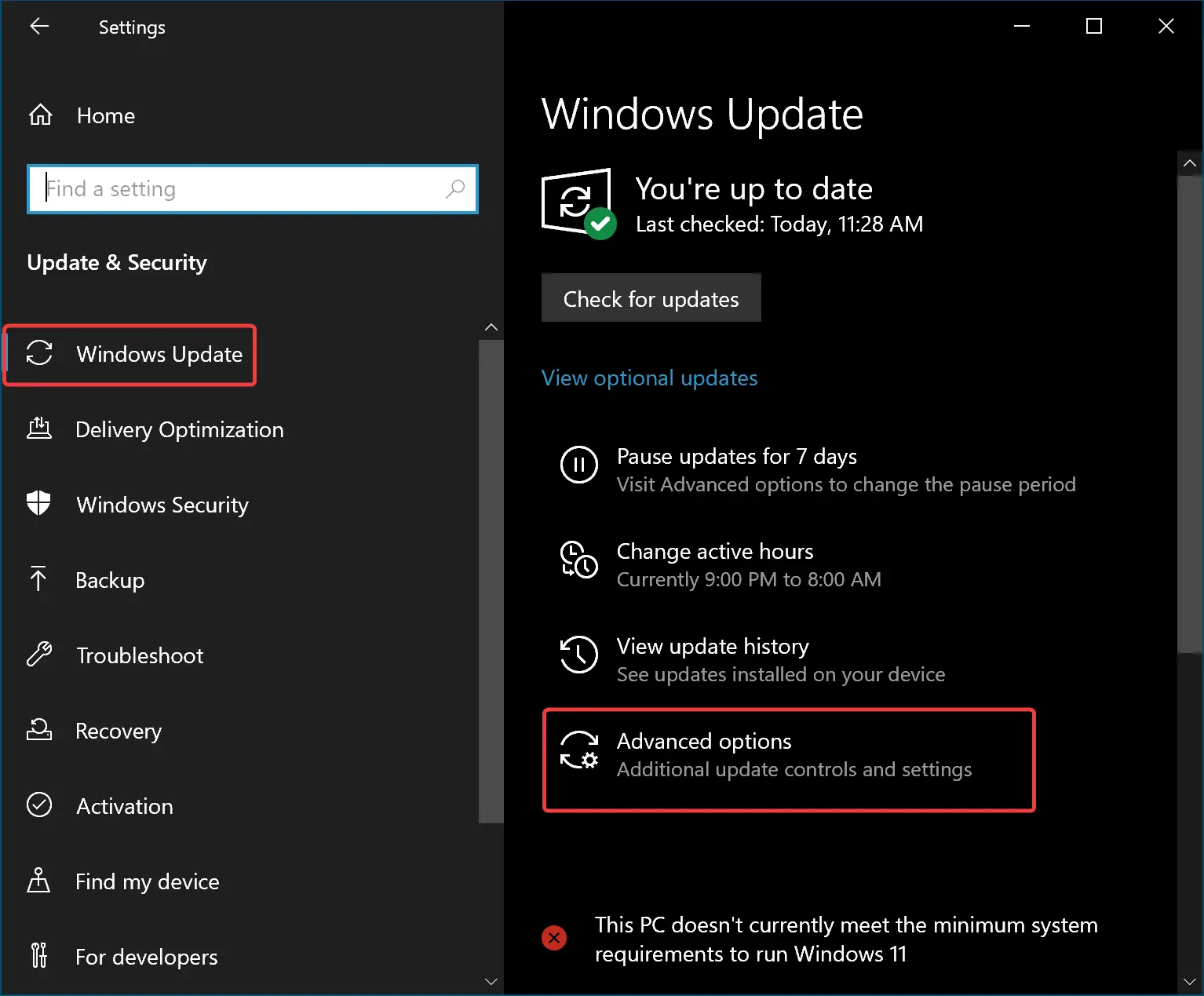
Step 4. Click Advanced options.
Step 5. Turn Off the toggle switch “Receive updates for other Microsoft products when you update Windows” to disable this feature.
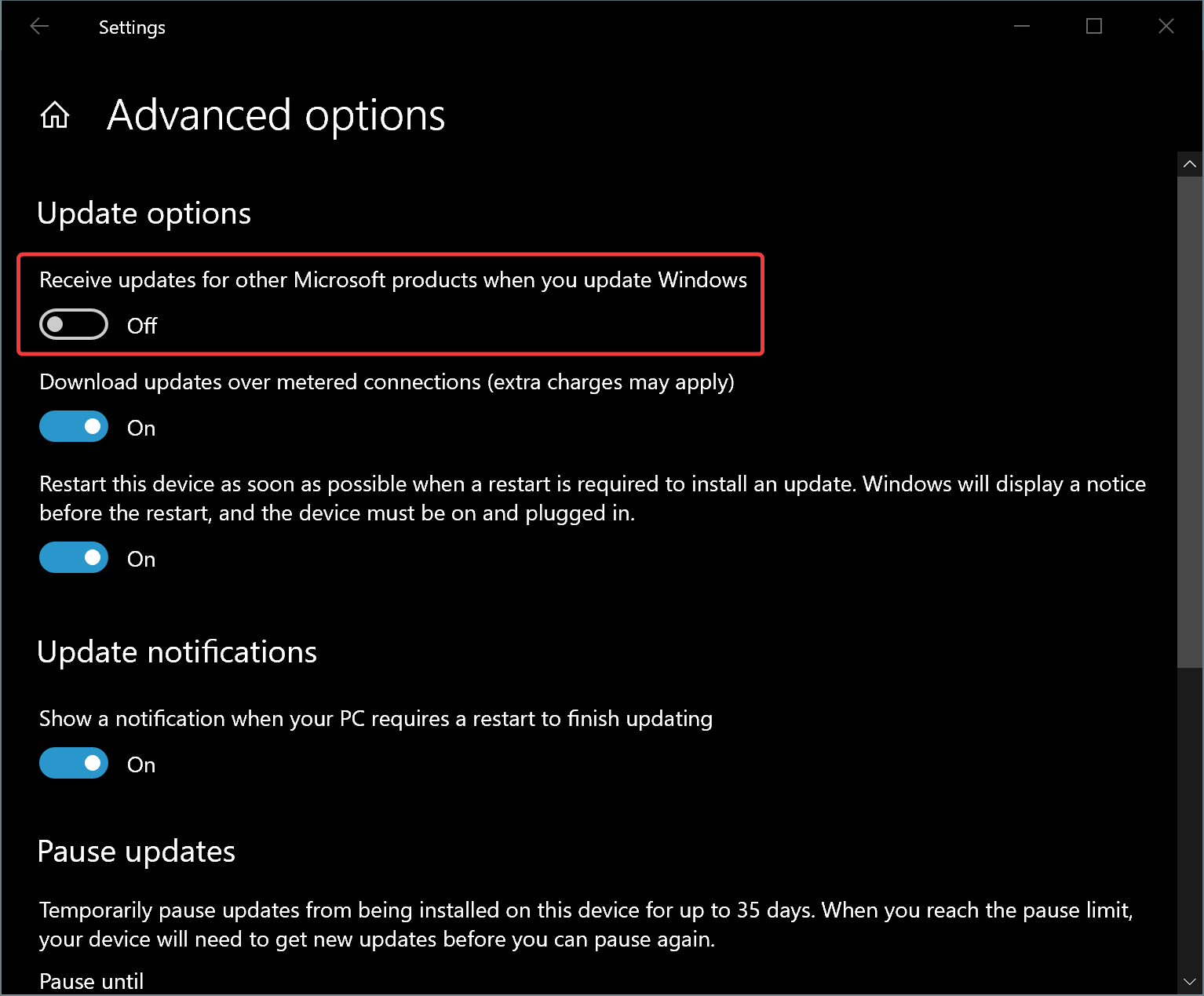
To receive updates for other Microsoft products with Windows Update, turn On the toggle switch “Receive updates for other Microsoft products when you update Windows” in the above step.
That’s it. By doing the changes mentioned above, you enable or disable the automatic updates for other Microsoft Products in Windows 10.
Conclusion
In conclusion, keeping your Windows 11/10 and other Microsoft products up-to-date is crucial for maintaining the security of your device and software. By enabling automatic updates for other Microsoft products, you can ensure that all your Microsoft applications are updated with the latest security patches and bug fixes. However, if you prefer to update your PC manually or only want to receive Windows updates, you can also disable this feature. With the simple steps provided above, you can easily turn on or off automatic updates for other Microsoft products in Windows 11/10.