There are several product key finder software available for Windows 11 and Windows 10. There is nothing wrong with these freeware tools, but not all Windows users want to use a third-party tool. This gearupwindows article will guide you on finding the product (activation) keys from installed Windows 11/10 computers using the command prompt and Powershell. Microsoft uses a product key to verify the authenticity of a Windows license.
To comply with Microsoft Windows’ licensing terms, a complete retail version of the Windows product key should only be installed and used on one computer. This activation or product key ensures that Windows is not being installed on more than one computer simultaneously. That’s why every time you install Windows on your PC, you’re prompted for a product key to activate it. If the product key is being used on other computers, Microsoft will deactivate previously installed Windows when they all will be online.
However, it is legal to transfer your retail license key to another computer, and you will still get support from Microsoft. But you need to deactivate and uninstall the product key on the old computer before you’re allowed to reuse it.
But before you deactivate and uninstall the Windows product key, we recommend taking a backup of the license. There are multiple ways to find Windows 11/10 product keys without using a third-party tool. We will see all the possible ways to get the product keys from a Windows 11/10 computer.
How to Find Windows 11/10 Product Key using Command Prompt?
You can find the Windows 11/10 product key by running the command prompt as administrator. To do that, use the following steps:-
Step 1. Click on the Start button and type CMD in the search box on the top.
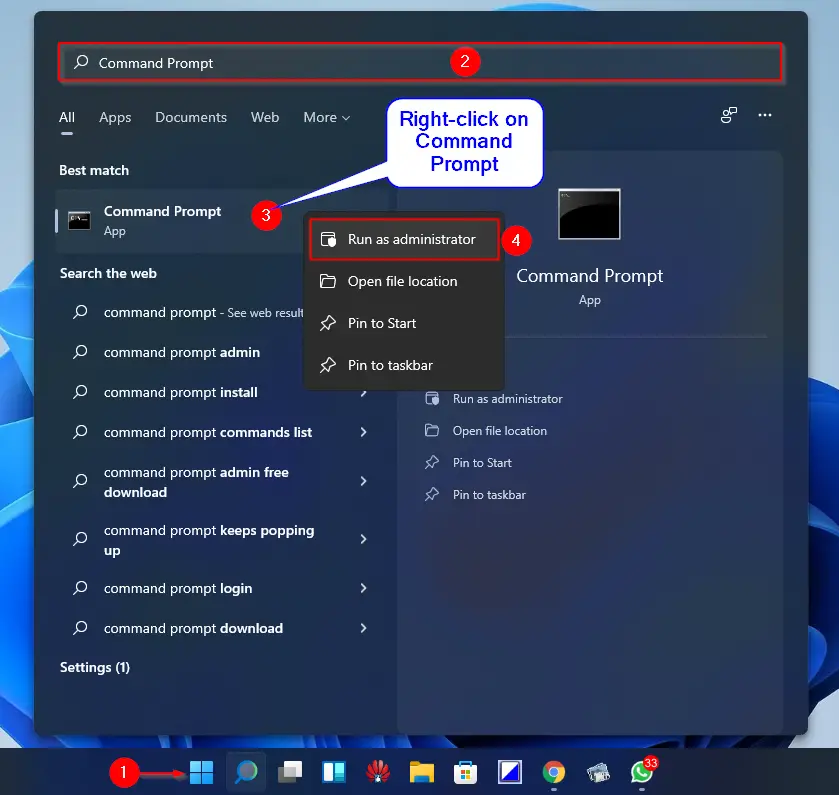
Step 2. After that, right-click on the Command Prompt in the search results and select Run as administrator in the pop-up menu.
Step 3. Now Command Prompt opens with administrative rights. In the elevated command prompt window, type the following and hit Enter from the keyboard to display the product key:-
powershell “(Get-WmiObject -query ‘select * from SoftwareLicensingService’).OA3xOriginalProductKey”
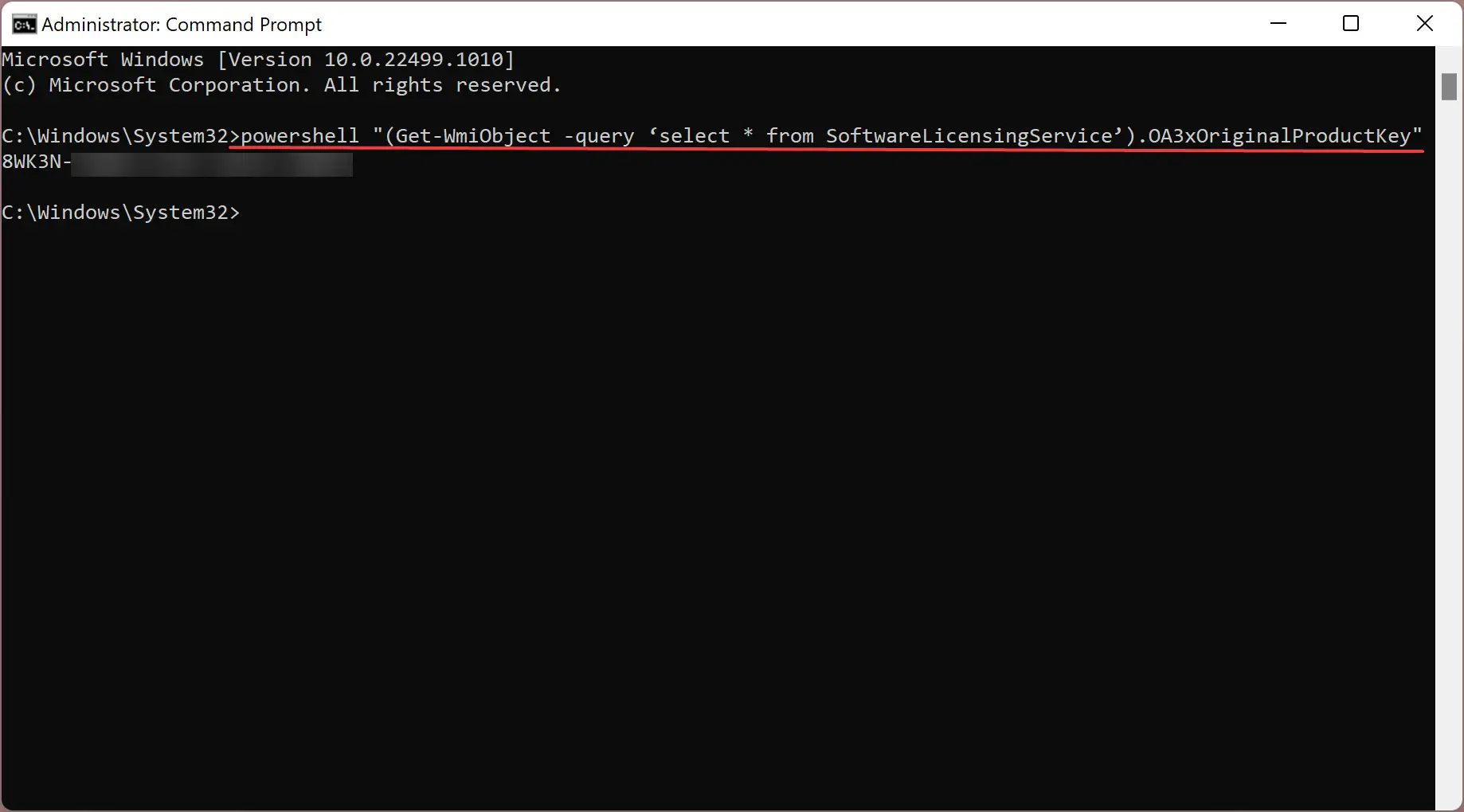
If the above command does not work, you can try the following:-
wmic path softwarelicensingservice get OA3xOriginalProductKey
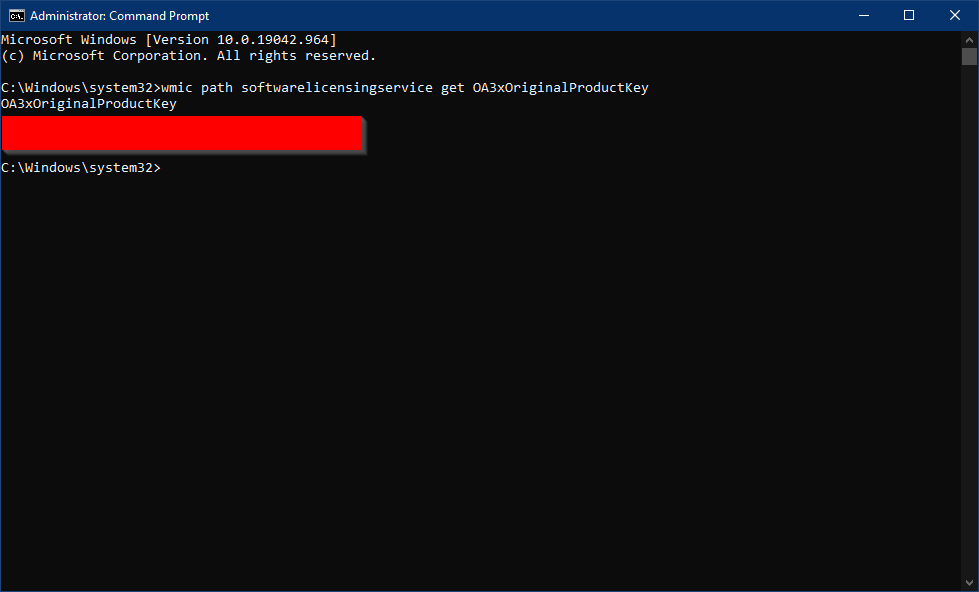
How to Find Windows 11/10 Product Key via PowerShell?
To view Windows 11/10 product key using PowerShell, do the following:-
Step 1. Open Windows PowerShell with administrative privileges.
Step 2. In the elevated PowerShell prompt, type the following and hit Enter from the keyboard:-
PowerShell “(Get-WmiObject -query ‘select * from SoftwareLicensingService’).OA3xOriginalProductKey"
Or,
Get-Wmiobject SoftwareLicensingService | Select OA3xOriginalProductKey

How to View Windows 11 product key using Registry Editor?
It is also possible to retrieve the Windows product key from Registry entries. To do that, use the following steps:-
Step 1. First, open the Registry Editor.
Step 2. When Registry Editor opens, navigate to the following path in the left sidebar:-
Computer\HKEY_LOCAL_MACHINE\SOFTWARE\Microsoft\Windows NT\CurrentVersion\SoftwareProtectionPlatform
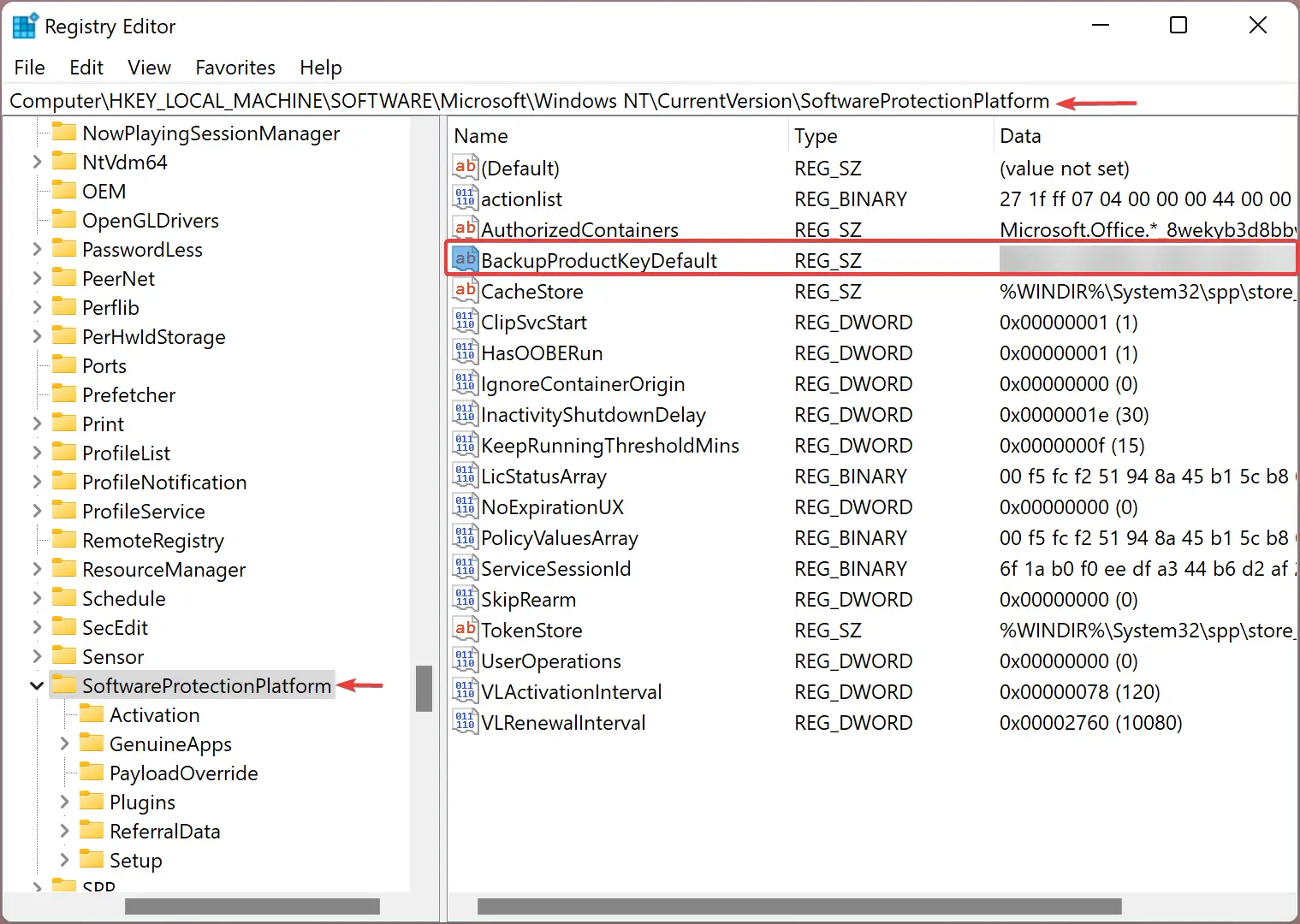
Step 3. On the right sidebar, beside the BackupProductKeyDefault key, you will find your installed Windows 11/10 product key.
Conclusion
In conclusion, finding the product key for your Windows 11/10 computer is essential to verify the authenticity of your Windows license. While there are third-party software tools available for this task, some users prefer to avoid them. This article has shown three different ways to find the product key using built-in tools: Command Prompt, PowerShell, and Registry Editor. It is important to note that a retail version of the Windows product key should only be used on one computer to comply with Microsoft’s licensing terms. Users who wish to transfer the key to another computer should first deactivate and uninstall it from the old computer and take a backup of the license. By following these steps, users can ensure that their Windows license is authentic and in compliance with Microsoft’s licensing terms.