The switch user option lets you switch from one user account to another user account on Windows 10. If you have multiple accounts on your Windows 10 PC, the switch user option lets you move from one account to another without restarting or logging off. If your PC Switch user is missing, this post will help you troubleshoot.
Fortunately, there are several solutions to fix the missing switch user button on Windows 10. In this article, we will discuss some of the most effective methods to restore the switch user button on Windows 10. Whether you are a home user or a business professional, these solutions can help you regain access to the switch user feature on your Windows 10 computer.
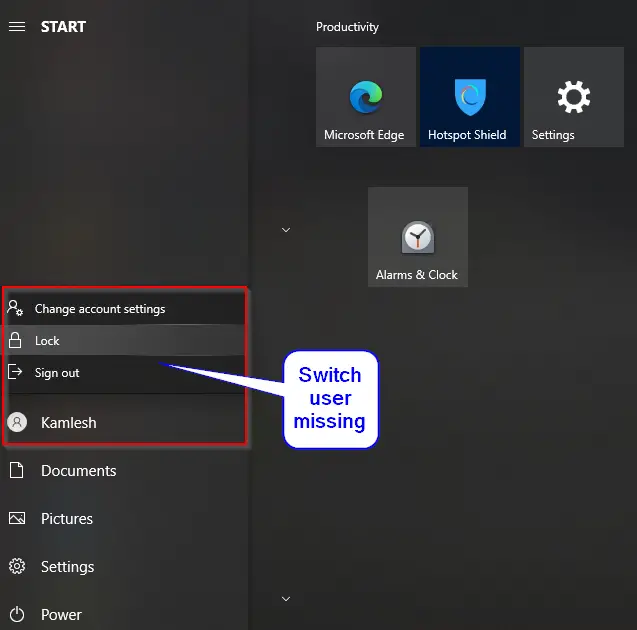
There are at least two ways to fix the missing Switch User option in Windows 10; these are the following:-
- Fix the Switch User using Windows Group Policy.
- Fix the Switch User via Windows Registry.
How to fix the missing Switch User button on Windows 10 using Local Group Policy Editor?
If you are using Windows 10 Home Edition, please enable the gpedit.msc before proceeding with further steps because Group Policy Editor is not a part of the Windows 10 Home edition. Suppose you are using Windows 10 Home edition and don’t want to enable gpedit.msc, you can use the registry hacking method to return the Switch user option.
If your PC Switch User option is missing, you can perform the following recommended steps to return it:-
Step 1. Press the Windows logo key and R simultaneously to open the Run dialog box.
Step 2. In the Run dialog box that appears, type in or paste gpedit.msc and hit Enter from the keyboard to launch the Local Group Policy Editor window.
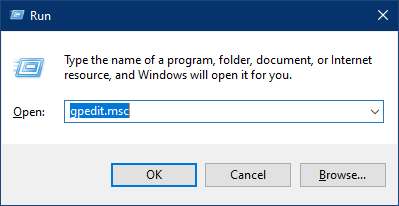
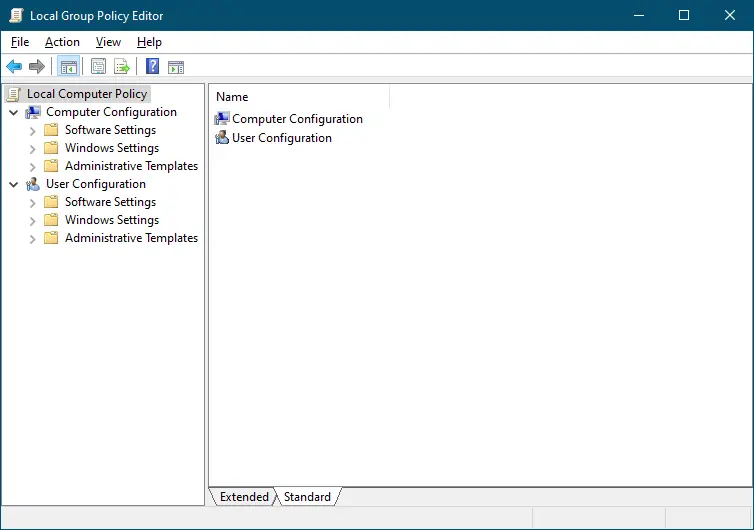
Step 3. In the Local Group Policy Editor, navigate to the following settings:-
Computer Configuration > Administrative Templates > System > Logon
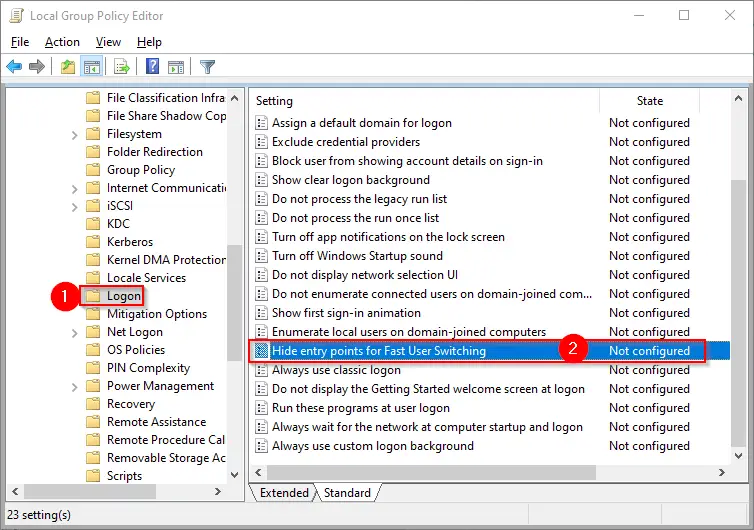
Step 4. On the right side of Logon, double-click the policy “Hide entry points for Fast User Switching” to open its settings.
Step 5. Select the “Disabled” option.
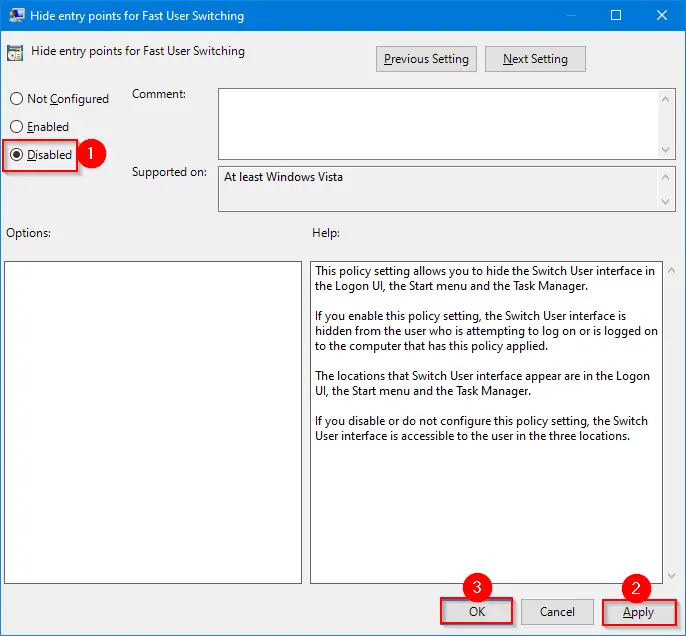
Step 6. Click Apply.
Step 7. Click OK.
Once you complete the above steps, all users’ accounts on your computer should be visible in the Start menu. You can easily switch from one user account to another.
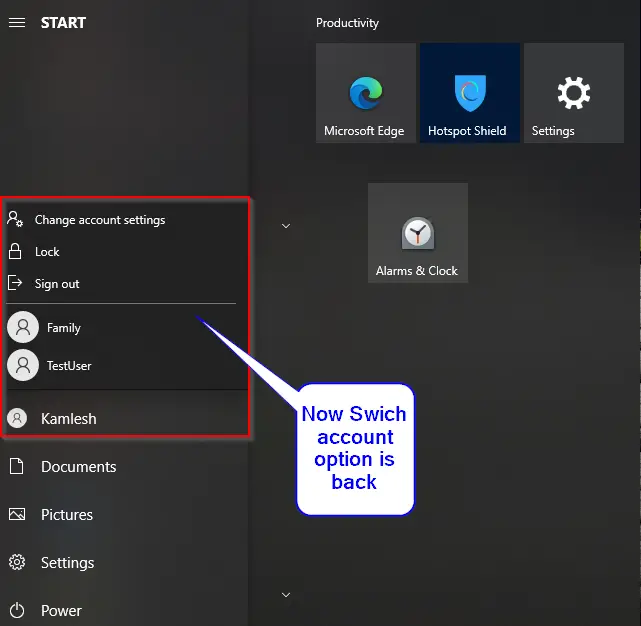
How to fix the missing Switch user option on Windows 10 via Registry Editor?
Gentle Reminder:- Editing Windows Registry may be risky; hence it is recommended to take a complete backup of the Registry and create a system restore point.
If you are unable to switch from one user account to another, in other words, only one user account is visible after clicking on the user icon in the start menu, perform the following steps to fix it:-
Step 1. Press and hold the Windows logo key, and then press the R key to open the Run dialog box.
Step 2. Type in or paste the following command and hit Enter from the keyboard to open up the Registry Editor window:-
regedit
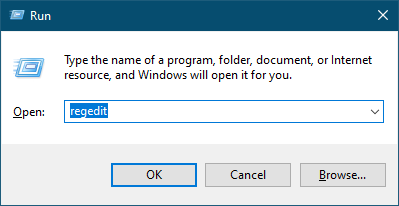
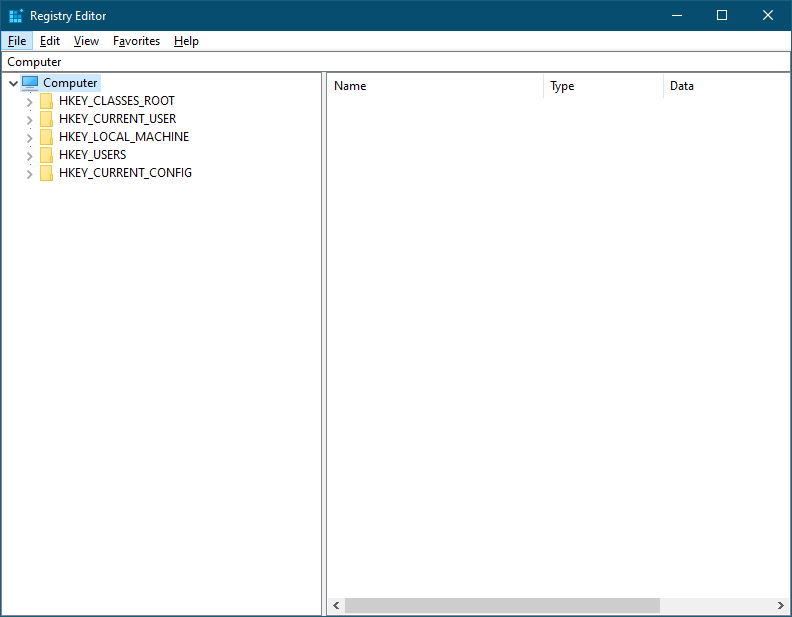
Step 3. In the Registry Editor window that opens, navigate to the following key:-
Computer\HKEY_LOCAL_MACHINE\SOFTWARE\Microsoft\Windows\CurrentVersion\Policies\System
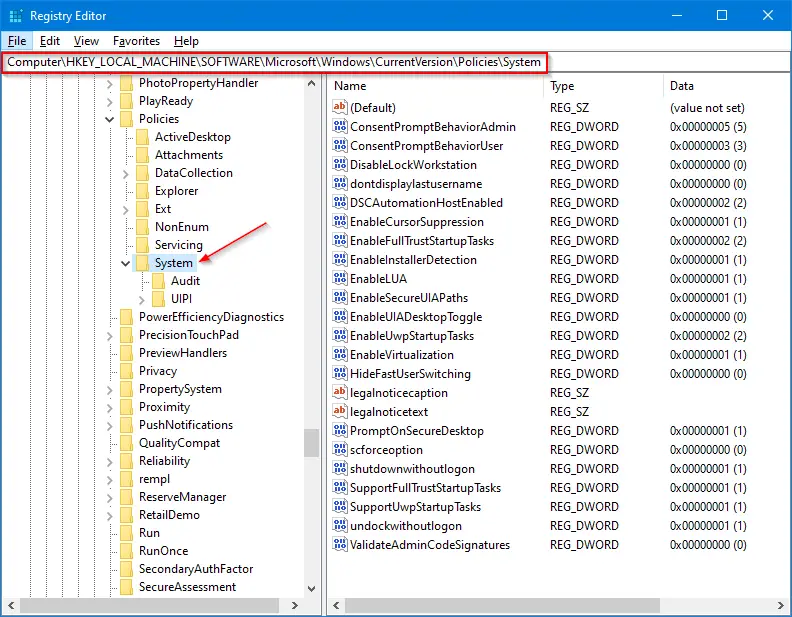
Step 4. On the right side pane of the System key, double-click on the HideFastUserSwitching to open its setting.
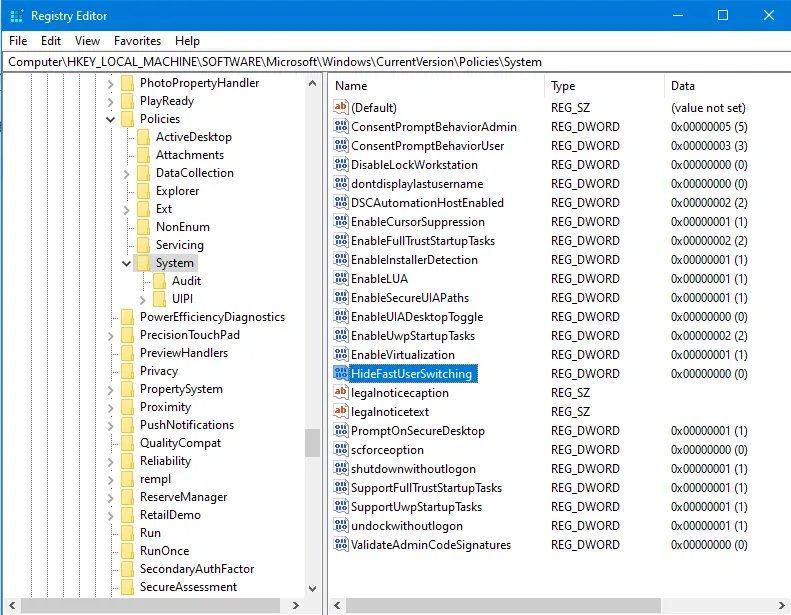
Step 5. Change the Value data from 0 to 1.
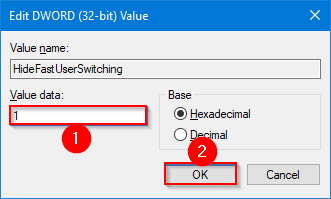
Step 6. Click OK.
Step 7. Reboot your computer.
Once you complete the above steps, you can choose an account to switch to by clicking on the user icon.
That’s it!
Conclusion
In conclusion, the switch user feature is an essential function on Windows 10 that enables users to switch from one account to another without having to restart or log off. However, at times this feature may be missing, and it can be frustrating to access multiple user accounts on the same computer. This article provides solutions to fix the missing switch user button using either the Local Group Policy Editor or the Registry Editor. While making changes to the Windows Registry can be risky, it is always recommended to take a backup of the registry and create a system restore point before making any changes. By following the recommended steps, users can restore the missing switch user option and quickly switch between accounts on their Windows 10 PC.