A lot of features are available in Windows 11. Microsoft has also announced a free upgrade from Windows 10 to Windows 11. If you are familiar with Windows 10, you will not have much trouble switching to Windows 11. However, if you are using Windows 7 or 8 and upgraded it to Windows 11, you may feel uncomfortable with its Start Menu. With a registry tweak, it is possible to get a classic Windows 10 style Start menu on Windows 11.
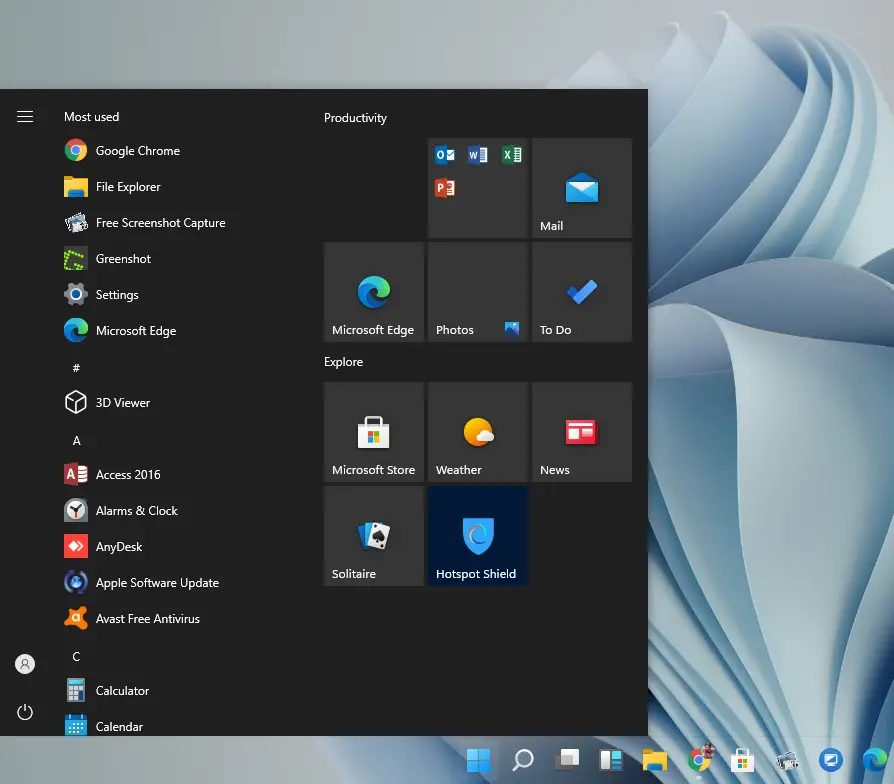
In this gearupwindows article, we will guide you to get a Classic Start Menu in Windows 11 and guide you by switching back to Windows 11 Start Menu.
How do I switch to Classic Start Menu in Windows 11?
If you love to see Windows 10 style Start Menu in Windows 11, you need to do the following steps.
Since this procedure involves registry tweaking, we recommend creating a full backup of the Registry file and making a system restore point. In case something goes wrong, you can revert your PC to a previous working state.
Step 1. Open Registry Editor.
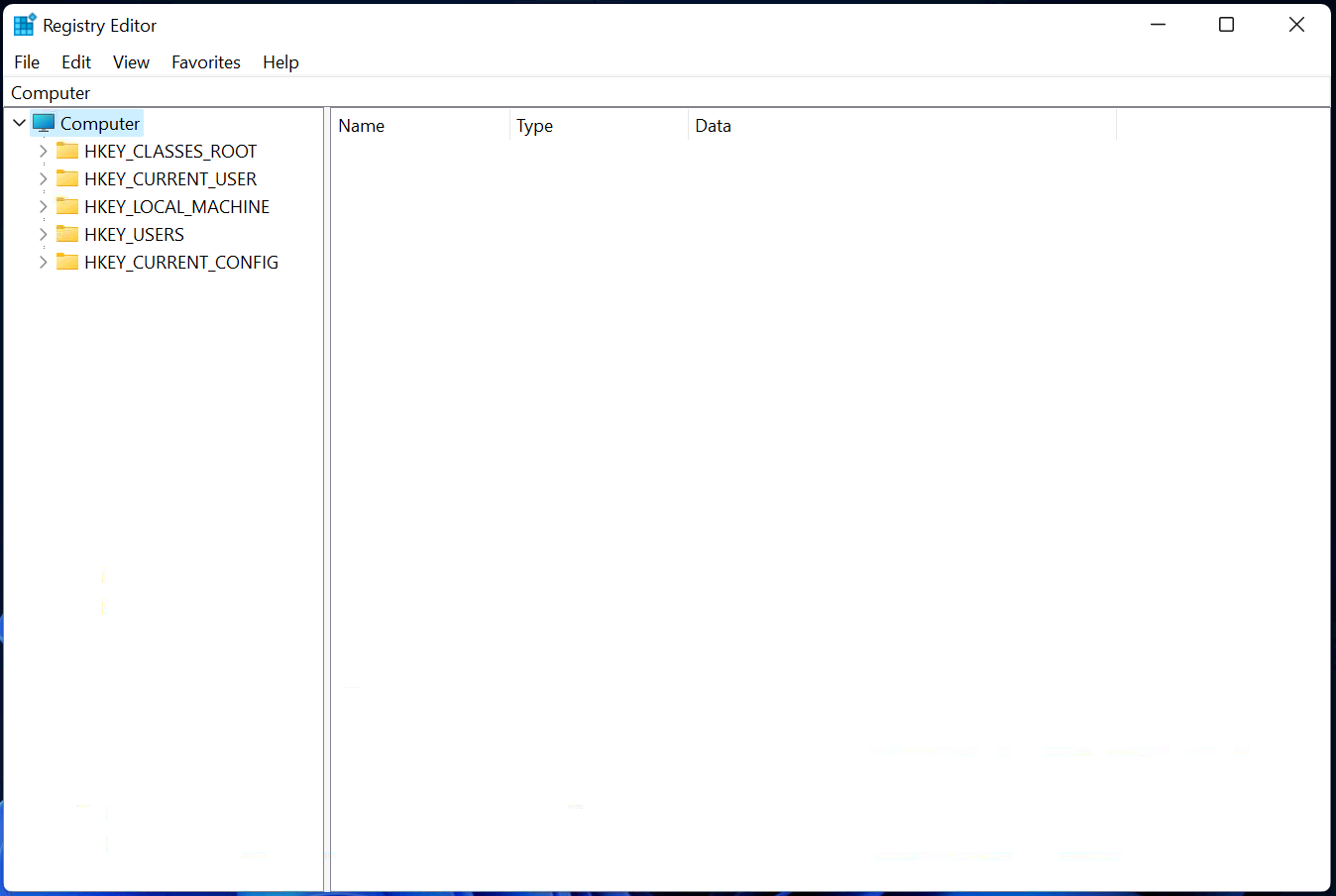
Step 2. In the Registry Editor window, navigate to the following registry key:-
HKEY_CURRENT_USER\Software\Microsoft\Windows\CurrentVersion\Explorer\Advanced
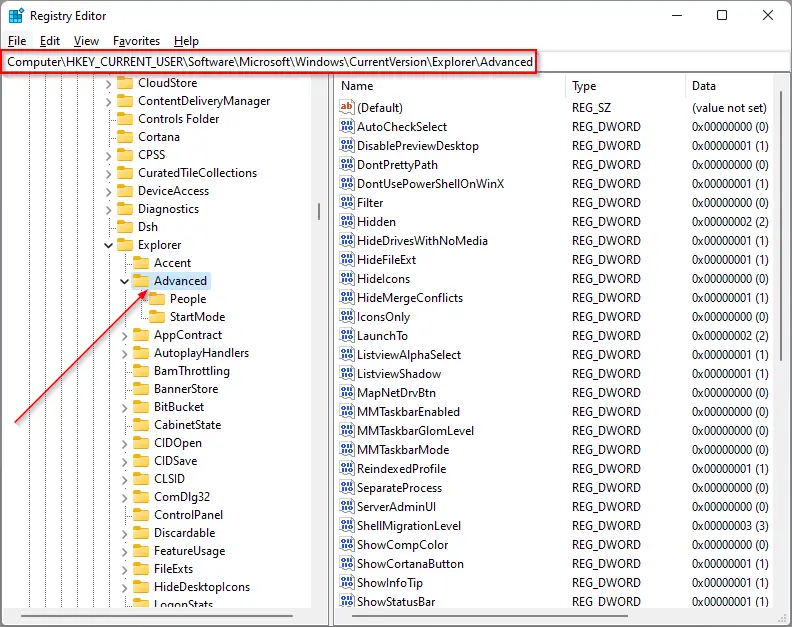
Step 3. Now, right-click on the Advanced key, select New, and then DWORD (32-bit) Value option.
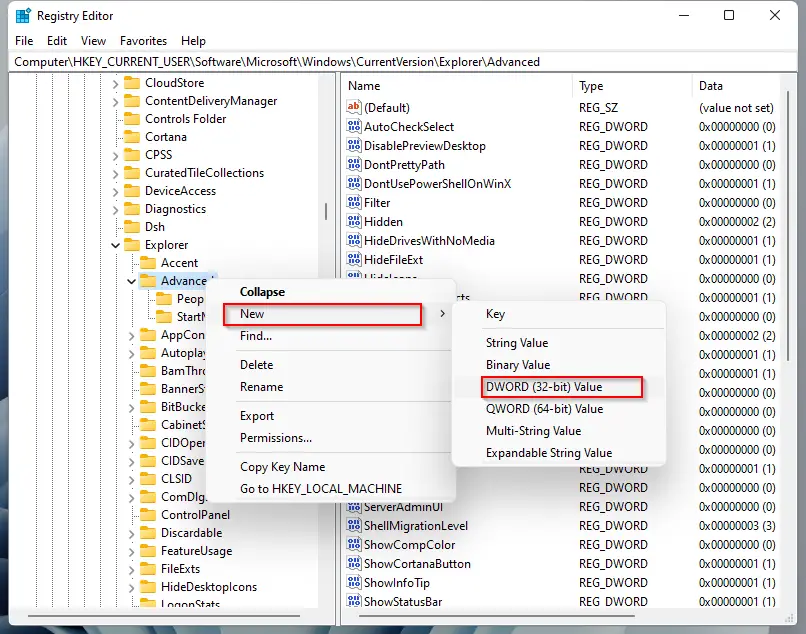
Step 4. The above action will create a new REG_DWORD entry on the right-side pane of the Advanced key. Rename it to Start_ShowClassicMode. Now, double-click on and set its Value data to 1.
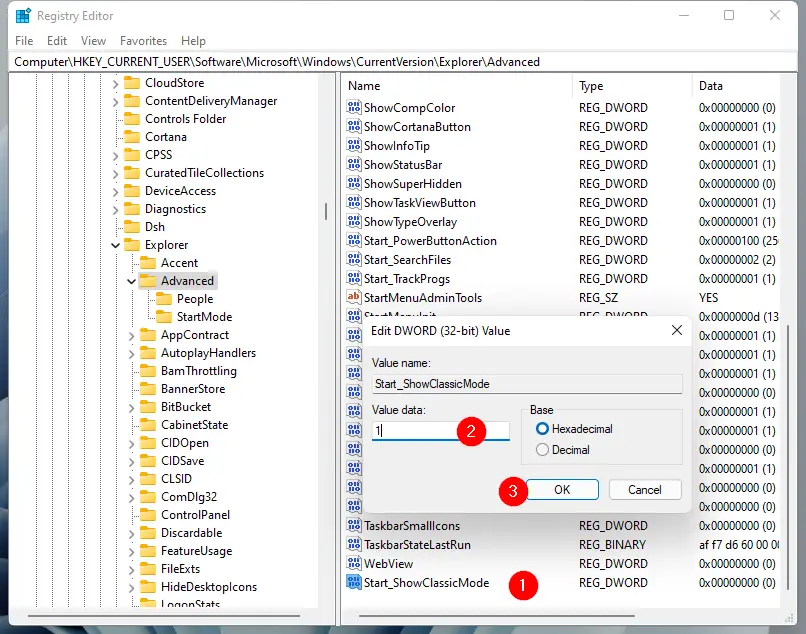
Step 5. Click OK to save the settings.
Step 6. Finally, reboot your computer to see the changes.
If you would like to restore the default Windows 11 Start menu, navigate to the following key:-
HKEY_CURRENT_USER\Software\Microsoft\Windows\CurrentVersion\Explorer\Advanced
On the right side of the Advanced key, double-click on Start_ShowClassicMode and change its Value data from 1 to 0. That’s it. Restart your computer to see the changes.
Conclusion
In conclusion, Windows 11 comes with a lot of new and exciting features that can enhance your user experience. Microsoft has made it easy for users to upgrade from Windows 10 to Windows 11 for free. However, some users may feel uncomfortable with the new Start Menu in Windows 11, especially those who upgraded from Windows 7 or 8. Fortunately, it is possible to switch to the classic Windows 10 style Start Menu with a simple registry tweak. It is always recommended to create a backup of the Registry file and make a system restore point before making any changes. With the help of the steps outlined in this article, you can easily switch to the Classic Start Menu in Windows 11 and switch back to the default Start Menu whenever you want. Overall, Windows 11 is a great operating system that is worth upgrading to for its many new features and improvements.
Also Read: How to Align Taskbar Items to the Left in Windows 11?