When you install Windows 11 on your PC, you will find a Taskbar at the bottom of the screen that hosts the Windows logo, a few icons in the center, and a clock & date in the far right corner. Although it looks good, several customizations have been removed in the Windows 11 taskbar, including the ability to hide the clock & date from the system tray.
Although there is no built-in option to hide the taskbar clock in Windows 11, with a small tweak, you can hide or remove it from the system tray. If you don’t prefer to change the system setting manually, you can use a third-party application to eliminate the time and date information from the system tray.
In this gearupwindows article, you will learn to show and hide Clock and Date from the Windows 11 Taskbar.
How to Remove Clock and Date from Windows 11 Taskbar?
To remove or hide Clock and Date from the Windows 11 taskbar, use these steps:-
Step 1. Open Windows 11 Settings.
Step 2. Select the Time & language category in the left sidebar.
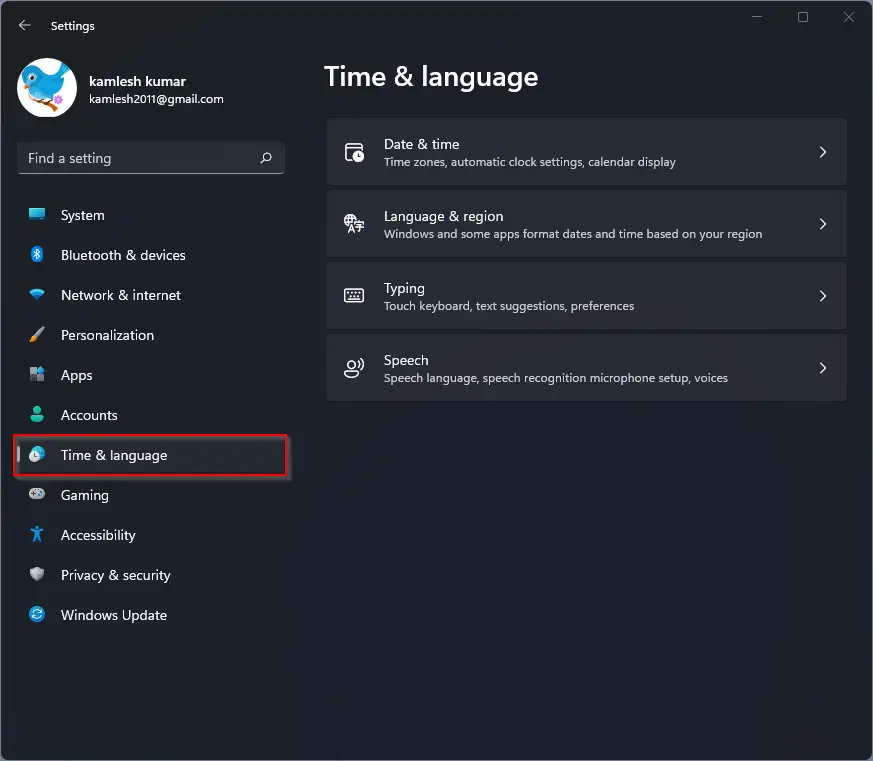
Step 3. On the right sidebar, click on the Language & region tile.
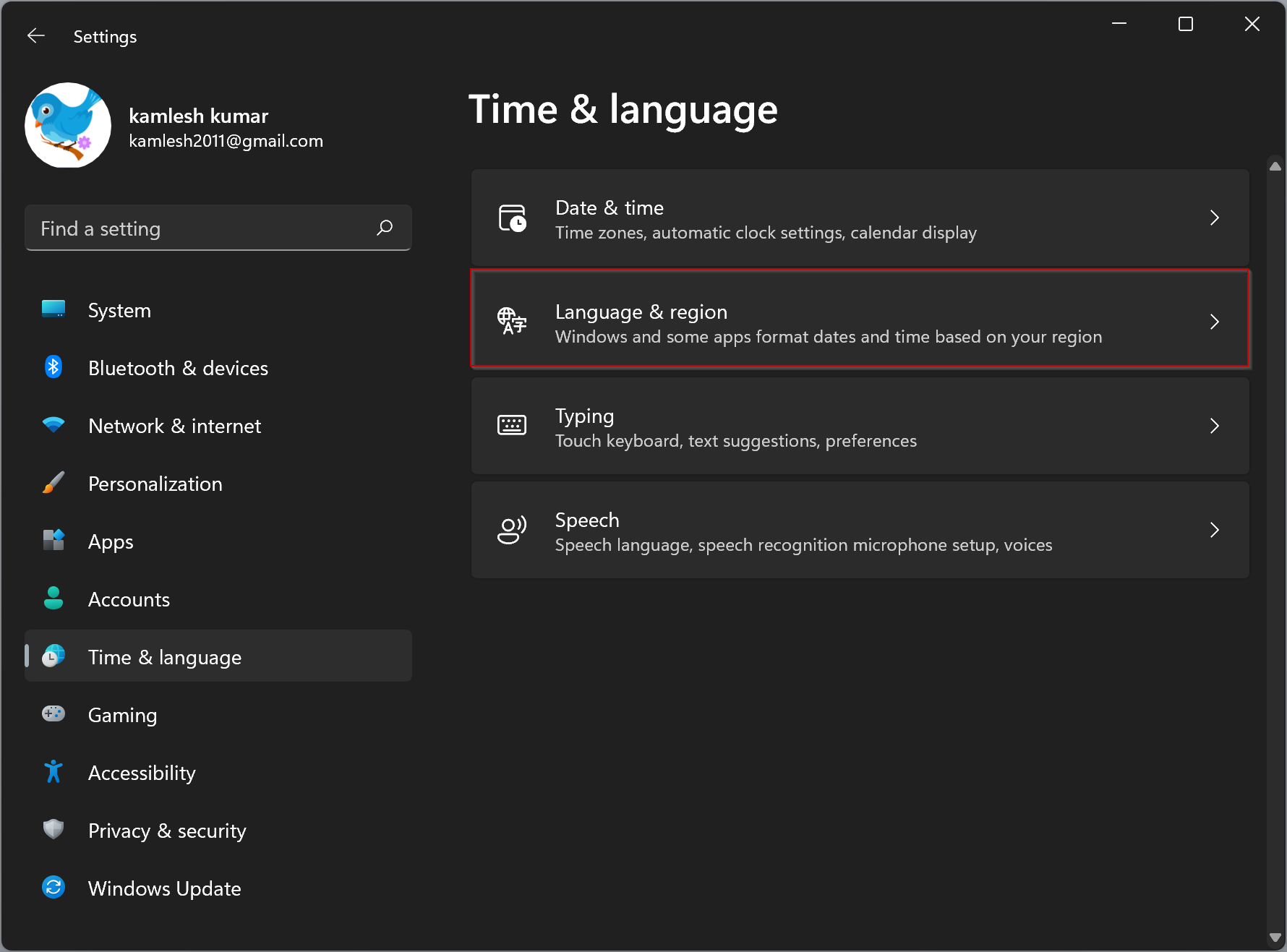
Step 4. Scroll down to find the “Related links” section and click on the Administrative language settings option.
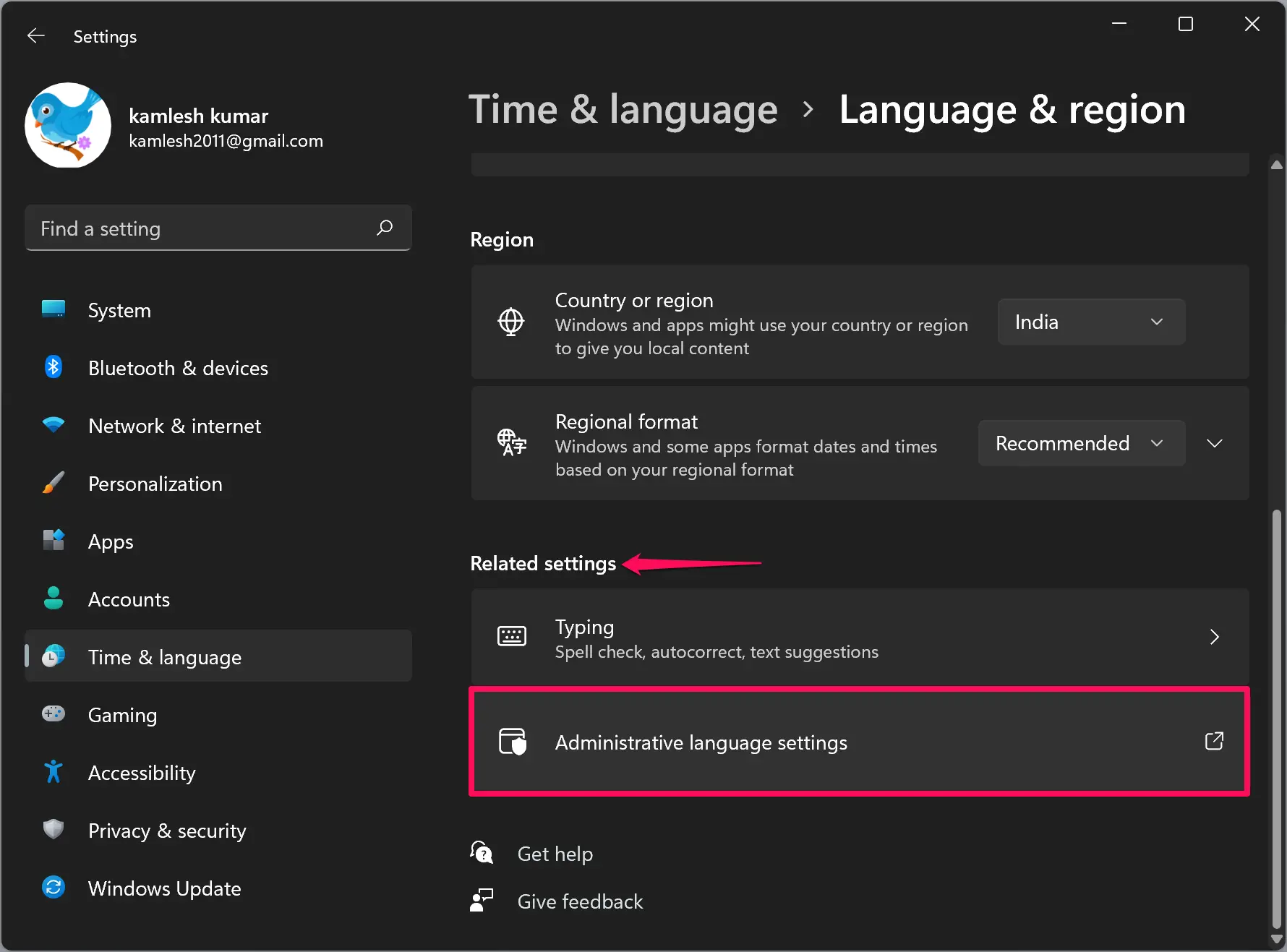
Step 5. Once done, the Region window will appear on the screen. Switch to the Formats tab and then click the Additional settings button.
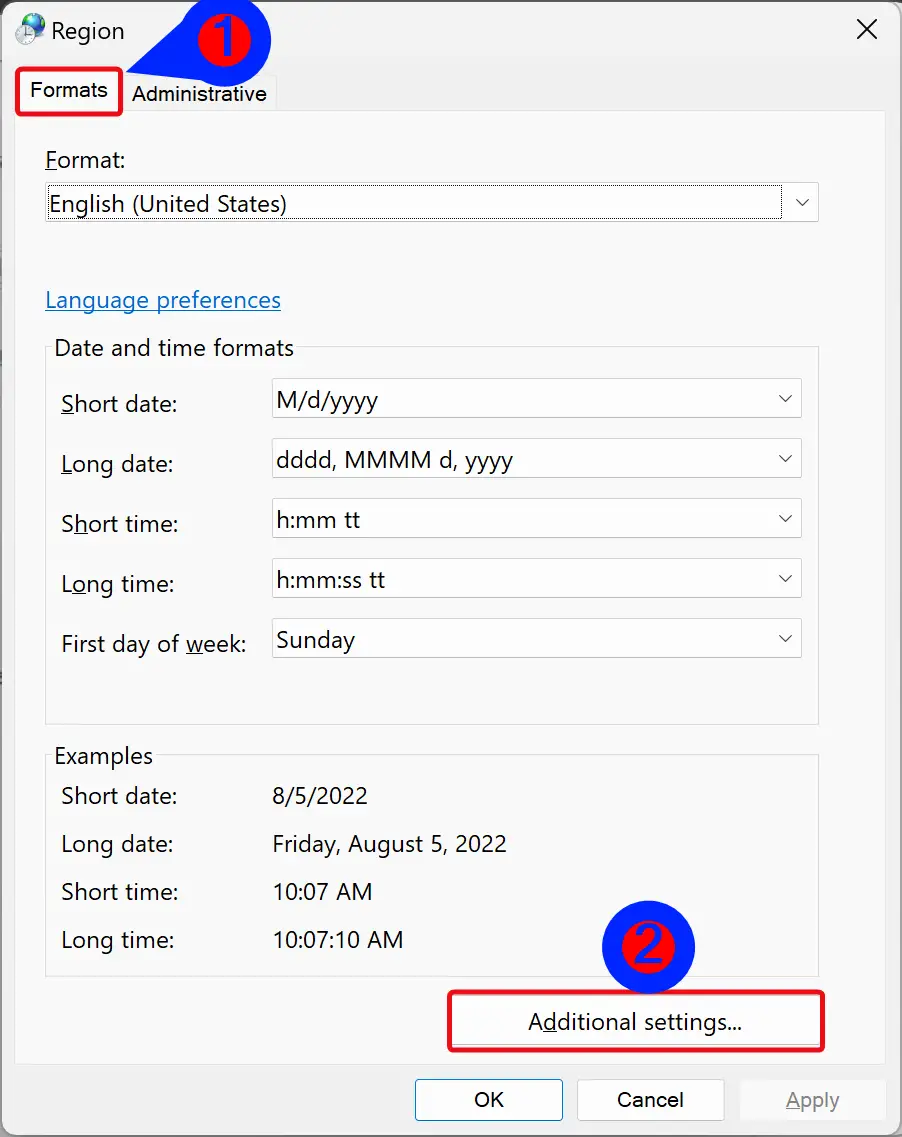
Step 6. When you’re done, the Customize Format window will open. Here, switch to the Time tab.
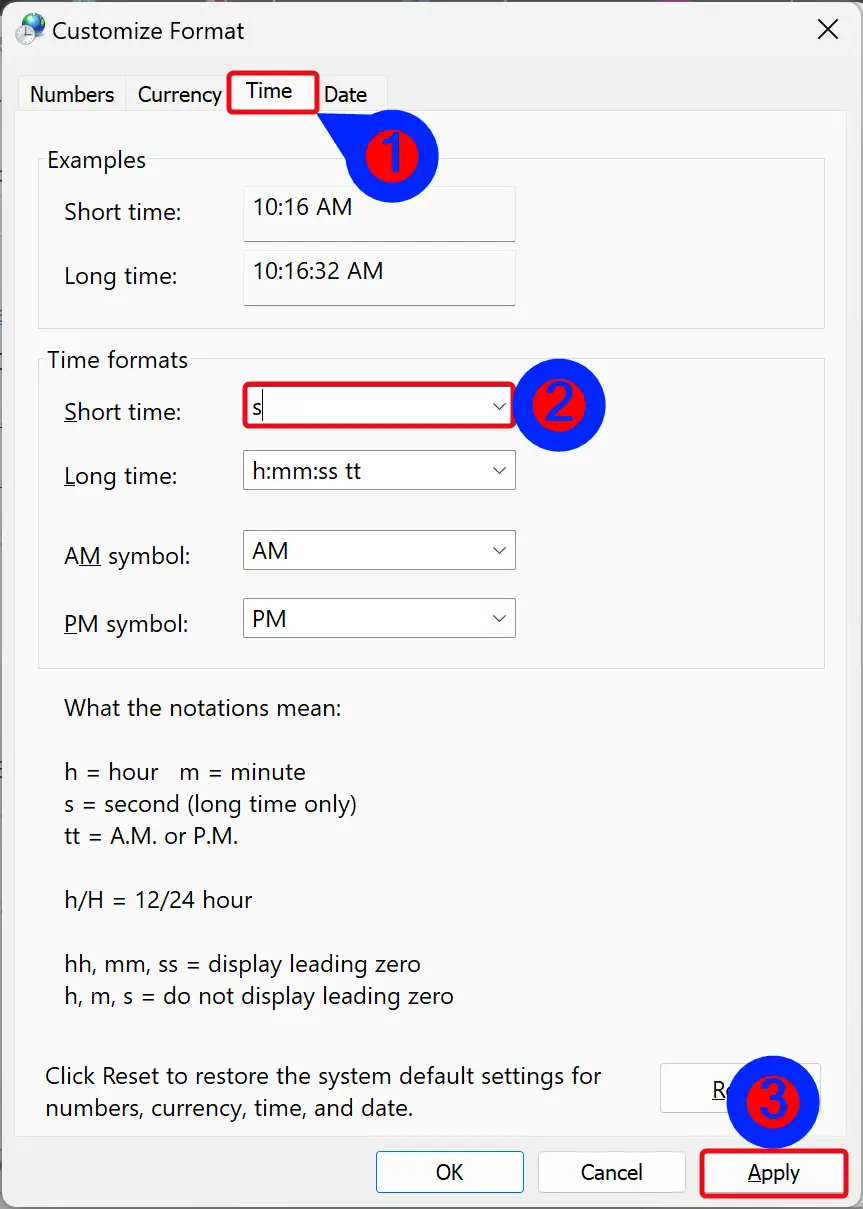
Step 7. Under the “Time formats” section, type s in the “Short time” setting. Since the “s” indicates seconds and Windows 11 doesn’t display seconds in the Taskbar, this option will hide the clock on Windows 11.
Step 8. Click the Apply button.
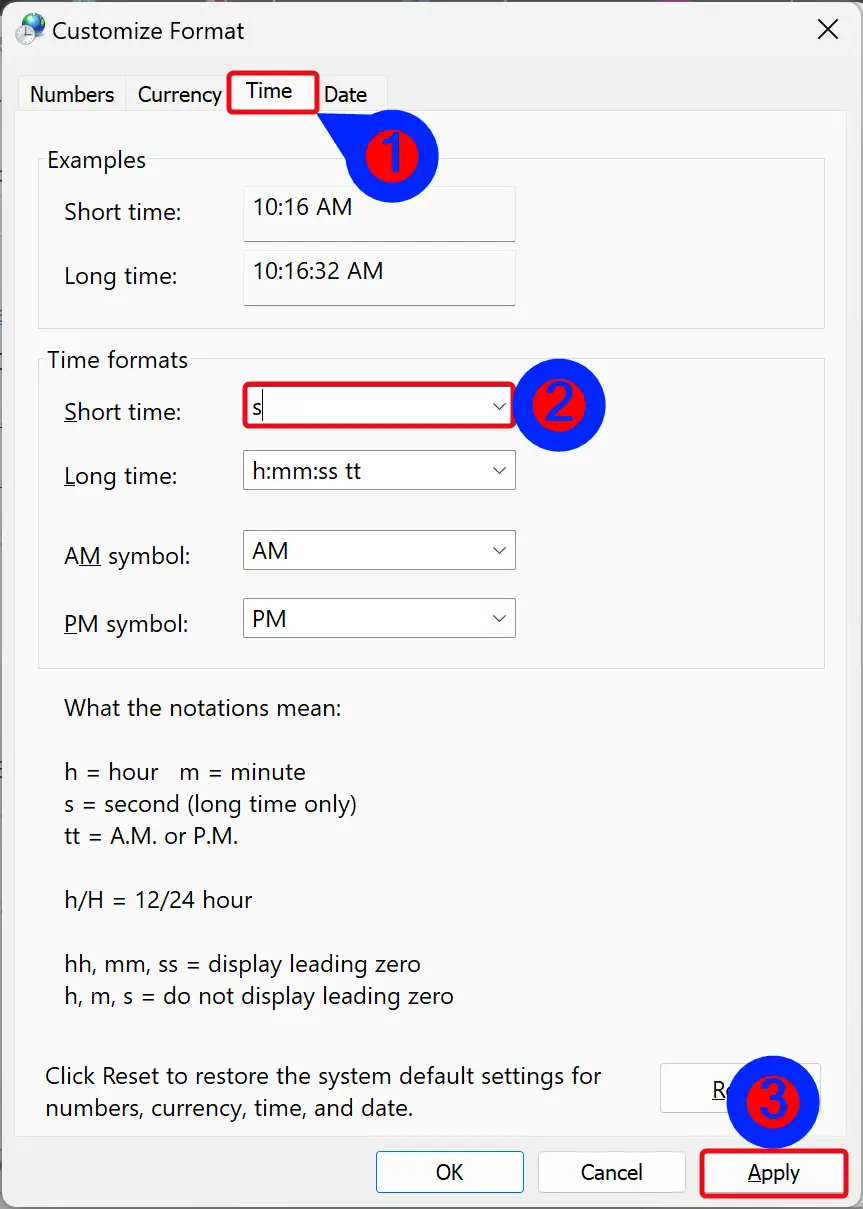
Step 9. Now, switch to the Date tab.
Step 10. Under the “Date formats” section, type ddd in the “Short date” setting.
Note: The above change will not hide the date completely. Instead, it will display the first three letters of the current day.
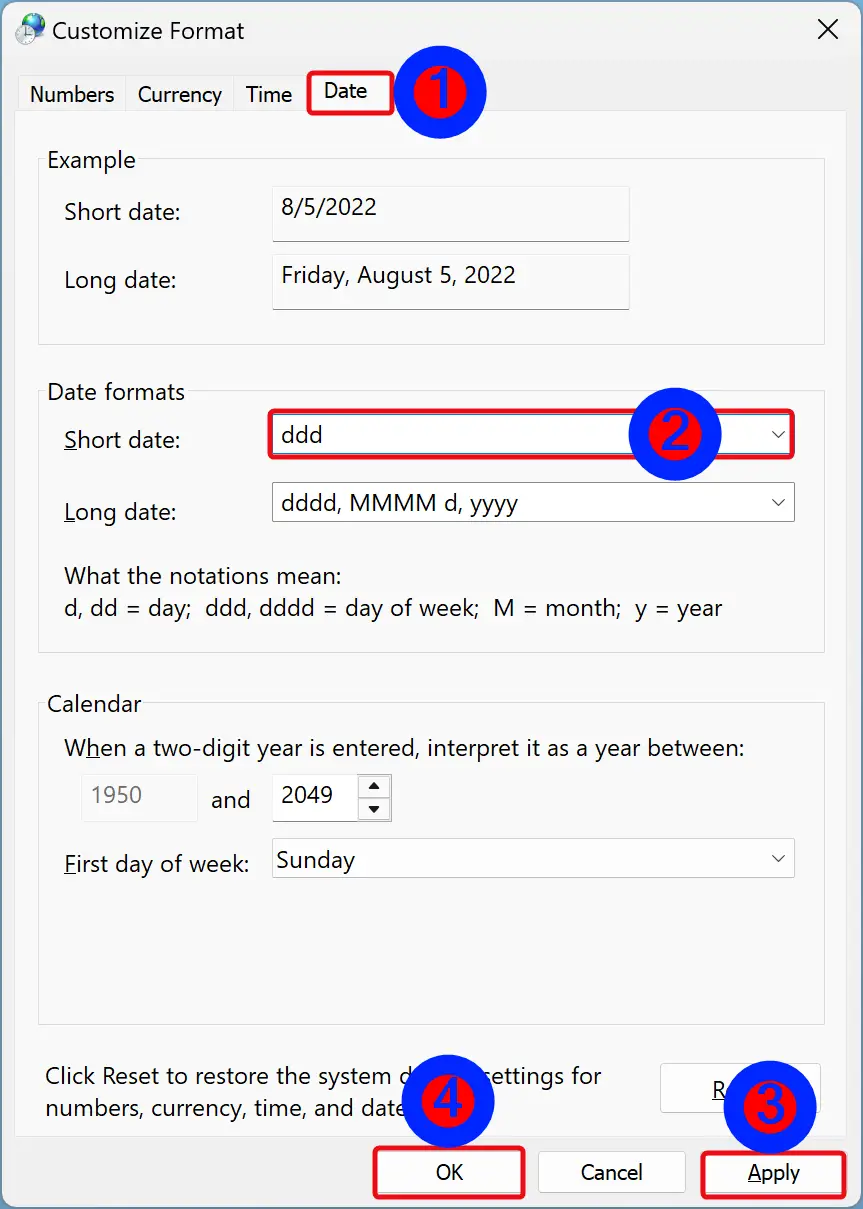
Step 11. Click Apply.
Step 12. Click OK.
Step 13. Click Apply.
Step 14. Click OK.
Once you complete the above steps, the clock and date will no longer appear on the Windows 11 taskbar (system tray). Instead, the day of the week will appear.
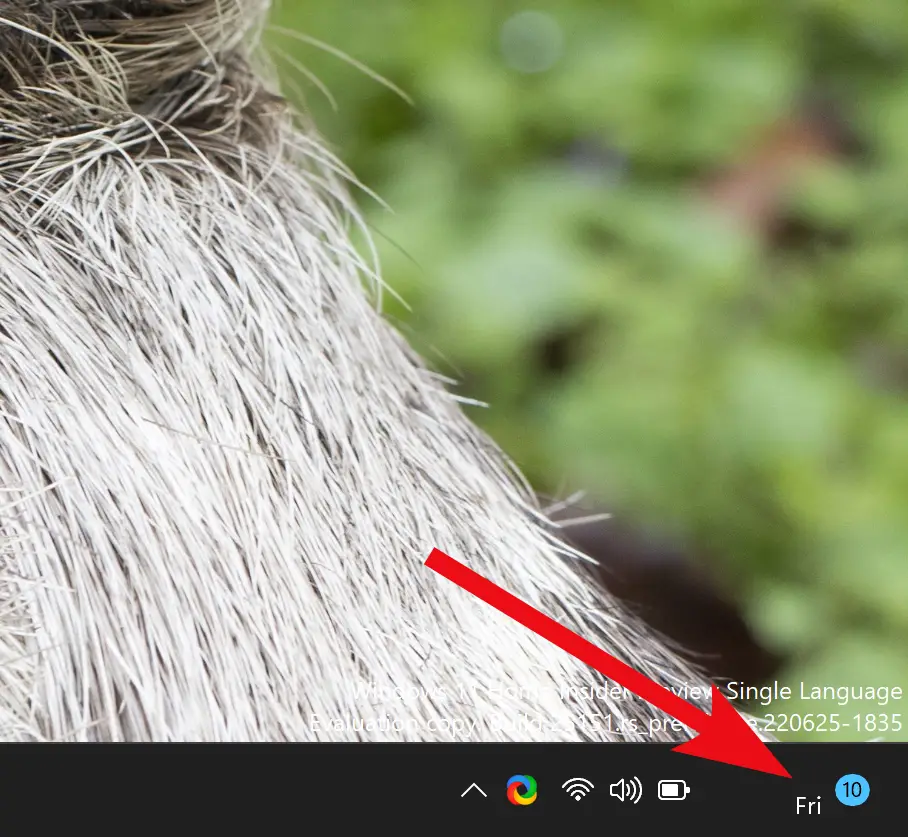
If you want to revert the changes, in step 7 above, click the Reset button. Click Apply/OK.
How to Hide the Clock and Date in Windows 11 using Win11ClockToggler?
If you want to use a third-party tool to hide or remove the Clock and Date in Windows 11 system tray, then we suggest Win11ClockToggler. The benefit of this freeware is that it allows you to hide the system tray completely, including the clock and date.
To hide or remove the Clock and Time from the Windows 11 Taskbar using the Win11ClockToggler tool, do the following steps:-
Step 1. Download the Win11ClockToggler tool.
Step 2. Then, extract the contents of the zip file into a folder.
Step 3. Double-click on the Win11ClockTogglerGUI.exe file to open it.
Step 4. Turn off the Notification Area toggle switch.
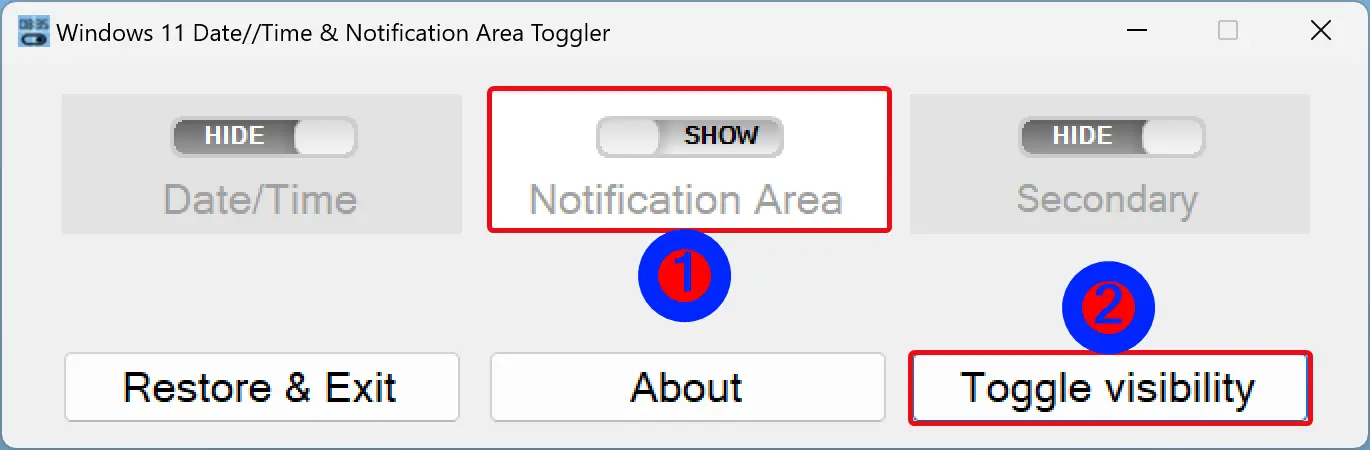
Step 5. Finally, click the Toggle visibility button.
Once you complete the above steps, all the elements from the system tray will disappear, including the clock and date.
However, the application’s downside is that the setting won’t be preserved. When you restart your computer, you must repeat the steps to hide everything from the system tray.
If you want to revert the changes, relaunch the Win11ClockToggler tool and click the Restore & Exit button.
Download Win11ClockToggler
You can download the Win11ClockToggler from GitHub.
Conclusion
In conclusion, the Windows 11 taskbar looks modern and sleek, but it has limited customization available compared to previous versions. One of the removed customizations is the ability to hide the clock and date from the system tray. However, with the help of a small tweak or a third-party tool, you can easily remove or hide the clock and date from the Windows 11 taskbar. If you prefer to change the system settings manually, follow the step-by-step guide provided above. On the other hand, if you want a simpler solution, you can use Win11ClockToggler, a freeware that allows you to hide the system tray, including the clock and date. Regardless of the method you choose, you can now customize your Windows 11 taskbar to your liking.
Update: It is now possible to completely remove Time and Date from the Taskbar in Windows 11 using the built-in Settings app and even Registry Editor.
Useless, could’ve said right away there is no way to hide just the date.
It is now possible to completely remove Time and Date from Taskbar in Windows 11. Please refer https://gearupwindows.com/how-to-remove-time-and-date-from-taskbar-in-windows-11/