When writing in a Microsoft Word document, we place spaces using the spacebar on the keyboard between words to make the sentence clear and readable. Microsoft Word treats space as a character and uses the space between words to determine where to fold the sentence and continue it on the following line when the sentence gets longer than the line length specified by the page size.
However, if you don’t want the text in the document to have a space or hyphen between them, you can use the Non-breaking space character in Word to create a non-breaking space. The Non-Spacing character moves an entire word to the following line and prevents line breaking.
Non-breaking space in Word is a unique character that keeps words or individual characters from separating from line breaks. You can use the Non-breaking characters on a Word document to keep words together.
In this gearupwindows article, you will learn how to insert a Non-Breaking Space in Microsoft Word.
How to Add a Non-Breaking Space in Microsoft Word?
To insert or add a non-breaking space in Word, use these steps:-
Step 1. Open a Microsoft Word on which you want to insert non-breaking space.
For example, in the below image, we want to keep the “Word document” together, but the “document” is separated from “Word.”
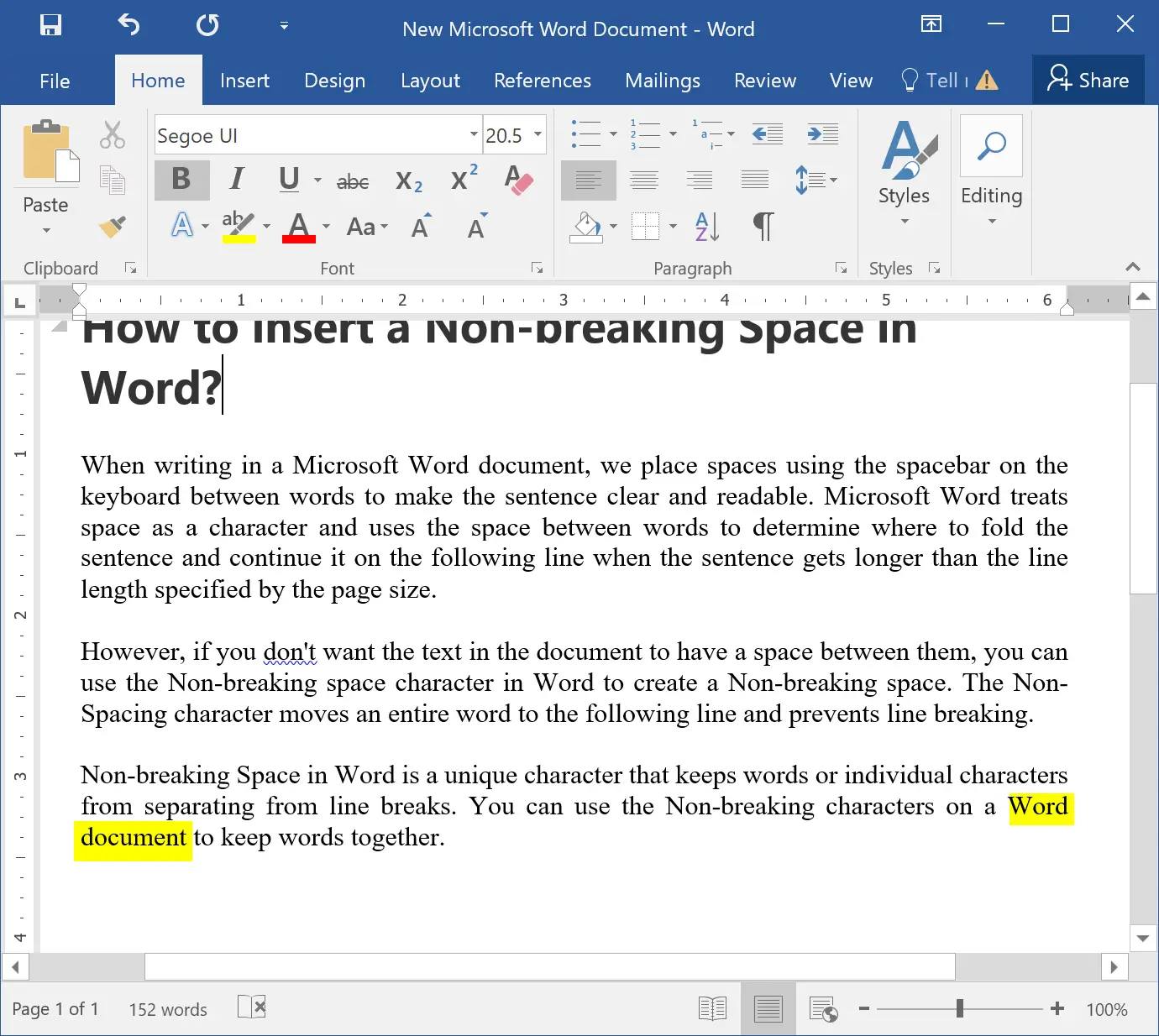
Step 2. Click at the end of the line. For instance, place the cursor at the end of the “Word.”
Step 3. Click on the Insert tab.
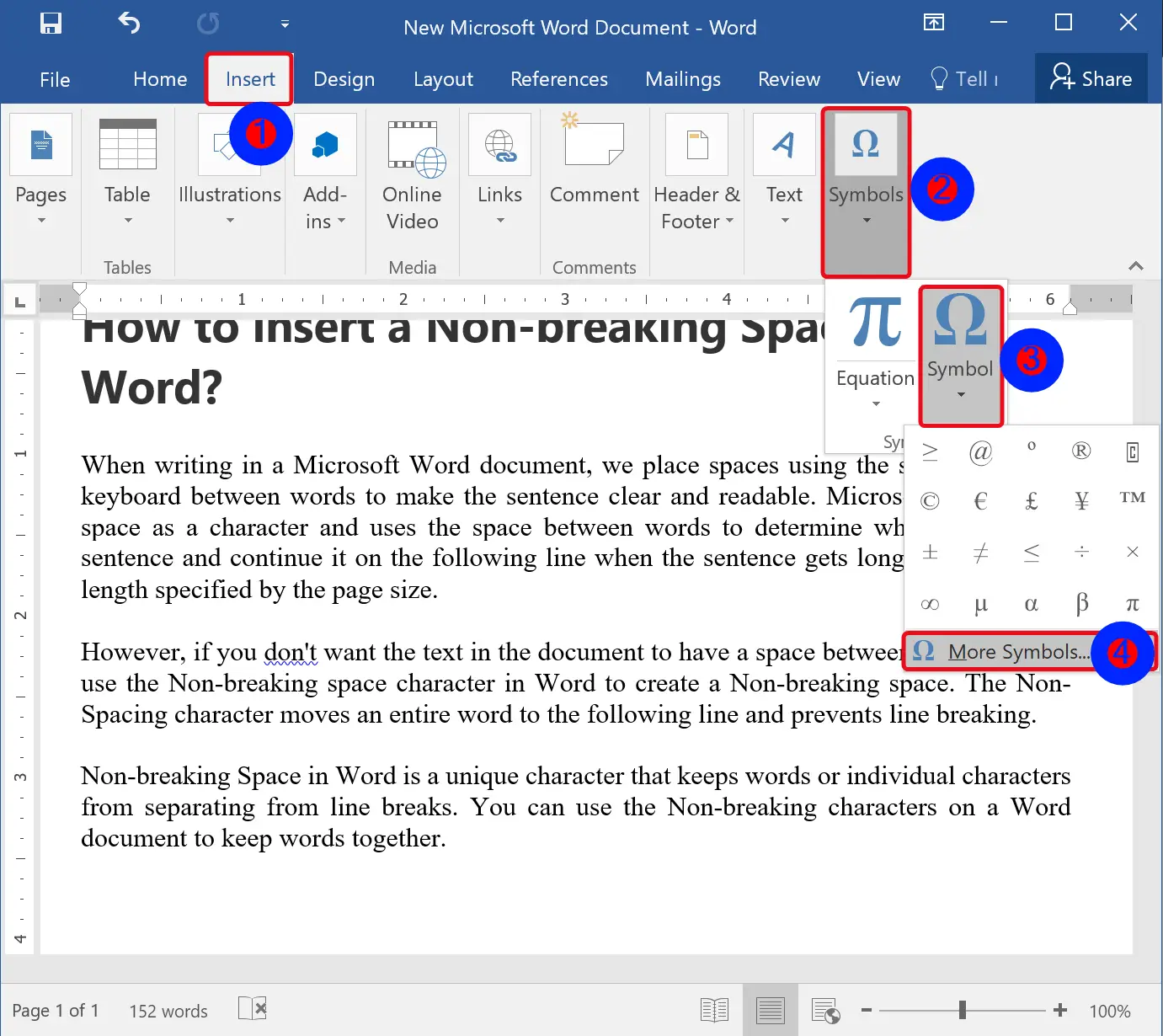
Step 4. In the Symbols group, click the Symbol button and hit the More Symbols option.
Step 5. When you’re done, a Symbol dialog will open. Here, switch to the Special Characters tab.
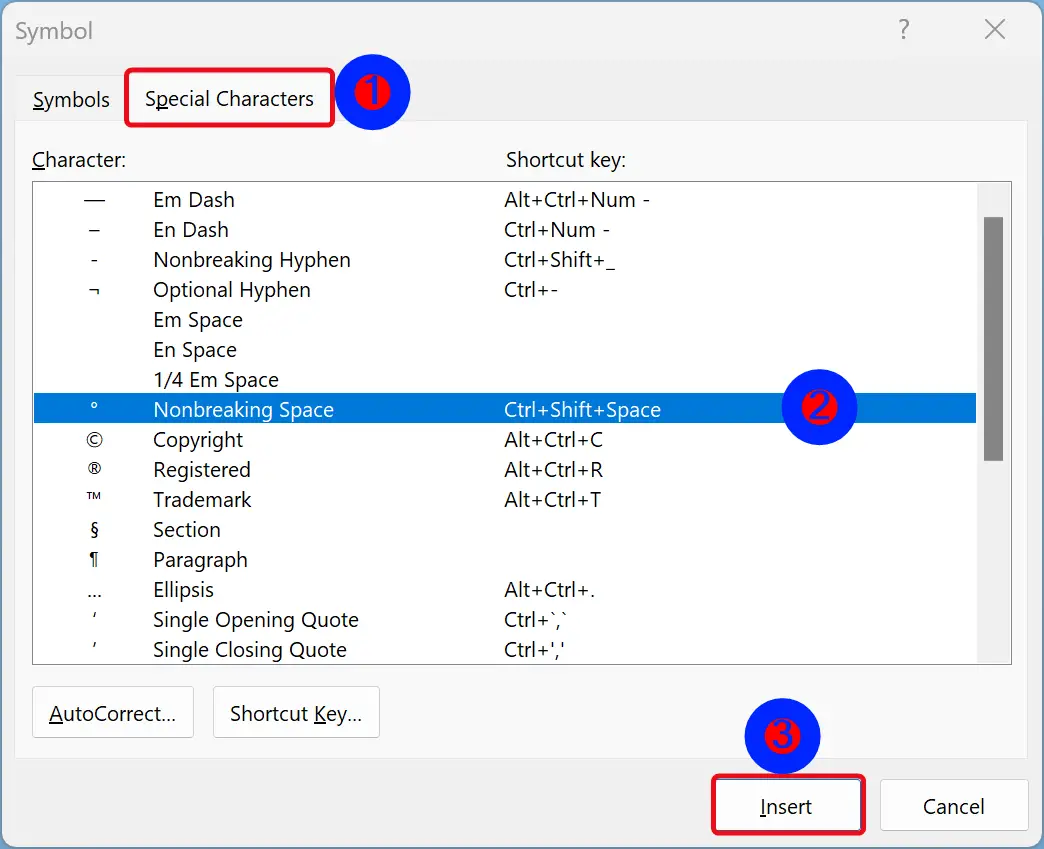
Step 6. Select the Nonbreaking Space character and click the Insert button.
Step 7. Click the Close button.
Once you complete the above steps, both words will appear in the same line, for example, “Word document” in my case.
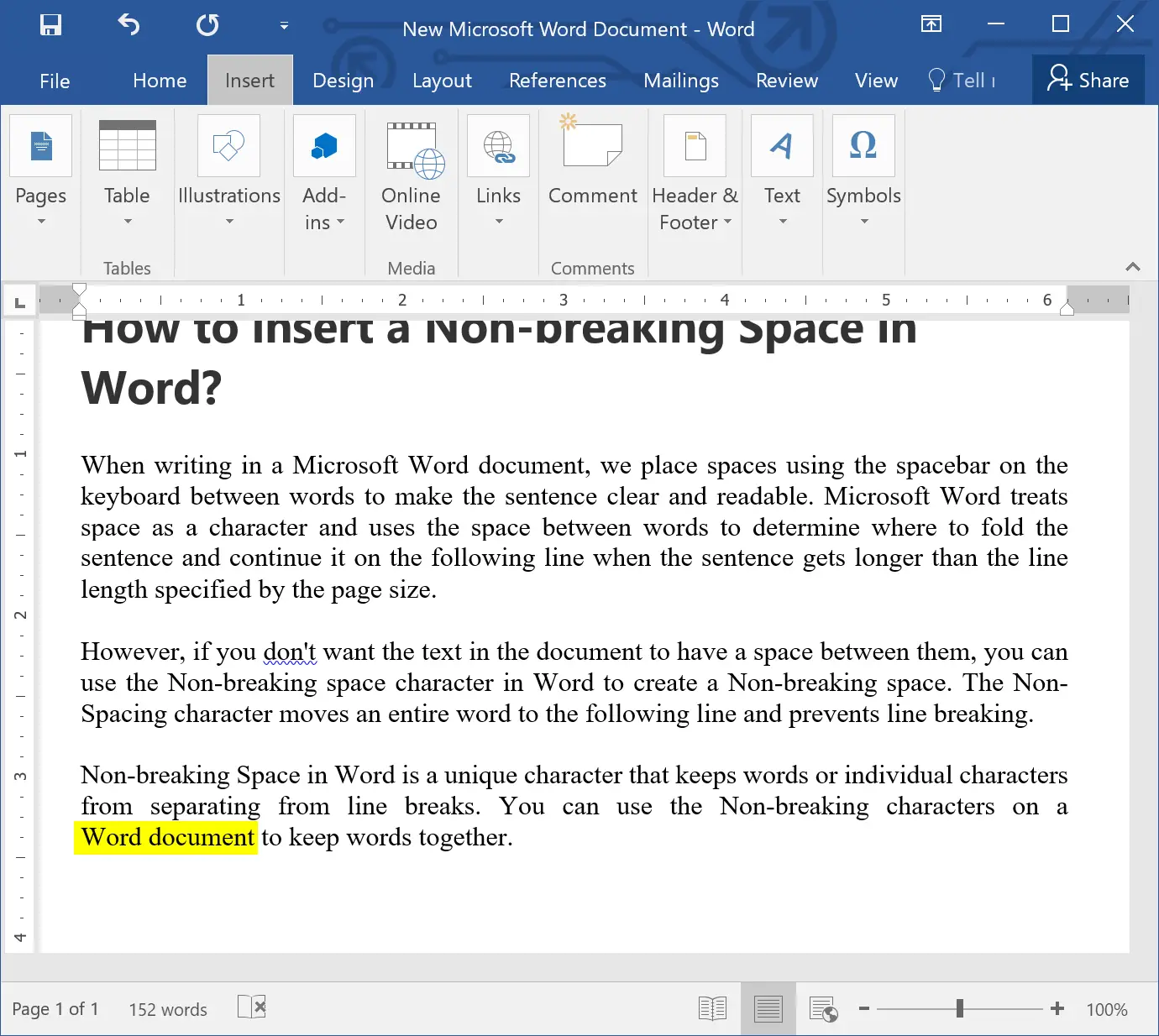
How to Insert a Non-Breaking Space in Word Using Keyboard Shortcut?
You can also add a non-breaking space in Word through a keyboard shortcut Ctrl + Shift + Space. To use this keyboard shortcut, place the cursor at the end of the line (e.g.: Word) and press Ctrl + Shift + Space keys simultaneously.
Conclusion
In conclusion, Microsoft Word is a powerful tool for creating and editing documents, and it allows users to format text in a variety of ways to make it clear and easy to read. The use of spaces between words is a fundamental aspect of text formatting, and Word treats space as a character when determining where to break a line of text. However, there are times when you may want to prevent words from breaking across lines, and that’s where the Non-Breaking Space character comes in handy. This article has provided a step-by-step guide to insert a Non-Breaking Space in Microsoft Word, as well as a keyboard shortcut to do so. By using this feature, you can ensure that your text appears exactly as you want it to, without any awkward line breaks or spaces between words.
Also Read: How to Insert Symbols and Special Characters in Microsoft Word?