In the realm of Windows system administration, effective management of local users and groups is paramount for ensuring security, accessibility, and organizational structure. While graphical interfaces provide intuitive options for these tasks, seasoned administrators often prefer the efficiency and precision offered by the Command Prompt. In this gearupwindows guide, we’ll delve into the intricacies of managing local users and groups using the Command Prompt in Windows 11/10, empowering users with a powerful set of tools for user and group administration.
How to Access Command Prompt with Administrative Privileges?
Before diving into user and group management, it’s essential to open Command Prompt with administrative privileges. Here’s how to do it:-
Step 1. Press the Windows key.
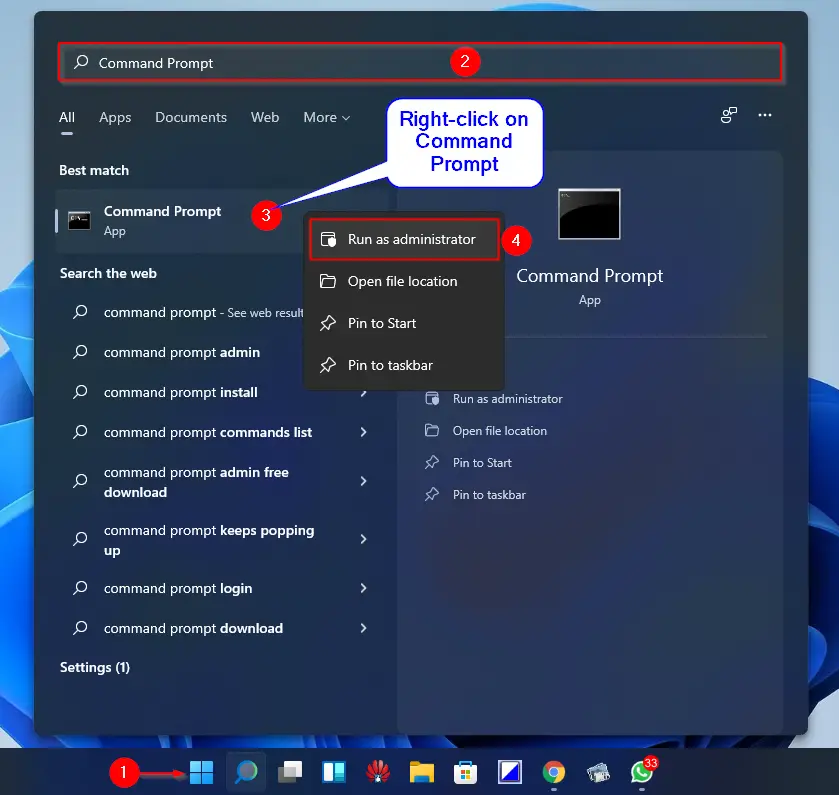
Step 2. Type “cmd” or “command prompt” into the search bar.
Step 3. Right-click on “Command Prompt” from the search results.
Step 4. Select “Run as administrator” from the context menu.
Viewing Server Name and Local Groups
To gain insights into the server name and local groups on the system, execute the following command:-
net localgroup
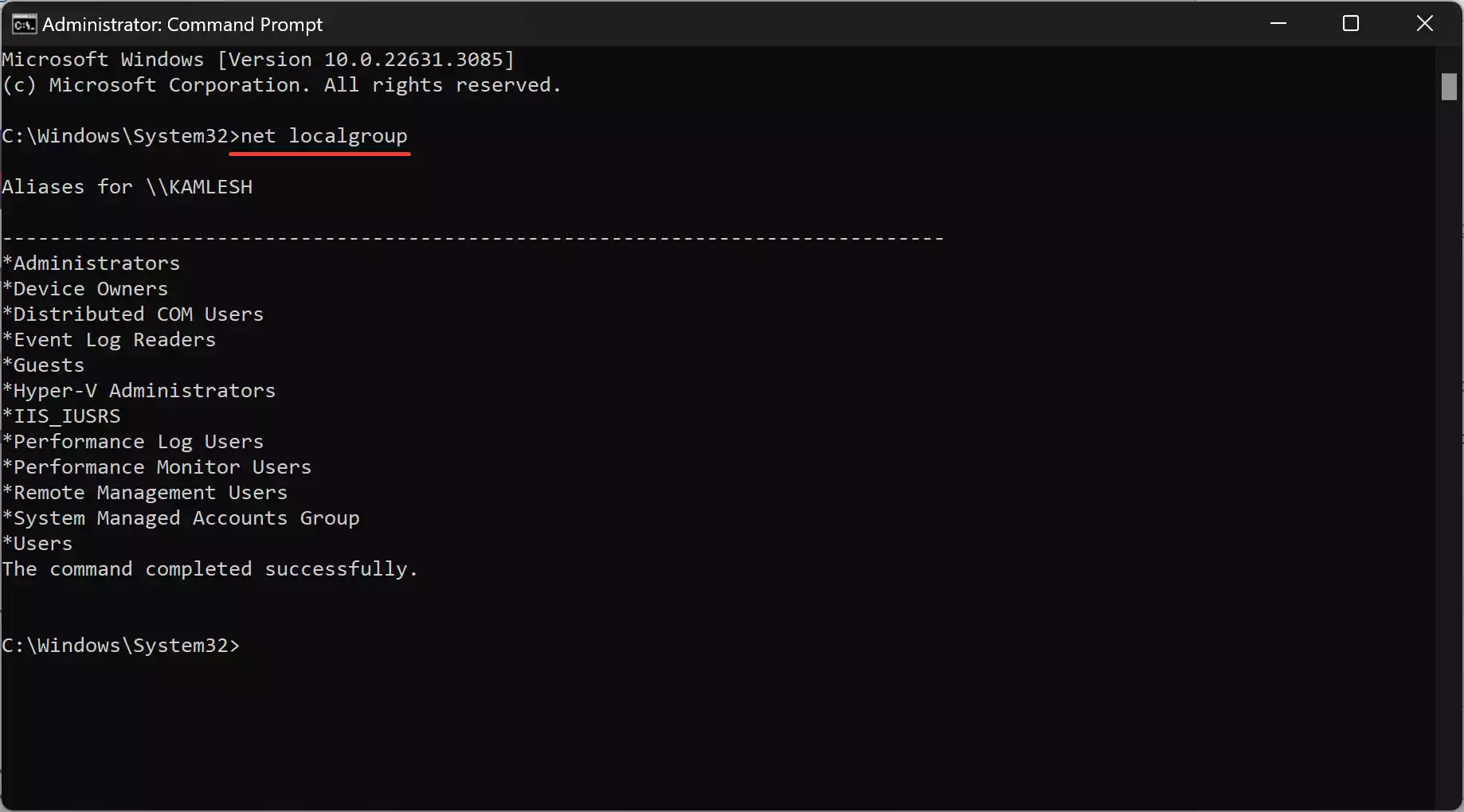
Exploring Group Membership
To inspect the members of a specific group, utilize the following command:-
net localgroup [groupname]
Creating New Groups
Crafting a new group is simple with the Command Prompt. Execute the following command, replacing “abc” with your desired group name:-
net localgroup abc /add
Examining User Accounts
To survey all user accounts registered on the system, use:-
net user
Managing Administrator Privileges
Identifying accounts with administrative privileges is crucial for security. Execute the following to list all administrator accounts:-
net localgroup administrator
Adding Users to Administrator Group
To grant administrative privileges to a specific user, utilize:-
net localgroup Administrator [username] /add
Deleting Local Groups
When groups become obsolete, removing them is necessary. Execute the following command:-
net localgroup [groupname] /delete
Deleting Local Users
Similarly, removing redundant user accounts can be achieved with:-
net user [username] /delete
Accessing Command Syntax Help
If you ever find yourself unsure about the syntax of a specific command, the Command Prompt offers built-in assistance. Simply use:-
net help <command>
Conclusion
By harnessing the power of the Command Prompt, administrators can efficiently manage local users and groups in Windows 11/10 environments. From creating new groups to assigning administrative privileges and beyond, the Command Prompt provides a robust toolkit for maintaining system integrity and security. By following this comprehensive guide, users can navigate the complexities of user and group management with confidence and precision, unlocking the full potential of their Windows operating system.