Microsoft Edge is a fast and popular browser, and also it is the default browser for Windows 11. However, there is a way to switch your default browser to any other, according to your choice. There are a few modern browsers available on the market, but not all love other browsers. In other words, most of us prefer to use the default Edge browser of Windows 11.
Since your preferred choice is the Edge browser and what will you do if it suddenly stops working? What will you do if your Edge freezes frequently or crashes? Will you change your choice and start using Chrome, Firefox, or Open browser? No, it can be repaired but not like normal software. When an application stops working for any reason, we usually uninstall and reinstall it on our PC. In most cases, uninstalling and reinstalling software fixes the issues.
Unfortunately, there is no provision on Windows 11 yet to uninstall and install it manually. However, Microsoft has provided an option to repair it. That means if your Edge browser is not working, you can fix it by repairing it.
How to Manually Check for Updates for the Microsoft Edge browser on Windows 11?
If your Edge browser is outdated, it may crash or freeze frequently. To manually update the Edge browser on your Windows 11 PC, do the following steps:-
Step 1. Open the Edge browser and then click on Settings and more icon from the top right corner of the browser. From the drop-down menu, click on the Settings option.
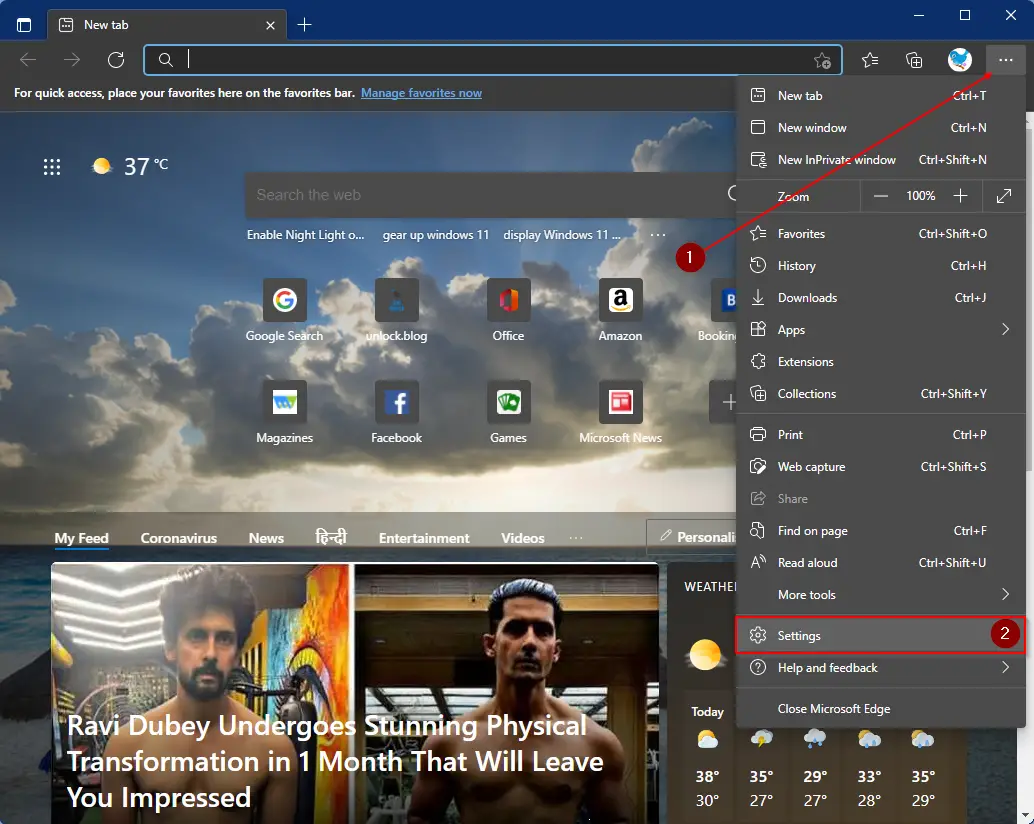
Step 2. On the Settings page of Edge, click on the About Microsoft Edge tab from the left side. On the right side of the pane, you can see the version of your Microsoft Edge browser, and if an update is available, it will automatically start downloading.

How to Repair Microsoft Edge browser on Windows 11?
Step 1. Open the Settings app by pressing Windows + I keys simultaneously. In the Settings window, select the Apps category on the left side pane and right of it, click on the Apps & features tab.

Step 2. On the right side window, scroll down to find the Microsoft Edge entry.
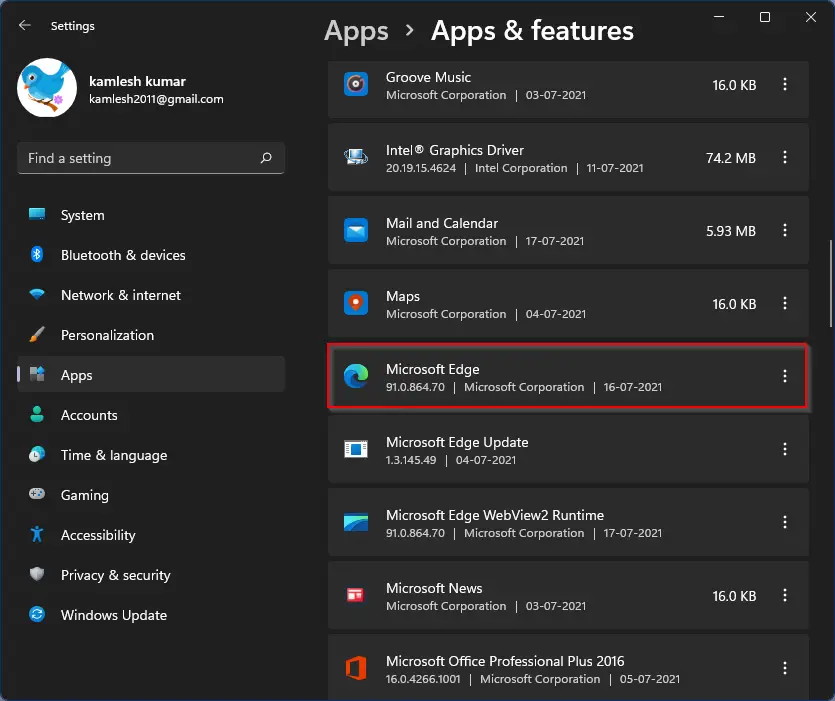
Step 3. Click on three vertical dots next to the Microsoft Edge to repair and select Modify option from the pop-up box.
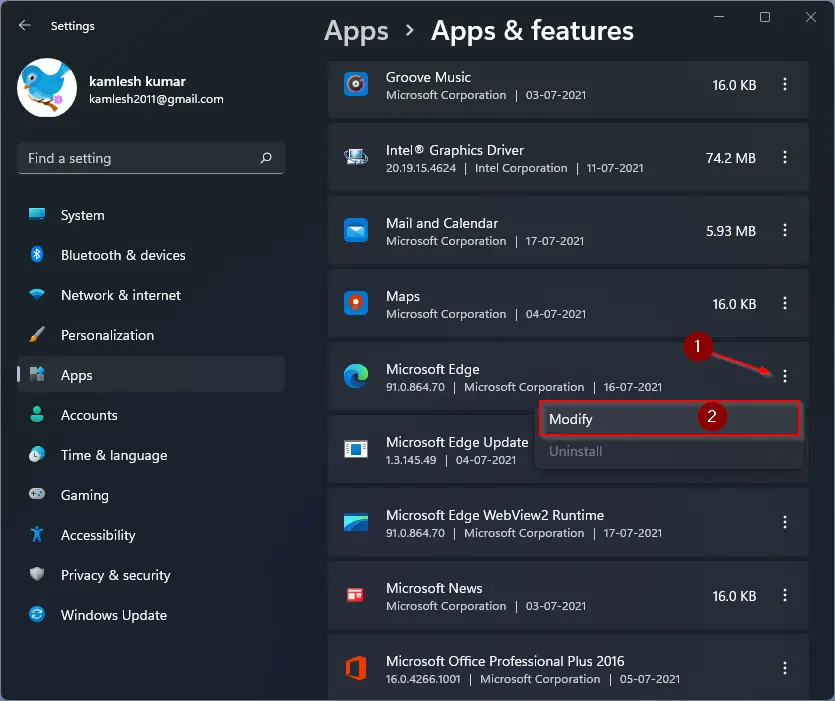
Step 4. If the User Account Control dialog appears, click on the Yes button. Now, the Repair Microsoft Edge window will appear. Click on the Repair button.
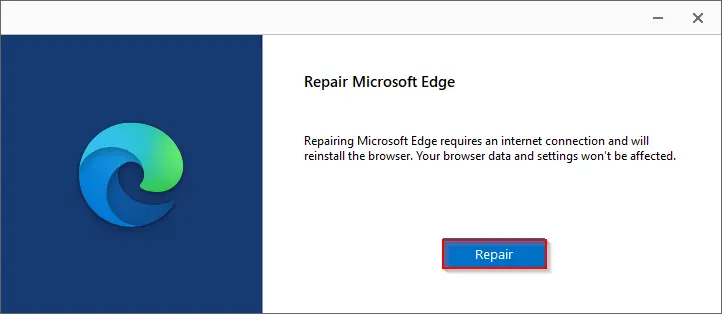
Step 5. After completing the above steps, the Microsoft Edge browser will be downloaded to your computer and installed automatically without your intervention. Now, your Edge browser should start working as expected.
Good luck.
Conclusion
In conclusion, Microsoft Edge is a popular and fast browser, and many people prefer to use it as their default browser on Windows 11. However, if you encounter any issues with Edge, such as freezing or crashing, there is no need to switch to another browser. Microsoft has provided a way to repair Edge, which can fix the most common issues. Additionally, it is important to ensure that your Edge browser is updated regularly to avoid any compatibility issues. By following the steps outlined above, you can easily repair and update your Edge browser on Windows 11.