When Windows 11 or 10 is installed, Device Manager shows the connected devices. If a device is old or unused but no longer attached to a computer, it may not appear in the device manager list. This is the case with unused or old devices.
You can manage drivers and parameters for installed hardware by using Windows Device Manager. You can see detailed information about each device in the Properties dialog. Right-click the device’s name and click Properties. You can use the General, Driver, Details, and Events tabs to troubleshoot errors, troubleshoot, and set up a new device. The Device Drivers can also be uninstalled, disabled, rolled back, and updated with this feature.
From the View tab of Device Manager, select Show hidden devices to see the Non-Plug and Play devices. However, follow these steps if you want to see all unavailable devices.
In Device Manager, how do I display hidden, non-present devices?
Follow these steps to show non-present devices in Windows 11 or 10:-
Step 1. Open an elevated command prompt or PowerShell window.
Step 2. Then, type the following and hit Enter on the keyboard:-
set devmgr_show_nonpresent_devices=1
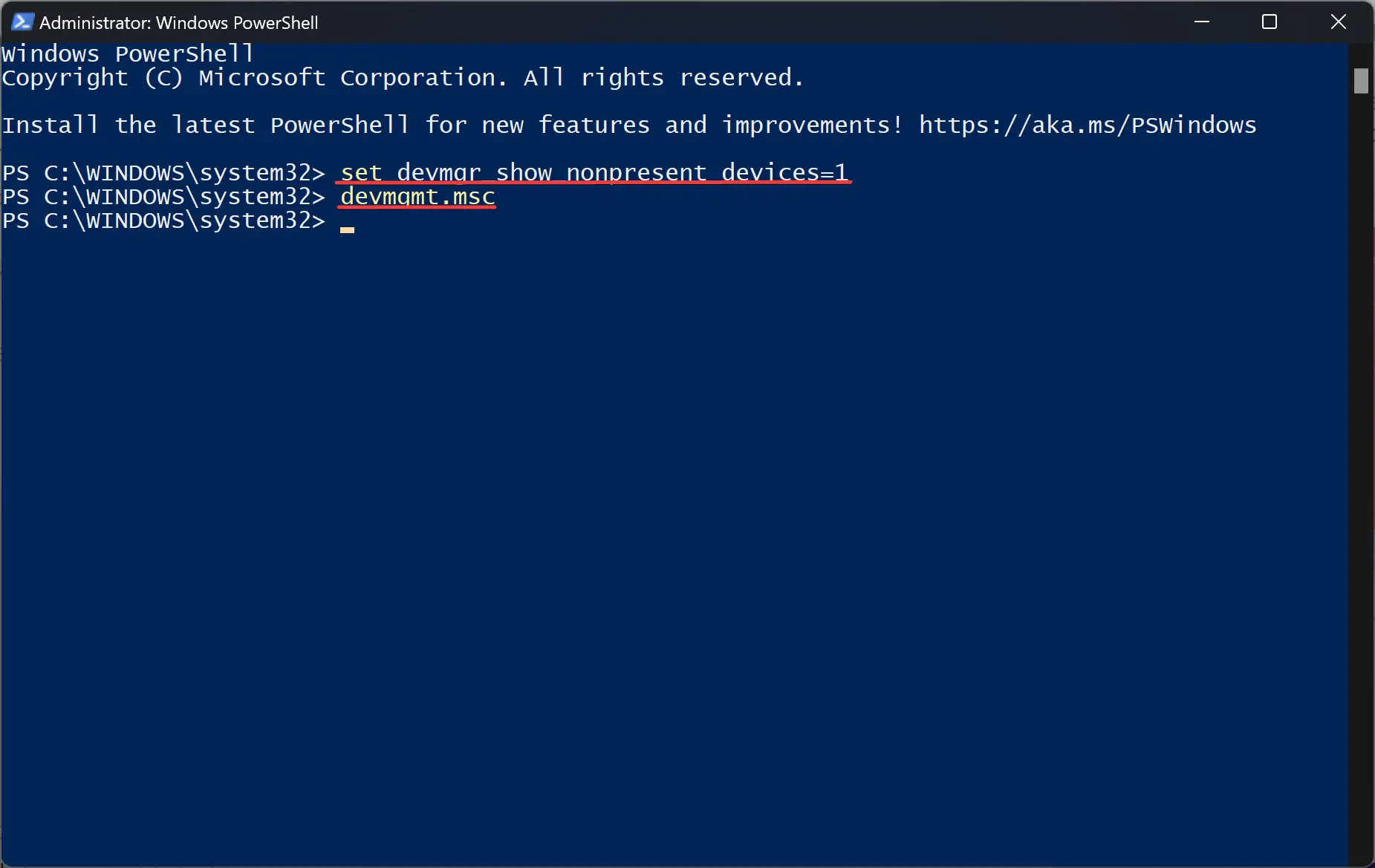
Step 3. After that, type devmgmt.msc and hit Enter to launch the Device Manager.
Step 4. Next, click on the View tab in the menu and select Show hidden devices option.
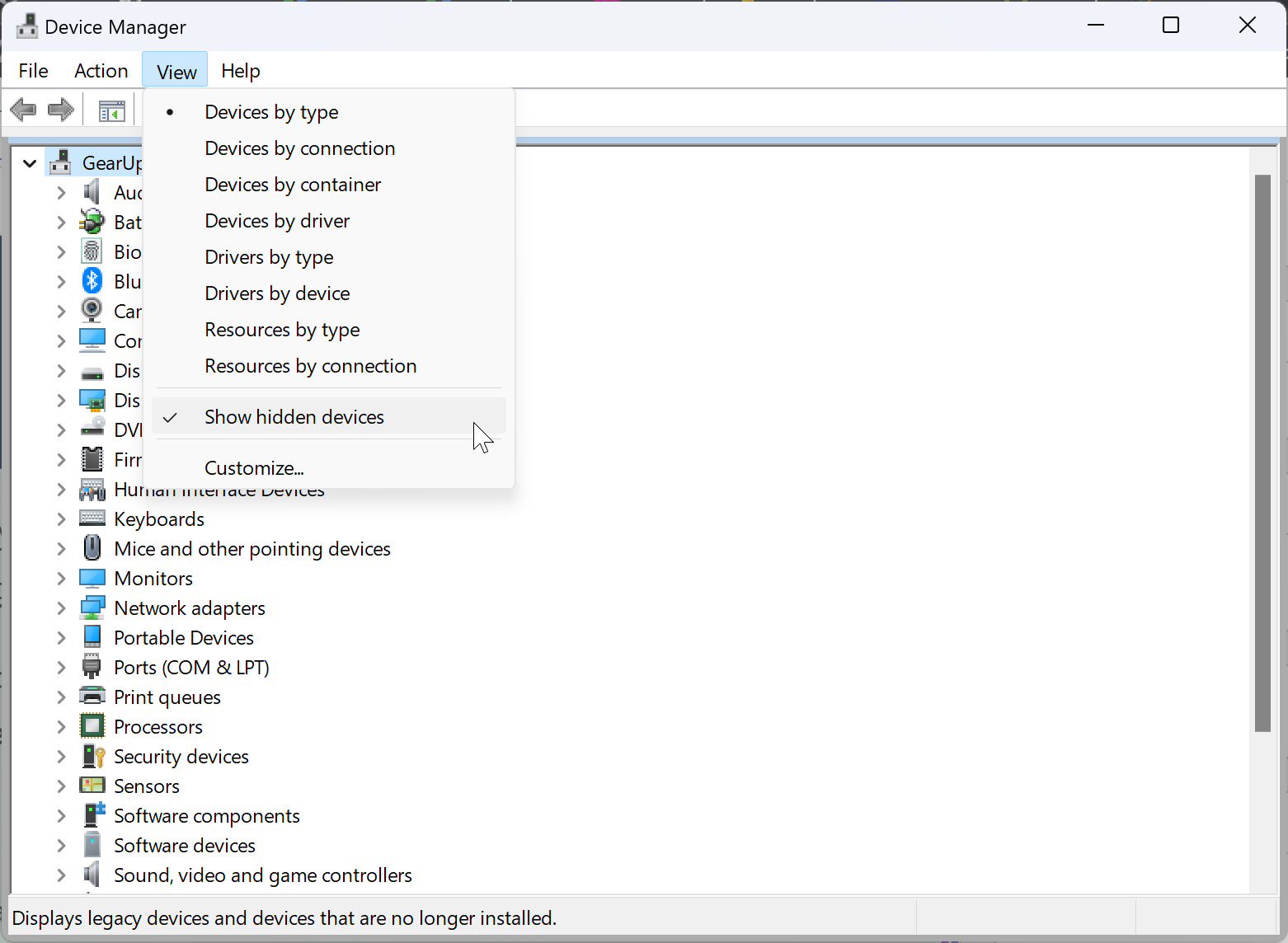
Once done, some additional devices will be populated in the list.
Now, you can troubleshoot your Windows or uninstall these hidden devices from your computer if it is no more required.
Once done, click on the View tab in the Device Manager and uncheck Show hidden devices option to hide it again.
Conclusion
In conclusion, Windows Device Manager is a powerful tool that allows users to manage drivers and parameters for installed hardware. By using the Properties dialog and various tabs, users can troubleshoot errors, set up new devices, and update or uninstall device drivers. However, sometimes devices may not appear in the list due to being old or unused. In these cases, users can use the “Show hidden devices” option in the View tab of Device Manager. Additionally, users can show all unavailable devices by using the command prompt or PowerShell window. With this feature, users can troubleshoot Windows or uninstall hidden devices from their computers if they are no longer needed.